以下是每當 iPhone 上的 Wi-Fi 停止工作時我嘗試的所有方法
Quick Links
- Toggle iPhone Wi-Fi on and Off
- Restart Your iPhone
- Check Network Cables and Connections
- Reboot Your Router
- Check Your Internet Connection
- Enable the Auto-Join Setting
- Check Your Wi-Fi Password
- Forget and Re-Add Your Wi-Fi Network
- Disable Custom DNS Servers
- Turn Off the Private Network Address Feature
- Turn Off Content Blockers
- Disable iCloud Private Relay or a VPN
- Remove VPN and Configuration Profiles
- Reset the Network Settings on Your iPhone
- Try Using Wi-Fi on Another Device
- Update Everything Everywhere
- Reset Your iPhone to Factory Settings
- Finally, Contact Apple
Is your iPhone’s Wi-Fi acting up? Don’t fret, I’ve developed some tried-and-tested troubleshooting tips over the years of playing tech support for family and friends. These fixes help me diagnose Wi-Fi issues when I can’t get online.
Toggle iPhone Wi-Fi on and Off
The first thing I do to troubleshoot intermittent internet issues is switch off Wi-Fi in Settings > Wi-Fi and wait at least a minute before turning it back on. The Wi-Fi software stack in iOS isn’t bug-free. Toggling Wi-Fi can resolve the issue. I never disable Wi-Fi via the Control Center, as doing so doesn't truly turn off Wi-Fi radios in my iPhone.
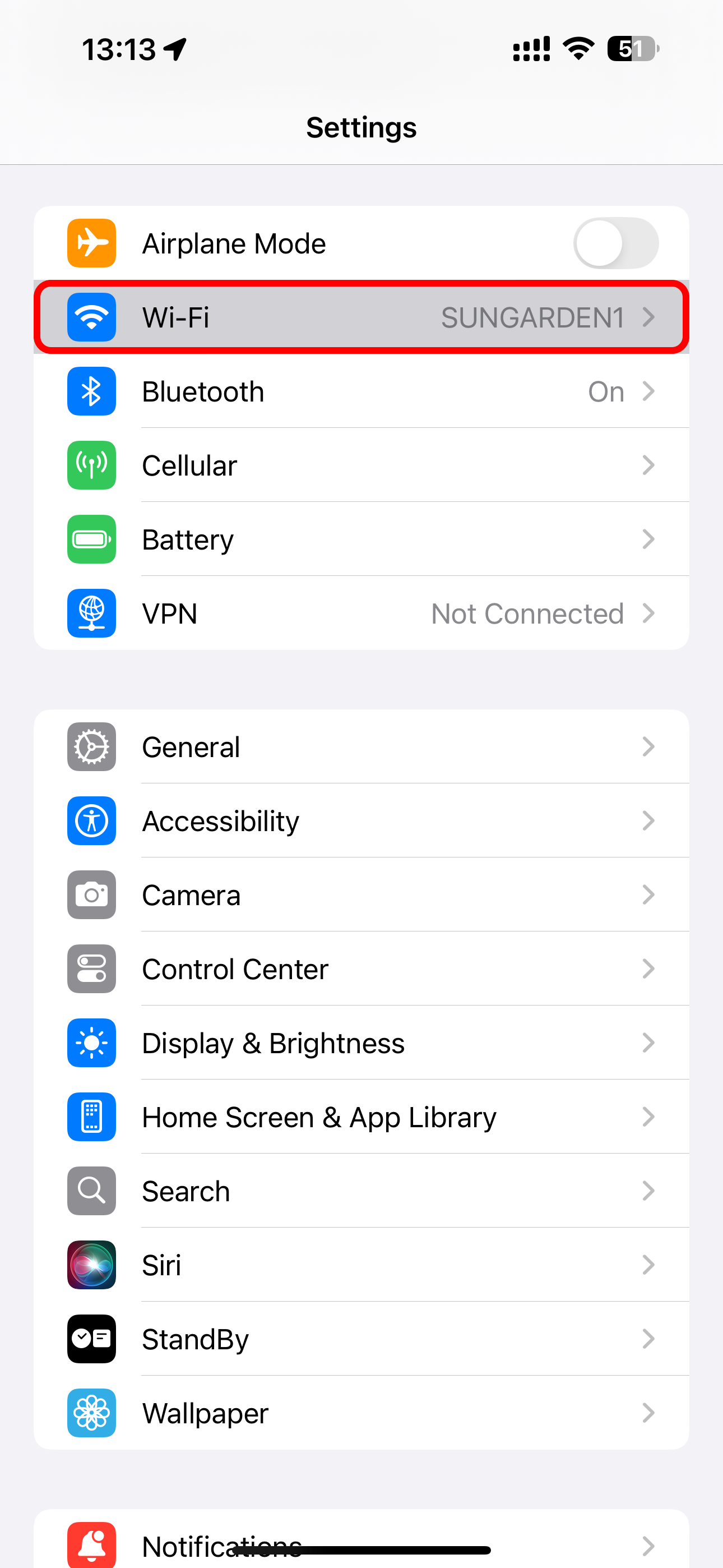
If the Wi-Fi icon in the iOS status bar disappears briefly before reappearing again, this is a tell-tale sign the Wi-Fi software stack just crashed.
Restart Your iPhone
A quick restart can resolve common software issues encountered on an iPhone. To reach the slide-to-power-off screen, go to Settings > General > Shut Down or touch and hold the Power button in the top-right corner of iOS 18’s Control Center.
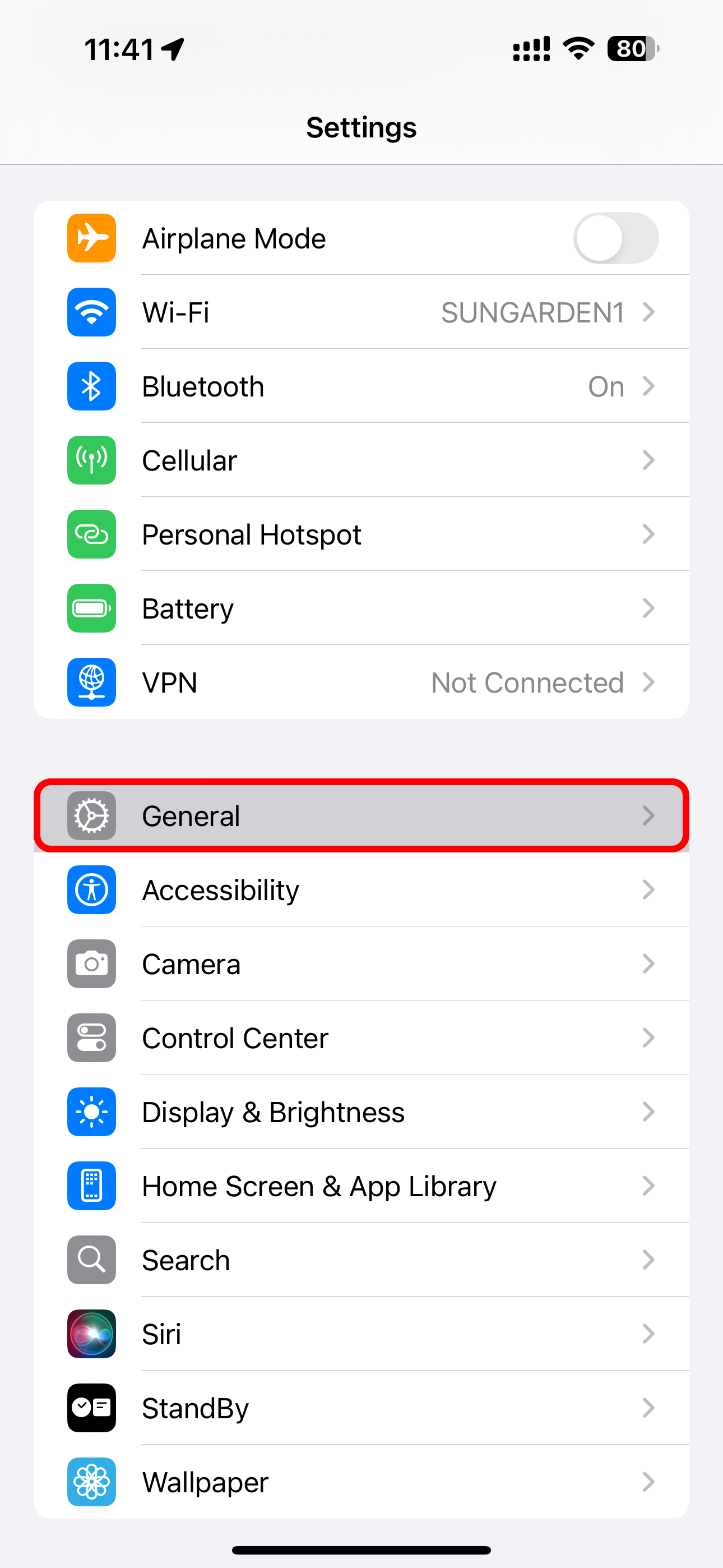
If the system has become unresponsive, force-restart your iPhone. After a restart, double-check that Wi-Fi is turned on in Settings and your preferred Wi-Fi network is listed there.
Check Network Cables and Connections
Are your cables adequately plugged into your router and modem? Check all the connection points for any signs of failure and see if replacing the Ethernet cable helps.

This might sound basic, but is your router connected to the modem and turned on? If no lights are blinking, the device could be turned off or malfunctioning.
Reboot Your Router
If no nearby networks are listed in Settings > Wi-Fi, the router may need a fresh start. To reboot your router, unplug it and wait at least 30 seconds before plugging it again. If the router gets its internet connection from a separate modem, be sure to also restart the modem too.

Be patient as your router re-enables the 5GHz band. After a restart, my dual-band Apple TimeCapsule takes a few minutes to initialize its 5GHz network.
With everything rebooted, go ahead and make sure the iPhone is within range. Too far from the router, and I get poor or no signal at all. Placement matters, people, so learn how to reposition your router for the best Wi-Fi speeds. I’ll also check for the common things that may be blocking the Wi-Fi signal, such as concrete walls, bookshelves, fish tanks, and the like.
Check Your Internet Connection
Not being able to use Wi-Fi could imply a network issue on the ISP end. To confirm this, I look for a “No Internet Connection” label below the network name in the Wi-Fi settings.
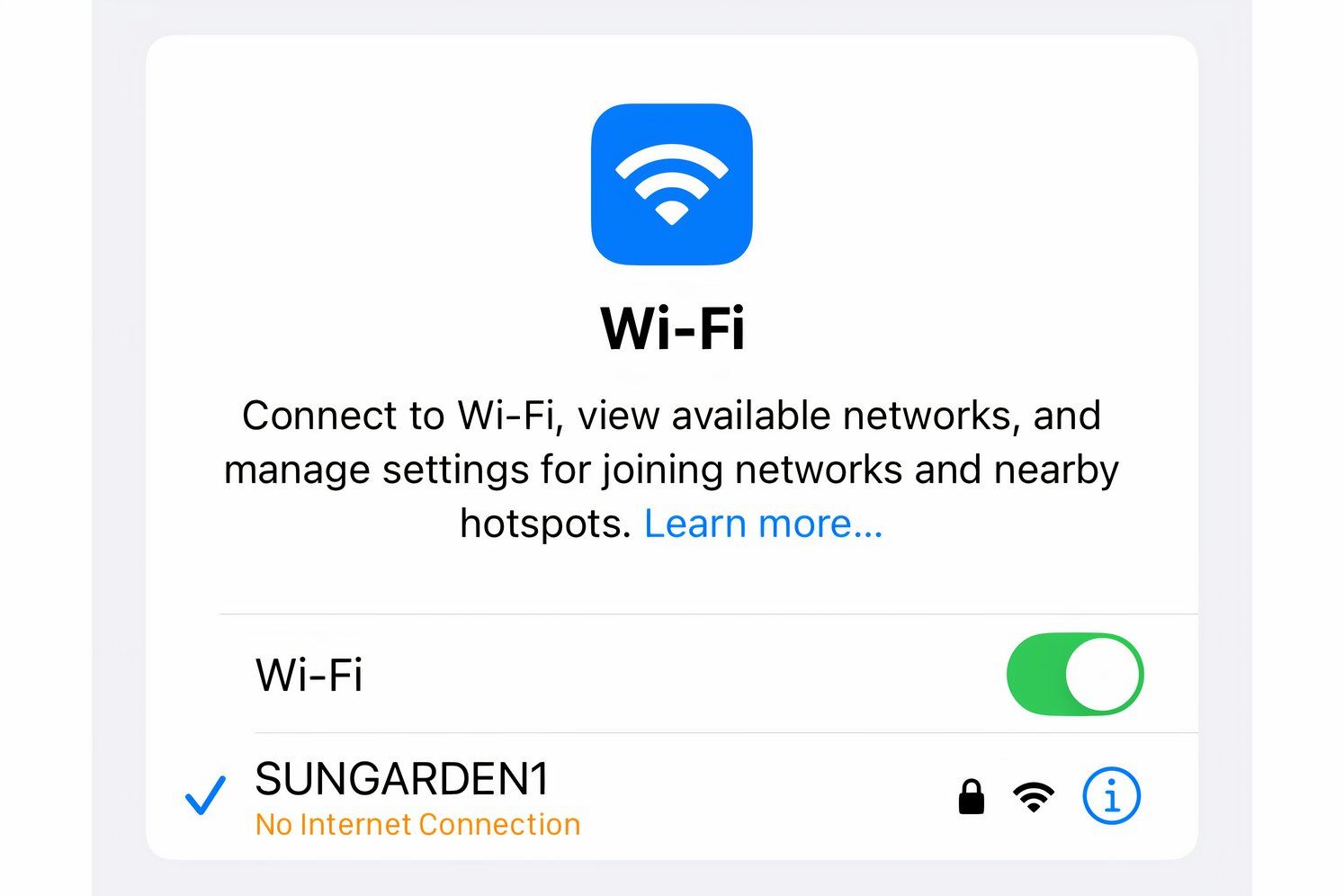
This tells me the network is offline. Your ISP should have a status page that you can check, but you'll need to use a cellular connection to reach it.
Scan any ISP support pages and social media accounts for any outage notices. Once you've confirmed that the problems are on the service provider's end, you might want to wait it out before reaching out to support.

Status dashboards aren't very helpful if they don't update in real-time. That's why I prefer having a support agent acknowledge the issue, to save me from wasting my time on further troubleshooting tips that won’t work.
Enable the Auto-Join Setting
Maybe the ISP did experience a brief downtime, but you're still having Wi-Fi issues? You could be connected to the wrong network. I'll rule that possibility out by looking for a blue tick beside the name of the connected network in Settings.
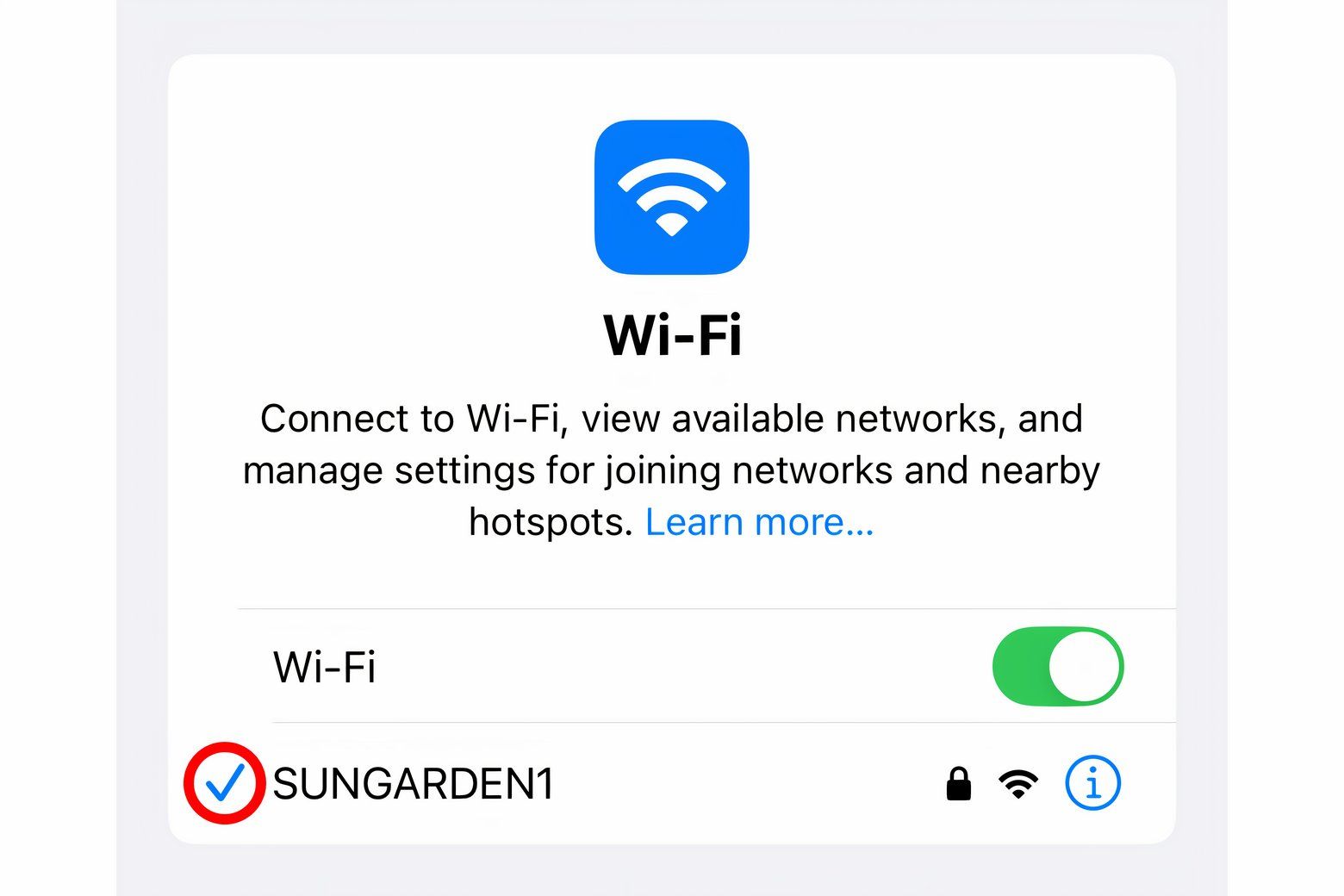
To configure your iPhone to always connect to your preferred Wi-Fi network, hit the "i" button next to the connected network name in Settings > Wi-Fi and turn on the “Auto-Join” switch.
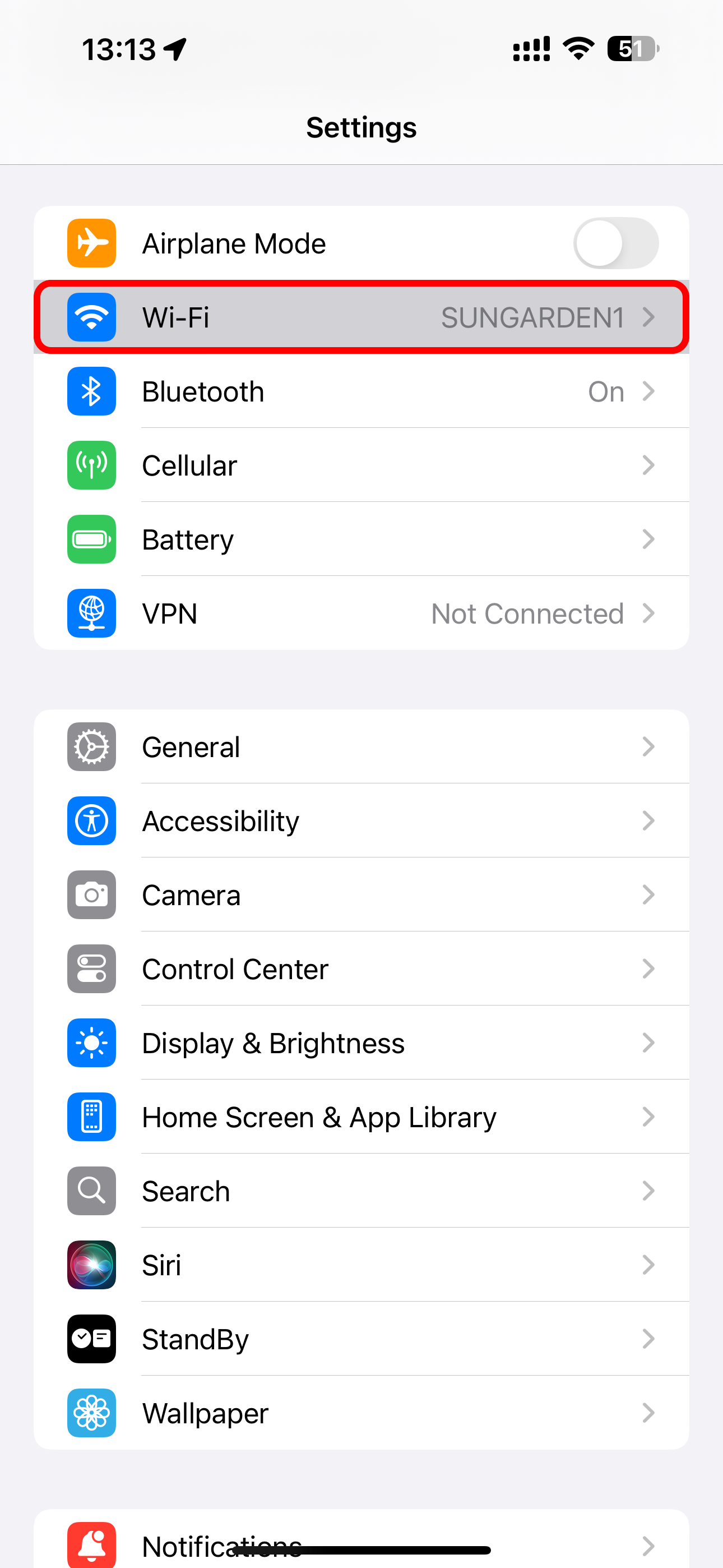
Check Your Wi-Fi Password
If I see “Unable to join the network” or “Incorrect password” after entering the Wi-Fi password, I’ll restart all my devices, routers, and modems and try entering the password again.
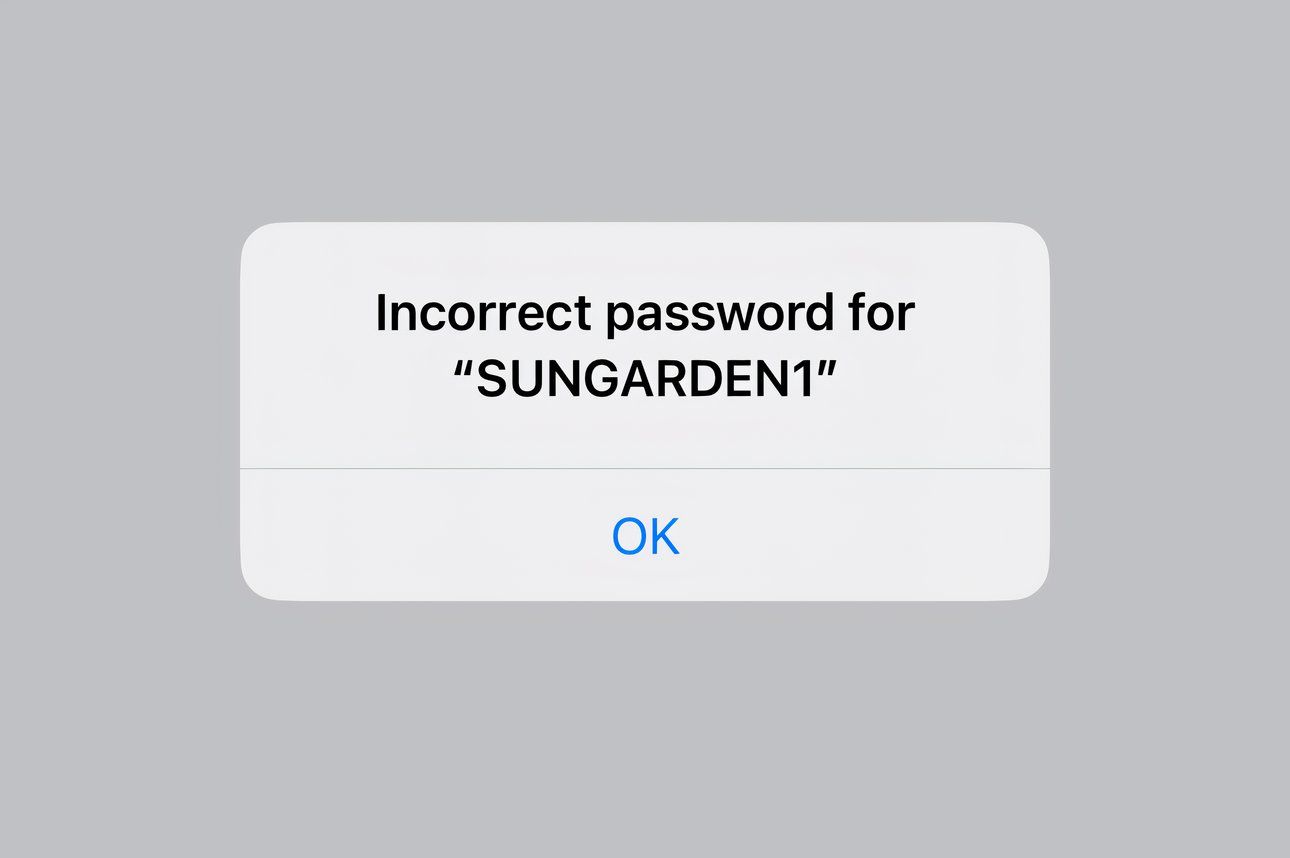
Still unsuccessful? Try changing the Wi-Fi network name and password.
Forget and Re-Add Your Wi-Fi Network
Forgetting a network removes all its saved data, which might fix your issue. Touch the "i" button next to the connected network name and choose “Forget This Network.”
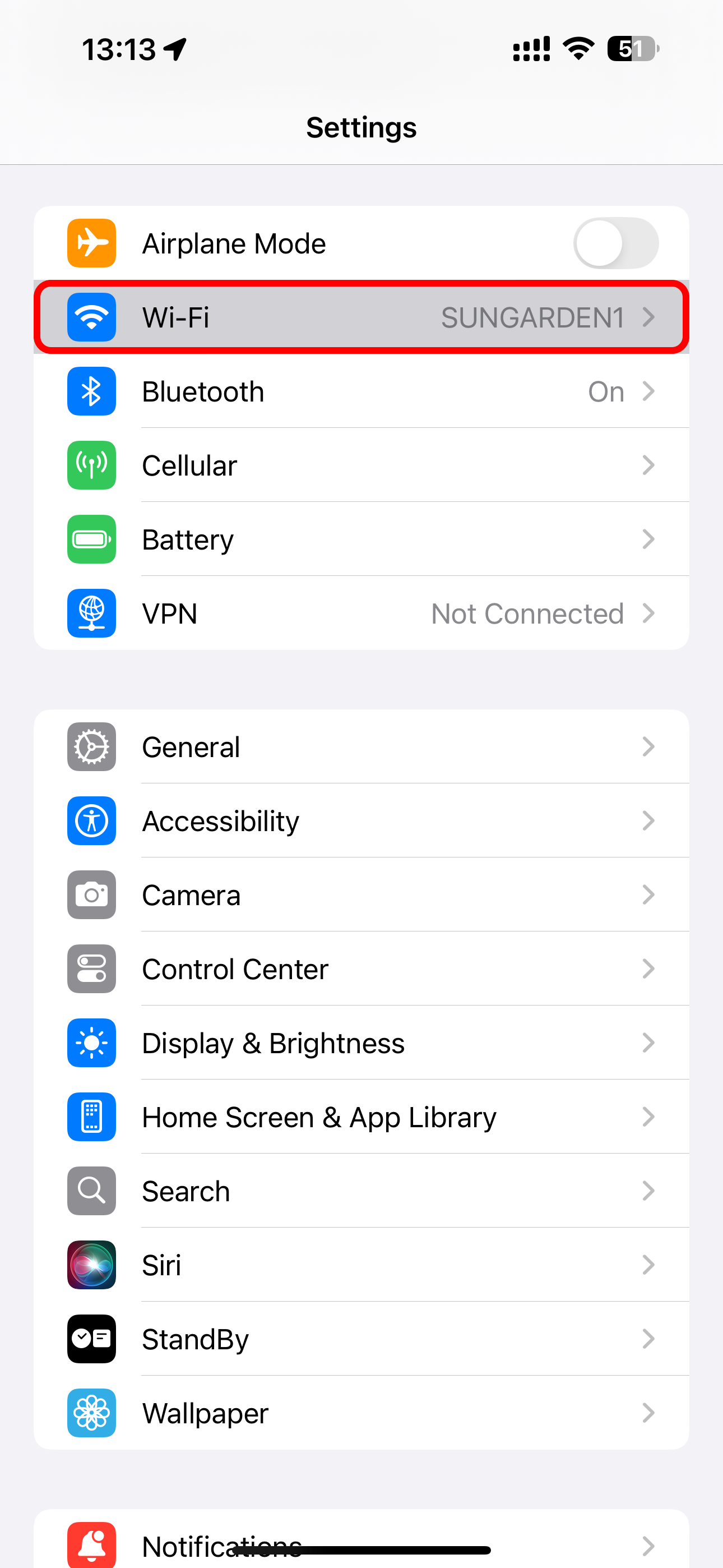
After that, try rejoining the same network to see if the issue has been resolved.
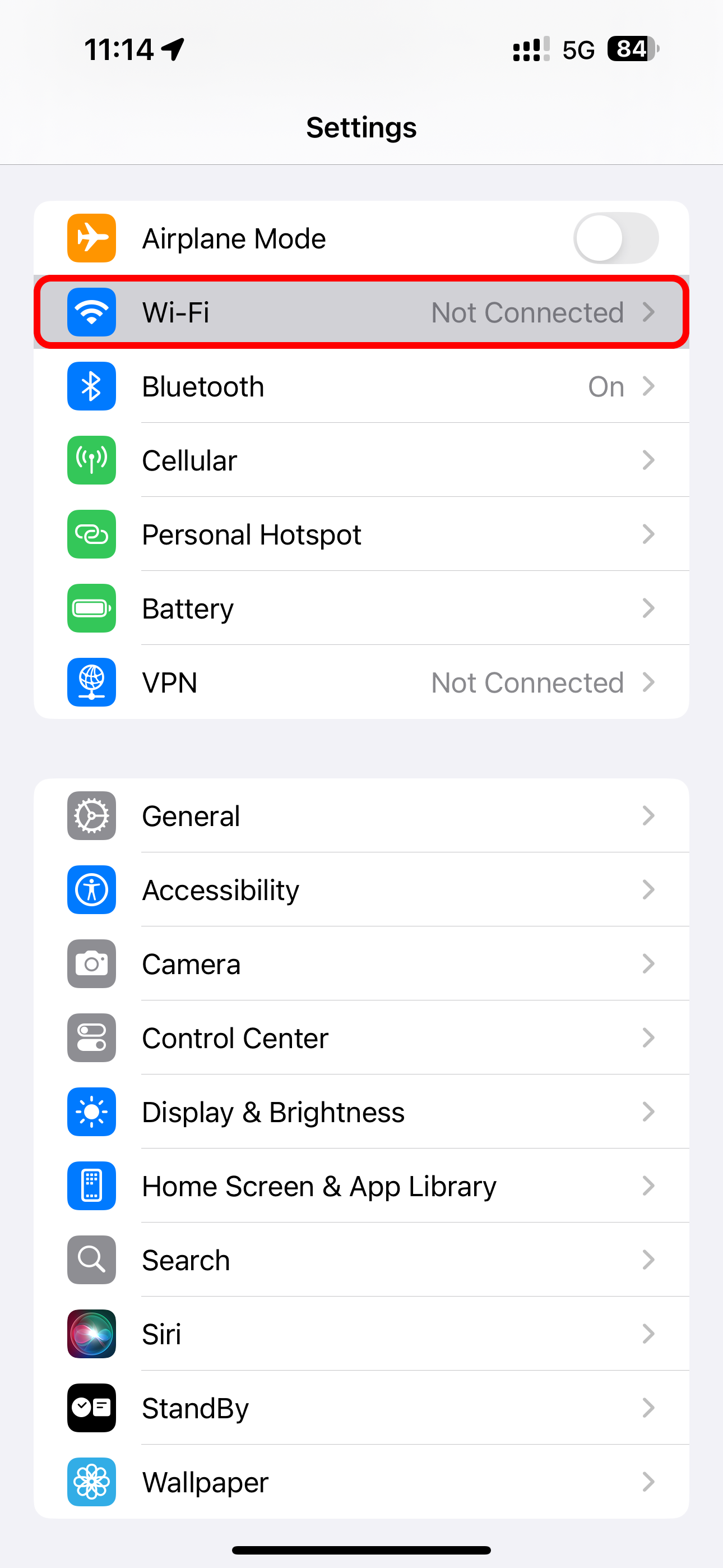
Disable Custom DNS Servers
Still no luck? At this point, I’m eager to point the finger of blame at custom DNS settings. In all honesty, I have changed my iPhone’s DNS servers to a third-party provider to enjoy faster browsing, to be protected from known malicious websites, and to circumvent DNS-level censorship.
To change the DNS server on your iPhone, hit the "i" button next to the network name in Settings > Wi-Fi and select “Configure DNS,” then choose “Automatic” and hit “Save.”
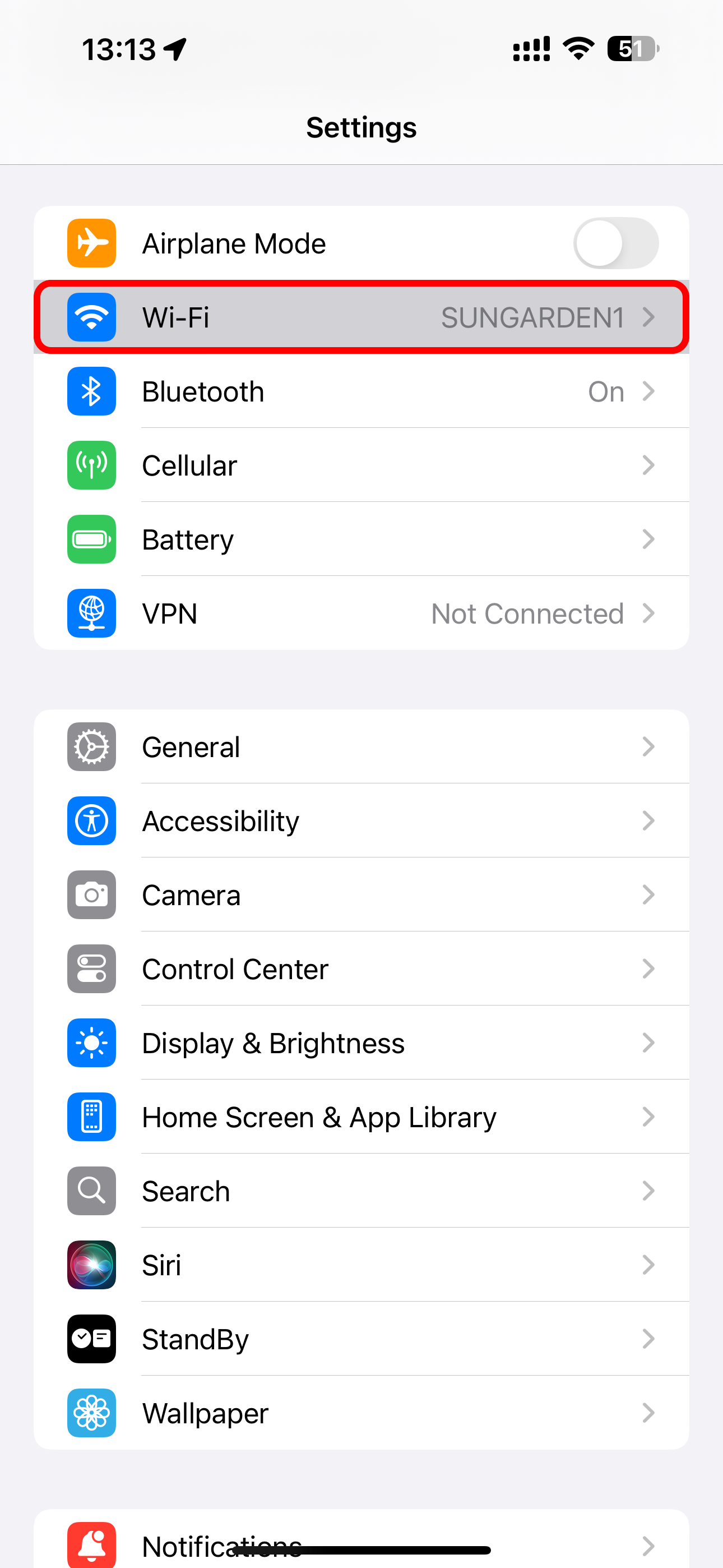
You can always plug in another custom DNS server address once you've resolved the problem.
Turn Off the Private Network Address Feature
Every iPhone sends a unique MAC address to identify itself on the network. These are set at the hardware level but can be manually changed to boost online privacy and reduce tracking. This option is known to cause problems with certain networks, so try turning it off.
Go to Settings > Wi-Fi, hit the "i" button next to the network name, and switch off the option labeled “Private Address” (iOS 17 and older) or “Rotate Wi-Fi Address” (iOS 18).
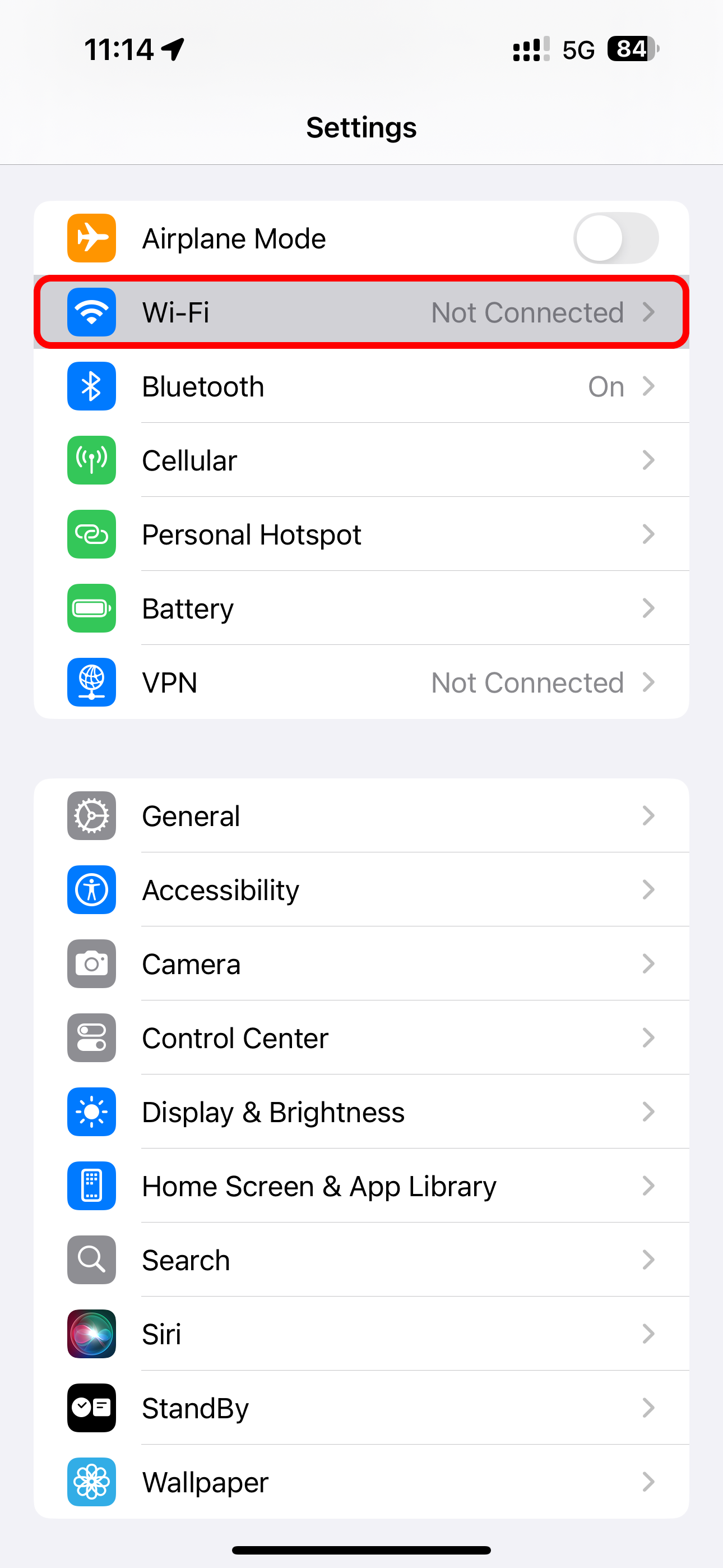
Turn Off Content Blockers
If you use Safari extensions to block ads, you can disable them on the fly. Hit the “aA” button in Safari’s address bar and choose “Turn Off Content Blockers” from the menu.
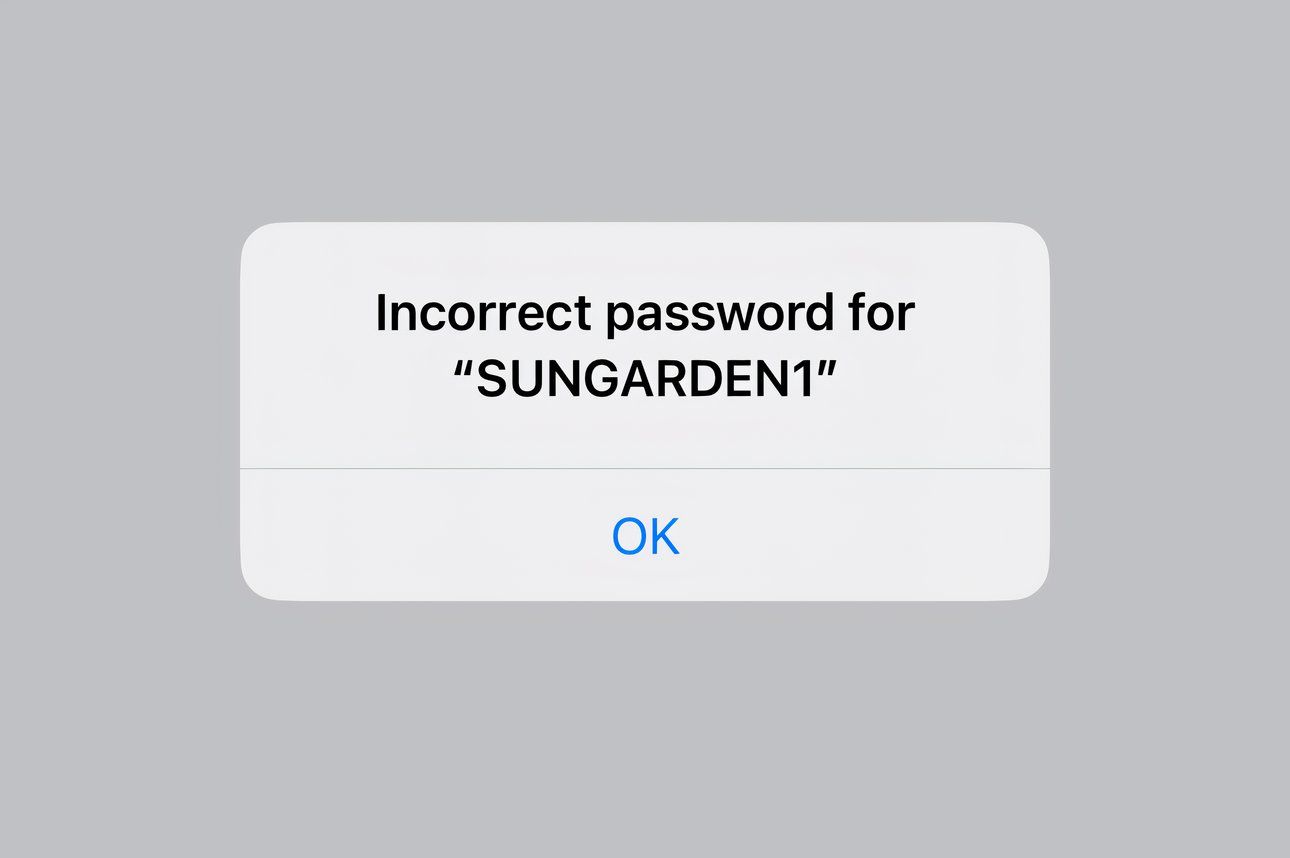
To turn off content blockers for all websites, go to Settings > Safari > Extensions (iOS 17 and earlier) or Settings > Apps > Safari > Extensions (iOS 18).
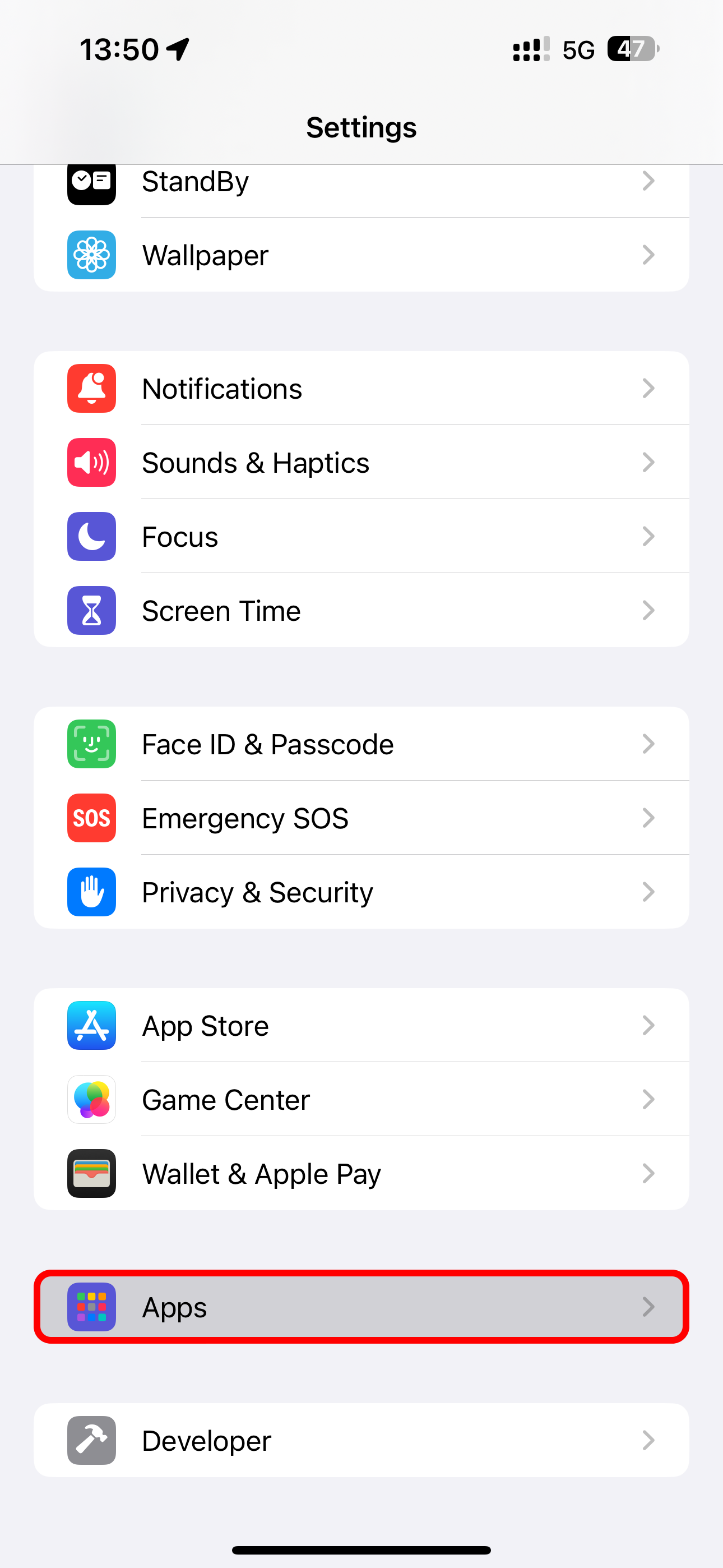
To uninstall these things permanently, you must delete apps they came bundled with.
Disable iCloud Private Relay or a VPN
iCloud Private Relay is Apple's fancy privacy feature which uses CloudFlare’s relay servers to stop websites and ISPs from tracking your IP address, location, and browsing activity. However, it can break some websites and slow browsing speed due to encryption overhead.
To disable iCloud Private Relay, click your profile name at the top of the Settings app, navigate to iCloud > Private Relay, and switch “Private Relay Off” off, then select “Turn Off Until Tomorrow” or “Turn Off Private Relay” to disable the feature entirely.
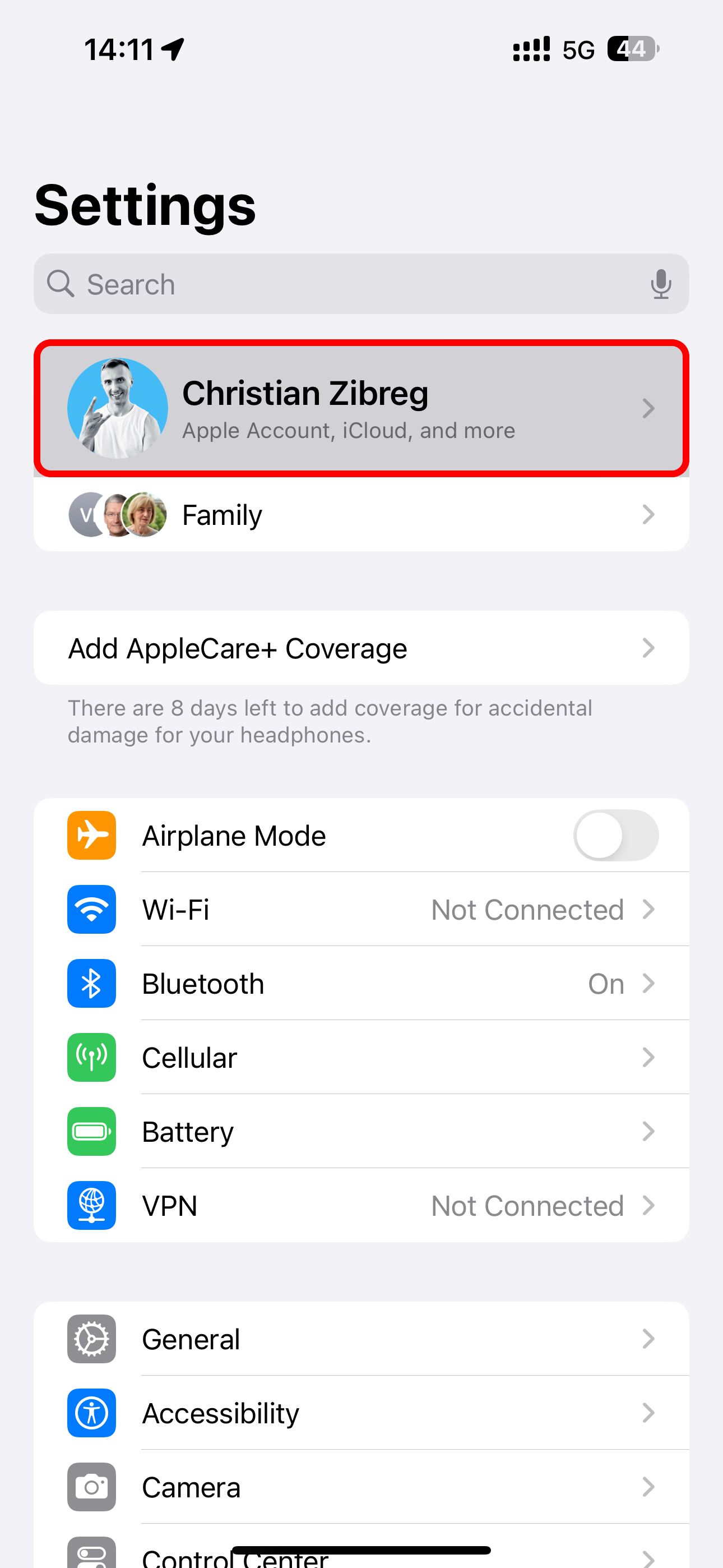
iCloud Private Relay is only available with paid iCloud plans and Apple One bundles. You can also try disabling any VPN connections to have active, by launching your VPN provider's app and disconnecting manually.
Remove VPN and Configuration Profiles
A bad VPN or proxy configuration could also be the culprit. Turn off or delete your VPN and proxy in Settings > General > VPN & Device Management.
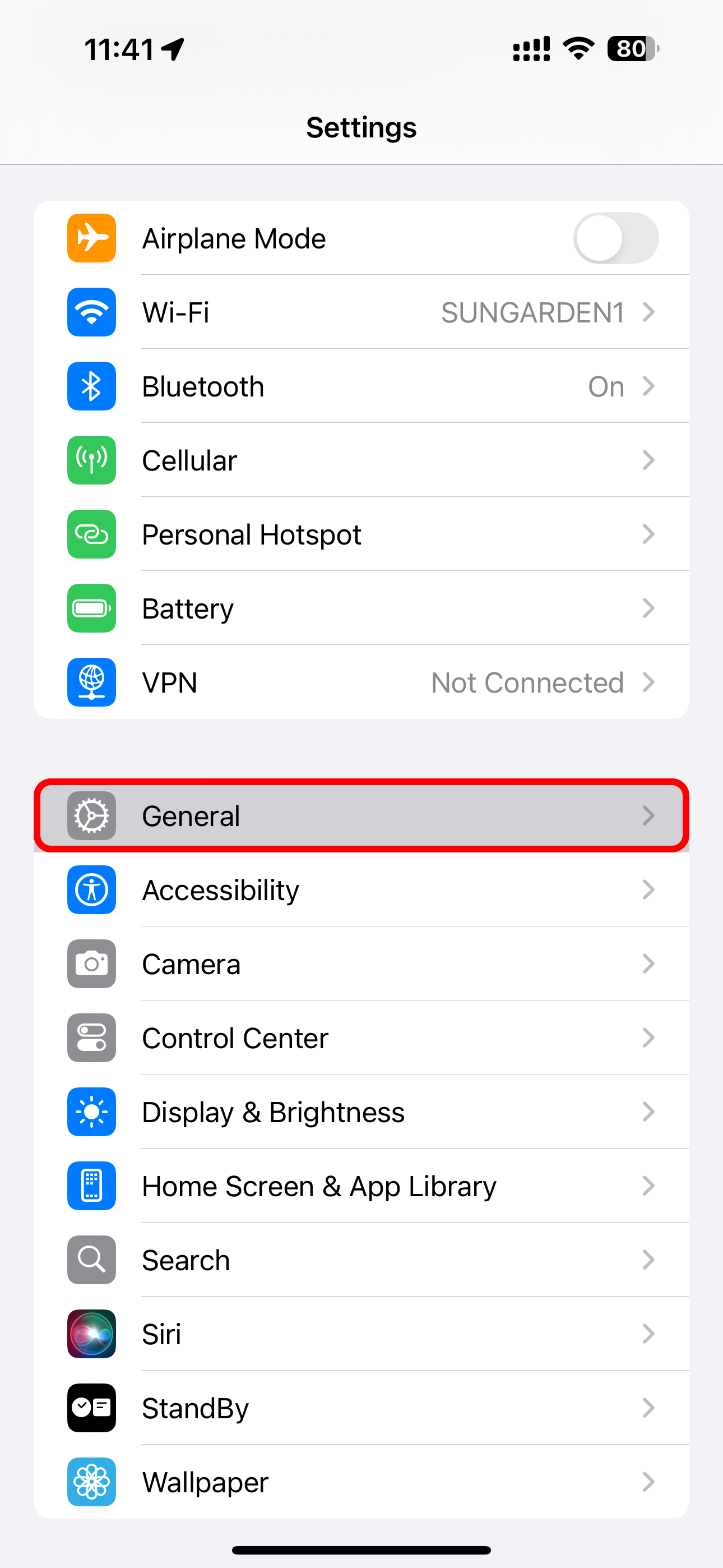
While you're at it, remove old configuration profiles you may see here. I found an old configuration profile installed by Apple Support, so I went ahead and deleted it.
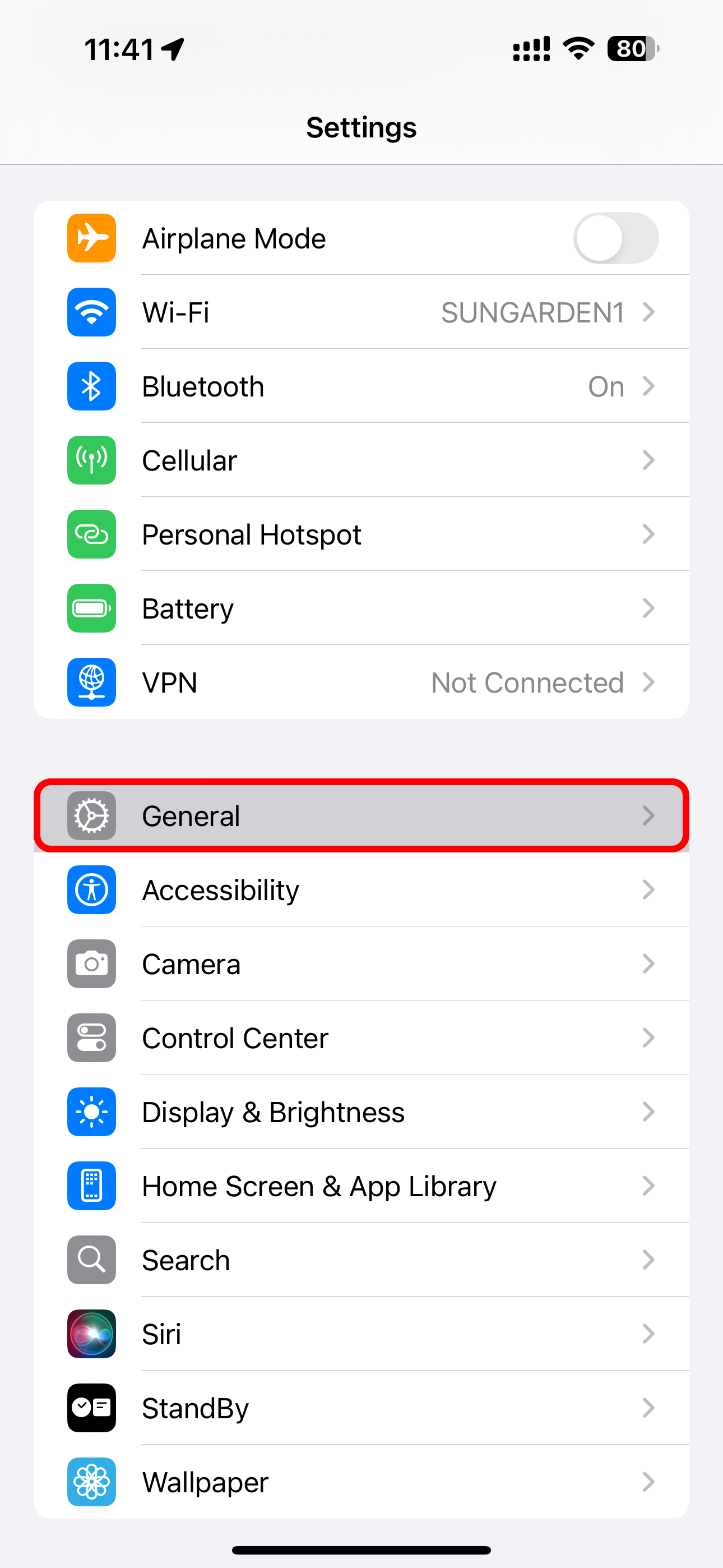
Reset the Network Settings on Your iPhone
You can reset all saved Wi-Fi networks and their passwords, along with your mobile data, VPN, and APN settings, in one fell swoop by venturing into Settings > General > Transfer or Reset iPhine > Reset > Reset Network Settings and follow the instructions.
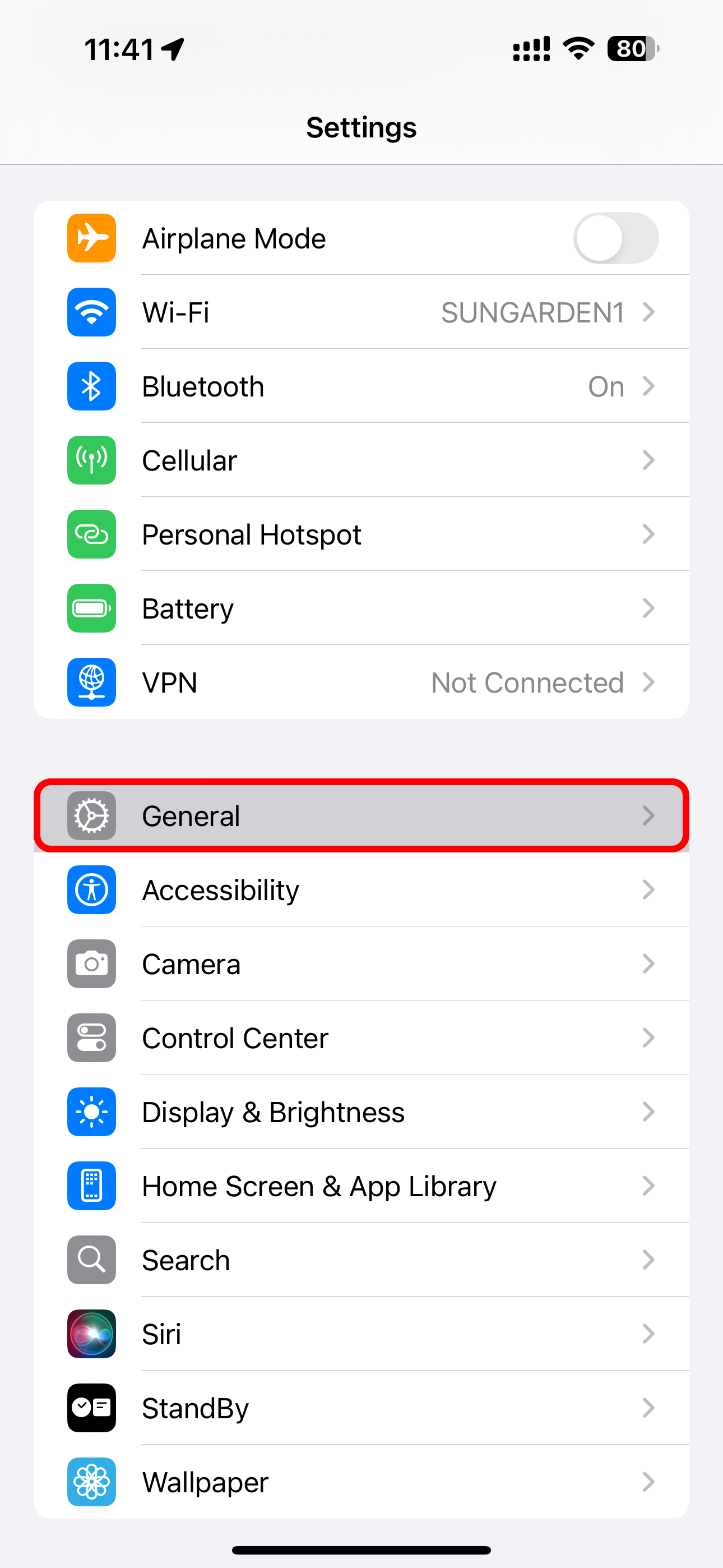
This is something of a last resort, since you'll have to connect to all frequently-accessed networks again.
Try Using Wi-Fi on Another Device
No dice? The next tip in my arsenal is checking whether I can connect to the same Wi-Fi network using another device. If not, my iPhone's Wi-Fi radio might be broken so it might be time to book a repair appointment with the Genius Bar at the Apple Store.

Update Everything Everywhere
Turns out there was nothing wrong with my iPhone, but I have a few more tips before signing off, like checking that all my devices are up-to-date. To install the latest updates for your iPhone, go to Settings > General > Software Update and follow the onscreen instructions.
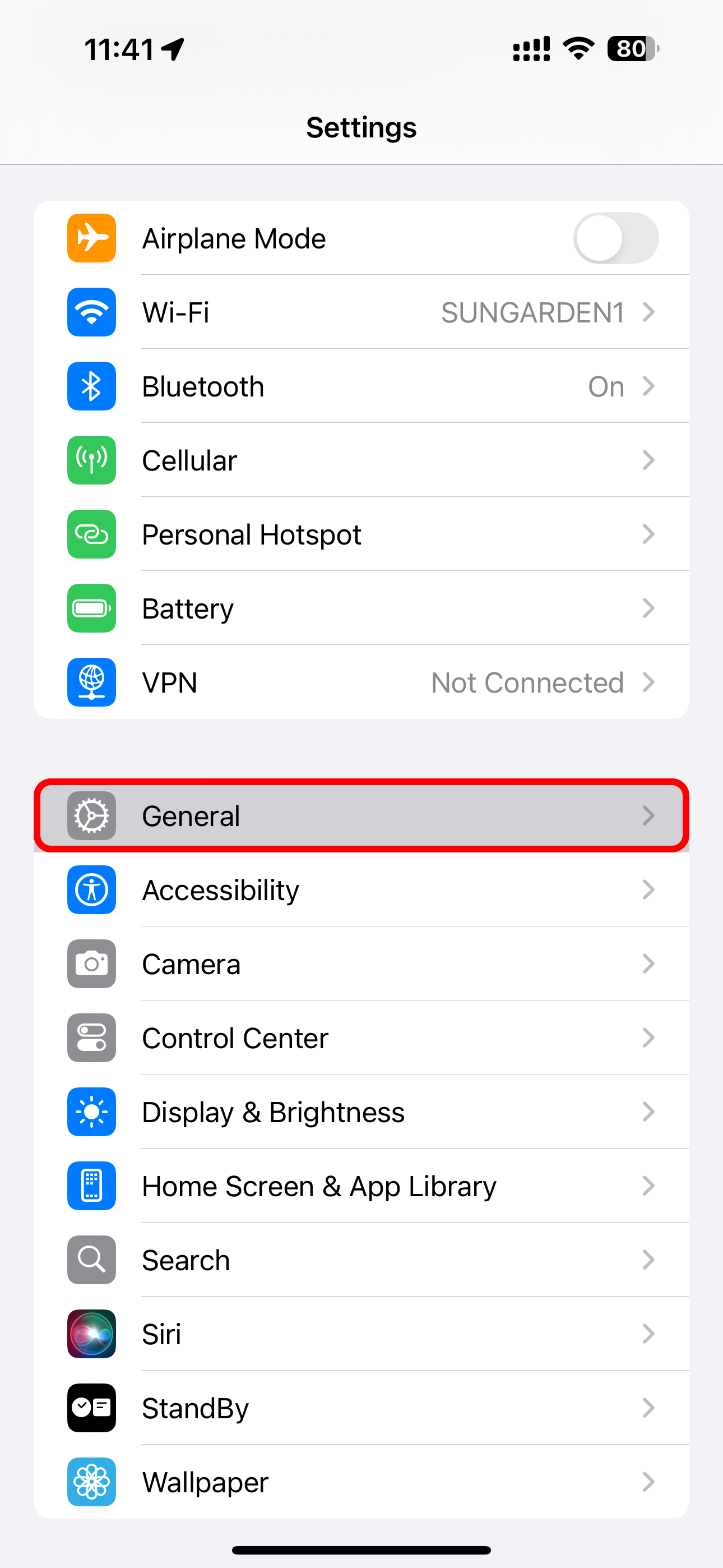
Let’s not forget that router firmware can also be updated as manufacturers release new versions to patch security vulnerabilities, fix bugs, and deliver the latest features and enhancements.

If your router doesn’t offer automatic updates, install these yourself via a built-in web interface for your router. Consult the manufacturer’s support pages for instructions.
Be sure to peruse Apple’s support page listing recommended settings for Wi-Fi routers, base stations, and access points used with its products.
Reset Your iPhone to Factory Settings
When everything else fails, resetting my iPhone is the only option left. To reset your iPhone, venture into Settings > General > Transfer or Reset iPhone and follow the instructions.
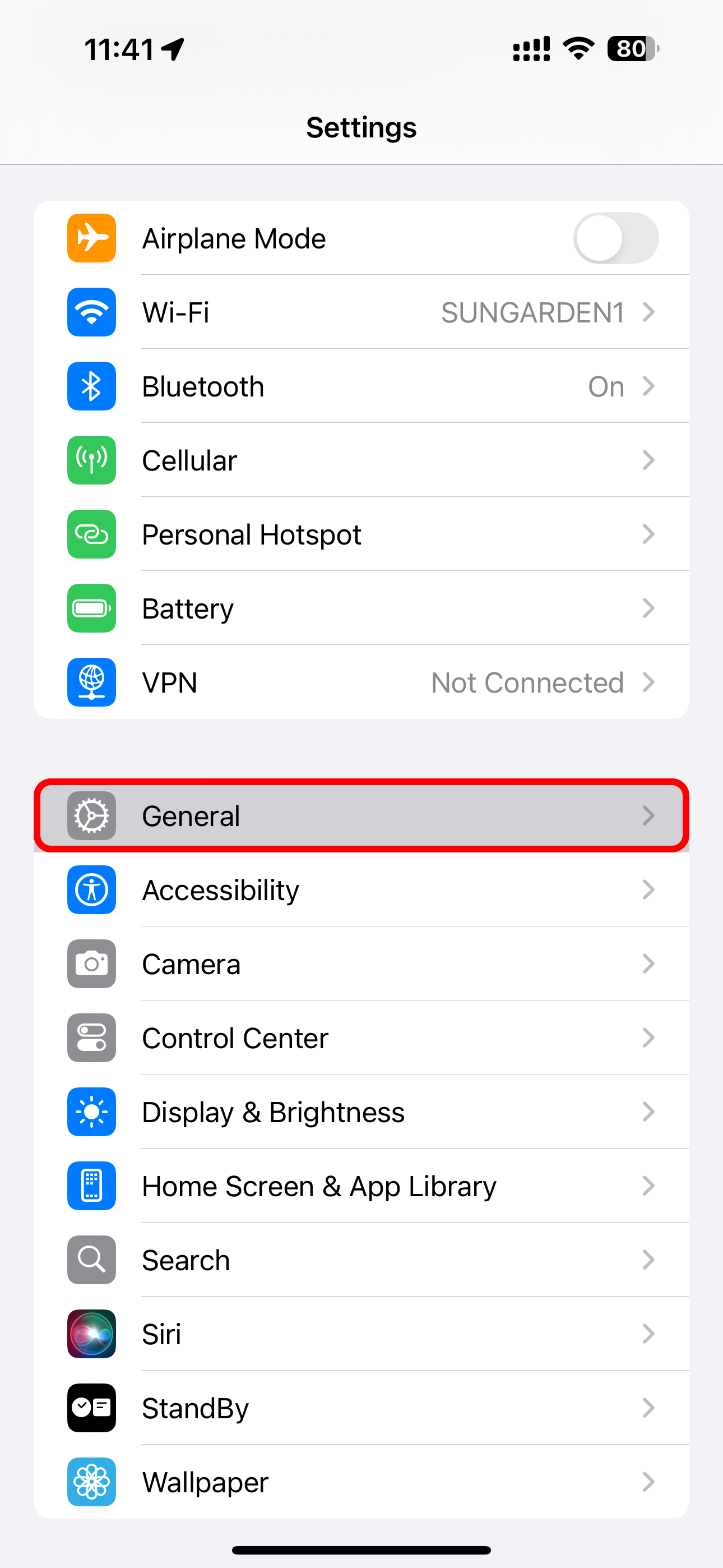
You'll be asked to enter your iPhone’s passcode or Apple ID password. You’ll have one more chance to confirm this action. There's no going back beyond this point.
This is a nuclear option, so be sure to back up your iPhone to a Mac or perform an iCloud backup (you may need to upgrade your iCloud storage space) so you can restore from it later.
Finally, Contact Apple
If nothing helps, it’s time to contact Apple.
These tips should help you troubleshoot Wi-Fi connectivity issues on your iPhone.
If you can connect to other Wi-Fi networks, the problem is either in your router/modem or your ISP. In that case, call them to send a technician who may be able to fix the problem in your home.
Your changes have been saved
Email Is sent
Please verify your email address.
Send confirmation emailYou’ve reached your account maximum for followed topics.
Manage Your List Follow Followed Follow with Notifications Follow Unfollow-
 Mac上如何刪除重複照片?數字混亂是一個常見的問題,尤其是照片。 大多數人從相似角度拍攝了許多鏡頭,從而導致其設備和MAC的重複圖像擴散。本文提供了幾種識別和刪除這些冗餘照片,釋放有價值的存儲空間並改善Mac性能的方法。 重複照片會隨著時間的推移積累,減慢了Mac並消耗存儲空間。它們不僅限於圖片文件夾;他們經常居住在下載,...軟體教學 發佈於2025-05-02
Mac上如何刪除重複照片?數字混亂是一個常見的問題,尤其是照片。 大多數人從相似角度拍攝了許多鏡頭,從而導致其設備和MAC的重複圖像擴散。本文提供了幾種識別和刪除這些冗餘照片,釋放有價值的存儲空間並改善Mac性能的方法。 重複照片會隨著時間的推移積累,減慢了Mac並消耗存儲空間。它們不僅限於圖片文件夾;他們經常居住在下載,...軟體教學 發佈於2025-05-02 -
 2025年最佳太陽能充電器推薦Whether you often camp off the grid, go backpacking, or grapple with power outages, a solar charger is a nifty gadget to have in your arsenal. It can ...軟體教學 發佈於2025-05-02
2025年最佳太陽能充電器推薦Whether you often camp off the grid, go backpacking, or grapple with power outages, a solar charger is a nifty gadget to have in your arsenal. It can ...軟體教學 發佈於2025-05-02 -
 重置手機不丟數據的終極攻略使您的智能手機恢復活力:出廠設置指南 還記得在新手機上電力的初始刺激嗎? 原始的界面,閃電快速和無限潛力?您可以隨時使用iPhone或Android設備的出廠設備重新捕獲這種感覺。 出廠重置不僅僅是一個新的開始;它是解決持久軟件故障,刪除不必要的應用程序和惡意軟件以及收回寶貴的存儲空間的強大工具。...軟體教學 發佈於2025-05-01
重置手機不丟數據的終極攻略使您的智能手機恢復活力:出廠設置指南 還記得在新手機上電力的初始刺激嗎? 原始的界面,閃電快速和無限潛力?您可以隨時使用iPhone或Android設備的出廠設備重新捕獲這種感覺。 出廠重置不僅僅是一個新的開始;它是解決持久軟件故障,刪除不必要的應用程序和惡意軟件以及收回寶貴的存儲空間的強大工具。...軟體教學 發佈於2025-05-01 -
 蘋果新版Messages應用7大實用技巧iMessage的隱藏寶石:掌握iOS 16的增強消息傳遞功能 蘋果的安全消息平台Imessage自2011年首次亮相以來,它已經顯著發展。 iOS 16引入了幾種增強功能,使其更強大。本指南重點介紹iMessage到imessage通信(藍色氣泡)。 當消息傳遞非應用程序用戶時,功能可能會有...軟體教學 發佈於2025-05-01
蘋果新版Messages應用7大實用技巧iMessage的隱藏寶石:掌握iOS 16的增強消息傳遞功能 蘋果的安全消息平台Imessage自2011年首次亮相以來,它已經顯著發展。 iOS 16引入了幾種增強功能,使其更強大。本指南重點介紹iMessage到imessage通信(藍色氣泡)。 當消息傳遞非應用程序用戶時,功能可能會有...軟體教學 發佈於2025-05-01 -
 如何在Instagram、Facebook、X等社交平台上隱藏自己這是在Facebook,Instagram和X(以前為Twitter)上最小化您的在線足蹟的方法:大多數平台都提供可見性設置。 在註冊期間,使用最少的個人信息:考慮替代名稱和個人資料圖片。避免共享您的電話號碼(或使用次要的電話),因為平台通常會根據聯繫人建議連接。 如果可能的話,請使用燃燒器電子...軟體教學 發佈於2025-05-01
如何在Instagram、Facebook、X等社交平台上隱藏自己這是在Facebook,Instagram和X(以前為Twitter)上最小化您的在線足蹟的方法:大多數平台都提供可見性設置。 在註冊期間,使用最少的個人信息:考慮替代名稱和個人資料圖片。避免共享您的電話號碼(或使用次要的電話),因為平台通常會根據聯繫人建議連接。 如果可能的話,請使用燃燒器電子...軟體教學 發佈於2025-05-01 -
 手機如何傳真文件的簡單教程一些組織仍然不通過電子郵件接受文檔 - 您可能需要傳真文件。不,您不能將智能手機的手機連接用作傳真機或撥號調製解調器。您需要依靠為您提供傳真的應用程序或第三方服務,就像您將偶爾從PC發送傳真一樣。 是的,這將使您花費您,但是,儘管這會花費您,但它可以節省您的錢,而且比其他替代方案更方便。替代方案是付...軟體教學 發佈於2025-04-29
手機如何傳真文件的簡單教程一些組織仍然不通過電子郵件接受文檔 - 您可能需要傳真文件。不,您不能將智能手機的手機連接用作傳真機或撥號調製解調器。您需要依靠為您提供傳真的應用程序或第三方服務,就像您將偶爾從PC發送傳真一樣。 是的,這將使您花費您,但是,儘管這會花費您,但它可以節省您的錢,而且比其他替代方案更方便。替代方案是付...軟體教學 發佈於2025-04-29 -
 Mac臨時文件如何刪除?查找與清除方法在Mac上清除臨時文件:回收磁盤空間並提高性能 通常被忽略的臨時文件可以在Mac上消耗大量磁盤空間,從而影響性能。本指南詳細詳細介紹了手冊和自動化方法,可有效刪除這些文件,釋放存儲並改善MacBook的速度和穩定性。 什麼是臨時文件? 臨時文件,主要是緩存和日誌文件,是由應用程序和瀏覽器創建的。 ...軟體教學 發佈於2025-04-29
Mac臨時文件如何刪除?查找與清除方法在Mac上清除臨時文件:回收磁盤空間並提高性能 通常被忽略的臨時文件可以在Mac上消耗大量磁盤空間,從而影響性能。本指南詳細詳細介紹了手冊和自動化方法,可有效刪除這些文件,釋放存儲並改善MacBook的速度和穩定性。 什麼是臨時文件? 臨時文件,主要是緩存和日誌文件,是由應用程序和瀏覽器創建的。 ...軟體教學 發佈於2025-04-29 -
 Windows音量卡在100%?試試這些解決方法Windows音量卡在100%?輕鬆修復! 電腦音量問題令人頭疼!如果你的Windows音量一直卡在100%,別擔心,MiniTool這篇指南將助你快速解決! 每次重啟電腦,音量滑塊就失靈,無論設置為多少,都停留在100%。我發現禁用Synaptics音頻驅動程序可以解決問題,但下次重啟後又失效...軟體教學 發佈於2025-04-29
Windows音量卡在100%?試試這些解決方法Windows音量卡在100%?輕鬆修復! 電腦音量問題令人頭疼!如果你的Windows音量一直卡在100%,別擔心,MiniTool這篇指南將助你快速解決! 每次重啟電腦,音量滑塊就失靈,無論設置為多少,都停留在100%。我發現禁用Synaptics音頻驅動程序可以解決問題,但下次重啟後又失效...軟體教學 發佈於2025-04-29 -
 如何從人物查找網站刪除你的數據[2 本文最後一次更新於2025年2月24日。 許多人都不知道很容易在線訪問他們的大量個人數據。這包括敏感信息,例如您的姓名,年齡,地址,聯繫方式,關係狀態甚至法院記錄。許多網站,通常是收費的,並提供此信息。雖然可以拆除,但這可能是一個具有挑戰性的過程。 根據電子邊界基金會研究副總監Gennie G...軟體教學 發佈於2025-04-21
如何從人物查找網站刪除你的數據[2 本文最後一次更新於2025年2月24日。 許多人都不知道很容易在線訪問他們的大量個人數據。這包括敏感信息,例如您的姓名,年齡,地址,聯繫方式,關係狀態甚至法院記錄。許多網站,通常是收費的,並提供此信息。雖然可以拆除,但這可能是一個具有挑戰性的過程。 根據電子邊界基金會研究副總監Gennie G...軟體教學 發佈於2025-04-21 -
 iPad如何偽裝成筆記本電腦此更新的文章(最初發佈於2019年10月31日)探討瞭如何使用iPados 16 beta功能將iPad轉換為筆記本電腦替代方案。 文章強調,儘管Apple長期以來一直將iPad作為筆記本電腦替代品提升,但iPados顯著增強了此功能。 [2 [2 在最大化iPados功能之前,鍵盤至關重要。 ...軟體教學 發佈於2025-04-21
iPad如何偽裝成筆記本電腦此更新的文章(最初發佈於2019年10月31日)探討瞭如何使用iPados 16 beta功能將iPad轉換為筆記本電腦替代方案。 文章強調,儘管Apple長期以來一直將iPad作為筆記本電腦替代品提升,但iPados顯著增強了此功能。 [2 [2 在最大化iPados功能之前,鍵盤至關重要。 ...軟體教學 發佈於2025-04-21 -
 如何清理Mac郵箱緩存? Mac上如何刪除?本指南說明瞭如何在Mac上清除郵件緩存,從而解決了諸如慢速性能和電子郵件加載問題之類的常見問題。 MacOS郵件應用程序雖然受歡迎,但由於較大的緩存可能會變得遲鈍。本文詳細介紹了郵件緩存是什麼,為什麼清除郵件是有益的,以及如何影響性能。 它還提供了清除緩存的手冊和自動化方法。 [2 郵件應用程...軟體教學 發佈於2025-04-21
如何清理Mac郵箱緩存? Mac上如何刪除?本指南說明瞭如何在Mac上清除郵件緩存,從而解決了諸如慢速性能和電子郵件加載問題之類的常見問題。 MacOS郵件應用程序雖然受歡迎,但由於較大的緩存可能會變得遲鈍。本文詳細介紹了郵件緩存是什麼,為什麼清除郵件是有益的,以及如何影響性能。 它還提供了清除緩存的手冊和自動化方法。 [2 郵件應用程...軟體教學 發佈於2025-04-21 -
 如何優先分配WiFi給最需要的設備現代家庭通常有多個設備同時連接Wi-Fi訪問網絡,這常常導致帶寬緊張,尤其是在進行在線遊戲或視頻流媒體等高帶寬需求活動時。 為了幫助您管理網絡負載,一些路由器(例如Google、Netgear、Eero等廠商生產的路由器)提供了一種名為“服務質量”(QoS)的功能。簡單來說,它允許您優先處理Wi...軟體教學 發佈於2025-04-19
如何優先分配WiFi給最需要的設備現代家庭通常有多個設備同時連接Wi-Fi訪問網絡,這常常導致帶寬緊張,尤其是在進行在線遊戲或視頻流媒體等高帶寬需求活動時。 為了幫助您管理網絡負載,一些路由器(例如Google、Netgear、Eero等廠商生產的路由器)提供了一種名為“服務質量”(QoS)的功能。簡單來說,它允許您優先處理Wi...軟體教學 發佈於2025-04-19 -
 McAfee殺毒軟件測評:夠用嗎? 【功能、價格】McAfee:老將防病毒,但這是Mac的最佳嗎? 什麼是mcafee? McAfee提供了領先的網絡安全解決方案,包括功能強大的防病毒軟件,具有諸如VPN,密碼管理和身份保護的集成功能。 訂閱計劃,例如全面保護和LiveAfe,滿足不同的用戶需求和預算。 McAfee Antivirus...軟體教學 發佈於2025-04-19
McAfee殺毒軟件測評:夠用嗎? 【功能、價格】McAfee:老將防病毒,但這是Mac的最佳嗎? 什麼是mcafee? McAfee提供了領先的網絡安全解決方案,包括功能強大的防病毒軟件,具有諸如VPN,密碼管理和身份保護的集成功能。 訂閱計劃,例如全面保護和LiveAfe,滿足不同的用戶需求和預算。 McAfee Antivirus...軟體教學 發佈於2025-04-19 -
 OnePlus Watch 3推遲至四月,因搞笑問題期待已久的OnePlus Watch 3智能手錶發布後,購買計劃可能需要稍作調整。一處令人哭笑不得的生產問題導致OnePlus不得不推遲大部分手錶的出貨。 OnePlus宣布,其最新智能手錶OnePlus Watch 3的發布將推遲到2025年4月。原定於今天發布,由於OnePlus在預購期間已...軟體教學 發佈於2025-04-19
OnePlus Watch 3推遲至四月,因搞笑問題期待已久的OnePlus Watch 3智能手錶發布後,購買計劃可能需要稍作調整。一處令人哭笑不得的生產問題導致OnePlus不得不推遲大部分手錶的出貨。 OnePlus宣布,其最新智能手錶OnePlus Watch 3的發布將推遲到2025年4月。原定於今天發布,由於OnePlus在預購期間已...軟體教學 發佈於2025-04-19 -
 充分利用iPhone背部輕點功能的技巧多年來,蘋果公司開發了大量工具,讓使用iPhone變得更加便捷。 “輕點背面”功能雖然名稱平淡無奇,卻常常被忽視。它可能不夠炫目,但這個輔助功能快捷鍵能讓你快速訪問許多難以打開的功能。你只需輕點手機背面兩下或三下即可。 沒錯——就是手機背面。如果你熟悉這個快捷鍵或iOS輔助功能設置,這對你來說不...軟體教學 發佈於2025-04-18
充分利用iPhone背部輕點功能的技巧多年來,蘋果公司開發了大量工具,讓使用iPhone變得更加便捷。 “輕點背面”功能雖然名稱平淡無奇,卻常常被忽視。它可能不夠炫目,但這個輔助功能快捷鍵能讓你快速訪問許多難以打開的功能。你只需輕點手機背面兩下或三下即可。 沒錯——就是手機背面。如果你熟悉這個快捷鍵或iOS輔助功能設置,這對你來說不...軟體教學 發佈於2025-04-18
學習中文
- 1 走路用中文怎麼說? 走路中文發音,走路中文學習
- 2 坐飛機用中文怎麼說? 坐飞机中文發音,坐飞机中文學習
- 3 坐火車用中文怎麼說? 坐火车中文發音,坐火车中文學習
- 4 坐車用中文怎麼說? 坐车中文發音,坐车中文學習
- 5 開車用中文怎麼說? 开车中文發音,开车中文學習
- 6 游泳用中文怎麼說? 游泳中文發音,游泳中文學習
- 7 騎自行車用中文怎麼說? 骑自行车中文發音,骑自行车中文學習
- 8 你好用中文怎麼說? 你好中文發音,你好中文學習
- 9 謝謝用中文怎麼說? 谢谢中文發音,谢谢中文學習
- 10 How to say goodbye in Chinese? 再见Chinese pronunciation, 再见Chinese learning

























