如何釋放 iCloud 儲存空間
Quick Links
- Identify the Biggest Storage Hogs
- Delete Outdated iPhone and iPad Backups
- Back Up Your Photos to a Different Cloud Service
- Delete App Documents and Data From iCloud
- Triage Your iCloud Mail Inbox
- Delete Old Chats and Messages Attachments
- Consider Upgrading Your iCloud Storage
Identify the Biggest Storage Hogs
Before you start removing iCloud files, you can find out what's taking up the most space to determine what to delete. Open the Settings (iOS/iPadOS) or System Settings app (Mac), select your Apple ID at the top, and choose "iCloud."
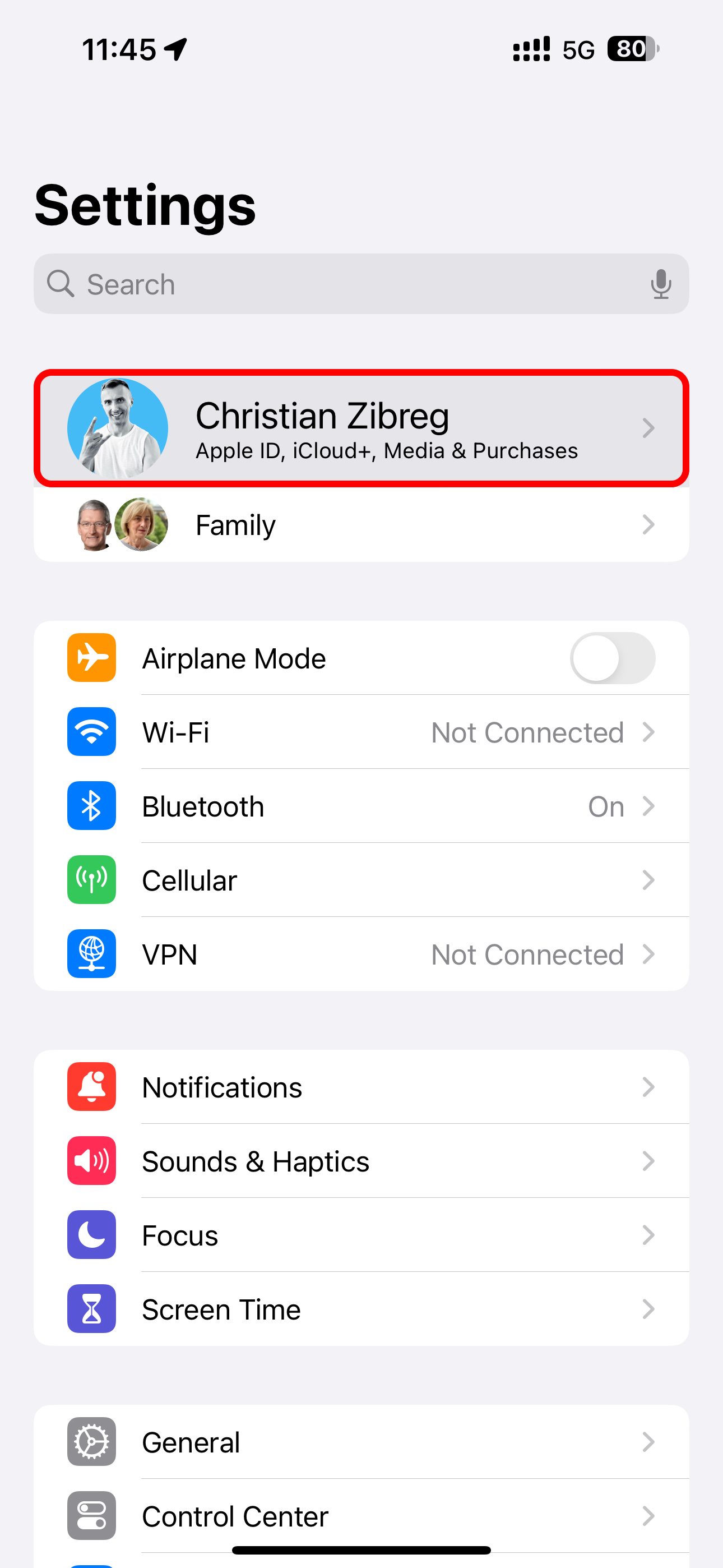
A handy bar chart at the top provides a visual breakdown of what's filling up your iCloud. Here, you can also check how much iCloud storage space you have left in your account.
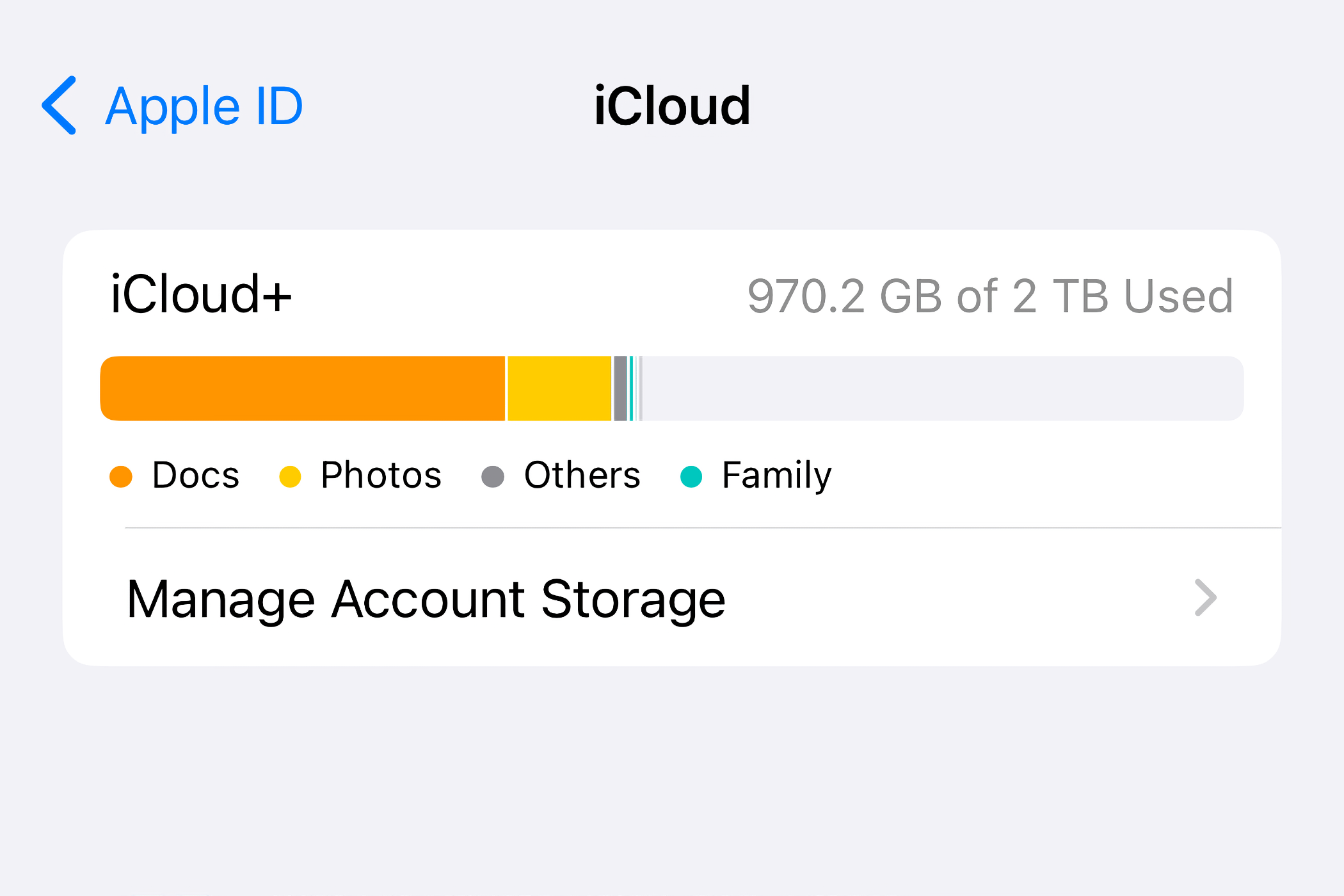
If you're on a Mac, hover over sections like "Documents," "Photos and Videos," "Backups," "Messages," "Mail," and "Family" to reveal per-category storage usage.
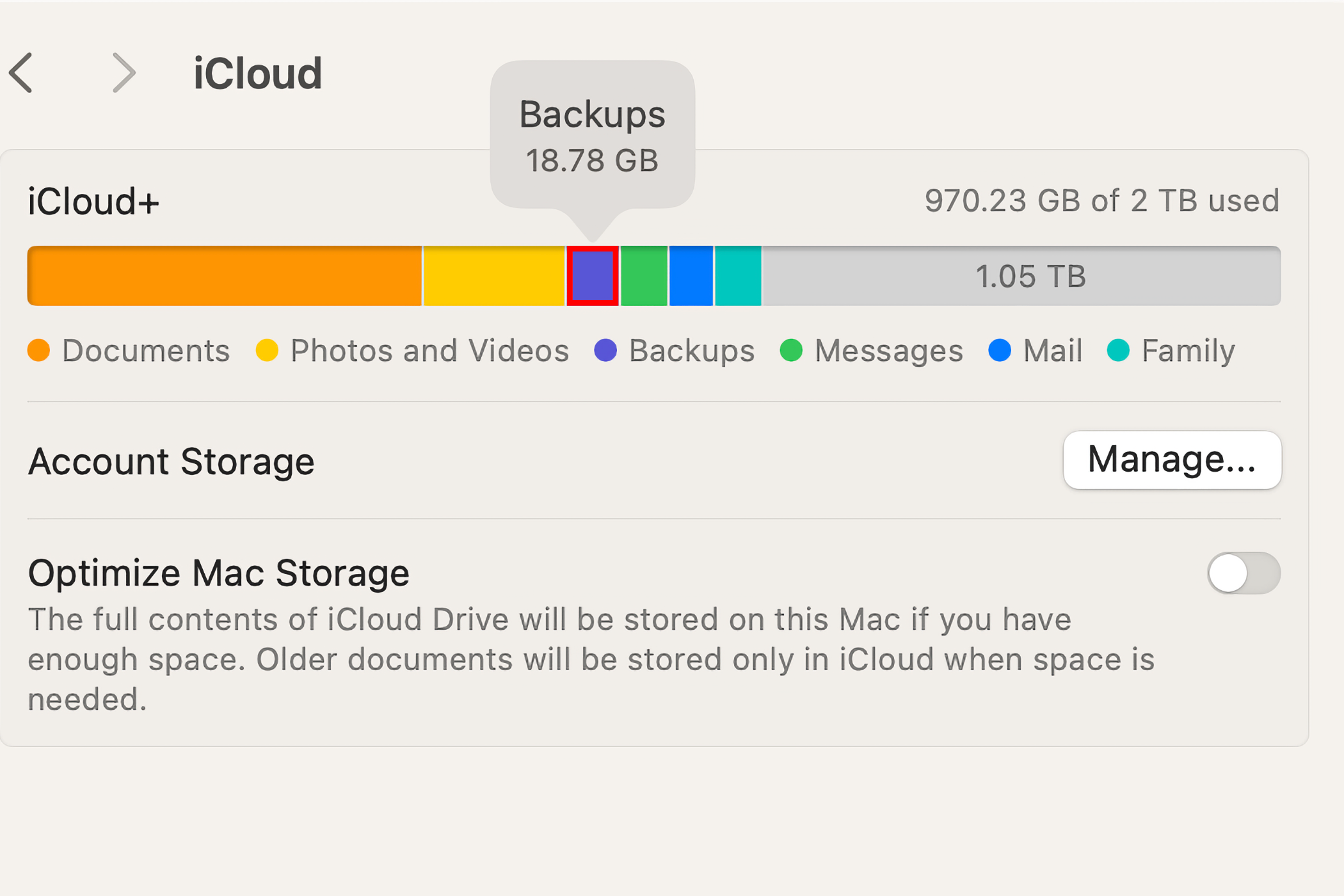
To manage iCloud storage access for the biggest storage hogs like iCloud Drive, Messages, Photos, Mail, or iCloud Backup and turn syncing on or off, select the feature under "Apps Using iCloud" in General > Storage in the Settings (iOS/iPadOS) or System Settings app (Mac)
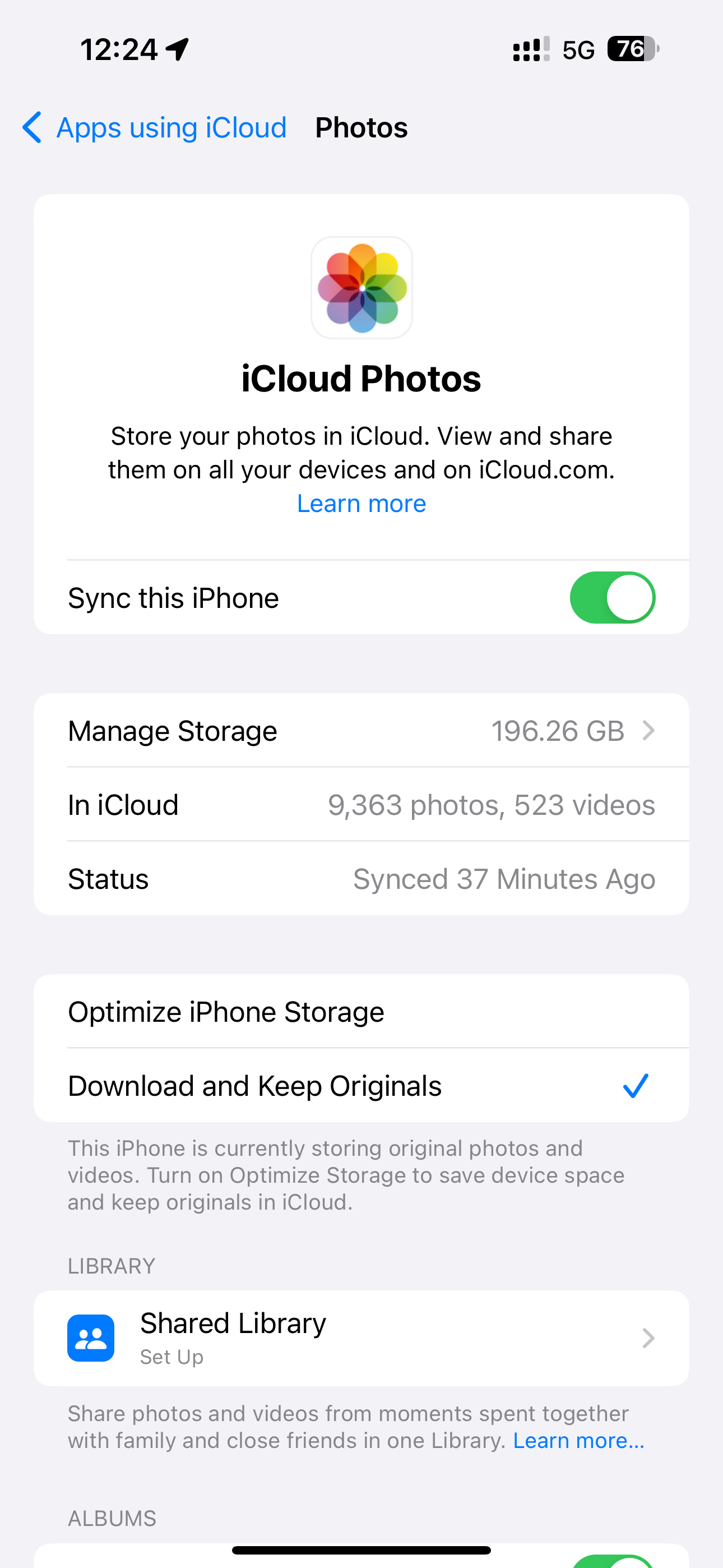
iOS intelligence can recommend actions you can take when low on iCloud storage. Select "Recommended for You" in the iCloud settings and choose one of the listed options.

Depending on how you use your iCloud storage, recommendations may include slimming down the Photos library by identifying duplicate images, deleting large files and old backups, among other things.
Delete Outdated iPhone and iPad Backups
To see your iCloud backups, open the iCloud settings on your iPhone, iPad, or Mac, and choose "Manage Account Storage" or "Manage Storage" (iOS/iPadOS) or "Manage" next to "Account Storage" (macOS), then choose "Backups" and select a device for details.
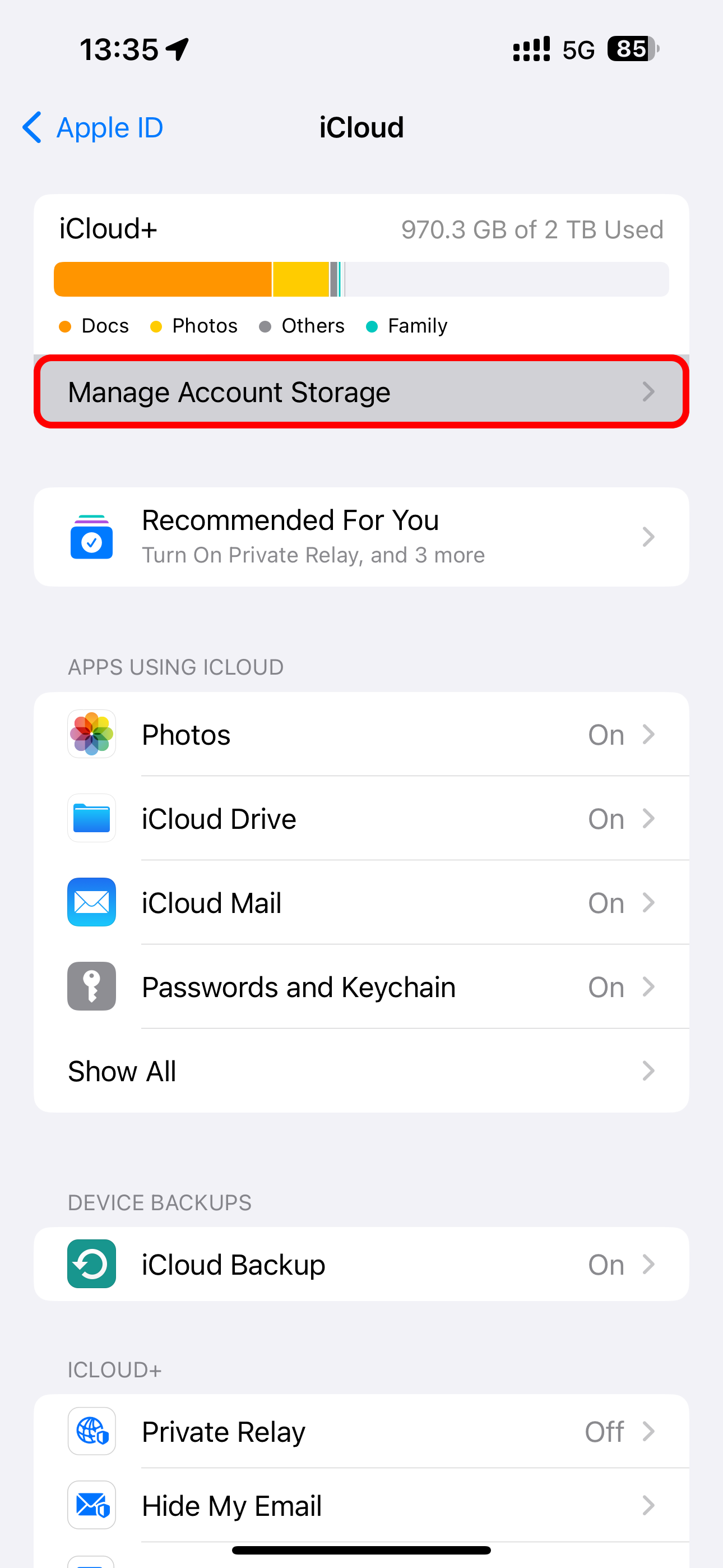
iCloud only keeps the latest backup for each of your devices. To delete a backup, select the device and choose "Delete Backup" or "Turn Off and Delete from iCloud" on iOS and iPadOS.
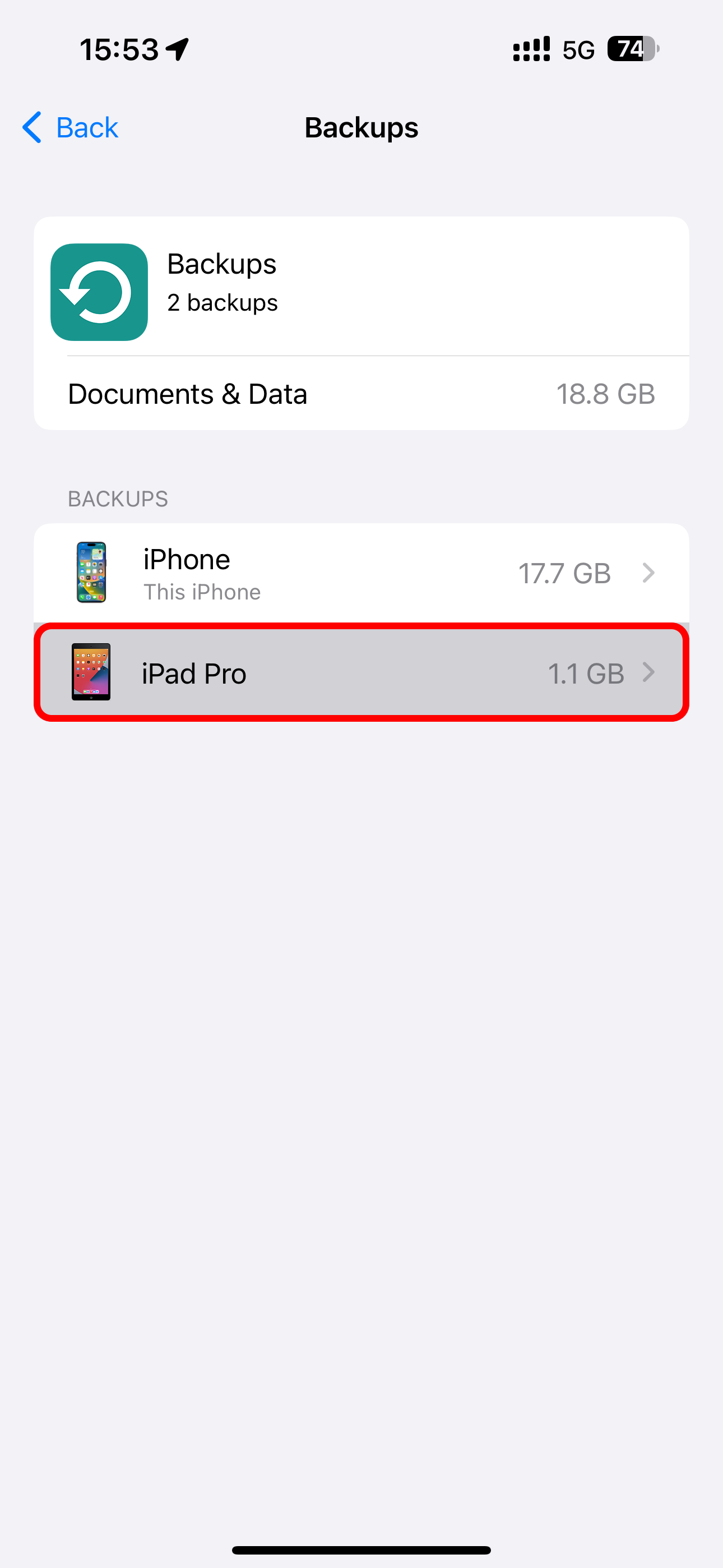
On macOS, select a listed backup and click "-" in the lower-left corner.
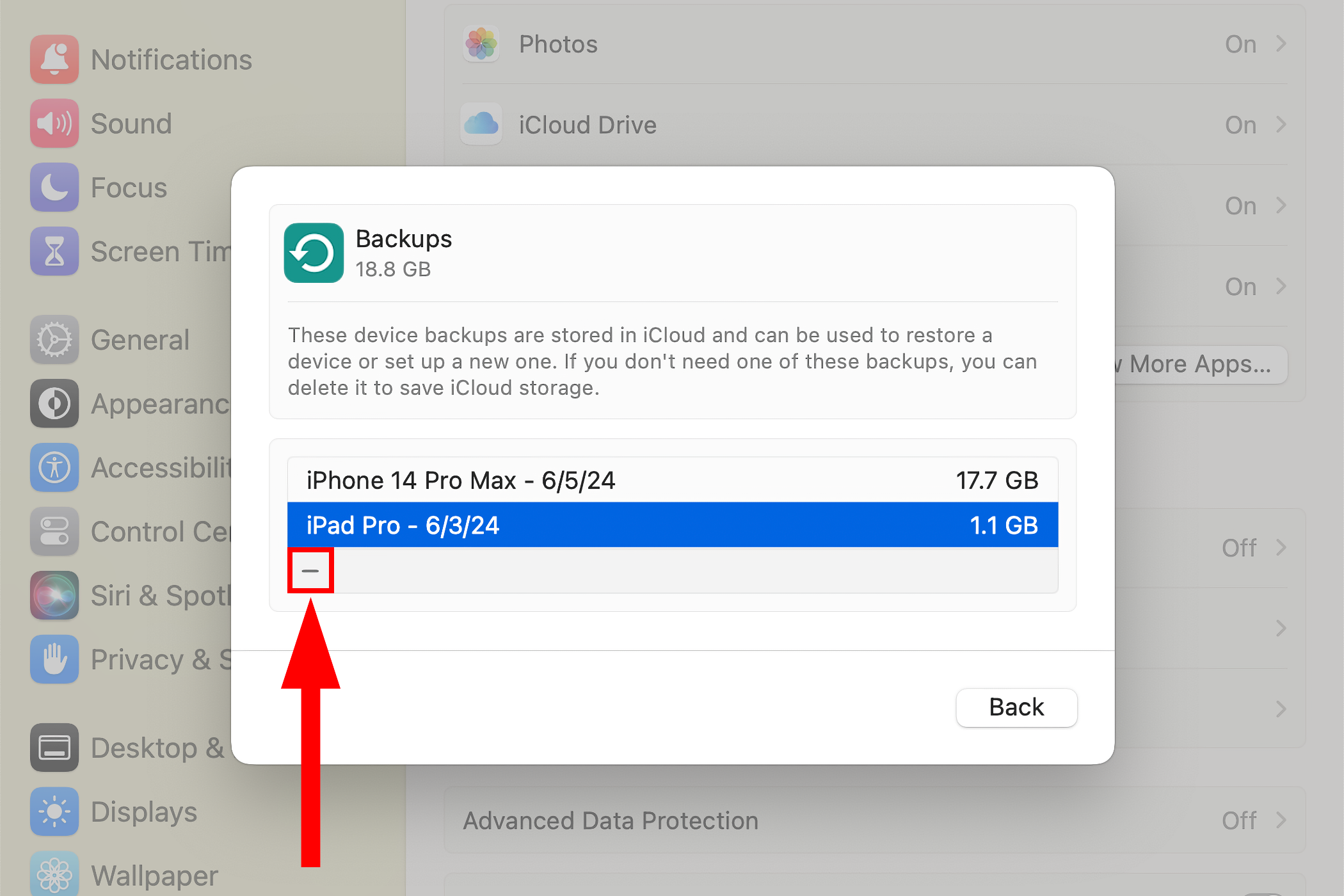
This will permanently remove the entire backup archive from your iCloud account and switch off the iCloud Backup feature for that device.
When you disable the iCloud Backup option, your iPhone will stop automatically backing up to iCloud when plugged in, locked, and connected to Wi-Fi, but its backup will stay in iCloud.
With iCloud Backup disabled, be sure to back up your iPhone manually via the Finder on macOS or with iTunes on Windows by plugging it into a computer. That way, multi-gigabyte device backups will take up storage space on your Mac or PC rather than your space-starved iCloud account.
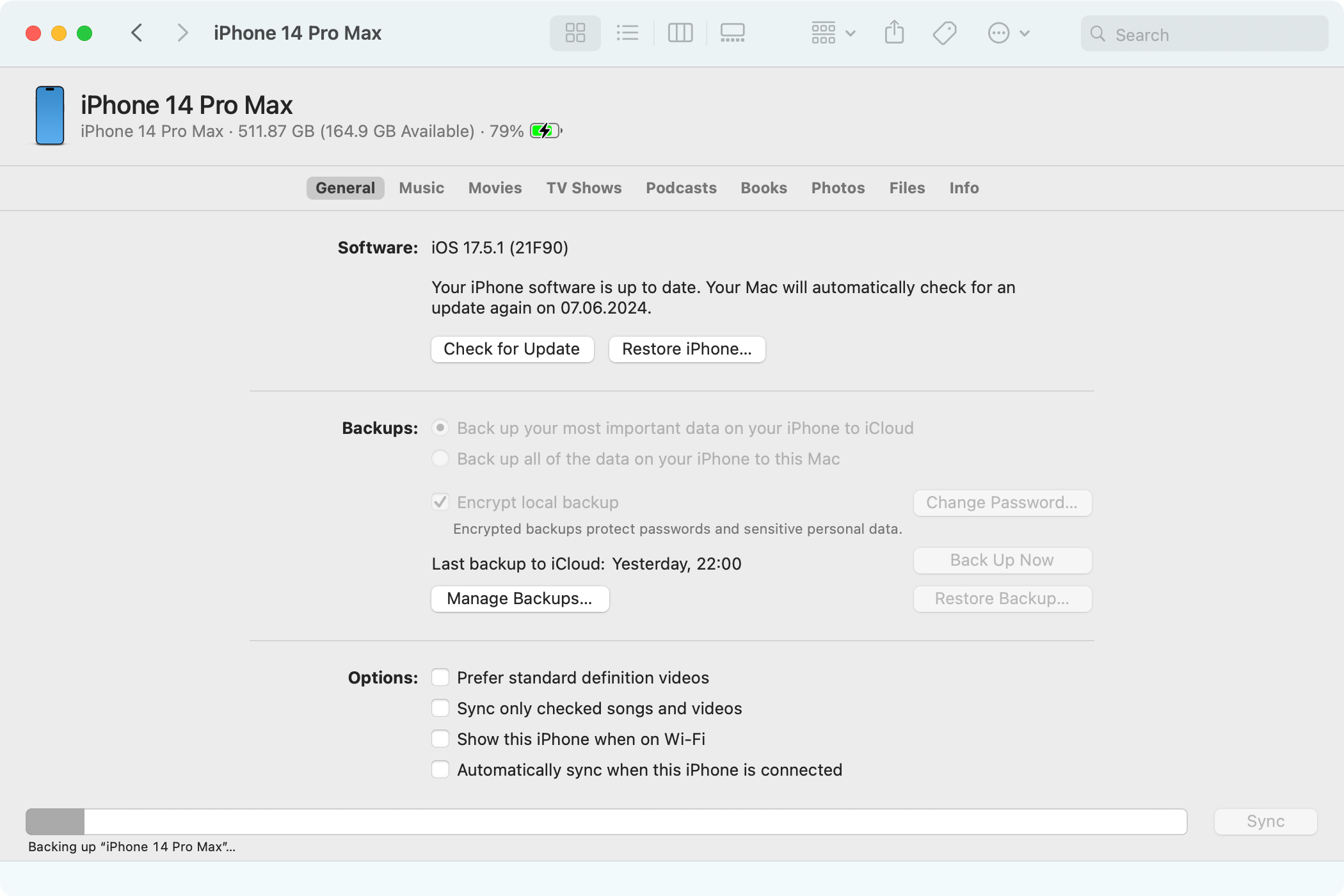
Backing up to a computer will ensure you can quickly restore your iPhone or iPad using a Mac and get everything back to how it was should you ever lose it or need to reset it. If you're a power user, you may want to use a specialized app like iMazing to selectively back up and restore files from iPhones and iPads, create local backup snapshots, and transfer media.
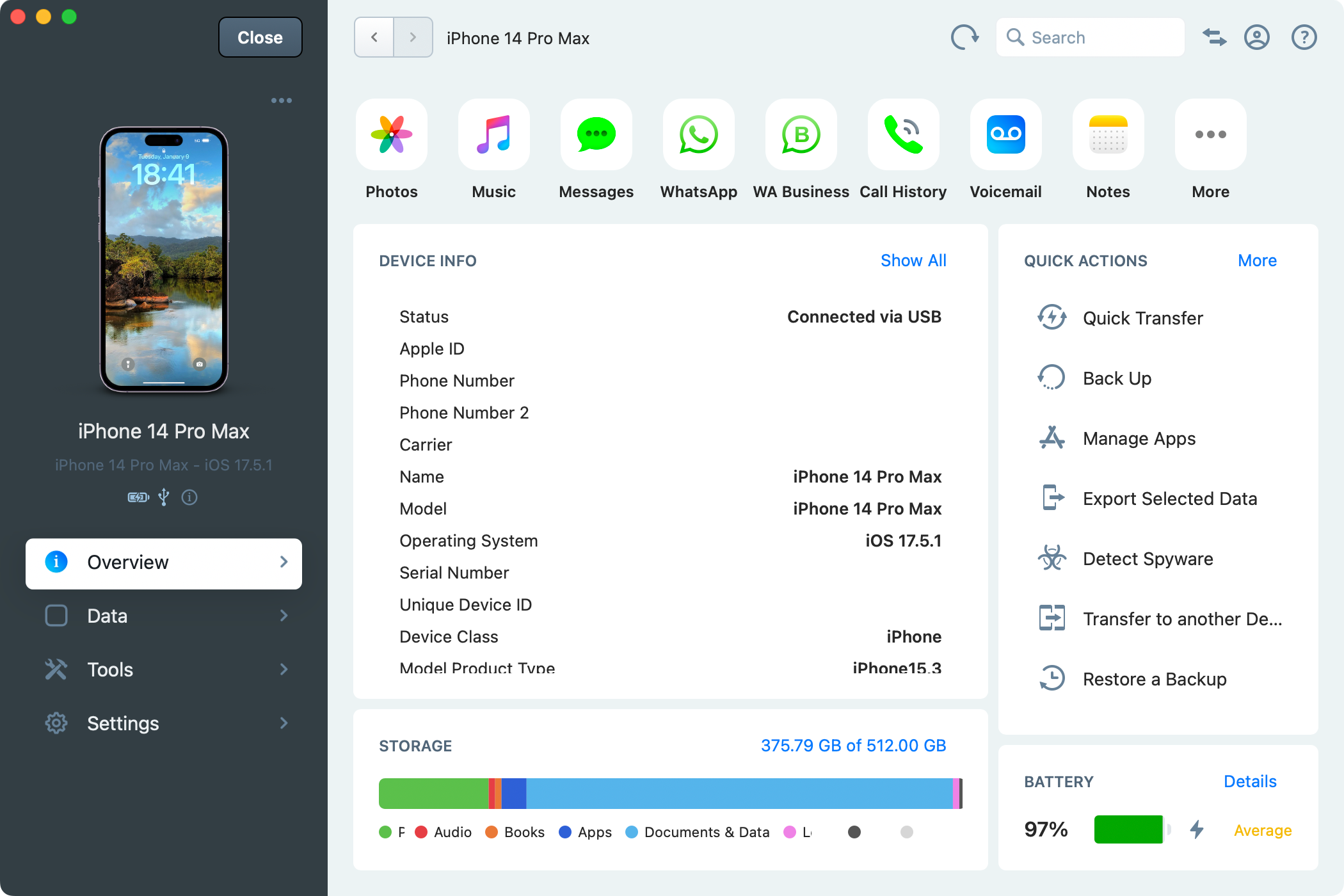
Exclude Apps From Your iPhone Backups
If you prefer to continue backing up your iPhone or iPad to iCloud, you may want to exclude specific apps from future backups. Choose "Backups" from the "Manage Account Storage" screen in the iCloud settings, select the backup for the device you're using, and disable the apps whose data you want excluded from future backups.
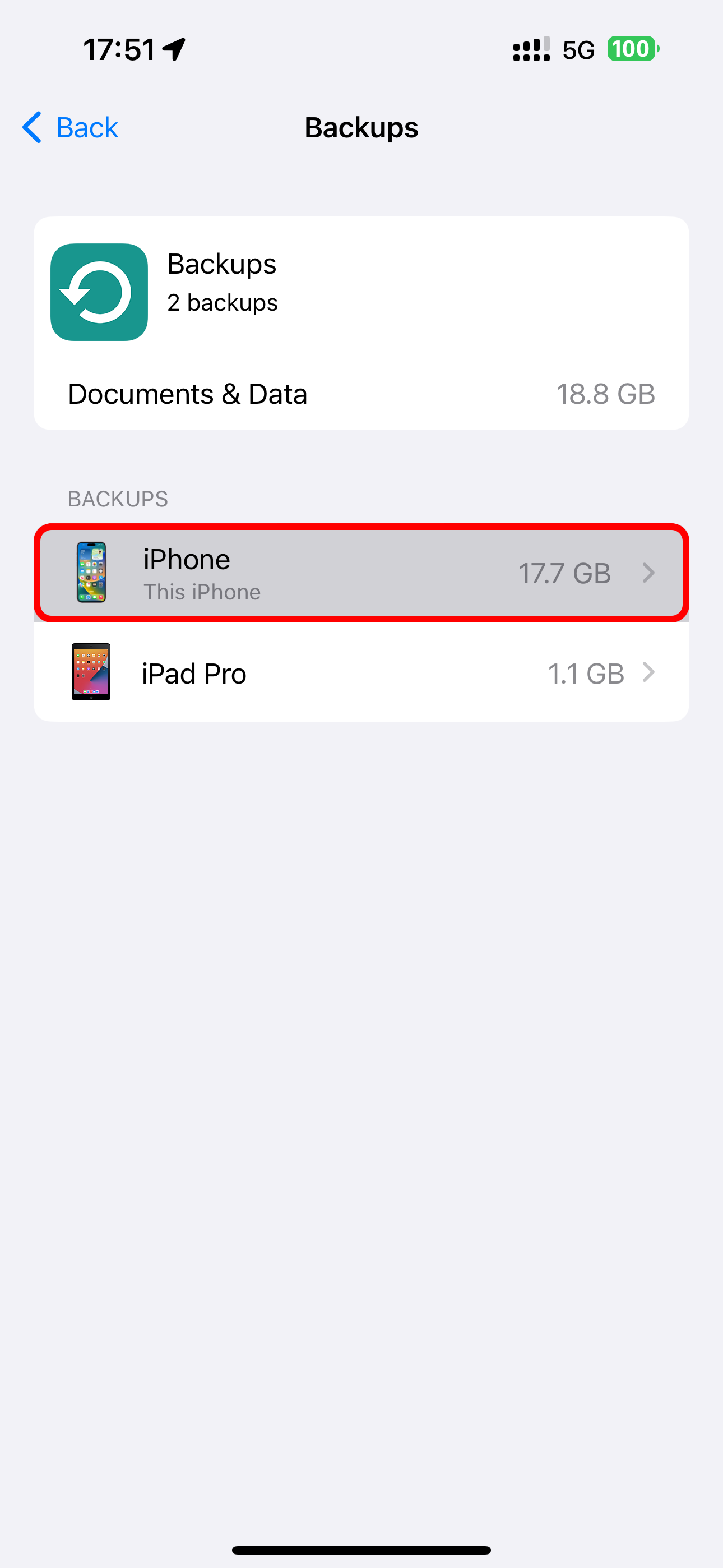
You can safely disable iCloud for apps that sync data online anyway, like Pocket or Facebook.
Back Up Your Photos to a Different Cloud Service
Photos can eat up a lot of space. With iCloud Photos enabled, your iPhone will back up full-resolution versions of any images and videos you take to your iCloud account. This can be convenient, but it also means your iCloud storage can quickly fill up.
To free up space lost to photos and videos, disable Photos sync by selecting "Photos" from the iCloud settings screen and switching off "Sync this iPhone."
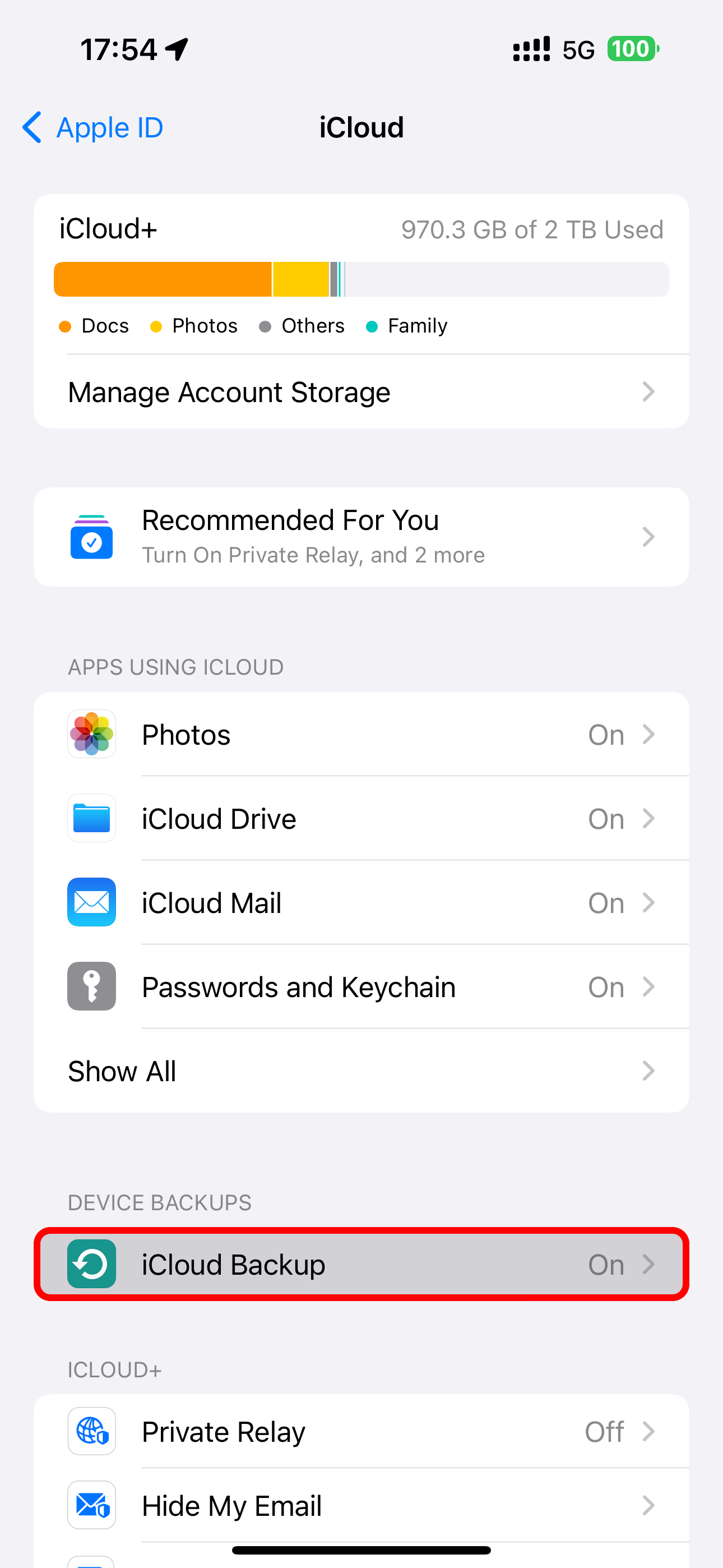
With iCloud Photos disabled, you're wholeheartedly recommended to try Google Photos, Dropbox, or Flickr, which can automatically back up your photos to a separate pool of cloud storage that's often bigger than iCloud. That way, you'll have a backup copy of your photos and videos stored online and retain your precious iCloud storage for other functions.
Delete App Documents and Data From iCloud
Some apps store large amounts of data in iCloud, such as documents, settings, and saved games. These bits of data sync between all your devices and count toward your iCloud storage. You can delete these files if you don't need them.
Select any app you don't care about on iCloud's "Manage Storage" screen and choose "Delete Data from iCloud" or "Delete from iCloud."
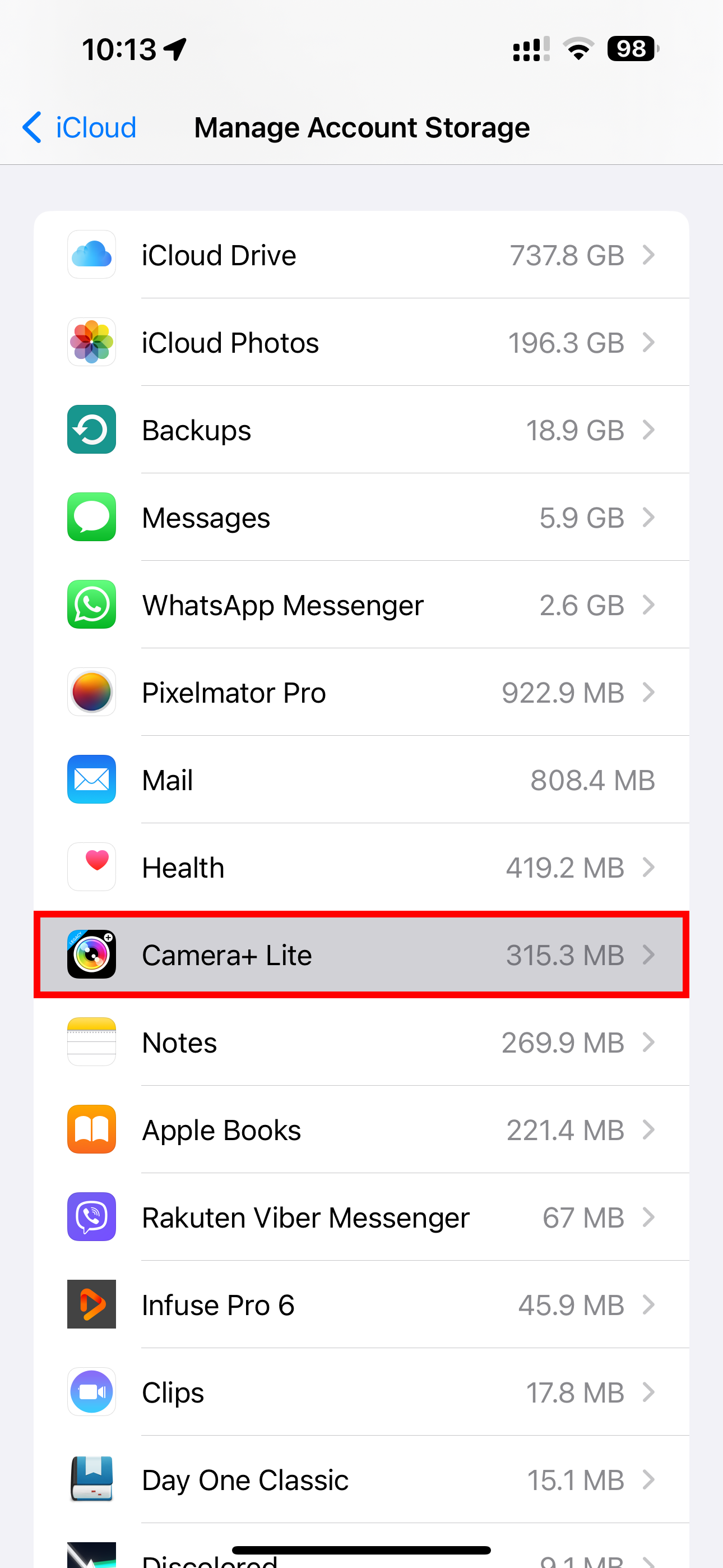
For some apps, you can delete specific files. For instance, I have some dormant projects in the Pixelmator image editor that I no longer need. I selected Pixelmator from iCloud's "Manage Storage" screen, swiped a file to the left, and chose "Delete" to clear the file from iCloud.
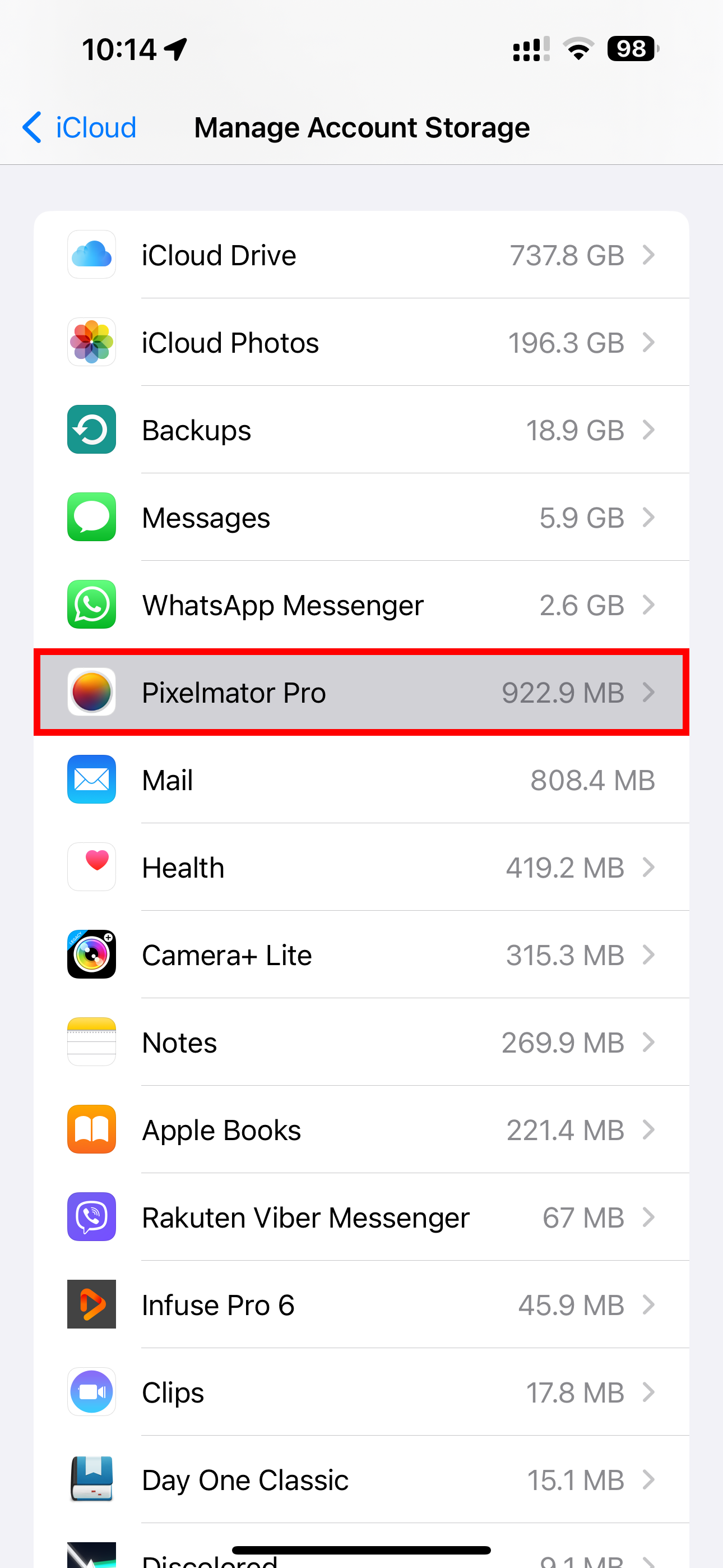
Be careful when doing this, though, as you could delete essential documents and files you might want to keep.
Triage Your iCloud Mail Inbox
If you're using Apple's iCloud Mail, your emails count toward your iCloud storage quota. You can free up space by deleting old iCloud emails, especially those with large file attachments.
Select your iCloud Mail inbox in the Mail app on iOS and touch the "Edit" button, then select messages to delete and hit the "Trash" option.
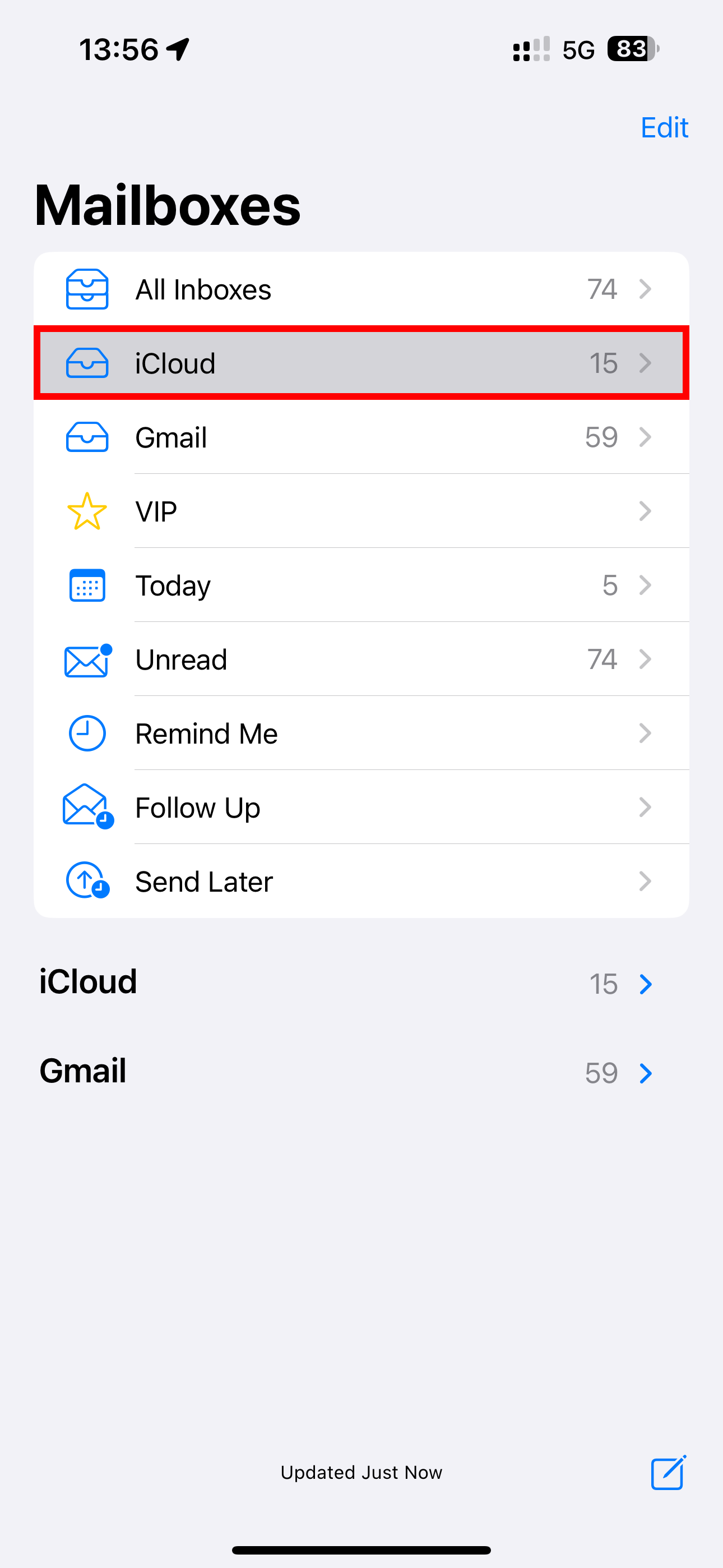
To view only emails with attachments, select your inbox and touch a button in the bottom-left corner which resembles a generic list, then hit "Filtered By" at the bottom center, turn on "Only Mail with Attachments," select everything under "Include" and "Addressed," and hit "Done."
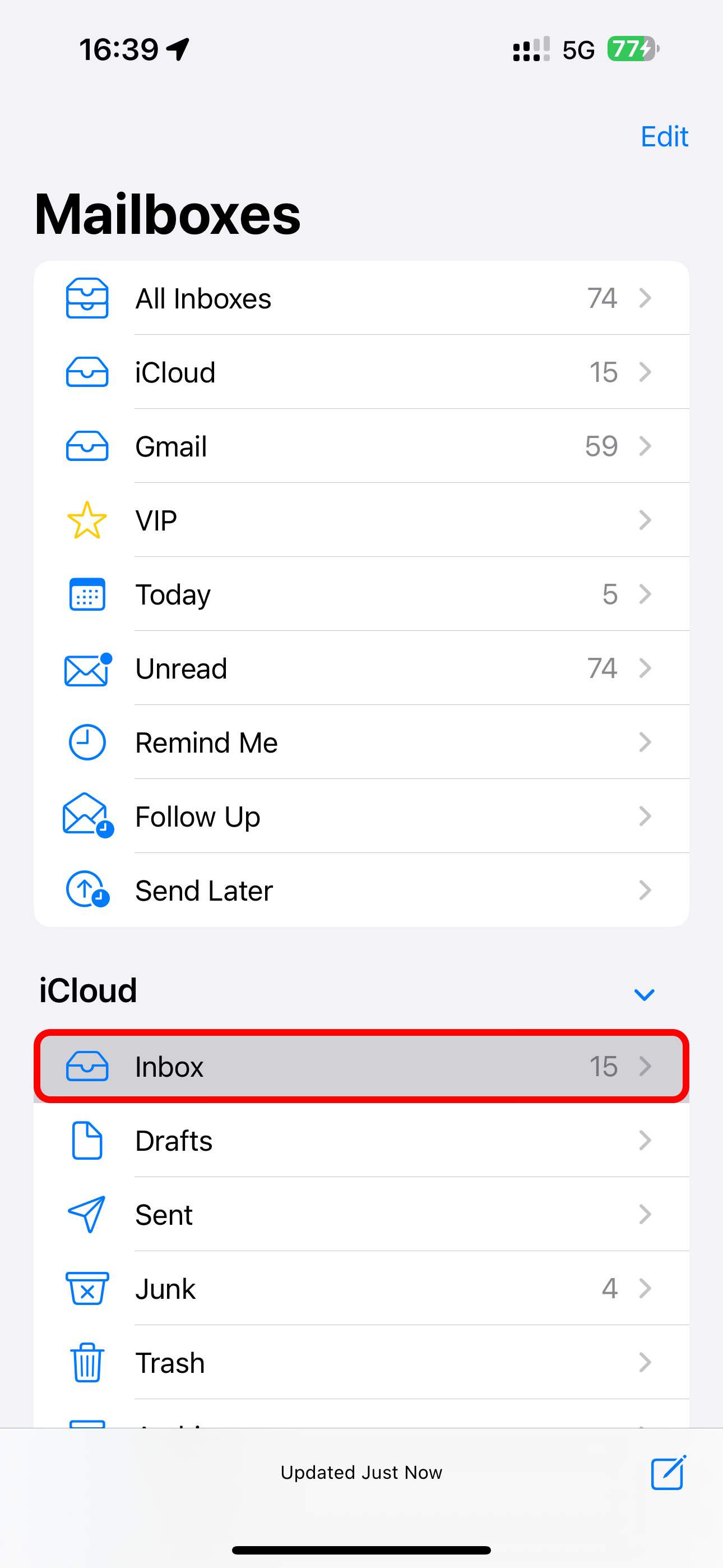
Otherwise, you can visit the iCloud Mail website and delete unwanted emails from within the web interface on any device.
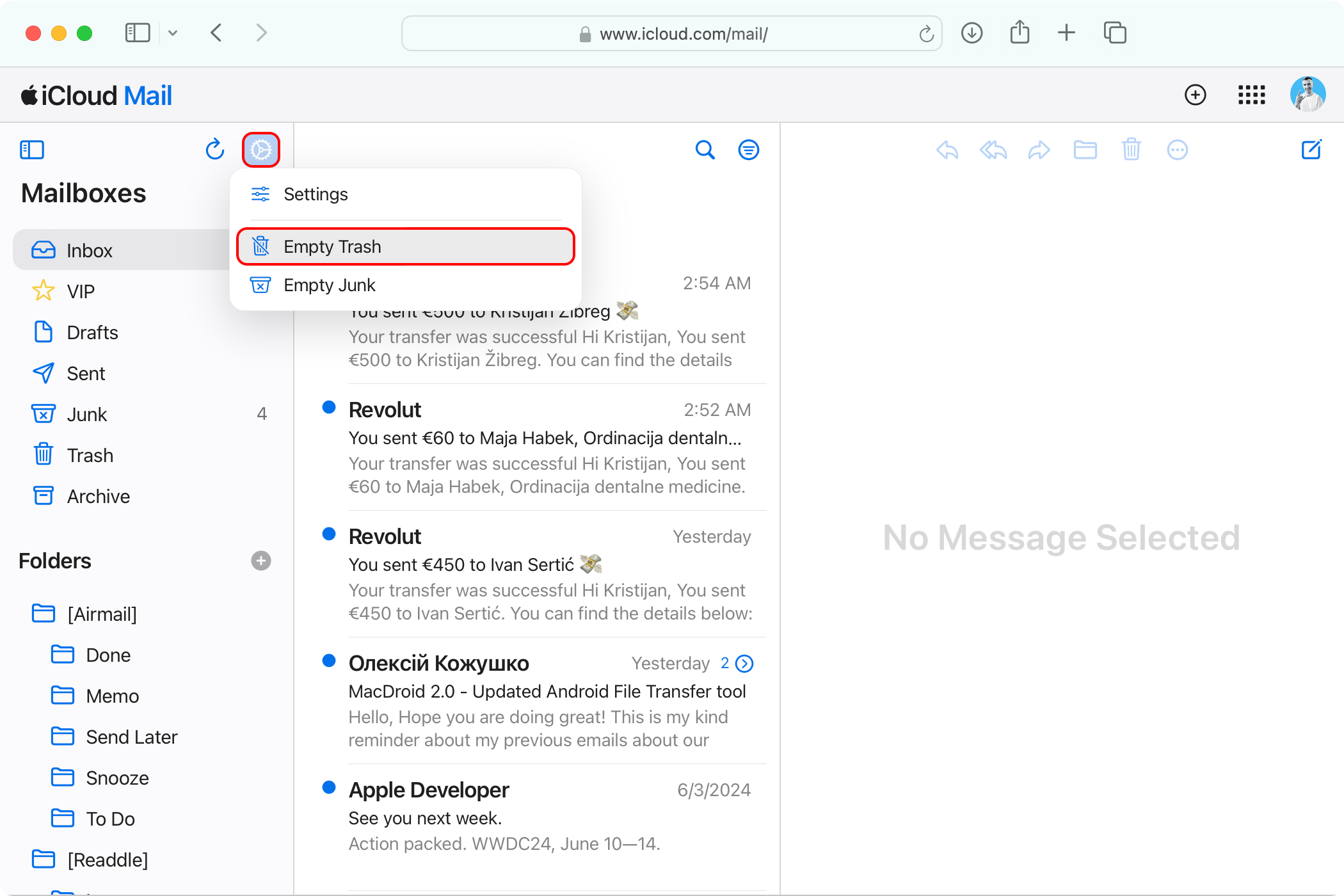
When you delete emails, remember to empty the trash afterward to have them removed permanently and free up storage space.
You don't need to delete your emails from Gmail, Outlook, or Yahoo as those services don't store inboxes in iCloud but rather within their own cloud space.
Delete Old Chats and Messages Attachments
If you've set up the Messages in iCloud feature to sync your conversations across devices, storage usage can easily creep up to a couple of gigabytes. You can save some space by removing only message attachments clogging up your iCloud storage, especially photos and videos.
Open the chat thread in the Messages app, touch the recipient name at the top, and hit "See All" next to attachment types like "Photos," "Videos," or "Links" to view the items. Touch "Select" in the top-right corner, mark the items you'd like to trash, and hit "Delete."
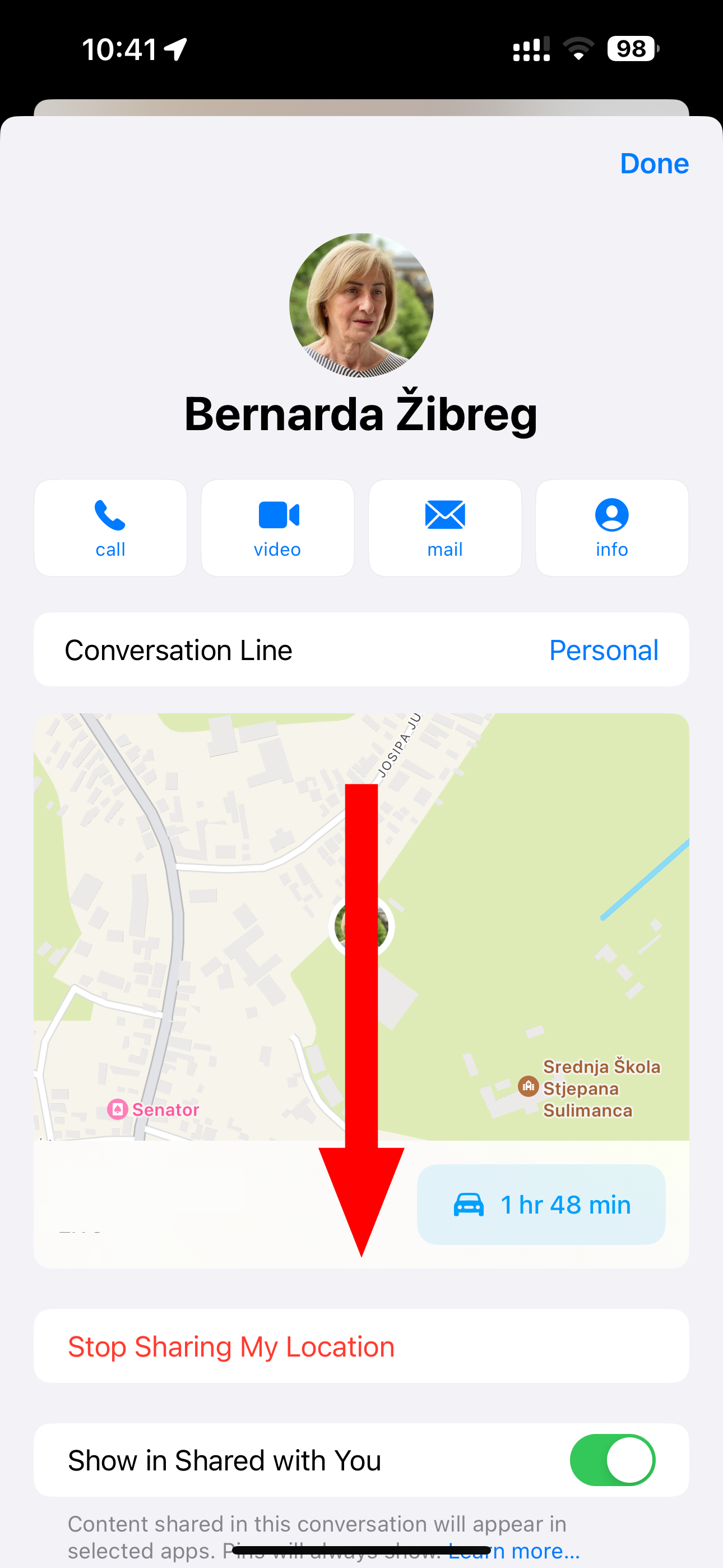
The selected attachments will be removed from all your Apple devices.
You can also delete conversation threads with no attachments. But those are typically only a few kilobytes each, and you may want to keep them anyway.
Consider Upgrading Your iCloud Storage
You can't free up iCloud space without deleting stuff, so if none of the above are options you're willing to consider, you'll need to buy more iCloud storage. In that case, you'll be able to share your purchased storage with up to five other people via the Family Sharing feature.
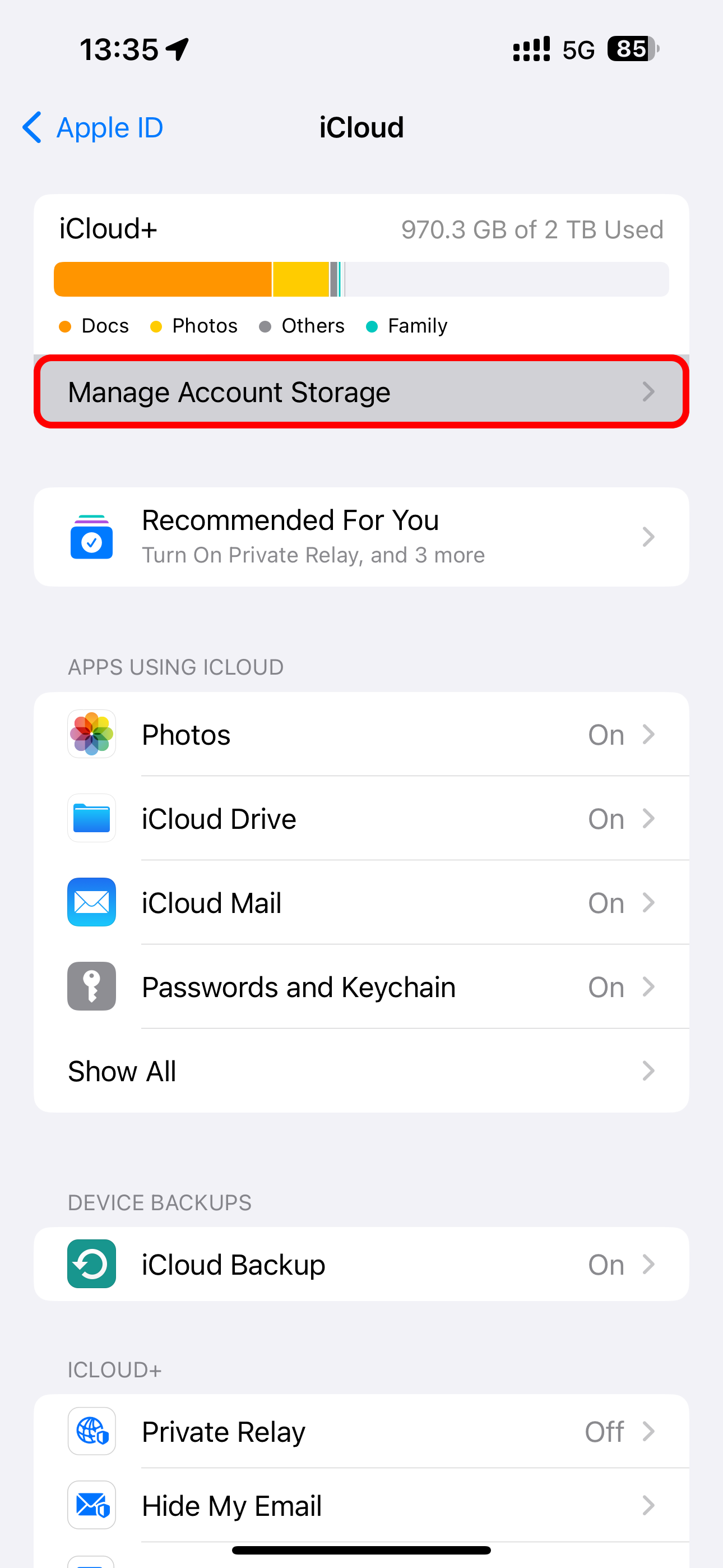
Hit "Buy More Storage" or "Change Storage Plan" on the "Manage Account Storage" screen in the iCloud settings, then choose one of the paid iCloud storage plans:
- 50GB for $0.99/month
- 200GB for $2.99/month
- 2TB for $9.99/month
- 6TB for $29.99/month
- 12TB for $59.99/month
Paid iCloud storage includes perks such as iCloud Private Relay, Hide My Email, and HomeKit Secure Video support.
iCloud storage is also included in the Apple One bundle, which combines multiple services at a discounted price. The $20/month tier includes 50GB, the $26/month one offers 200GB, and the flagship $38/month tier offers 2TB.
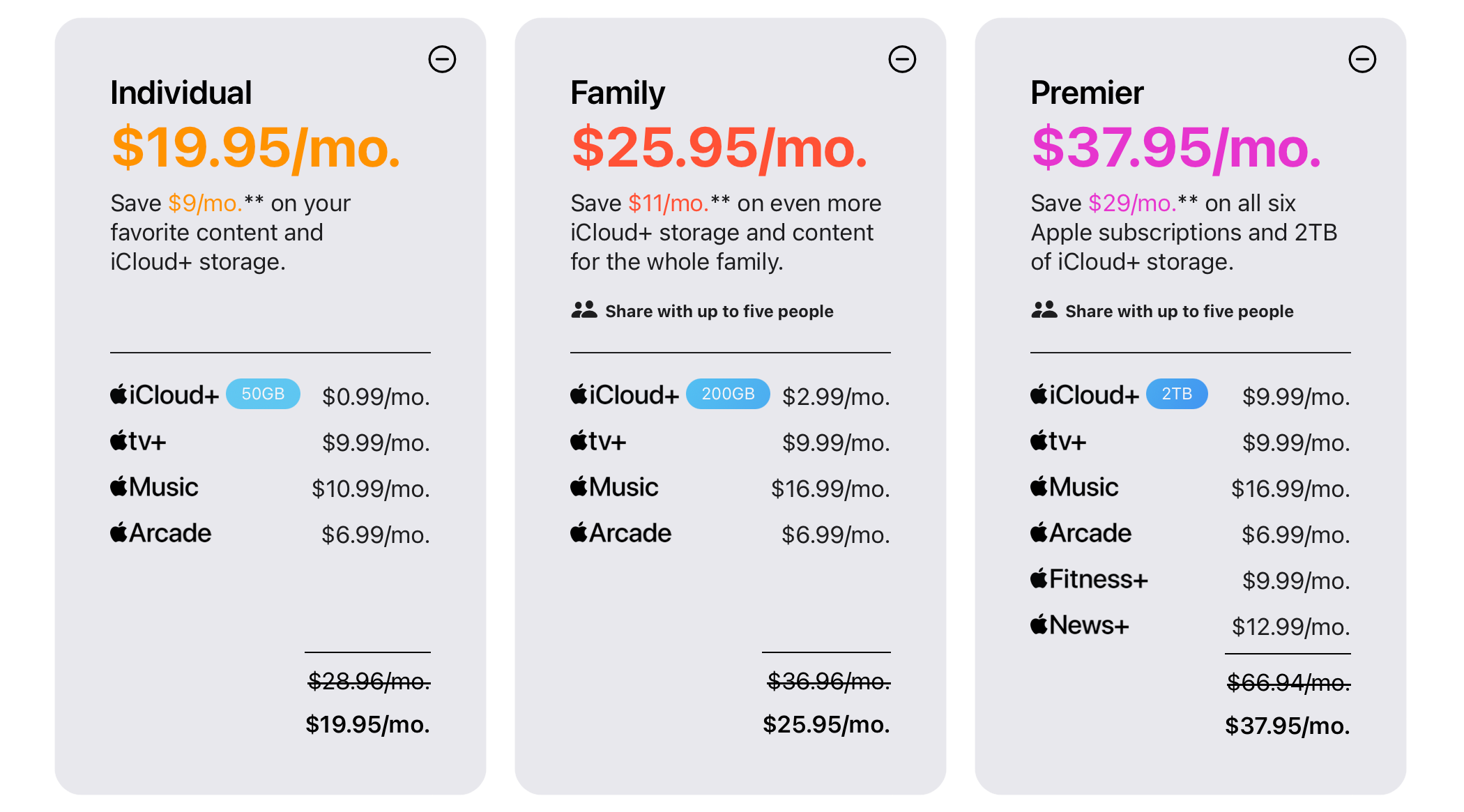
If that wasn't enough, you can subscribe to Apple One and also buy one of the five iCloud storage plans to get a whopping 14TB of cloud-based storage.
If you're still low on iCloud storage after performing all the steps above, use the Files app on iPhone or Finder on Mac to delete any additional files or folders you no longer need. Also, look into the Voice Memos app, which stores audio recordings in iCloud.
If you don't want to pay for cloud storage, perform a little spring-cleaning of your iCloud now and then to ensure you have enough space to sync your settings and essential data across devices.
Your changes have been saved
Email Is sent
Please verify your email address.
Send confirmation emailYou’ve reached your account maximum for followed topics.
Manage Your List Follow Followed Follow with Notifications Follow Unfollow-
 Mac上如何刪除重複照片?數字混亂是一個常見的問題,尤其是照片。 大多數人從相似角度拍攝了許多鏡頭,從而導致其設備和MAC的重複圖像擴散。本文提供了幾種識別和刪除這些冗餘照片,釋放有價值的存儲空間並改善Mac性能的方法。 重複照片會隨著時間的推移積累,減慢了Mac並消耗存儲空間。它們不僅限於圖片文件夾;他們經常居住在下載,...軟體教學 發佈於2025-05-02
Mac上如何刪除重複照片?數字混亂是一個常見的問題,尤其是照片。 大多數人從相似角度拍攝了許多鏡頭,從而導致其設備和MAC的重複圖像擴散。本文提供了幾種識別和刪除這些冗餘照片,釋放有價值的存儲空間並改善Mac性能的方法。 重複照片會隨著時間的推移積累,減慢了Mac並消耗存儲空間。它們不僅限於圖片文件夾;他們經常居住在下載,...軟體教學 發佈於2025-05-02 -
 2025年最佳太陽能充電器推薦Whether you often camp off the grid, go backpacking, or grapple with power outages, a solar charger is a nifty gadget to have in your arsenal. It can ...軟體教學 發佈於2025-05-02
2025年最佳太陽能充電器推薦Whether you often camp off the grid, go backpacking, or grapple with power outages, a solar charger is a nifty gadget to have in your arsenal. It can ...軟體教學 發佈於2025-05-02 -
 重置手機不丟數據的終極攻略使您的智能手機恢復活力:出廠設置指南 還記得在新手機上電力的初始刺激嗎? 原始的界面,閃電快速和無限潛力?您可以隨時使用iPhone或Android設備的出廠設備重新捕獲這種感覺。 出廠重置不僅僅是一個新的開始;它是解決持久軟件故障,刪除不必要的應用程序和惡意軟件以及收回寶貴的存儲空間的強大工具。...軟體教學 發佈於2025-05-01
重置手機不丟數據的終極攻略使您的智能手機恢復活力:出廠設置指南 還記得在新手機上電力的初始刺激嗎? 原始的界面,閃電快速和無限潛力?您可以隨時使用iPhone或Android設備的出廠設備重新捕獲這種感覺。 出廠重置不僅僅是一個新的開始;它是解決持久軟件故障,刪除不必要的應用程序和惡意軟件以及收回寶貴的存儲空間的強大工具。...軟體教學 發佈於2025-05-01 -
 蘋果新版Messages應用7大實用技巧iMessage的隱藏寶石:掌握iOS 16的增強消息傳遞功能 蘋果的安全消息平台Imessage自2011年首次亮相以來,它已經顯著發展。 iOS 16引入了幾種增強功能,使其更強大。本指南重點介紹iMessage到imessage通信(藍色氣泡)。 當消息傳遞非應用程序用戶時,功能可能會有...軟體教學 發佈於2025-05-01
蘋果新版Messages應用7大實用技巧iMessage的隱藏寶石:掌握iOS 16的增強消息傳遞功能 蘋果的安全消息平台Imessage自2011年首次亮相以來,它已經顯著發展。 iOS 16引入了幾種增強功能,使其更強大。本指南重點介紹iMessage到imessage通信(藍色氣泡)。 當消息傳遞非應用程序用戶時,功能可能會有...軟體教學 發佈於2025-05-01 -
 如何在Instagram、Facebook、X等社交平台上隱藏自己這是在Facebook,Instagram和X(以前為Twitter)上最小化您的在線足蹟的方法:大多數平台都提供可見性設置。 在註冊期間,使用最少的個人信息:考慮替代名稱和個人資料圖片。避免共享您的電話號碼(或使用次要的電話),因為平台通常會根據聯繫人建議連接。 如果可能的話,請使用燃燒器電子...軟體教學 發佈於2025-05-01
如何在Instagram、Facebook、X等社交平台上隱藏自己這是在Facebook,Instagram和X(以前為Twitter)上最小化您的在線足蹟的方法:大多數平台都提供可見性設置。 在註冊期間,使用最少的個人信息:考慮替代名稱和個人資料圖片。避免共享您的電話號碼(或使用次要的電話),因為平台通常會根據聯繫人建議連接。 如果可能的話,請使用燃燒器電子...軟體教學 發佈於2025-05-01 -
 手機如何傳真文件的簡單教程一些組織仍然不通過電子郵件接受文檔 - 您可能需要傳真文件。不,您不能將智能手機的手機連接用作傳真機或撥號調製解調器。您需要依靠為您提供傳真的應用程序或第三方服務,就像您將偶爾從PC發送傳真一樣。 是的,這將使您花費您,但是,儘管這會花費您,但它可以節省您的錢,而且比其他替代方案更方便。替代方案是付...軟體教學 發佈於2025-04-29
手機如何傳真文件的簡單教程一些組織仍然不通過電子郵件接受文檔 - 您可能需要傳真文件。不,您不能將智能手機的手機連接用作傳真機或撥號調製解調器。您需要依靠為您提供傳真的應用程序或第三方服務,就像您將偶爾從PC發送傳真一樣。 是的,這將使您花費您,但是,儘管這會花費您,但它可以節省您的錢,而且比其他替代方案更方便。替代方案是付...軟體教學 發佈於2025-04-29 -
 Mac臨時文件如何刪除?查找與清除方法在Mac上清除臨時文件:回收磁盤空間並提高性能 通常被忽略的臨時文件可以在Mac上消耗大量磁盤空間,從而影響性能。本指南詳細詳細介紹了手冊和自動化方法,可有效刪除這些文件,釋放存儲並改善MacBook的速度和穩定性。 什麼是臨時文件? 臨時文件,主要是緩存和日誌文件,是由應用程序和瀏覽器創建的。 ...軟體教學 發佈於2025-04-29
Mac臨時文件如何刪除?查找與清除方法在Mac上清除臨時文件:回收磁盤空間並提高性能 通常被忽略的臨時文件可以在Mac上消耗大量磁盤空間,從而影響性能。本指南詳細詳細介紹了手冊和自動化方法,可有效刪除這些文件,釋放存儲並改善MacBook的速度和穩定性。 什麼是臨時文件? 臨時文件,主要是緩存和日誌文件,是由應用程序和瀏覽器創建的。 ...軟體教學 發佈於2025-04-29 -
 Windows音量卡在100%?試試這些解決方法Windows音量卡在100%?輕鬆修復! 電腦音量問題令人頭疼!如果你的Windows音量一直卡在100%,別擔心,MiniTool這篇指南將助你快速解決! 每次重啟電腦,音量滑塊就失靈,無論設置為多少,都停留在100%。我發現禁用Synaptics音頻驅動程序可以解決問題,但下次重啟後又失效...軟體教學 發佈於2025-04-29
Windows音量卡在100%?試試這些解決方法Windows音量卡在100%?輕鬆修復! 電腦音量問題令人頭疼!如果你的Windows音量一直卡在100%,別擔心,MiniTool這篇指南將助你快速解決! 每次重啟電腦,音量滑塊就失靈,無論設置為多少,都停留在100%。我發現禁用Synaptics音頻驅動程序可以解決問題,但下次重啟後又失效...軟體教學 發佈於2025-04-29 -
 如何從人物查找網站刪除你的數據[2 本文最後一次更新於2025年2月24日。 許多人都不知道很容易在線訪問他們的大量個人數據。這包括敏感信息,例如您的姓名,年齡,地址,聯繫方式,關係狀態甚至法院記錄。許多網站,通常是收費的,並提供此信息。雖然可以拆除,但這可能是一個具有挑戰性的過程。 根據電子邊界基金會研究副總監Gennie G...軟體教學 發佈於2025-04-21
如何從人物查找網站刪除你的數據[2 本文最後一次更新於2025年2月24日。 許多人都不知道很容易在線訪問他們的大量個人數據。這包括敏感信息,例如您的姓名,年齡,地址,聯繫方式,關係狀態甚至法院記錄。許多網站,通常是收費的,並提供此信息。雖然可以拆除,但這可能是一個具有挑戰性的過程。 根據電子邊界基金會研究副總監Gennie G...軟體教學 發佈於2025-04-21 -
 iPad如何偽裝成筆記本電腦此更新的文章(最初發佈於2019年10月31日)探討瞭如何使用iPados 16 beta功能將iPad轉換為筆記本電腦替代方案。 文章強調,儘管Apple長期以來一直將iPad作為筆記本電腦替代品提升,但iPados顯著增強了此功能。 [2 [2 在最大化iPados功能之前,鍵盤至關重要。 ...軟體教學 發佈於2025-04-21
iPad如何偽裝成筆記本電腦此更新的文章(最初發佈於2019年10月31日)探討瞭如何使用iPados 16 beta功能將iPad轉換為筆記本電腦替代方案。 文章強調,儘管Apple長期以來一直將iPad作為筆記本電腦替代品提升,但iPados顯著增強了此功能。 [2 [2 在最大化iPados功能之前,鍵盤至關重要。 ...軟體教學 發佈於2025-04-21 -
 如何清理Mac郵箱緩存? Mac上如何刪除?本指南說明瞭如何在Mac上清除郵件緩存,從而解決了諸如慢速性能和電子郵件加載問題之類的常見問題。 MacOS郵件應用程序雖然受歡迎,但由於較大的緩存可能會變得遲鈍。本文詳細介紹了郵件緩存是什麼,為什麼清除郵件是有益的,以及如何影響性能。 它還提供了清除緩存的手冊和自動化方法。 [2 郵件應用程...軟體教學 發佈於2025-04-21
如何清理Mac郵箱緩存? Mac上如何刪除?本指南說明瞭如何在Mac上清除郵件緩存,從而解決了諸如慢速性能和電子郵件加載問題之類的常見問題。 MacOS郵件應用程序雖然受歡迎,但由於較大的緩存可能會變得遲鈍。本文詳細介紹了郵件緩存是什麼,為什麼清除郵件是有益的,以及如何影響性能。 它還提供了清除緩存的手冊和自動化方法。 [2 郵件應用程...軟體教學 發佈於2025-04-21 -
 如何優先分配WiFi給最需要的設備現代家庭通常有多個設備同時連接Wi-Fi訪問網絡,這常常導致帶寬緊張,尤其是在進行在線遊戲或視頻流媒體等高帶寬需求活動時。 為了幫助您管理網絡負載,一些路由器(例如Google、Netgear、Eero等廠商生產的路由器)提供了一種名為“服務質量”(QoS)的功能。簡單來說,它允許您優先處理Wi...軟體教學 發佈於2025-04-19
如何優先分配WiFi給最需要的設備現代家庭通常有多個設備同時連接Wi-Fi訪問網絡,這常常導致帶寬緊張,尤其是在進行在線遊戲或視頻流媒體等高帶寬需求活動時。 為了幫助您管理網絡負載,一些路由器(例如Google、Netgear、Eero等廠商生產的路由器)提供了一種名為“服務質量”(QoS)的功能。簡單來說,它允許您優先處理Wi...軟體教學 發佈於2025-04-19 -
 McAfee殺毒軟件測評:夠用嗎? 【功能、價格】McAfee:老將防病毒,但這是Mac的最佳嗎? 什麼是mcafee? McAfee提供了領先的網絡安全解決方案,包括功能強大的防病毒軟件,具有諸如VPN,密碼管理和身份保護的集成功能。 訂閱計劃,例如全面保護和LiveAfe,滿足不同的用戶需求和預算。 McAfee Antivirus...軟體教學 發佈於2025-04-19
McAfee殺毒軟件測評:夠用嗎? 【功能、價格】McAfee:老將防病毒,但這是Mac的最佳嗎? 什麼是mcafee? McAfee提供了領先的網絡安全解決方案,包括功能強大的防病毒軟件,具有諸如VPN,密碼管理和身份保護的集成功能。 訂閱計劃,例如全面保護和LiveAfe,滿足不同的用戶需求和預算。 McAfee Antivirus...軟體教學 發佈於2025-04-19 -
 OnePlus Watch 3推遲至四月,因搞笑問題期待已久的OnePlus Watch 3智能手錶發布後,購買計劃可能需要稍作調整。一處令人哭笑不得的生產問題導致OnePlus不得不推遲大部分手錶的出貨。 OnePlus宣布,其最新智能手錶OnePlus Watch 3的發布將推遲到2025年4月。原定於今天發布,由於OnePlus在預購期間已...軟體教學 發佈於2025-04-19
OnePlus Watch 3推遲至四月,因搞笑問題期待已久的OnePlus Watch 3智能手錶發布後,購買計劃可能需要稍作調整。一處令人哭笑不得的生產問題導致OnePlus不得不推遲大部分手錶的出貨。 OnePlus宣布,其最新智能手錶OnePlus Watch 3的發布將推遲到2025年4月。原定於今天發布,由於OnePlus在預購期間已...軟體教學 發佈於2025-04-19 -
 充分利用iPhone背部輕點功能的技巧多年來,蘋果公司開發了大量工具,讓使用iPhone變得更加便捷。 “輕點背面”功能雖然名稱平淡無奇,卻常常被忽視。它可能不夠炫目,但這個輔助功能快捷鍵能讓你快速訪問許多難以打開的功能。你只需輕點手機背面兩下或三下即可。 沒錯——就是手機背面。如果你熟悉這個快捷鍵或iOS輔助功能設置,這對你來說不...軟體教學 發佈於2025-04-18
充分利用iPhone背部輕點功能的技巧多年來,蘋果公司開發了大量工具,讓使用iPhone變得更加便捷。 “輕點背面”功能雖然名稱平淡無奇,卻常常被忽視。它可能不夠炫目,但這個輔助功能快捷鍵能讓你快速訪問許多難以打開的功能。你只需輕點手機背面兩下或三下即可。 沒錯——就是手機背面。如果你熟悉這個快捷鍵或iOS輔助功能設置,這對你來說不...軟體教學 發佈於2025-04-18
學習中文
- 1 走路用中文怎麼說? 走路中文發音,走路中文學習
- 2 坐飛機用中文怎麼說? 坐飞机中文發音,坐飞机中文學習
- 3 坐火車用中文怎麼說? 坐火车中文發音,坐火车中文學習
- 4 坐車用中文怎麼說? 坐车中文發音,坐车中文學習
- 5 開車用中文怎麼說? 开车中文發音,开车中文學習
- 6 游泳用中文怎麼說? 游泳中文發音,游泳中文學習
- 7 騎自行車用中文怎麼說? 骑自行车中文發音,骑自行车中文學習
- 8 你好用中文怎麼說? 你好中文發音,你好中文學習
- 9 謝謝用中文怎麼說? 谢谢中文發音,谢谢中文學習
- 10 How to say goodbye in Chinese? 再见Chinese pronunciation, 再见Chinese learning

























