如何將 iCloud 照片下載到任何設備
Quick Links
- Download iCloud Photos on Your iPhone or iPad
- Download iCloud Photos on Your Mac
- Download iCloud Photos on Windows
- Download iCloud Photos Using iCloud.com (Works for Linux)
- Download iCloud Photos With a Command Line Utility
- Download iCloud Photos on Android
- Download iCloud Photos from Apple Directly
- Convenience at a Price
Downloading your photos and videos from iCloud lets you store them locally or even switch to a different storage service. There are a few ways to do this, depending on what device you’re using. Here's what you need to know.
Download iCloud Photos on Your iPhone or iPad
Downloading your entire iCloud Photo Library to your iPhone or iPad might not be the smartest choice depending on your available storage. If you’ve been using iCloud for several years, there’s a good chance you have more media in your library than you have free space on your device.
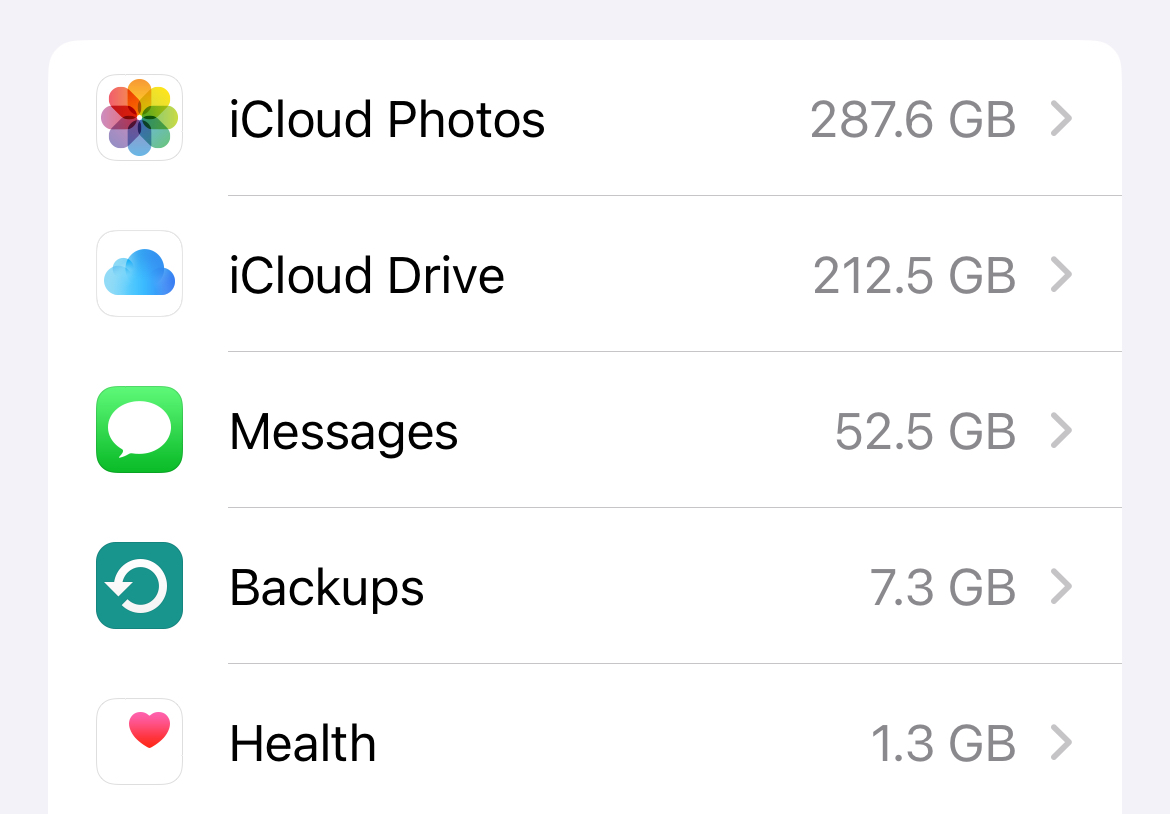
You can check this by first heading to Settings > Your Name > iCloud > Manage Account Storage and taking a look at how much storage space you have used for Photos (above). Now head to Settings > General > iPhone Storage (or iPad Storage) to see how much free space you have available (below).
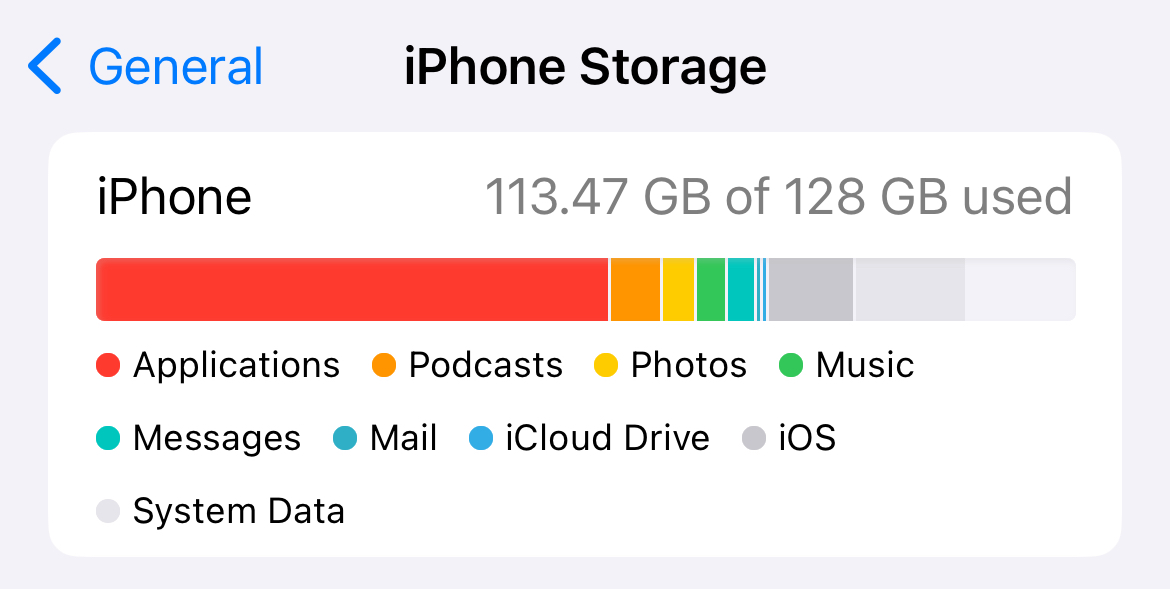
Downloading media locally to your iPhone won't remove data from iCloud. Media will be kept locally on your device storage, accessible via the Photos app, and in the cloud. The fact that images are "stuck" in the Photos app does somewhat limit the usefulness of downloading everything, but at least you won’t need to rely on an internet connection to see your photos and videos.
To do this, head to Settings > Photos and make sure that “Download and Keep Originals” is selected (not “Optimize iPhone Storage”). Now it’s time to wait, as iCloud downloads all original media to your device. If you run out of space, you’ll get a notification.
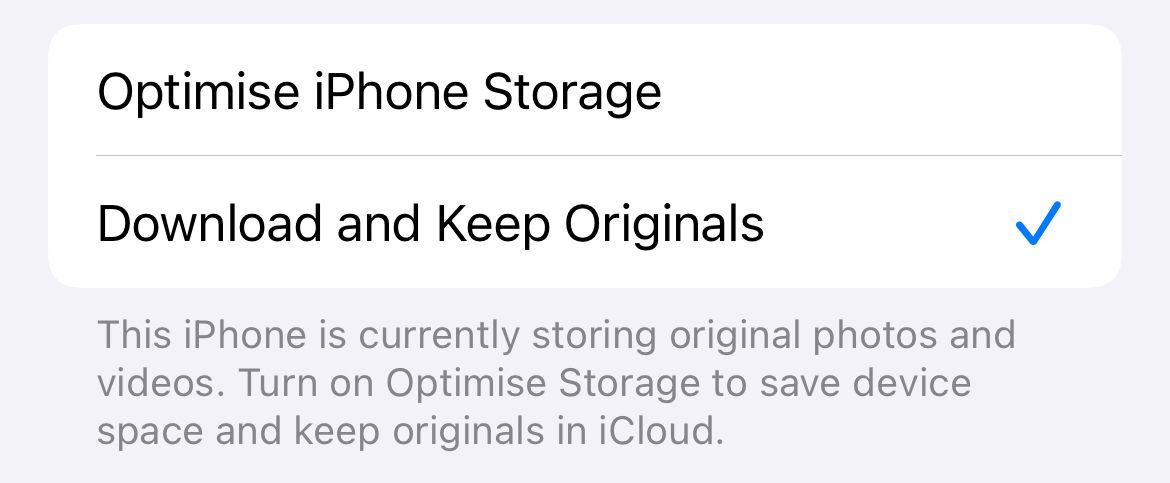
You can reverse this selection if you decide you’d rather let your devices manage free space and store everything in iCloud again.
Download iCloud Photos on Your Mac
Downloading iCloud Photos locally on a Mac uses the same process as it does on iPhone and iPad. The good news is that you probably have more free space available on your Mac.
Before you begin, check your iCloud storage usage under System Settings > Your Name > iCloud > Manage. Now make sure you have plenty of free space available under Settings > General > Storage.
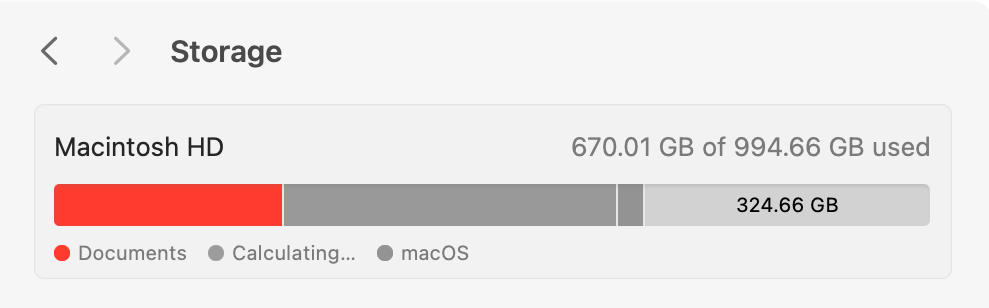
To download your images from iCloud, open the Photos app and click on Photos > Settings at the top of the screen. Beneath the “iCloud Photos” checkbox select the “Download Originals to this Mac” radio button. Now wait as Photos downloads everything locally.
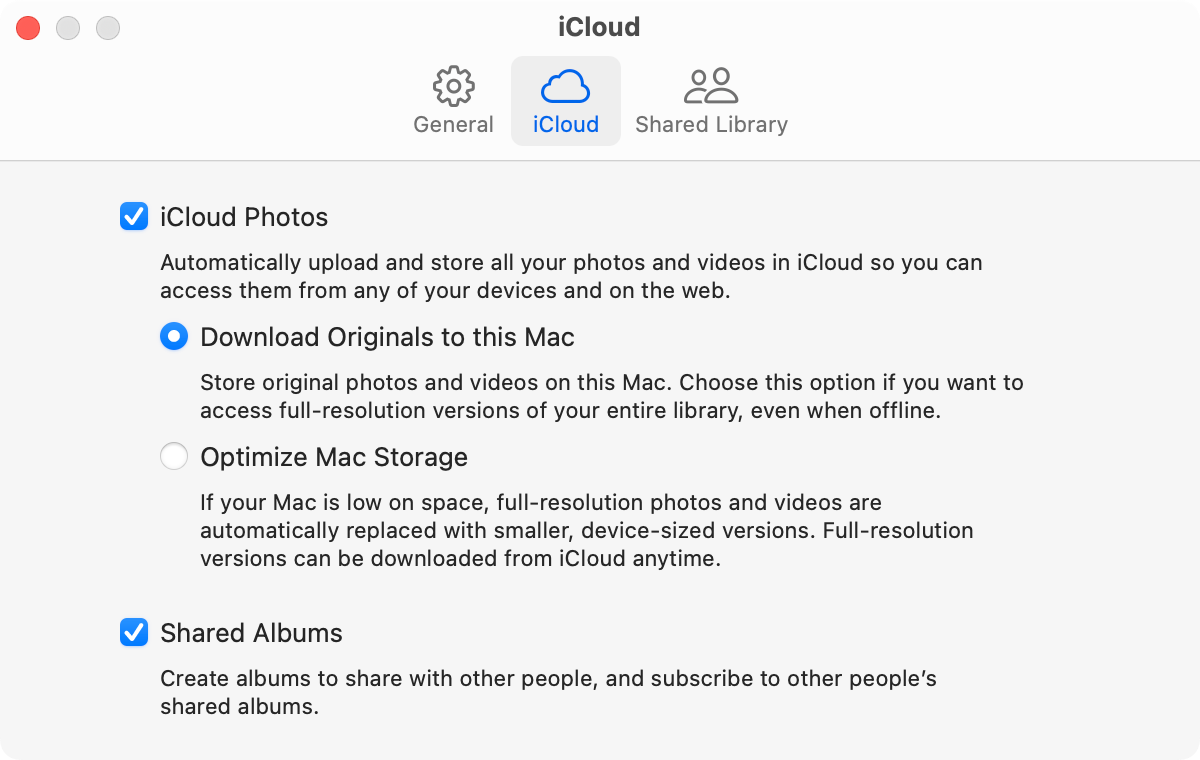
Switching back to “Optimize Mac Storage” will reverse the decision, removing local media files while keeping them safe in the cloud.
You can also use some of the methods listed below for Windows, Linux, a command line tool, and by requesting data from Apple directly.
Download iCloud Photos on Windows
It’s surprisingly easy to download iCloud photos on Windows, but it’s an all-or-nothing approach. Using Apple’s iCloud for Windows application, you can download everything from Photos by checking a box (and even upload new items by adding them to the relevant folder).
First, download iCloud for Windows from Apple’s website and install it. You’ll need to log in with your Apple ID. The application supports two-factor authentication, so you won’t need to create an app-specific password. Just use your regular Apple ID and password combination and then authenticate using a trusted device like your iPhone.
Once you’ve logged in, open the iCloud Settings panel (you can do this using the system tray icon, just click on it and then choose “iCloud Settings”). Next, click on “Options” next to “Photos” in the list and enable the “iCloud Photos” option. All of your media will start to download to the listed folder.
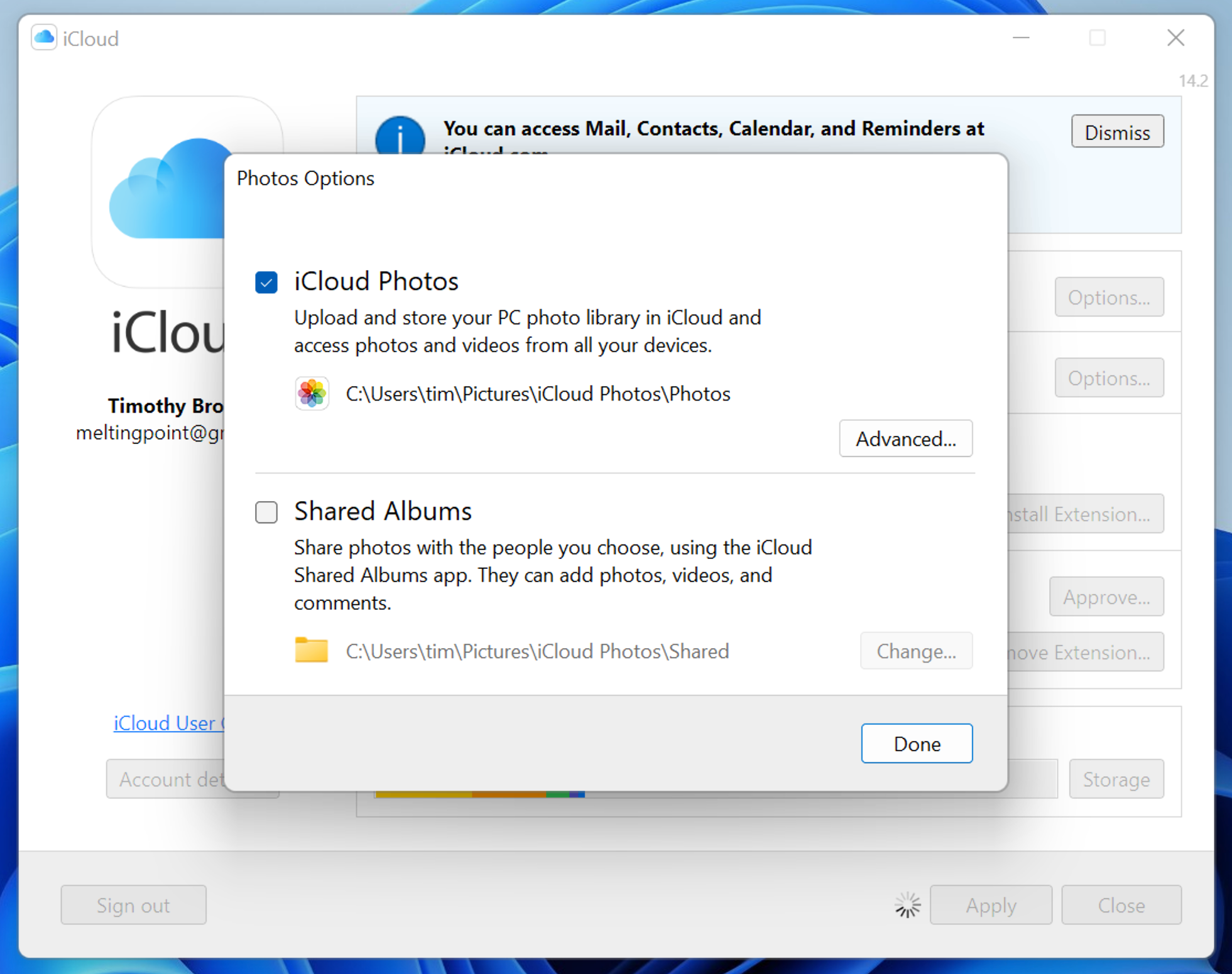
You can also turn on Shared folders and tweak a few other settings while you’re here. Be patient while things download. To reverse your decision, and delete everything locally but keep your media safe in the cloud, simply disable the “iCloud Photos” checkbox again.
You’ll see a warning notifying you that local media will be removed.
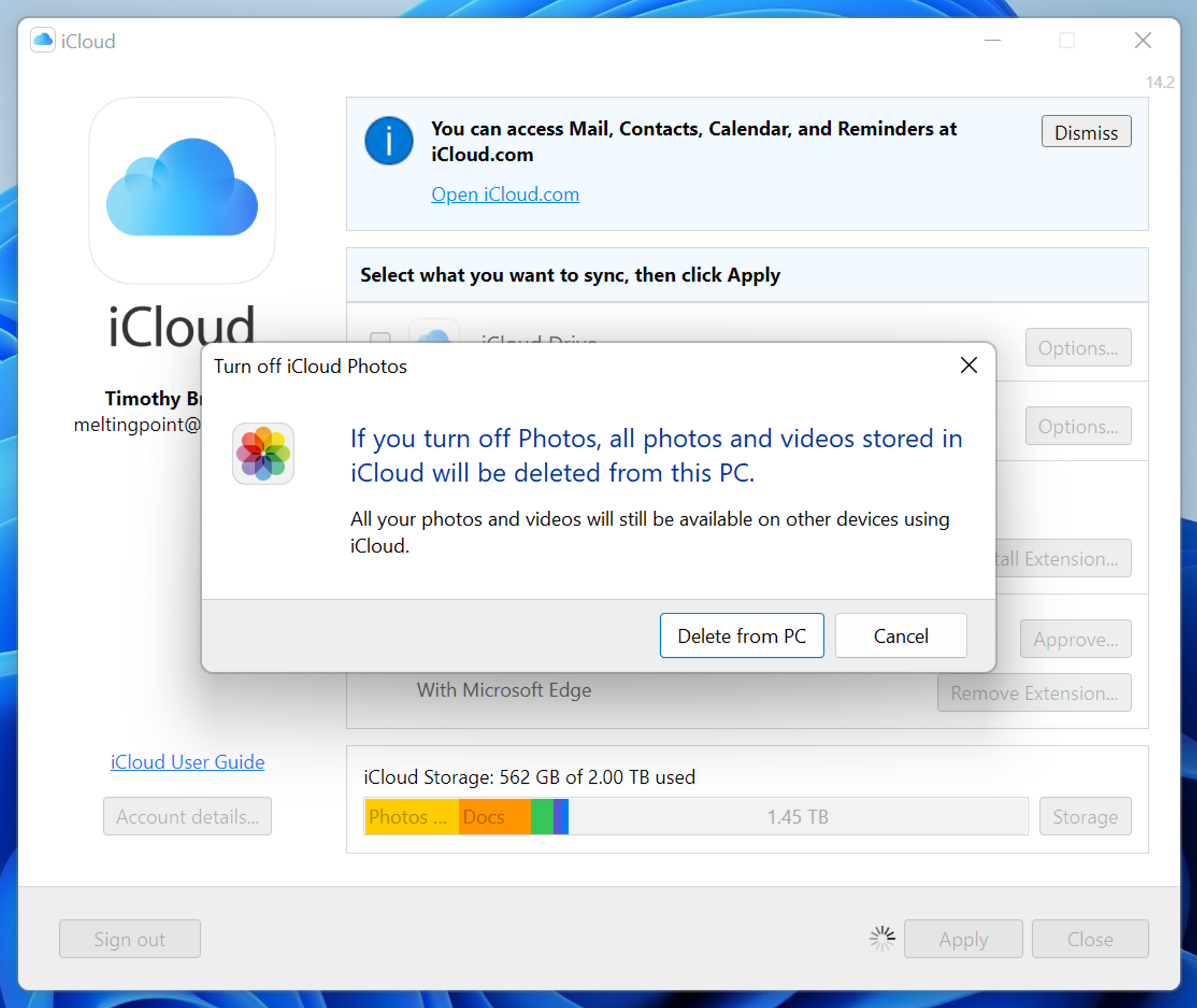
There are other options for Windows users including using the iCloud website, a command line tool, and requesting data from Apple as noted below.
Download iCloud Photos Using iCloud.com (Works for Linux)
Unsurprisingly, Apple doesn’t make an iCloud for Linux application. The easiest way for Linux users to download their iCloud Photo Library is to head to iCloud.com and log in using their Apple ID credentials. This works for most other operating systems too.
Click on Photos to be taken to your media library. From here you can select a photo, then click the “Download” button at the top of the page to download it. You can download up to 1000 items (using Shift or Ctrl to select multiples) at a time.

iCloud will download your media in ZIP file format which you can then extract to a location of your choice. Repeat as necessary to get all of your photos downloaded. iCloud will show you how many items you have selected at a time in the top-right corner of the page, which simplifies this process a bit.
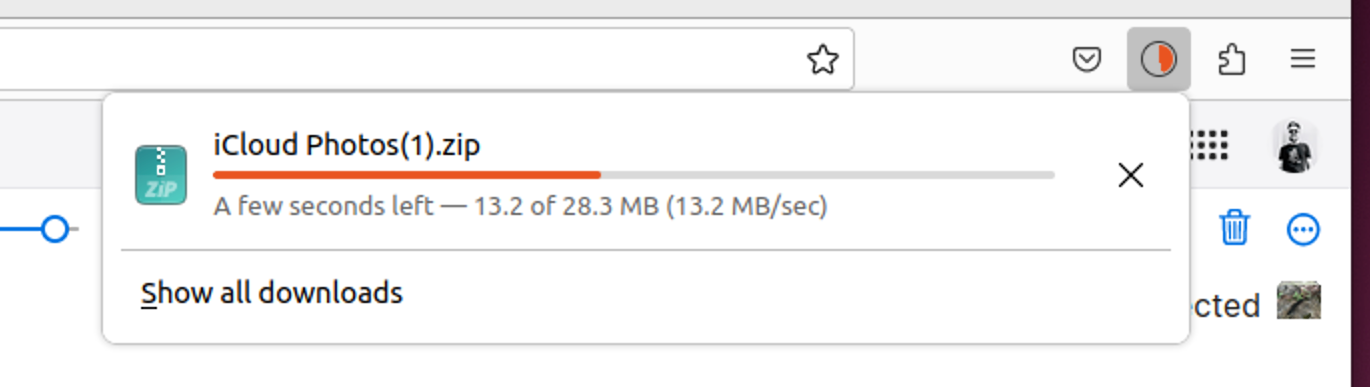
Linux users can also use the command line utility and request data from Apple as detailed below.
Download iCloud Photos With a Command Line Utility
You can also download your iCloud media using a free command line utility called iCloud Photos Downloader. The utility can be used on just about any platform, with native downloads for Windows, Mac, many Linux distributions, a container for Docker, and source code available if you want to compile it yourself.
Head to the iCloud Photos Downloader Github page to get started. Download the version you want to use from the releases page, use a package manager like PIP, or configure the Docker container. Once the utility is configured, you can keep a single command running to maintain a local media library based on what gets uploaded to iCloud:
icloudpd --directory /data --username [email protected] --watch-with-interval 3600
This command must be run in a command line interface like Terminal, Command Prompt, or Konsole. Replace “icloudpd” with the name of the script you download (or rename your download to match). “/data” corresponds to the drive location and the username will need to reflect your own.
iCloud Photos Downloader requires some setup to understand and use properly. I tested the tool on macOS, and I needed to make the script executable using a “chmod x” command, then run it so that macOS would deny the application on security grounds, then allow the application in System Settings > Privacy & Security, and then run it once more to confirm.
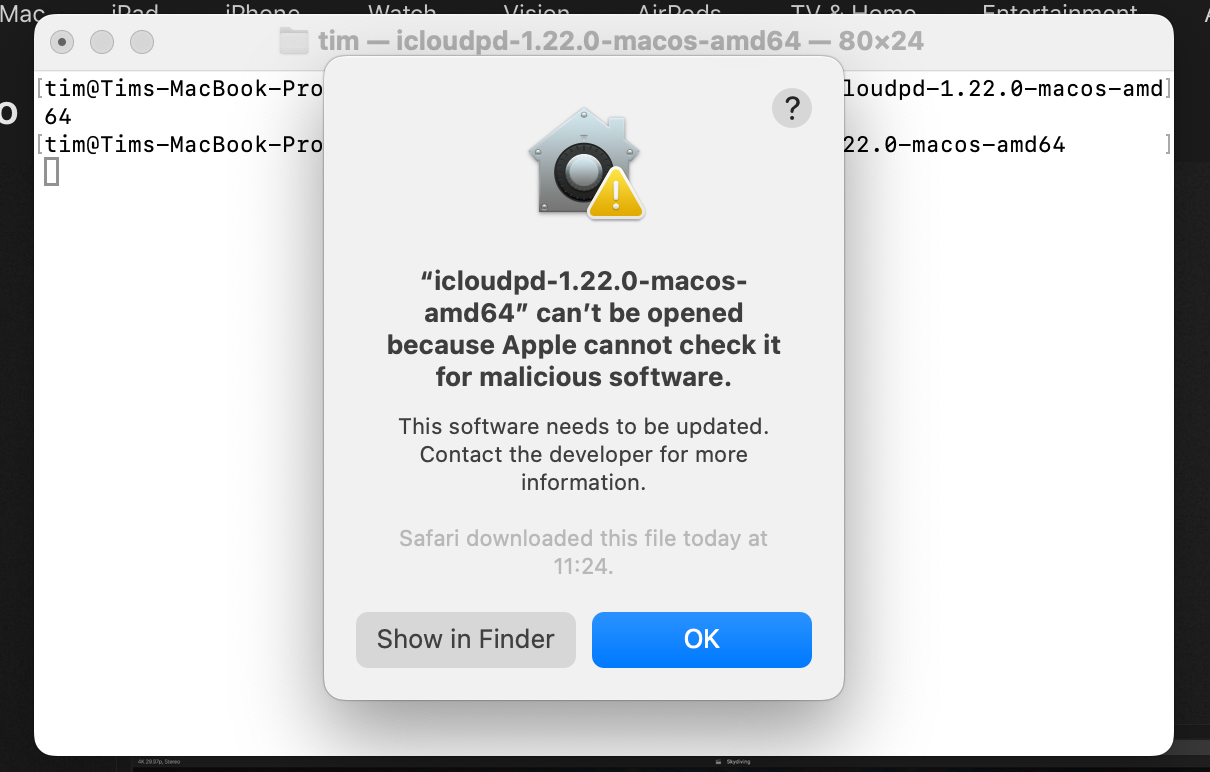
Only after that point was the app ready for authentication and final setup. Fortunately, there’s a detailed user guide that should walk you through the intricacies of the app on any platform. Once you're up and running, iCloud Photos Downloader should keep your library synced automatically with periodic re-authentication required every two months.
Download iCloud Photos on Android
There’s no elegant solution for Android users, just a mobile iCloud.com interface. Log in, tap Photos, then use the “Select” button to pick which photos you want to download.
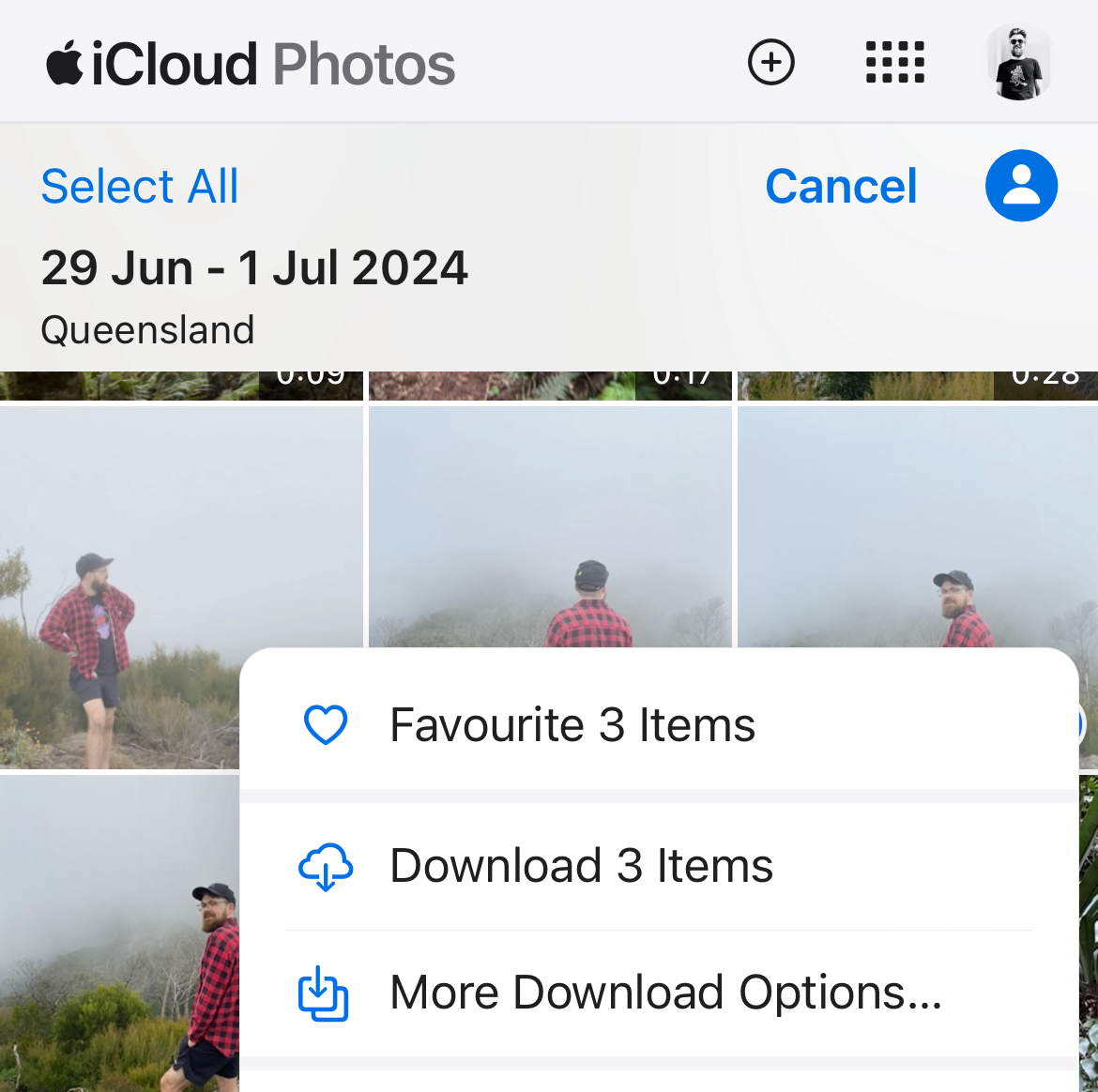
Hit the ellipsis “…” icon in the bottom-right corner of the screen and choose “Download” or “More Download Options” to download the photos to your device.
Download iCloud Photos from Apple Directly
There’s one more option that should work for all platforms, and that’s to download a copy of your data from Apple directly. To do this, log in to privacy.apple.com with your Apple ID email address and password and then choose “Request a copy of your data” at the top of the page.
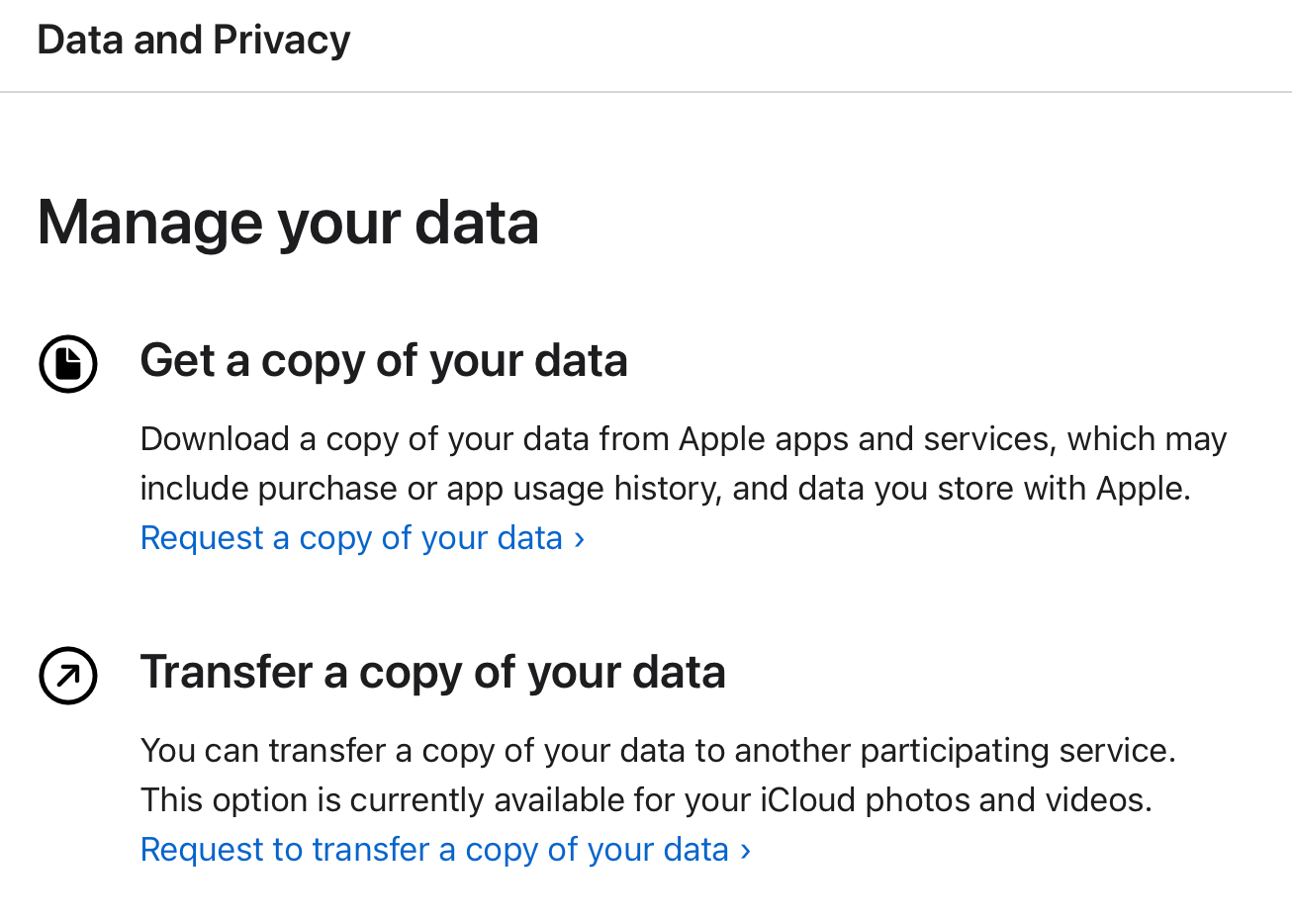
On the next screen, check “iCloud Photos” and anything else you’d like a copy of, then hit the blue “Continue” button at the bottom of the page. Your request will be processed by Apple and you’ll eventually receive an invitation to download your data.
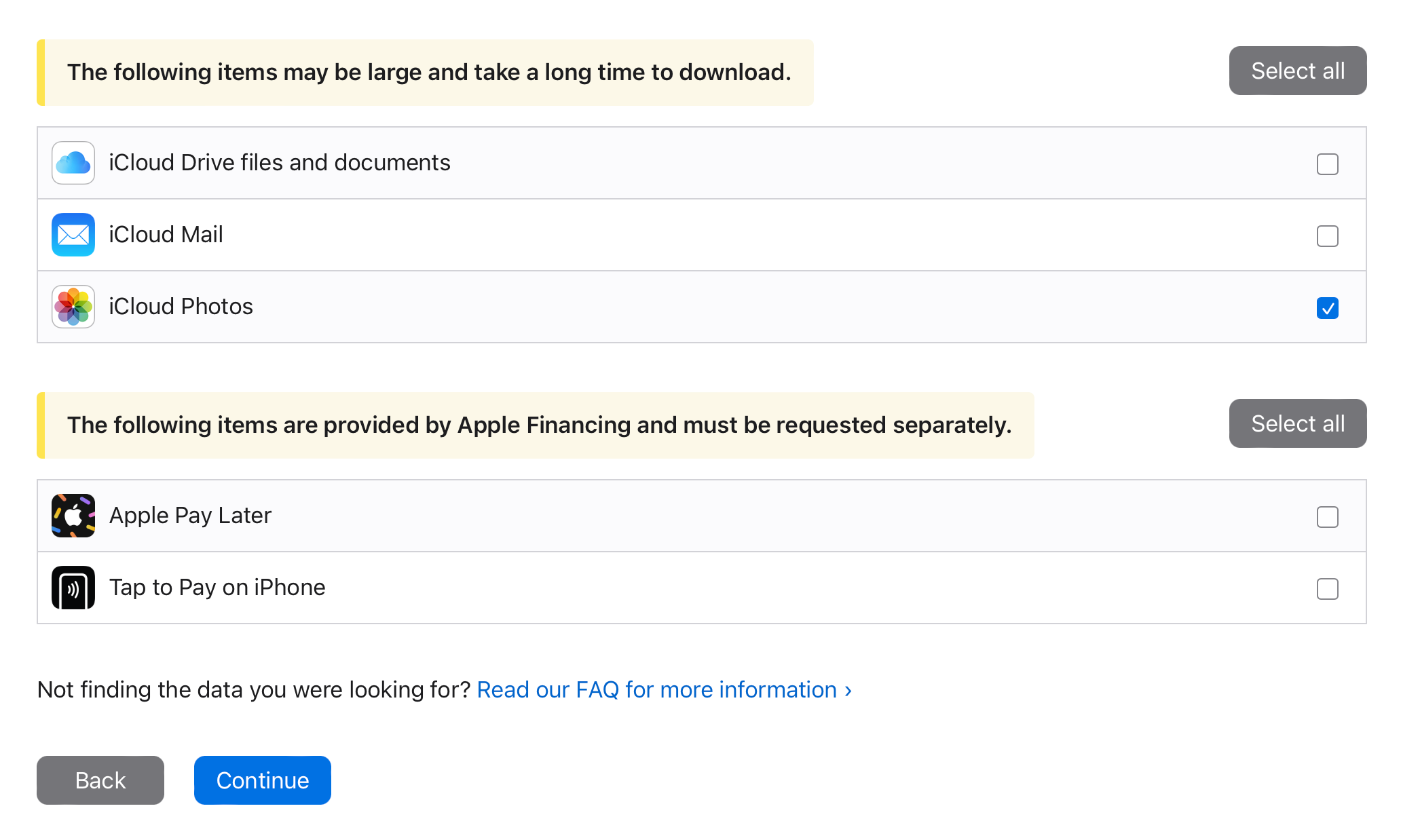
You can also use the privacy website to switch directly from iCloud to Google Photos.
Convenience at a Price
iCloud offers peace of mind and deep, native integration with your Apple devices. For non-Apple devices, it can be a bit of a hassle. Hopefully, you can work with the solutions presented above, whether you just want a local backup or are switching cloud provider.
If you do jump ship, note that it's pretty easy to download your photos from Google Photos.
Your changes have been saved
Email Is sent
Please verify your email address.
Send confirmation emailYou’ve reached your account maximum for followed topics.
Manage Your List Follow Followed Follow with Notifications Follow Unfollow-
 Mac上如何刪除重複照片?數字混亂是一個常見的問題,尤其是照片。 大多數人從相似角度拍攝了許多鏡頭,從而導致其設備和MAC的重複圖像擴散。本文提供了幾種識別和刪除這些冗餘照片,釋放有價值的存儲空間並改善Mac性能的方法。 重複照片會隨著時間的推移積累,減慢了Mac並消耗存儲空間。它們不僅限於圖片文件夾;他們經常居住在下載,...軟體教學 發佈於2025-05-02
Mac上如何刪除重複照片?數字混亂是一個常見的問題,尤其是照片。 大多數人從相似角度拍攝了許多鏡頭,從而導致其設備和MAC的重複圖像擴散。本文提供了幾種識別和刪除這些冗餘照片,釋放有價值的存儲空間並改善Mac性能的方法。 重複照片會隨著時間的推移積累,減慢了Mac並消耗存儲空間。它們不僅限於圖片文件夾;他們經常居住在下載,...軟體教學 發佈於2025-05-02 -
 2025年最佳太陽能充電器推薦Whether you often camp off the grid, go backpacking, or grapple with power outages, a solar charger is a nifty gadget to have in your arsenal. It can ...軟體教學 發佈於2025-05-02
2025年最佳太陽能充電器推薦Whether you often camp off the grid, go backpacking, or grapple with power outages, a solar charger is a nifty gadget to have in your arsenal. It can ...軟體教學 發佈於2025-05-02 -
 重置手機不丟數據的終極攻略使您的智能手機恢復活力:出廠設置指南 還記得在新手機上電力的初始刺激嗎? 原始的界面,閃電快速和無限潛力?您可以隨時使用iPhone或Android設備的出廠設備重新捕獲這種感覺。 出廠重置不僅僅是一個新的開始;它是解決持久軟件故障,刪除不必要的應用程序和惡意軟件以及收回寶貴的存儲空間的強大工具。...軟體教學 發佈於2025-05-01
重置手機不丟數據的終極攻略使您的智能手機恢復活力:出廠設置指南 還記得在新手機上電力的初始刺激嗎? 原始的界面,閃電快速和無限潛力?您可以隨時使用iPhone或Android設備的出廠設備重新捕獲這種感覺。 出廠重置不僅僅是一個新的開始;它是解決持久軟件故障,刪除不必要的應用程序和惡意軟件以及收回寶貴的存儲空間的強大工具。...軟體教學 發佈於2025-05-01 -
 蘋果新版Messages應用7大實用技巧iMessage的隱藏寶石:掌握iOS 16的增強消息傳遞功能 蘋果的安全消息平台Imessage自2011年首次亮相以來,它已經顯著發展。 iOS 16引入了幾種增強功能,使其更強大。本指南重點介紹iMessage到imessage通信(藍色氣泡)。 當消息傳遞非應用程序用戶時,功能可能會有...軟體教學 發佈於2025-05-01
蘋果新版Messages應用7大實用技巧iMessage的隱藏寶石:掌握iOS 16的增強消息傳遞功能 蘋果的安全消息平台Imessage自2011年首次亮相以來,它已經顯著發展。 iOS 16引入了幾種增強功能,使其更強大。本指南重點介紹iMessage到imessage通信(藍色氣泡)。 當消息傳遞非應用程序用戶時,功能可能會有...軟體教學 發佈於2025-05-01 -
 如何在Instagram、Facebook、X等社交平台上隱藏自己這是在Facebook,Instagram和X(以前為Twitter)上最小化您的在線足蹟的方法:大多數平台都提供可見性設置。 在註冊期間,使用最少的個人信息:考慮替代名稱和個人資料圖片。避免共享您的電話號碼(或使用次要的電話),因為平台通常會根據聯繫人建議連接。 如果可能的話,請使用燃燒器電子...軟體教學 發佈於2025-05-01
如何在Instagram、Facebook、X等社交平台上隱藏自己這是在Facebook,Instagram和X(以前為Twitter)上最小化您的在線足蹟的方法:大多數平台都提供可見性設置。 在註冊期間,使用最少的個人信息:考慮替代名稱和個人資料圖片。避免共享您的電話號碼(或使用次要的電話),因為平台通常會根據聯繫人建議連接。 如果可能的話,請使用燃燒器電子...軟體教學 發佈於2025-05-01 -
 手機如何傳真文件的簡單教程一些組織仍然不通過電子郵件接受文檔 - 您可能需要傳真文件。不,您不能將智能手機的手機連接用作傳真機或撥號調製解調器。您需要依靠為您提供傳真的應用程序或第三方服務,就像您將偶爾從PC發送傳真一樣。 是的,這將使您花費您,但是,儘管這會花費您,但它可以節省您的錢,而且比其他替代方案更方便。替代方案是付...軟體教學 發佈於2025-04-29
手機如何傳真文件的簡單教程一些組織仍然不通過電子郵件接受文檔 - 您可能需要傳真文件。不,您不能將智能手機的手機連接用作傳真機或撥號調製解調器。您需要依靠為您提供傳真的應用程序或第三方服務,就像您將偶爾從PC發送傳真一樣。 是的,這將使您花費您,但是,儘管這會花費您,但它可以節省您的錢,而且比其他替代方案更方便。替代方案是付...軟體教學 發佈於2025-04-29 -
 Mac臨時文件如何刪除?查找與清除方法在Mac上清除臨時文件:回收磁盤空間並提高性能 通常被忽略的臨時文件可以在Mac上消耗大量磁盤空間,從而影響性能。本指南詳細詳細介紹了手冊和自動化方法,可有效刪除這些文件,釋放存儲並改善MacBook的速度和穩定性。 什麼是臨時文件? 臨時文件,主要是緩存和日誌文件,是由應用程序和瀏覽器創建的。 ...軟體教學 發佈於2025-04-29
Mac臨時文件如何刪除?查找與清除方法在Mac上清除臨時文件:回收磁盤空間並提高性能 通常被忽略的臨時文件可以在Mac上消耗大量磁盤空間,從而影響性能。本指南詳細詳細介紹了手冊和自動化方法,可有效刪除這些文件,釋放存儲並改善MacBook的速度和穩定性。 什麼是臨時文件? 臨時文件,主要是緩存和日誌文件,是由應用程序和瀏覽器創建的。 ...軟體教學 發佈於2025-04-29 -
 Windows音量卡在100%?試試這些解決方法Windows音量卡在100%?輕鬆修復! 電腦音量問題令人頭疼!如果你的Windows音量一直卡在100%,別擔心,MiniTool這篇指南將助你快速解決! 每次重啟電腦,音量滑塊就失靈,無論設置為多少,都停留在100%。我發現禁用Synaptics音頻驅動程序可以解決問題,但下次重啟後又失效...軟體教學 發佈於2025-04-29
Windows音量卡在100%?試試這些解決方法Windows音量卡在100%?輕鬆修復! 電腦音量問題令人頭疼!如果你的Windows音量一直卡在100%,別擔心,MiniTool這篇指南將助你快速解決! 每次重啟電腦,音量滑塊就失靈,無論設置為多少,都停留在100%。我發現禁用Synaptics音頻驅動程序可以解決問題,但下次重啟後又失效...軟體教學 發佈於2025-04-29 -
 如何從人物查找網站刪除你的數據[2 本文最後一次更新於2025年2月24日。 許多人都不知道很容易在線訪問他們的大量個人數據。這包括敏感信息,例如您的姓名,年齡,地址,聯繫方式,關係狀態甚至法院記錄。許多網站,通常是收費的,並提供此信息。雖然可以拆除,但這可能是一個具有挑戰性的過程。 根據電子邊界基金會研究副總監Gennie G...軟體教學 發佈於2025-04-21
如何從人物查找網站刪除你的數據[2 本文最後一次更新於2025年2月24日。 許多人都不知道很容易在線訪問他們的大量個人數據。這包括敏感信息,例如您的姓名,年齡,地址,聯繫方式,關係狀態甚至法院記錄。許多網站,通常是收費的,並提供此信息。雖然可以拆除,但這可能是一個具有挑戰性的過程。 根據電子邊界基金會研究副總監Gennie G...軟體教學 發佈於2025-04-21 -
 iPad如何偽裝成筆記本電腦此更新的文章(最初發佈於2019年10月31日)探討瞭如何使用iPados 16 beta功能將iPad轉換為筆記本電腦替代方案。 文章強調,儘管Apple長期以來一直將iPad作為筆記本電腦替代品提升,但iPados顯著增強了此功能。 [2 [2 在最大化iPados功能之前,鍵盤至關重要。 ...軟體教學 發佈於2025-04-21
iPad如何偽裝成筆記本電腦此更新的文章(最初發佈於2019年10月31日)探討瞭如何使用iPados 16 beta功能將iPad轉換為筆記本電腦替代方案。 文章強調,儘管Apple長期以來一直將iPad作為筆記本電腦替代品提升,但iPados顯著增強了此功能。 [2 [2 在最大化iPados功能之前,鍵盤至關重要。 ...軟體教學 發佈於2025-04-21 -
 如何清理Mac郵箱緩存? Mac上如何刪除?本指南說明瞭如何在Mac上清除郵件緩存,從而解決了諸如慢速性能和電子郵件加載問題之類的常見問題。 MacOS郵件應用程序雖然受歡迎,但由於較大的緩存可能會變得遲鈍。本文詳細介紹了郵件緩存是什麼,為什麼清除郵件是有益的,以及如何影響性能。 它還提供了清除緩存的手冊和自動化方法。 [2 郵件應用程...軟體教學 發佈於2025-04-21
如何清理Mac郵箱緩存? Mac上如何刪除?本指南說明瞭如何在Mac上清除郵件緩存,從而解決了諸如慢速性能和電子郵件加載問題之類的常見問題。 MacOS郵件應用程序雖然受歡迎,但由於較大的緩存可能會變得遲鈍。本文詳細介紹了郵件緩存是什麼,為什麼清除郵件是有益的,以及如何影響性能。 它還提供了清除緩存的手冊和自動化方法。 [2 郵件應用程...軟體教學 發佈於2025-04-21 -
 如何優先分配WiFi給最需要的設備現代家庭通常有多個設備同時連接Wi-Fi訪問網絡,這常常導致帶寬緊張,尤其是在進行在線遊戲或視頻流媒體等高帶寬需求活動時。 為了幫助您管理網絡負載,一些路由器(例如Google、Netgear、Eero等廠商生產的路由器)提供了一種名為“服務質量”(QoS)的功能。簡單來說,它允許您優先處理Wi...軟體教學 發佈於2025-04-19
如何優先分配WiFi給最需要的設備現代家庭通常有多個設備同時連接Wi-Fi訪問網絡,這常常導致帶寬緊張,尤其是在進行在線遊戲或視頻流媒體等高帶寬需求活動時。 為了幫助您管理網絡負載,一些路由器(例如Google、Netgear、Eero等廠商生產的路由器)提供了一種名為“服務質量”(QoS)的功能。簡單來說,它允許您優先處理Wi...軟體教學 發佈於2025-04-19 -
 McAfee殺毒軟件測評:夠用嗎? 【功能、價格】McAfee:老將防病毒,但這是Mac的最佳嗎? 什麼是mcafee? McAfee提供了領先的網絡安全解決方案,包括功能強大的防病毒軟件,具有諸如VPN,密碼管理和身份保護的集成功能。 訂閱計劃,例如全面保護和LiveAfe,滿足不同的用戶需求和預算。 McAfee Antivirus...軟體教學 發佈於2025-04-19
McAfee殺毒軟件測評:夠用嗎? 【功能、價格】McAfee:老將防病毒,但這是Mac的最佳嗎? 什麼是mcafee? McAfee提供了領先的網絡安全解決方案,包括功能強大的防病毒軟件,具有諸如VPN,密碼管理和身份保護的集成功能。 訂閱計劃,例如全面保護和LiveAfe,滿足不同的用戶需求和預算。 McAfee Antivirus...軟體教學 發佈於2025-04-19 -
 OnePlus Watch 3推遲至四月,因搞笑問題期待已久的OnePlus Watch 3智能手錶發布後,購買計劃可能需要稍作調整。一處令人哭笑不得的生產問題導致OnePlus不得不推遲大部分手錶的出貨。 OnePlus宣布,其最新智能手錶OnePlus Watch 3的發布將推遲到2025年4月。原定於今天發布,由於OnePlus在預購期間已...軟體教學 發佈於2025-04-19
OnePlus Watch 3推遲至四月,因搞笑問題期待已久的OnePlus Watch 3智能手錶發布後,購買計劃可能需要稍作調整。一處令人哭笑不得的生產問題導致OnePlus不得不推遲大部分手錶的出貨。 OnePlus宣布,其最新智能手錶OnePlus Watch 3的發布將推遲到2025年4月。原定於今天發布,由於OnePlus在預購期間已...軟體教學 發佈於2025-04-19 -
 充分利用iPhone背部輕點功能的技巧多年來,蘋果公司開發了大量工具,讓使用iPhone變得更加便捷。 “輕點背面”功能雖然名稱平淡無奇,卻常常被忽視。它可能不夠炫目,但這個輔助功能快捷鍵能讓你快速訪問許多難以打開的功能。你只需輕點手機背面兩下或三下即可。 沒錯——就是手機背面。如果你熟悉這個快捷鍵或iOS輔助功能設置,這對你來說不...軟體教學 發佈於2025-04-18
充分利用iPhone背部輕點功能的技巧多年來,蘋果公司開發了大量工具,讓使用iPhone變得更加便捷。 “輕點背面”功能雖然名稱平淡無奇,卻常常被忽視。它可能不夠炫目,但這個輔助功能快捷鍵能讓你快速訪問許多難以打開的功能。你只需輕點手機背面兩下或三下即可。 沒錯——就是手機背面。如果你熟悉這個快捷鍵或iOS輔助功能設置,這對你來說不...軟體教學 發佈於2025-04-18
學習中文
- 1 走路用中文怎麼說? 走路中文發音,走路中文學習
- 2 坐飛機用中文怎麼說? 坐飞机中文發音,坐飞机中文學習
- 3 坐火車用中文怎麼說? 坐火车中文發音,坐火车中文學習
- 4 坐車用中文怎麼說? 坐车中文發音,坐车中文學習
- 5 開車用中文怎麼說? 开车中文發音,开车中文學習
- 6 游泳用中文怎麼說? 游泳中文發音,游泳中文學習
- 7 騎自行車用中文怎麼說? 骑自行车中文發音,骑自行车中文學習
- 8 你好用中文怎麼說? 你好中文發音,你好中文學習
- 9 謝謝用中文怎麼說? 谢谢中文發音,谢谢中文學習
- 10 How to say goodbye in Chinese? 再见Chinese pronunciation, 再见Chinese learning

























