戴爾 Inspiron 靈越 14 Plus (7441) 筆記型電腦評測:針對 Snapdragon 新手的基本介紹
The Dell Inspiron 14 Plus (7441) laptop is on the cusp of innovative PC tech. Its Snapdragon X Series processor makes it one of the few Microsoft Co-Pilot PCs available, and AI-integrated features set it apart. That said, snappy processing and Co-Pilot might not be enough to make it a must-buy.

Dell Inspiron 14 Plus (7441)
6/ 10The Dell Inspiron 14 Plus (7441) laptop offers an ARM architecture with a Snapdragon X Plus series CPU, a Qualcomm Adreno GPU, a 14-inch QHD display, and AI features with Microsoft Co-Pilot .
Pros- Outstanding battery life and fast charging
- Beautiful 2.5K graphics
- Co-Pilot integrated AI
- Fast, effective processing Cons
- No HDMI port
- So-so keyboard and touchpad
- Some apps and games still aren't native to ARM or won't even install $1,099.99 at Dell How We Test and Review Products
Price and Availability
The Dell Inspiron 14 Plus (7441) laptop is now available, starting at $999.99 for the base model. My configuration sells for $1,099.99, and you can increase specs like RAM and storage for a higher price.
Specifications
- Operating System
- Windows 11 Home
- CPU
- Snapdragon X Plus, X1P-64-100 (10 cores up to 3.4GHz), NPU integrated
- GPU
- Qualcomm Adreno GPU
- RAM
- 16GB (LPDDR5X, 8448MT)
- Storage
- 512GB M.2 PCIe NVMe Solid State Drive
- Display (Size, Resolution)
- 14-inch QHD (2,560 x 1,600) Display (Supports Dolby Vision; Anti-Glare Touch)
- Camera
- Integrated Widescreen FHD (1080p) IR Webcam
- Speakers
- Quad Qualcomm Aqstic speaker system (2 x 2W tweeter, 2 x 2W woofer)
- Colors
- Ice Blue
- Ports
- 2 x USB 4 Gen Type-C Ports (with Power Delivery and DisplayPort 1.4a), 1 x USB 3.2 Gen 1 Type-A, 1 x Micro SD card reader, 1 x 3.5mm headphone/microphone combo jack
- Dimensions
- 0.57 — 0.66 x 12.36 x 8.8 in (14.69 – 16.9 x 314 x 223.75mm)
- Weight
- Starting at 3.17lbs (1.4kg)
- Brand
- Dell
- Model
- Inspiron 14 Plus 7441
- Adaptor and Battery
- 65W Type-C adapter, 54Wh integrated battery
- Keyboard
- English backlit Copilot key keyboard
- Connectivity
- Qualcomm FastConnect 7800 Wi-Fi 7 2x2, Bluetooth 5.4
- Box contents
- 1 x Dell Inspiron 14 Plus 7441 laptop, 1 x 65W AC adapter, 1 x quick start guide
The Design: A Classic Dell Look

The Dell Inspiron 14 Plus (7441) has a fairly typical build and takes on a classic look rather than anything unusual, innovative, or fancy. Its body reminded me of other Dells I've reviewed, including the Dell Inspiron 14 2-in-1 (7435) and the Dell XPS 15.
And while its sleek aluminum chassis feels premium, the overall effect is bland.
The iconic "Dell" logo is on the back cover, while the Inspiron logo is on the bottom of the device, in front of the ventilation. With the laptop open, the Inspiron 14 Plus features no bezel at the top. Instead, there's a smooth multimedia bar with integrated microphones, a webcam, and an privacy shutter.

The keyboard measures about 11 inches long and 4 inches wide, while the precision touchpad sits below and measures about 4.5 by 3.25 inches. The power button is at the top right of the keyboard and doubles as a fingerprint scanner.
Its two 2W up-firing speakers flank either side of the keyboard, while the two down-firing speakers sit in the bottom front corners.
Ports: Sufficient Connectability
The Dell Inspiron 14 Plus is equipped with a sufficient number of ports, though I always like to see more than less. On the left side, I found two USB4 40Gbps (USB Type-C) ports (both have DisplayPort and Power Delivery) and a microSD card reader. The right side had a USB-A port included in the device (3.2 Gen 1) and a 3.5mm headphone/microphone combo jack.

While having the option of both USB-C and USB-A is great to see on a slim laptop, the device lacks an HDMI port, which might be a pain point for some users. However, those USB-4 ports offer DisplayPort, which some monitors (and even some TVs) support these days. I couldn't connect the laptop to my smart TV via DisplayPort since I didn't have a compatible cable. Still, I was able to hook up to a separate monitor using it, and I could've bought a USB-C hub that included an HDMI port. If it matters to you, you'll make it work, but it might be a slight annoyance and require extra steps.
The Inputs: Underwhelming Keyboard and TouchPad

Like the simple design of the Dell Inspiron 14 Plus, the inputs left me feeling a little underwhelmed.
The keyboard was a standard chiclet style, with plenty of room for typing, but its typing feel wasn't springy. It didn't leave me with that snappy feeling that I enjoy on other laptop keyboards, such as my Lenovo Legion Pro 5i (Gen 8) laptop or other devices I've reviewed, such as the Lenovo ThinkPad Z13 Gen 2 (AMD).
I also found the touchpad to be a little "sticky," for lack of a better word. Instead of feeling super-smooth against my fingers, it was slightly textured, which meant my perspiring fingertips were less than ideal. Instead of a slick glide during scrolls, I noticed my fingers skidding and sticking. Aside from this gripe, the touchpad was precise and easy to use for every conceivable action, and the buttons felt satisfyingly clicky.
The touchscreen, on the other hand, was responsive and accurate!
Display and Graphics: A Pleasing 2.5K Resolution
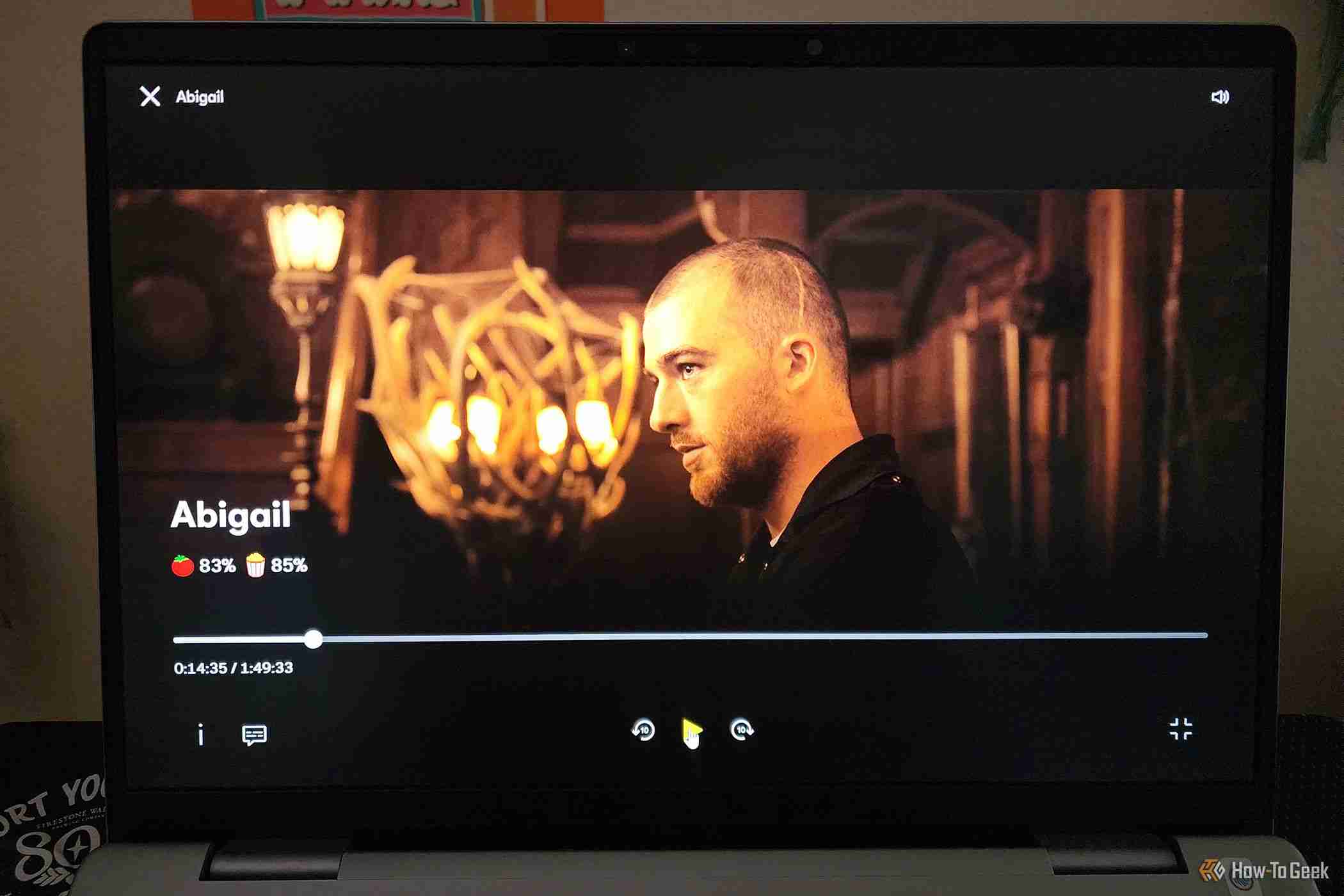 Abigail
Abigail Whether streaming movies, shows, or YouTube videos, one of the best features of the Dell Inspiron 14 Plus was its 14-inch IPS display. From its QHD (2,560 x 1,600p) resolution to its standard refresh rate of 60Hz, my review laptop did well at capturing minute details and gave me little to complain about.
Videos of wildlife, travel destinations, and nature on YouTube showed me a cornucopia of color and texture. From a pink and purple sunset over glaciers to an insect macro, I found the graphics enthralling. The screen offers a nice balance of saturation and contrast, plus 400 nits of brightness, though I longed for blacker blacks. This is certainly no OLED!
Most impressive were detailed images of the plumage on a peacock or eagle, which made me feel like I could reach out and touch their feathers. Graphics in gaming were just as beautiful, assuming you can get a game to run smoothly.
Performance: Co-Pilot AI and Smooth Processing

The Dell Inspiron 14 Plus' performance was smooth, especially for my work. Since I typically use a handful of productivity apps for work and little else, I didn't run into too many issues with the ARM chipset compared to an x86-based Intel or AMD processor.
For most of my tasks, 16GB of RAM combined with the Snapdragon X Plus X1P-64-100 CPU (which has 10 cores and 10 threads and an integrated NPU for the AI tasks) was plenty of muscle. During heavy loads, I downloaded large files with over 30 internet tabs open while running Steam, Spotify, and an Adobe installer in the background. Processing was as smooth as butter, but it put the 16GB of RAM at about 93% use, while the CPU was at 35%.
Using PCMark, the Inspiron 14 Plus scored a respectable 12,670 overall, with 21,635 for Excel, 7,179 for Word, 12,889 for Edge, and 12,874 for PowerPoint. These stats are well above the minimum suggestions for good performance.
I didn't run into glaring issues with the Inspiron 14 Plus, except for some limitations I found with the ARM chipset. These will vary depending on which apps and programs you use, but it's something to consider if you're switching from an Intel system to an ARM one. For instance, my Xbox app only showed cloud gaming (after troubleshooting, uninstalling, and downloading again), so I couldn't see Game Pass games or download from within the app. The games I downloaded were from Steam and the Microsoft Store. Unfortunately, most games are not yet native on ARM. Let me also point out that many games on the Microsoft Store couldn't be installed on the Inspiron at all, thanks to the ARM chip.
For apps that weren't native but still installable, I could use them, and the device used emulation via Prism instead (software emulation to create compatible code), which may affect performance and slow processing. This is unfortunately still the case for many Adobe apps.
As for gaming, the Inspiron 14 Plus did its best, but I often noticed high latency levels in games like Rise of the Tomb Raider. Based on benchmark scores, I wouldn't recommend it for someone who likes to play a lot of demanding games. On 3DMark's TimeSpy, it scored an overall 1,296 (for reference, an above-average gaming laptop like the Lenovo Legion Pro 7i 16 scored over 17,000) and a 322 on Steel Nomad.
Games that required fewer resources seemed to function well, such as Wolfenstein II: The New Colossus and Broken Age. Its performance is satisfactory if you can find compatible games you like that don't require a lot of heavy processing.
Co-Pilot Features
Integrated AI on your PC sounds like the way of the future, but it isn't quite fantastic yet. The Inspiron 14 Plus features a Co-Pilot key (to the right of the alt-right key) and integrated features that I found helpful but not ground-breaking.
Hitting the key brought up Co-Pilot (like you'd see on your Bing browser), and I could ask it for recipes (like a vegetarian polenta lasagna) or anything I could dream up. However, it still had limitations, as all AI assistants do. Especially when I was creating text based on research, which required fact-checking.
The benefits of the AI integration are live captions for translating over 40 languages into English, and some camera and video effects like automatic framing, eye contact, and blurred background. To name a few. Thanks to the onboard NPU, these features work smoothly.
One feature I was excited about was Co-Pilot 's Retrace, which would've helped me retrace my steps from past searches or information that I couldn't recall. However, the feature is still not available and will be released at a later date.
I also messed around with Cocreator in Paint, which is integrated into the Paint app and generates an AI image based on your prompt and drawing. I couldn't quite get the pizza image I wanted, but I tried, and I could see this being a fun feature for novices and designers looking to conceptualize something quickly.
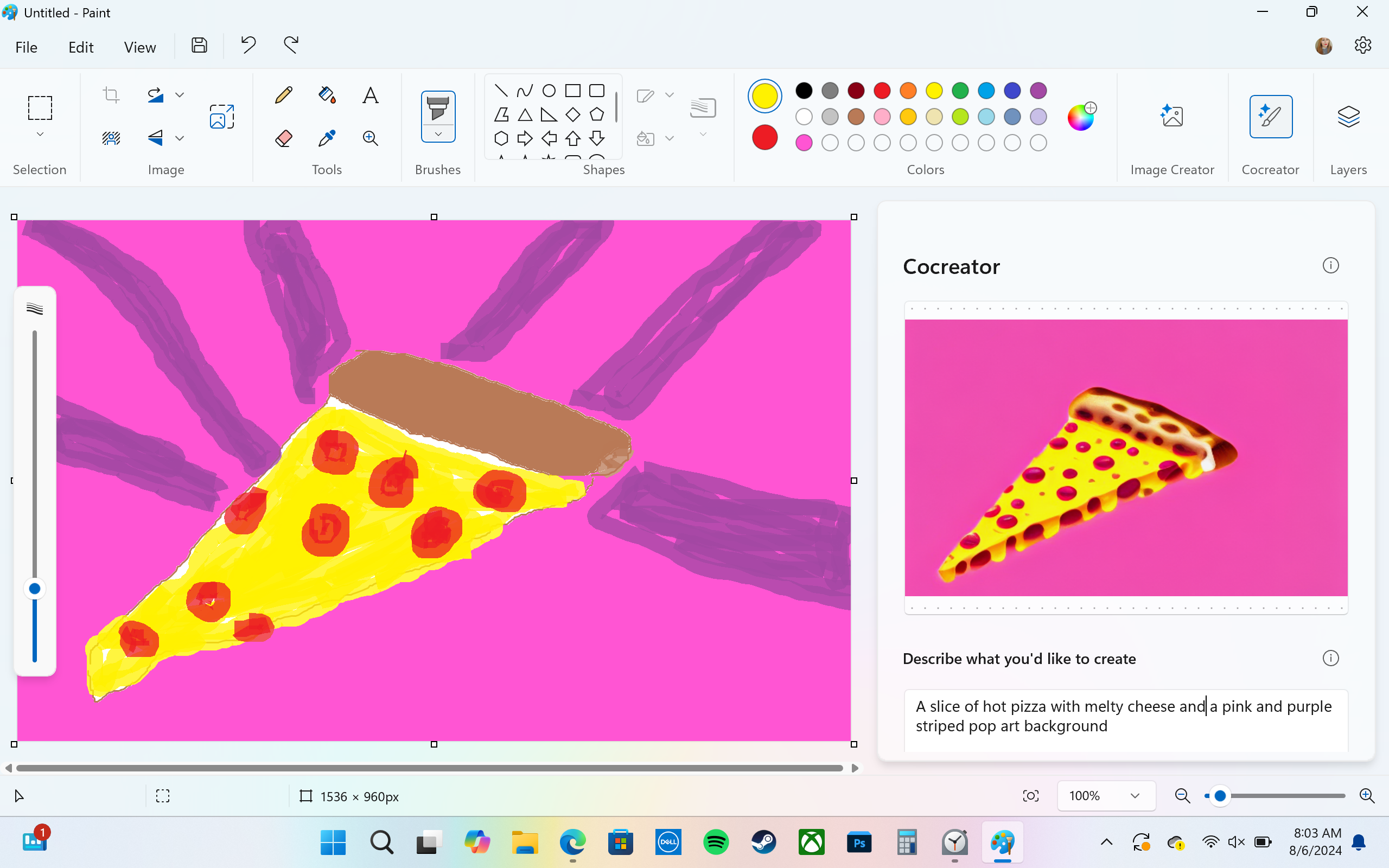
AI image creation is a learning curve for most people who don't yet know the right language to get what they want (including little old me).
The Speakers, Camera, and Microphones: Decent Performance for Most Instances
Although I'm not going to call the Inspiron 14 Plus' quad-speaker system the best one I've ever heard (it's not), it performs better than most dual-speaker systems. My enjoyment of the speakers varied depending on what media I was consuming.
As expected, 100% volume resulted in a compressed, squashed sound, which I find the case for most laptop speaker systems, especially compared to smartphone speakers. On particular tracks, like the song We Follow by indie artist From Indian Lakes, the treble came through unpleasantly muddy and twangy, with smoother mids and a bass that was all but lost in the mix.
The sweet spot was somewhere around 70% or so, where treble felt less harsh, but bass was still lacking. Synthy guitar parts came across squashed in the Citizen song Call Me If You're Lonely, while Mat Kerekes' Ohio had a muddy, too-bright mix. Still, some songs sounded great on the speakers at 50 to 70% volume, and I didn't always notice glaring issues with the sound balance. Overall, the speakers were immersive enough for gaming, streaming, and music but still left a lot to be desired.
The webcam, however, gave me crisp, clear 1080p video at 30FPS. In brightly lit rooms, I video chatted for work or spent time with far-away friends without worrying about my stream quality. In dimmer environments, however, it was as muddy as one would expect—but nothing out of the ordinary.
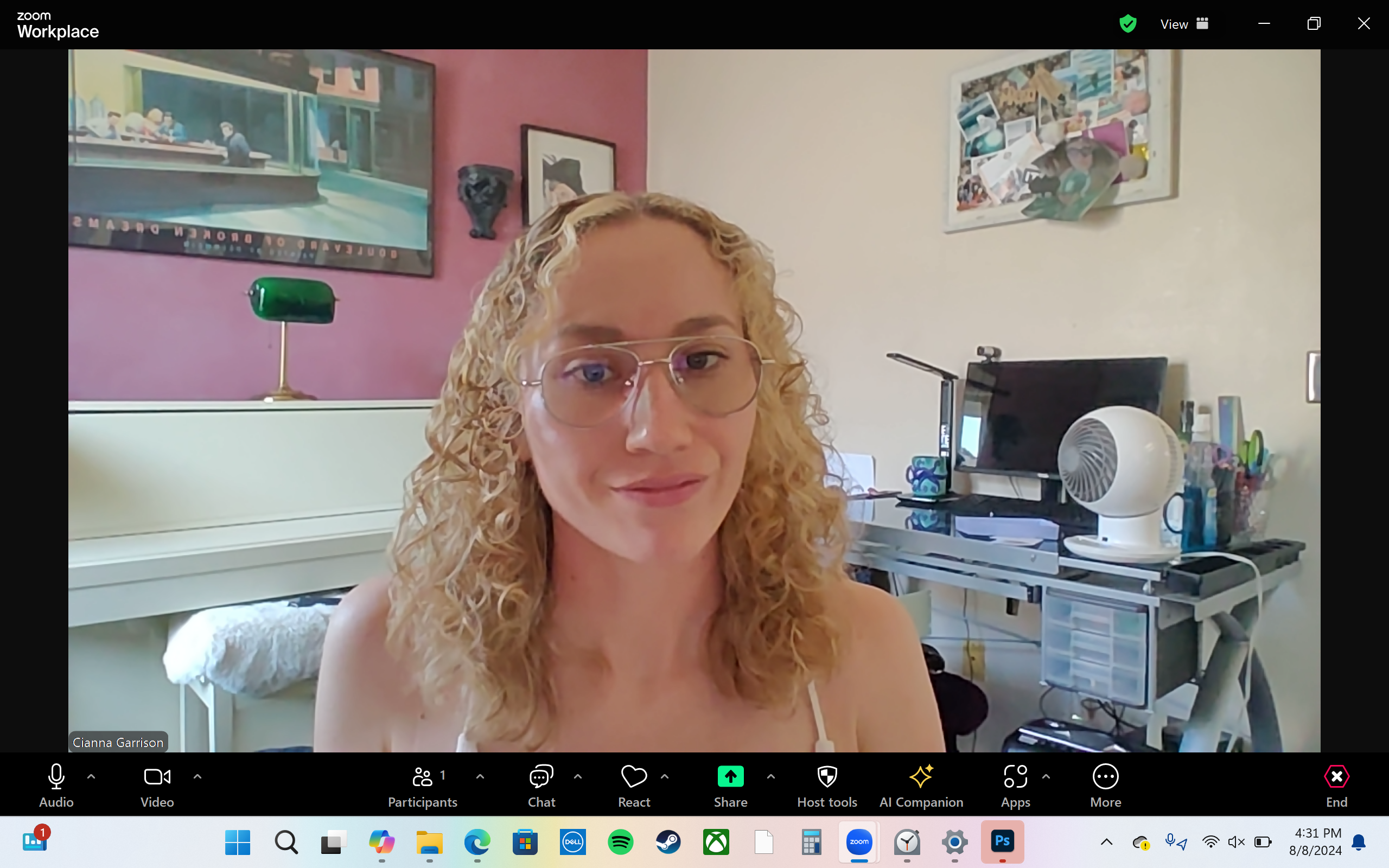
The microphones did a beautiful job of capturing my voice, even in noisy spaces. My voice came through front and center, even with music and traffic noises in the background, thanks to its temporal noise reduction (another AI feature).
The audio also sounded nice karaoke-ing some songs. The microphones didn't cut off my high notes or use noise-cancellation in a way that totally cut out the audio. My only complaint was a high sibilance that picked up both for speaking and singing, though most laptop microphones are probably in the same boat here.
Battery and Charging: Ultra-Strong Battery Game

One argument for an ARM chipset is battery life, and boy does the Dell Inspiron 14 Plus deliver on this promise! Dell's lab benchmark quoted "up to 21 hours" of battery life for video playback with the brightness at 150 nits (37.5% brightness). Although I never experienced 21 hours of battery life—and frankly, I doubt a typical user would—I did get an impressive average even with the brightness set to 350 to 400 nits. I calculated a 0.17% per minute drain rate, which meant I was losing about 10% of my battery per hour. That equates to 10 steady hours of performance, which, in my experience, is almost unheard of on x86 PCs.
The charge rate was also speedy. The Inspiron 14 Plus comes with ExpressCharge, which charges up to 80% in 60 minutes when your battery is low. I never saw 80%, but I did see a 60% jump in one hour, and I averaged a charge rate of 0.93% per minute (55.8% per hour). That means a full charge took as little as 1 hour 48 minutes.
Should You Buy the Dell Inspiron 14 Plus (7441) Laptop?
If you're looking for something other than an Intel (or AMD) processor and want to dive headfirst into a PC with ARM architecture, the Dell Inspiron 14 Plus (7441) laptop isn't a bad option. It's a nice midrange system for someone who works a lot using typical programs, i.e. Microsoft Word, various internet tabs, Photoshop, Excel, etc. But, because some apps still don't support specific features for ARM chips, people who want to do everything on a PC without waiting for an expansion of native app compatibility might want to reconsider an ARM PC until this happens. However, as ARM PCs become more popular, it may happen quicker than you'd think. Personally, I am unconvinced it's worth it to transition to a Snapdragon CPU for now because of the inconsistent compatibility, and I would give it more time for these CPUs and the software to mature.
Other limitations of the Inspiron 14 Plus include a so-so keyboard, no HDMI port, and a price tag that might not be worth it when comparing specs to other laptops. You can also pick up a Surface Pro with a Snapdragon chip or a Lenovo ThinkPad T14, if you're set on getting in on the ARM game.

Dell Inspiron 14 Plus (7441)
6/ 10The Dell Inspiron 14 Plus (7441) laptop offers an ARM architecture with a Snapdragon X Plus series CPU, a Qualcomm Adreno GPU, a 14-inch QHD display, and AI features with Microsoft Co-Pilot .
$1,099.99 at DellYour changes have been saved
Email is sent
Email has already been sent
Please verify your email address.
Send confirmation emailYou’ve reached your account maximum for followed topics.
-
 Mac上如何刪除重複照片?數字混亂是一個常見的問題,尤其是照片。 大多數人從相似角度拍攝了許多鏡頭,從而導致其設備和MAC的重複圖像擴散。本文提供了幾種識別和刪除這些冗餘照片,釋放有價值的存儲空間並改善Mac性能的方法。 重複照片會隨著時間的推移積累,減慢了Mac並消耗存儲空間。它們不僅限於圖片文件夾;他們經常居住在下載,...軟體教學 發佈於2025-05-02
Mac上如何刪除重複照片?數字混亂是一個常見的問題,尤其是照片。 大多數人從相似角度拍攝了許多鏡頭,從而導致其設備和MAC的重複圖像擴散。本文提供了幾種識別和刪除這些冗餘照片,釋放有價值的存儲空間並改善Mac性能的方法。 重複照片會隨著時間的推移積累,減慢了Mac並消耗存儲空間。它們不僅限於圖片文件夾;他們經常居住在下載,...軟體教學 發佈於2025-05-02 -
 2025年最佳太陽能充電器推薦Whether you often camp off the grid, go backpacking, or grapple with power outages, a solar charger is a nifty gadget to have in your arsenal. It can ...軟體教學 發佈於2025-05-02
2025年最佳太陽能充電器推薦Whether you often camp off the grid, go backpacking, or grapple with power outages, a solar charger is a nifty gadget to have in your arsenal. It can ...軟體教學 發佈於2025-05-02 -
 重置手機不丟數據的終極攻略使您的智能手機恢復活力:出廠設置指南 還記得在新手機上電力的初始刺激嗎? 原始的界面,閃電快速和無限潛力?您可以隨時使用iPhone或Android設備的出廠設備重新捕獲這種感覺。 出廠重置不僅僅是一個新的開始;它是解決持久軟件故障,刪除不必要的應用程序和惡意軟件以及收回寶貴的存儲空間的強大工具。...軟體教學 發佈於2025-05-01
重置手機不丟數據的終極攻略使您的智能手機恢復活力:出廠設置指南 還記得在新手機上電力的初始刺激嗎? 原始的界面,閃電快速和無限潛力?您可以隨時使用iPhone或Android設備的出廠設備重新捕獲這種感覺。 出廠重置不僅僅是一個新的開始;它是解決持久軟件故障,刪除不必要的應用程序和惡意軟件以及收回寶貴的存儲空間的強大工具。...軟體教學 發佈於2025-05-01 -
 蘋果新版Messages應用7大實用技巧iMessage的隱藏寶石:掌握iOS 16的增強消息傳遞功能 蘋果的安全消息平台Imessage自2011年首次亮相以來,它已經顯著發展。 iOS 16引入了幾種增強功能,使其更強大。本指南重點介紹iMessage到imessage通信(藍色氣泡)。 當消息傳遞非應用程序用戶時,功能可能會有...軟體教學 發佈於2025-05-01
蘋果新版Messages應用7大實用技巧iMessage的隱藏寶石:掌握iOS 16的增強消息傳遞功能 蘋果的安全消息平台Imessage自2011年首次亮相以來,它已經顯著發展。 iOS 16引入了幾種增強功能,使其更強大。本指南重點介紹iMessage到imessage通信(藍色氣泡)。 當消息傳遞非應用程序用戶時,功能可能會有...軟體教學 發佈於2025-05-01 -
 如何在Instagram、Facebook、X等社交平台上隱藏自己這是在Facebook,Instagram和X(以前為Twitter)上最小化您的在線足蹟的方法:大多數平台都提供可見性設置。 在註冊期間,使用最少的個人信息:考慮替代名稱和個人資料圖片。避免共享您的電話號碼(或使用次要的電話),因為平台通常會根據聯繫人建議連接。 如果可能的話,請使用燃燒器電子...軟體教學 發佈於2025-05-01
如何在Instagram、Facebook、X等社交平台上隱藏自己這是在Facebook,Instagram和X(以前為Twitter)上最小化您的在線足蹟的方法:大多數平台都提供可見性設置。 在註冊期間,使用最少的個人信息:考慮替代名稱和個人資料圖片。避免共享您的電話號碼(或使用次要的電話),因為平台通常會根據聯繫人建議連接。 如果可能的話,請使用燃燒器電子...軟體教學 發佈於2025-05-01 -
 手機如何傳真文件的簡單教程一些組織仍然不通過電子郵件接受文檔 - 您可能需要傳真文件。不,您不能將智能手機的手機連接用作傳真機或撥號調製解調器。您需要依靠為您提供傳真的應用程序或第三方服務,就像您將偶爾從PC發送傳真一樣。 是的,這將使您花費您,但是,儘管這會花費您,但它可以節省您的錢,而且比其他替代方案更方便。替代方案是付...軟體教學 發佈於2025-04-29
手機如何傳真文件的簡單教程一些組織仍然不通過電子郵件接受文檔 - 您可能需要傳真文件。不,您不能將智能手機的手機連接用作傳真機或撥號調製解調器。您需要依靠為您提供傳真的應用程序或第三方服務,就像您將偶爾從PC發送傳真一樣。 是的,這將使您花費您,但是,儘管這會花費您,但它可以節省您的錢,而且比其他替代方案更方便。替代方案是付...軟體教學 發佈於2025-04-29 -
 Mac臨時文件如何刪除?查找與清除方法在Mac上清除臨時文件:回收磁盤空間並提高性能 通常被忽略的臨時文件可以在Mac上消耗大量磁盤空間,從而影響性能。本指南詳細詳細介紹了手冊和自動化方法,可有效刪除這些文件,釋放存儲並改善MacBook的速度和穩定性。 什麼是臨時文件? 臨時文件,主要是緩存和日誌文件,是由應用程序和瀏覽器創建的。 ...軟體教學 發佈於2025-04-29
Mac臨時文件如何刪除?查找與清除方法在Mac上清除臨時文件:回收磁盤空間並提高性能 通常被忽略的臨時文件可以在Mac上消耗大量磁盤空間,從而影響性能。本指南詳細詳細介紹了手冊和自動化方法,可有效刪除這些文件,釋放存儲並改善MacBook的速度和穩定性。 什麼是臨時文件? 臨時文件,主要是緩存和日誌文件,是由應用程序和瀏覽器創建的。 ...軟體教學 發佈於2025-04-29 -
 Windows音量卡在100%?試試這些解決方法Windows音量卡在100%?輕鬆修復! 電腦音量問題令人頭疼!如果你的Windows音量一直卡在100%,別擔心,MiniTool這篇指南將助你快速解決! 每次重啟電腦,音量滑塊就失靈,無論設置為多少,都停留在100%。我發現禁用Synaptics音頻驅動程序可以解決問題,但下次重啟後又失效...軟體教學 發佈於2025-04-29
Windows音量卡在100%?試試這些解決方法Windows音量卡在100%?輕鬆修復! 電腦音量問題令人頭疼!如果你的Windows音量一直卡在100%,別擔心,MiniTool這篇指南將助你快速解決! 每次重啟電腦,音量滑塊就失靈,無論設置為多少,都停留在100%。我發現禁用Synaptics音頻驅動程序可以解決問題,但下次重啟後又失效...軟體教學 發佈於2025-04-29 -
 如何從人物查找網站刪除你的數據[2 本文最後一次更新於2025年2月24日。 許多人都不知道很容易在線訪問他們的大量個人數據。這包括敏感信息,例如您的姓名,年齡,地址,聯繫方式,關係狀態甚至法院記錄。許多網站,通常是收費的,並提供此信息。雖然可以拆除,但這可能是一個具有挑戰性的過程。 根據電子邊界基金會研究副總監Gennie G...軟體教學 發佈於2025-04-21
如何從人物查找網站刪除你的數據[2 本文最後一次更新於2025年2月24日。 許多人都不知道很容易在線訪問他們的大量個人數據。這包括敏感信息,例如您的姓名,年齡,地址,聯繫方式,關係狀態甚至法院記錄。許多網站,通常是收費的,並提供此信息。雖然可以拆除,但這可能是一個具有挑戰性的過程。 根據電子邊界基金會研究副總監Gennie G...軟體教學 發佈於2025-04-21 -
 iPad如何偽裝成筆記本電腦此更新的文章(最初發佈於2019年10月31日)探討瞭如何使用iPados 16 beta功能將iPad轉換為筆記本電腦替代方案。 文章強調,儘管Apple長期以來一直將iPad作為筆記本電腦替代品提升,但iPados顯著增強了此功能。 [2 [2 在最大化iPados功能之前,鍵盤至關重要。 ...軟體教學 發佈於2025-04-21
iPad如何偽裝成筆記本電腦此更新的文章(最初發佈於2019年10月31日)探討瞭如何使用iPados 16 beta功能將iPad轉換為筆記本電腦替代方案。 文章強調,儘管Apple長期以來一直將iPad作為筆記本電腦替代品提升,但iPados顯著增強了此功能。 [2 [2 在最大化iPados功能之前,鍵盤至關重要。 ...軟體教學 發佈於2025-04-21 -
 如何清理Mac郵箱緩存? Mac上如何刪除?本指南說明瞭如何在Mac上清除郵件緩存,從而解決了諸如慢速性能和電子郵件加載問題之類的常見問題。 MacOS郵件應用程序雖然受歡迎,但由於較大的緩存可能會變得遲鈍。本文詳細介紹了郵件緩存是什麼,為什麼清除郵件是有益的,以及如何影響性能。 它還提供了清除緩存的手冊和自動化方法。 [2 郵件應用程...軟體教學 發佈於2025-04-21
如何清理Mac郵箱緩存? Mac上如何刪除?本指南說明瞭如何在Mac上清除郵件緩存,從而解決了諸如慢速性能和電子郵件加載問題之類的常見問題。 MacOS郵件應用程序雖然受歡迎,但由於較大的緩存可能會變得遲鈍。本文詳細介紹了郵件緩存是什麼,為什麼清除郵件是有益的,以及如何影響性能。 它還提供了清除緩存的手冊和自動化方法。 [2 郵件應用程...軟體教學 發佈於2025-04-21 -
 如何優先分配WiFi給最需要的設備現代家庭通常有多個設備同時連接Wi-Fi訪問網絡,這常常導致帶寬緊張,尤其是在進行在線遊戲或視頻流媒體等高帶寬需求活動時。 為了幫助您管理網絡負載,一些路由器(例如Google、Netgear、Eero等廠商生產的路由器)提供了一種名為“服務質量”(QoS)的功能。簡單來說,它允許您優先處理Wi...軟體教學 發佈於2025-04-19
如何優先分配WiFi給最需要的設備現代家庭通常有多個設備同時連接Wi-Fi訪問網絡,這常常導致帶寬緊張,尤其是在進行在線遊戲或視頻流媒體等高帶寬需求活動時。 為了幫助您管理網絡負載,一些路由器(例如Google、Netgear、Eero等廠商生產的路由器)提供了一種名為“服務質量”(QoS)的功能。簡單來說,它允許您優先處理Wi...軟體教學 發佈於2025-04-19 -
 McAfee殺毒軟件測評:夠用嗎? 【功能、價格】McAfee:老將防病毒,但這是Mac的最佳嗎? 什麼是mcafee? McAfee提供了領先的網絡安全解決方案,包括功能強大的防病毒軟件,具有諸如VPN,密碼管理和身份保護的集成功能。 訂閱計劃,例如全面保護和LiveAfe,滿足不同的用戶需求和預算。 McAfee Antivirus...軟體教學 發佈於2025-04-19
McAfee殺毒軟件測評:夠用嗎? 【功能、價格】McAfee:老將防病毒,但這是Mac的最佳嗎? 什麼是mcafee? McAfee提供了領先的網絡安全解決方案,包括功能強大的防病毒軟件,具有諸如VPN,密碼管理和身份保護的集成功能。 訂閱計劃,例如全面保護和LiveAfe,滿足不同的用戶需求和預算。 McAfee Antivirus...軟體教學 發佈於2025-04-19 -
 OnePlus Watch 3推遲至四月,因搞笑問題期待已久的OnePlus Watch 3智能手錶發布後,購買計劃可能需要稍作調整。一處令人哭笑不得的生產問題導致OnePlus不得不推遲大部分手錶的出貨。 OnePlus宣布,其最新智能手錶OnePlus Watch 3的發布將推遲到2025年4月。原定於今天發布,由於OnePlus在預購期間已...軟體教學 發佈於2025-04-19
OnePlus Watch 3推遲至四月,因搞笑問題期待已久的OnePlus Watch 3智能手錶發布後,購買計劃可能需要稍作調整。一處令人哭笑不得的生產問題導致OnePlus不得不推遲大部分手錶的出貨。 OnePlus宣布,其最新智能手錶OnePlus Watch 3的發布將推遲到2025年4月。原定於今天發布,由於OnePlus在預購期間已...軟體教學 發佈於2025-04-19 -
 充分利用iPhone背部輕點功能的技巧多年來,蘋果公司開發了大量工具,讓使用iPhone變得更加便捷。 “輕點背面”功能雖然名稱平淡無奇,卻常常被忽視。它可能不夠炫目,但這個輔助功能快捷鍵能讓你快速訪問許多難以打開的功能。你只需輕點手機背面兩下或三下即可。 沒錯——就是手機背面。如果你熟悉這個快捷鍵或iOS輔助功能設置,這對你來說不...軟體教學 發佈於2025-04-18
充分利用iPhone背部輕點功能的技巧多年來,蘋果公司開發了大量工具,讓使用iPhone變得更加便捷。 “輕點背面”功能雖然名稱平淡無奇,卻常常被忽視。它可能不夠炫目,但這個輔助功能快捷鍵能讓你快速訪問許多難以打開的功能。你只需輕點手機背面兩下或三下即可。 沒錯——就是手機背面。如果你熟悉這個快捷鍵或iOS輔助功能設置,這對你來說不...軟體教學 發佈於2025-04-18
學習中文
- 1 走路用中文怎麼說? 走路中文發音,走路中文學習
- 2 坐飛機用中文怎麼說? 坐飞机中文發音,坐飞机中文學習
- 3 坐火車用中文怎麼說? 坐火车中文發音,坐火车中文學習
- 4 坐車用中文怎麼說? 坐车中文發音,坐车中文學習
- 5 開車用中文怎麼說? 开车中文發音,开车中文學習
- 6 游泳用中文怎麼說? 游泳中文發音,游泳中文學習
- 7 騎自行車用中文怎麼說? 骑自行车中文發音,骑自行车中文學習
- 8 你好用中文怎麼說? 你好中文發音,你好中文學習
- 9 謝謝用中文怎麼說? 谢谢中文發音,谢谢中文學習
- 10 How to say goodbye in Chinese? 再见Chinese pronunciation, 再见Chinese learning

























