轻松将WhatsApp表情转移到Signal和Telegram
You thought convincing your friends to swap WhatsApp for Telegram or Signal would be the hardest thing about switching messaging apps. But then you realized you’d lose your precious sticker collection.
Only you don’t have to. Whether you walk on the iOS or Android side of the street, you can move all of your stickers from WhatsApp to Telegram or Signal. It’s slightly unintuitive, and will probably take a while if you have an iPhone, but at least you won’t have to throw years of sticker-collecting out the proverbial window. And then you can go ahead and delete WhatsApp without looking back.
How to export WhatsApp stickers to Telegram
On an Android phone
1. From the Files app, scroll down to Internal storage and follow this path: Android > Media > com.whatsapp > WhatsApp > Media > WhatsApp Stickers. Don’t be surprised if you find a large number of WebP files in that folder—it holds your personal collection of stickers and every single one you’ve ever received. Even the bad ones.
- Note: We tried this path on a Pixel 7 Pro, but there’s a lot of variation among Android phones, so the steps on your device might be slightly different depending on its manufacturer.
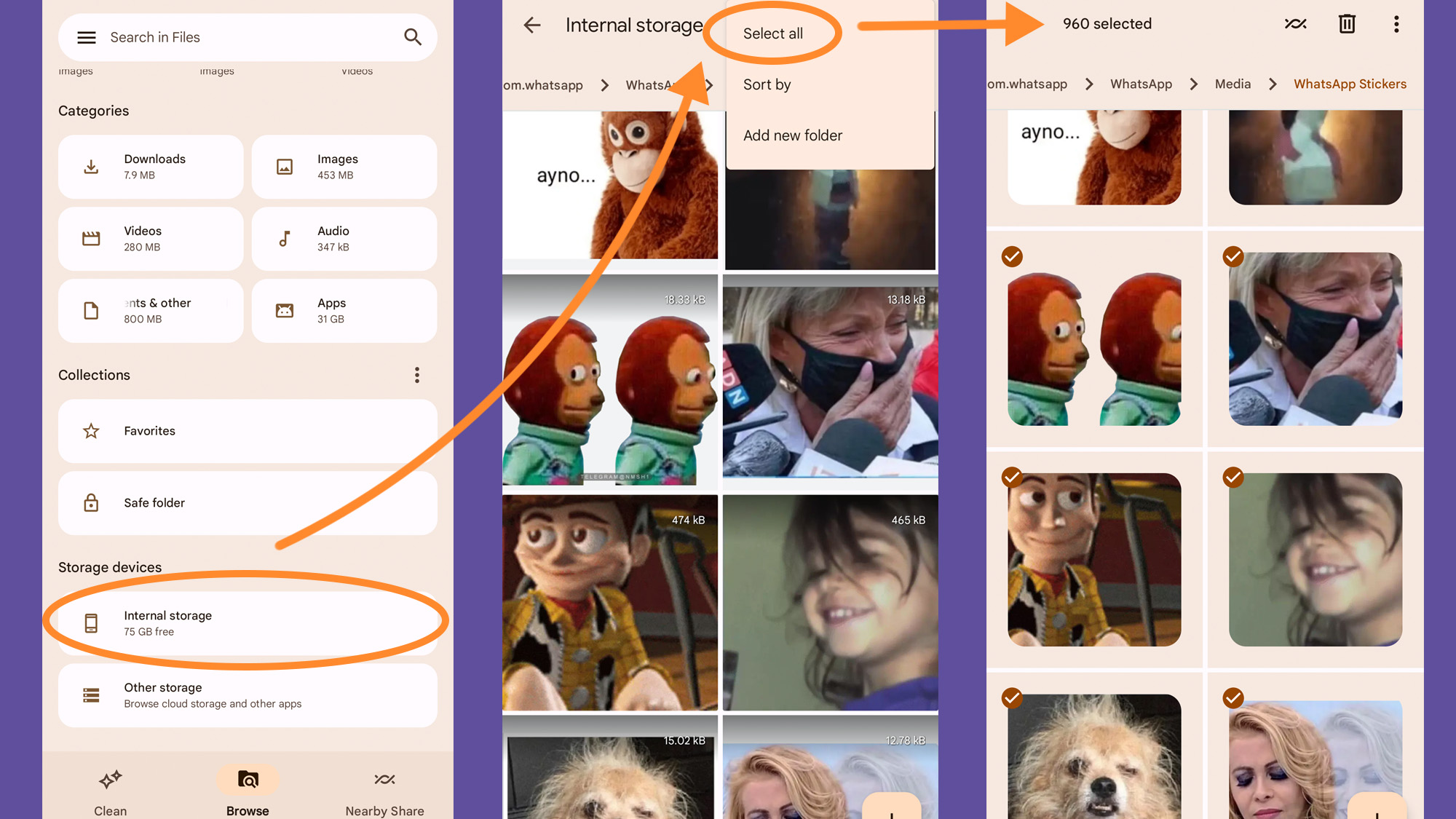
2. Select the stickers you want to export. If you want to trim the fat and grab only the best of the best, long-press one file to activate selection mode and tap on the rest of the files you want to export. If you think you can leave nothing behind, tap the three dots in the top right corner of your screen to Select all.
3. Once you’re done, hit the three dots again, tap Move to, and select an easily accessible folder on your phone—we moved our stickers to the Downloads folder.
- Note: If you have a large number of stickers, it might be easier to move them to your laptop and import them to Telegram using the platform’s desktop client. To do that, you can use Android’s Nearby feature or transfer the files to your computer using a USB cable. You can also back up your stickers to a cloud service (like iCloud or Google Drive) that you can easily access through a web browser. Just remember that you’ll have to download them to a local folder on your computer before uploading them to Telegram.
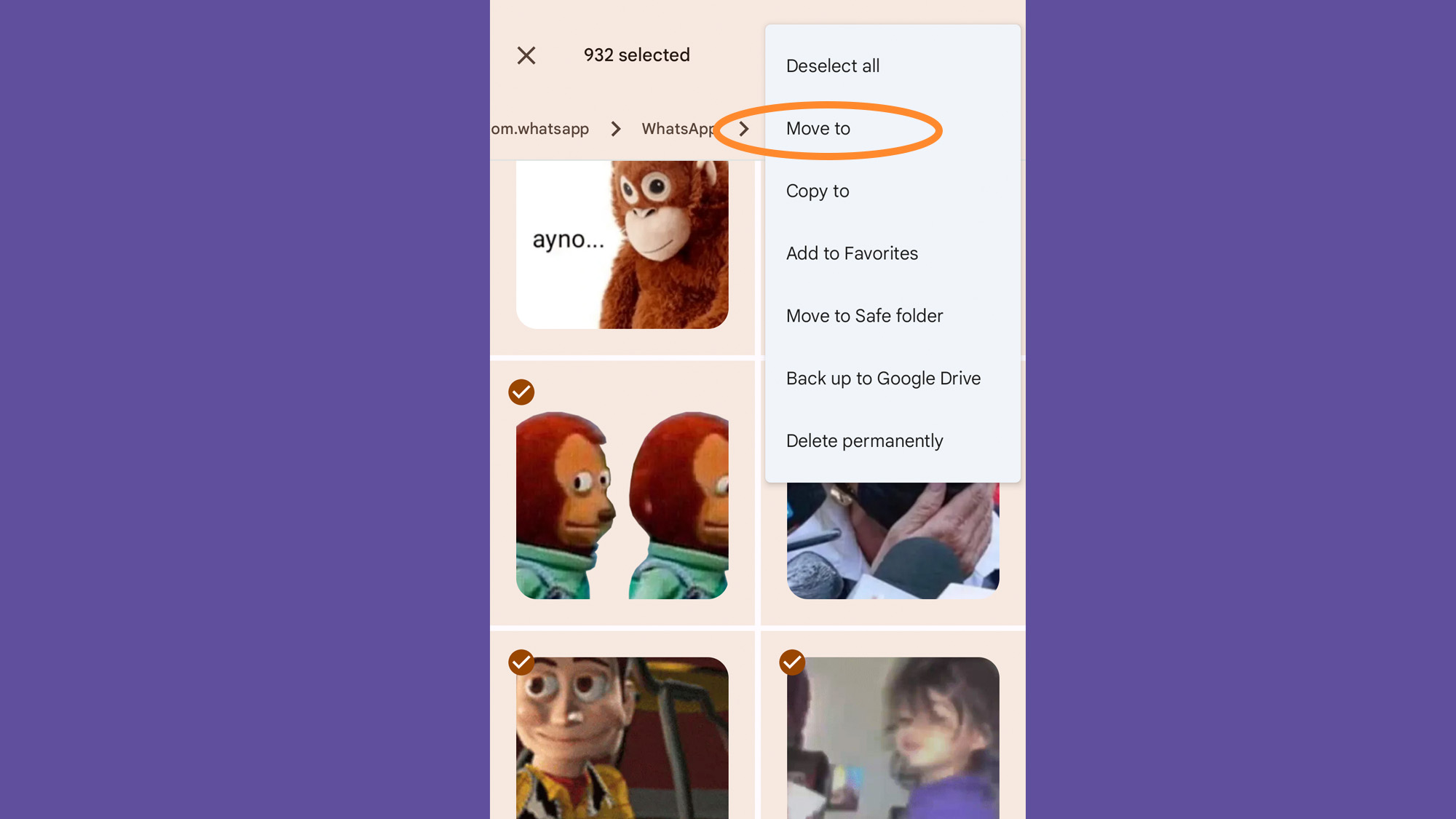
[Related: Make a Memoji that actually looks like you]
4. To import your stickers into Telegram, you’ll be using the app’s official sticker bot. On the app, use the search feature (the magnifying glass in the upper right corner of the screen) to summon it.
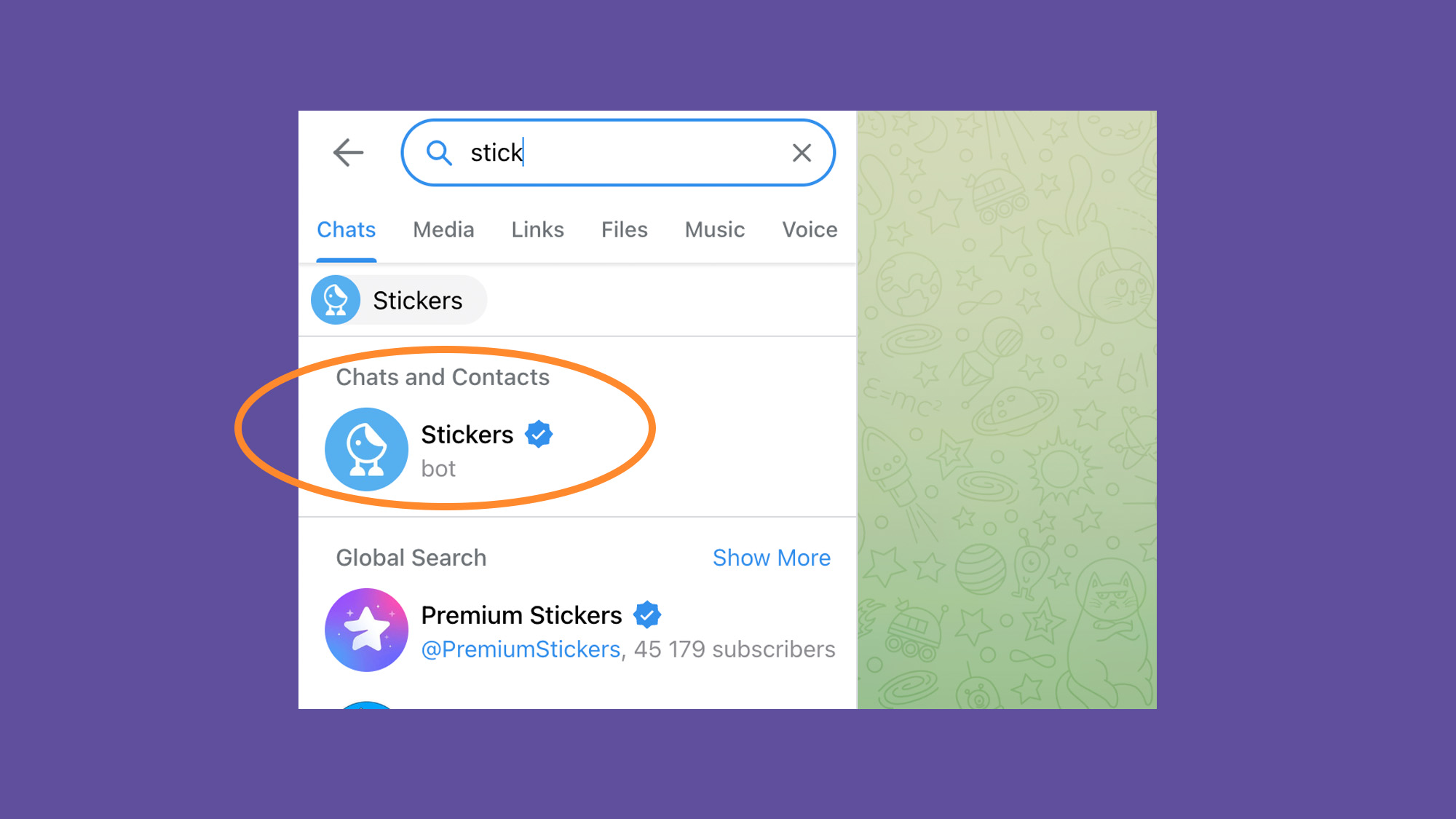
5. Type /newpack into the message field and follow the instructions.
6. Upload your stickers as files. Tap the paper clip icon on the right of the message field and choose File. Use your device’s file explorer to get to the folder where you saved your stickers and send them to the bot—you can do this one by one or in bulk.
7. The sticker bot will ask you for one or two emojis that best describe your sticker. This will help it know what the sticker is about so it can recommend it when you’re messaging your friends.
- Note: If you upload multiple stickers, you’ll only have to provide an emoji for the first one. This is less of a hassle, but it’ll hinder Telegram’s ability to provide accurate sticker recommendations in the future.
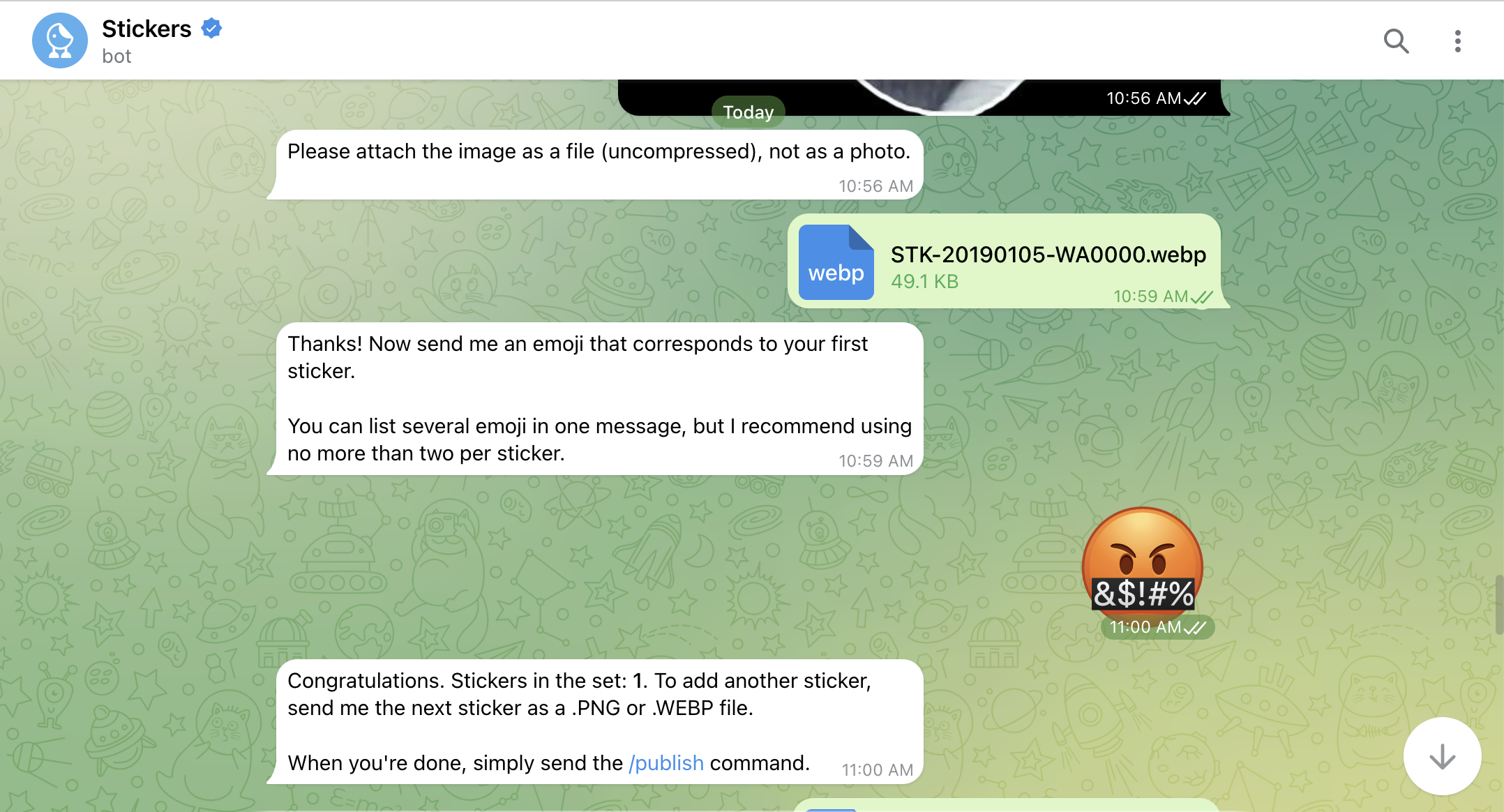
8. When you’re done, type /publish. Telegram’s sticker bot will ask you to give a unique short name to your pack, which will serve to create a URL you can share with your contacts so they can also use your stickers.
9. Tap the URL and on the next screen finish by hitting Add stickers. They will be easily accessible every time you tap the sticker icon to the left of the message field.

On an iPhone
You can’t transfer WhatsApp stickers anywhere using an iPhone, but you can use WhatsApp’s web platform and Telegram’s sticker bot to transfer stickers from your computer. It’s easy, but might take a while.
1. Open WhatsApp web in your browser and find a sticker you like in a chat. Right-click on it and choose Save image as to store the sticker as a WebP file. Repeat this step to save as many stickers as you want.
- Note: You won’t get the option to save the image on WhatsApp’s desktop client, so make sure you use the web interface on your browser.
[Related: Emojis and reaction GIFs make Slack better. Here’s how to create them.]
2. Open Telegram in your browser and use the search feature in the left corner of your screen to summon the app’s official sticker bot.
3. Type /newpack into the message field and follow the instructions.

4. Upload your stickers as files. Tap the paper clip icon on the right of the message field and choose File. Use your device’s file explorer to get to the folder where you saved your stickers and send them to the bot—you can do this one by one or in bulk.
5. The sticker bot will ask you for one or two emojis that best describe your sticker. This will help it know what it’s about so that it can then recommend it to you when you’re messaging your friends.
- Note: If you upload multiple stickers, you’ll only have to provide an emoji for the first one. This is less of a hassle, but it’ll hinder Telegram’s ability to provide accurate sticker recommendations in the future.
6. When you’re done, type /publish. Telegram’s sticker bot will ask you to give a unique short name to your pack, which will serve to create a URL you can share with your contacts so they can also use your stickers.
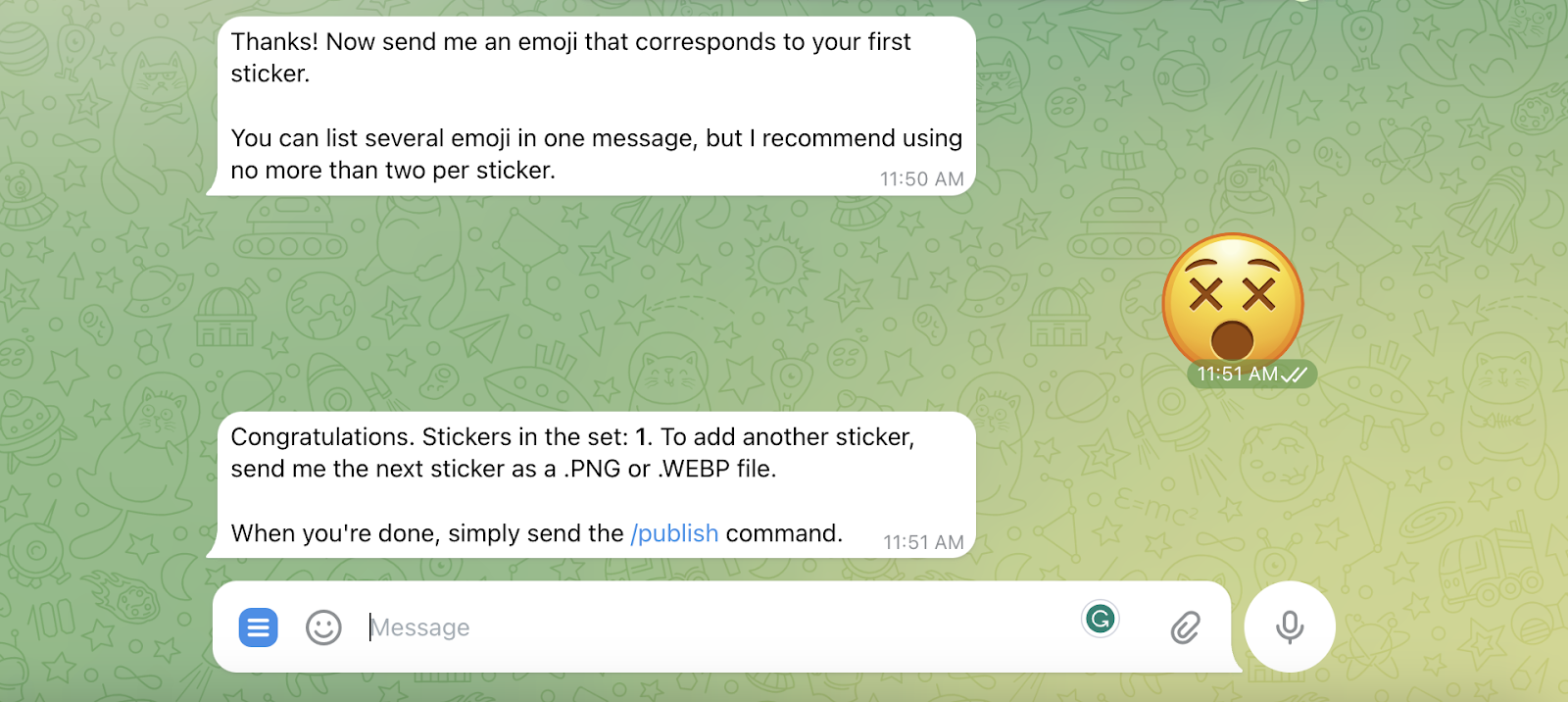
7. Tap the URL, and finish on the next screen by hitting Add stickers. They will be easily accessible every time you tap the sticker icon to the left of the message field.
How to export WhatsApp stickers to Signal
Good news: Transferring WhatsApp stickers to Signal is a lot easier than moving them to Telegram. The key is using Signal’s desktop app.
First, export your WhatsApp stickers as WebP files. How you do this will depend on your phone’s operating system. Click to skip directly to the steps for iPhone, or continue for the Android how-to:
On an Android phone
1. From the Files app, scroll down to Internal storage and follow this path: Android > Media > com.whatsapp > WhatsApp > Media > WhatsApp Stickers. There you’ll find WebP files with your personal collection of stickers and every single one you’ve ever received. Even the bad ones.
- Note: We tried this path on a Pixel 7 Pro, but there’s a lot of variation among Android phones, so the steps on your device might be slightly different depending on its manufacturer.
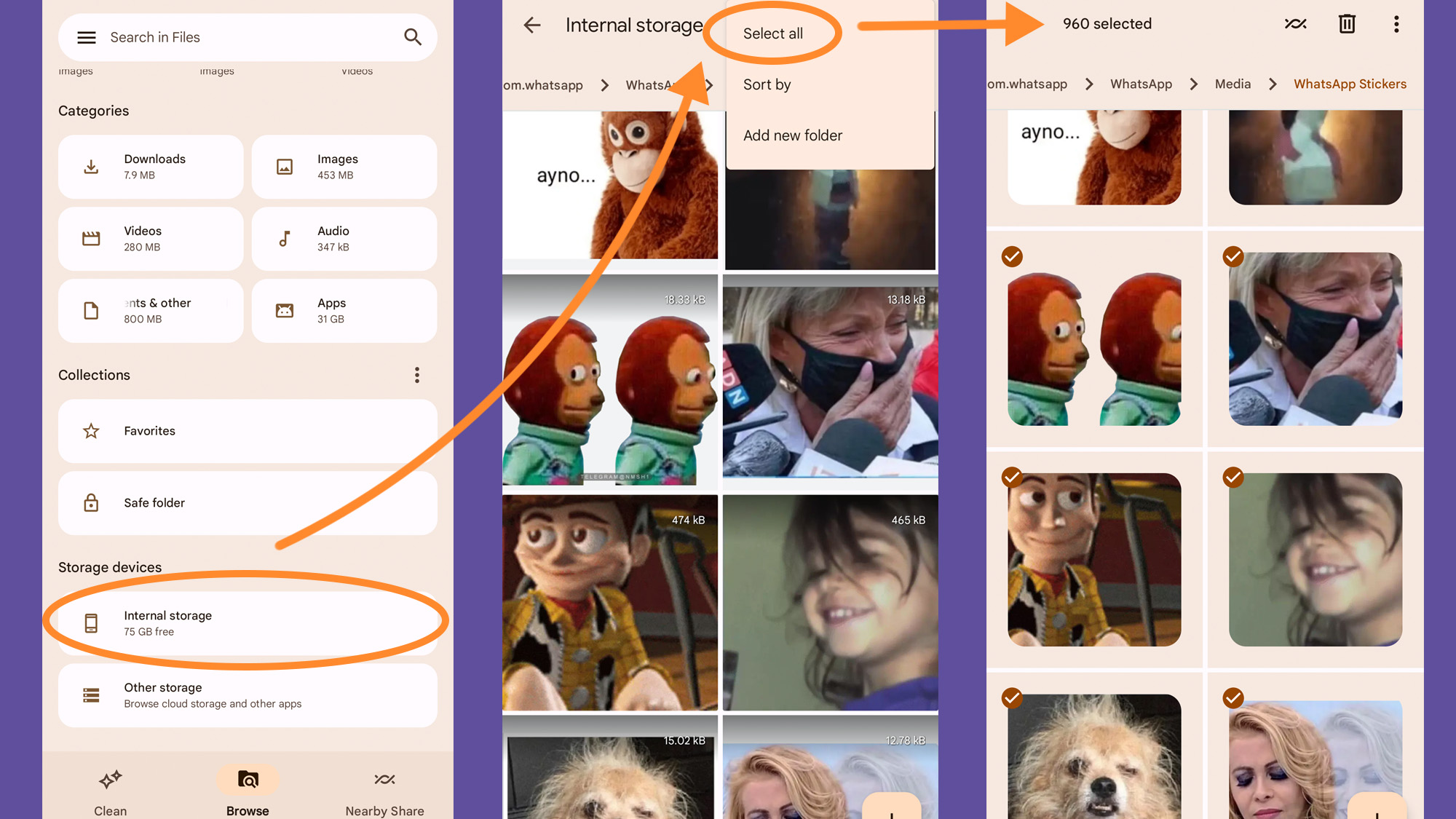
2. Select the stickers you want to export. If you want to trim the fat and grab only the best of the best, long-press one file to activate selection mode and tap on the rest of the files you want to export. If you think you can leave nothing behind, tap the three dots in the top right corner of your screen to Select all.
3. Once you’re done, you’ll need to transfer the files to your computer. You have three options:
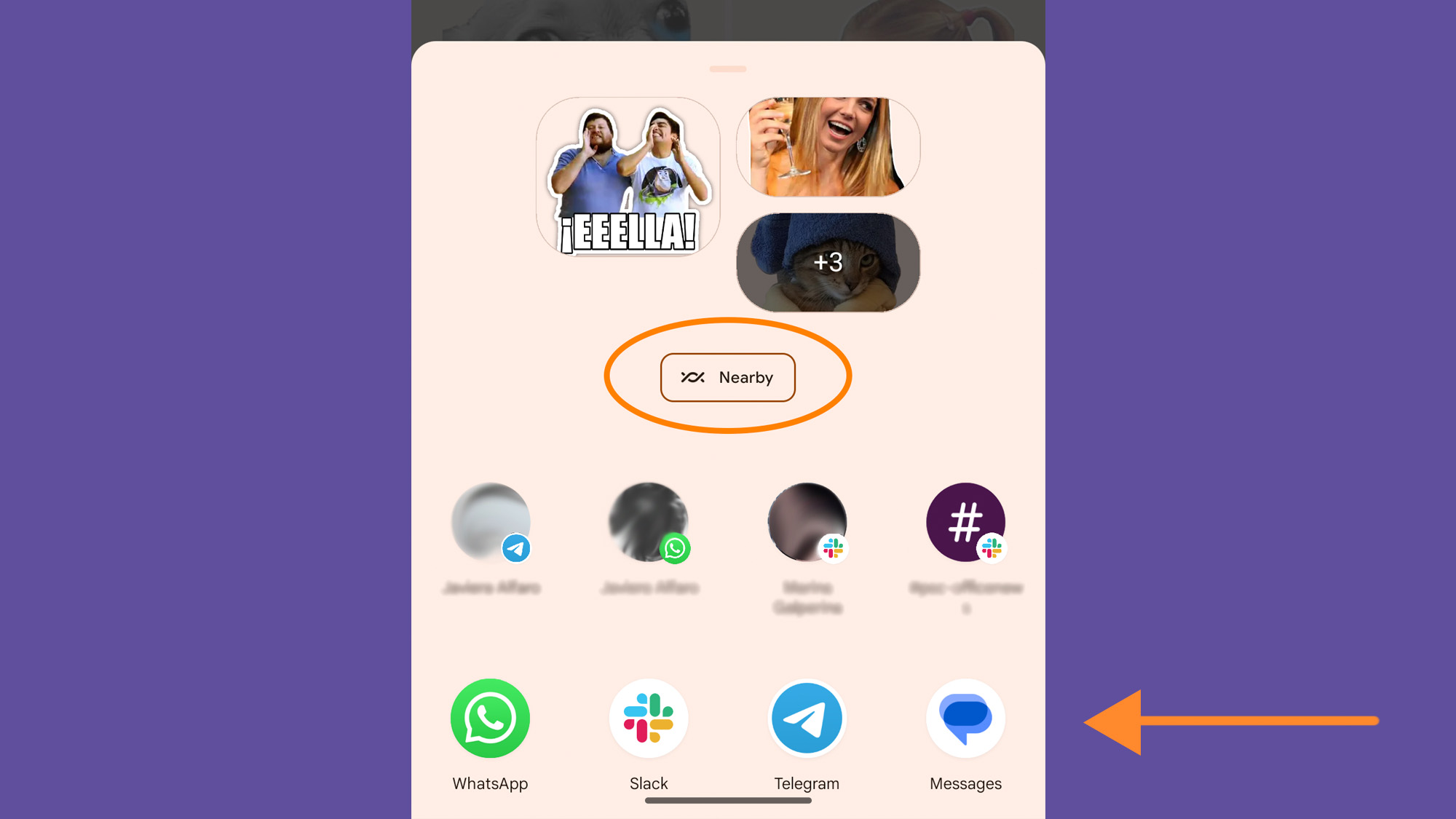
- Use Nearby share: Hit the Nearby icon to the left of the trash can. It looks like two lines intertwined. If you need help, follow our step-by-step guide on how to use Nearby Share on your PC.
- Transfer files via USB: You can connect your Android phone to a computer with a USB cable. Whether you own a Mac or a PC, we have a guide with specific instructions you can follow. The path to find your stickers is the same as in Step 1 above.
- Back up to the cloud: Back up your stickers to a cloud service, like iCloud or Google Drive, that you can later access through a web browser. Then download the stickers to a local folder.
4. Continue below with uploading your stickers to Signal.
On an iPhone
1. Open WhatsApp web in your browser and find a sticker you like in a chat. Right-click on it and choose Save image as to store the sticker as a WebP file. Repeat this step to save as many stickers as you want.
- Note: You won’t get the option to save the image on WhatsApp’s desktop client, so make sure you use the web interface on your browser.
2. Continue below.
Upload your stickers to Signal
Once your stickers are saved to your computer, you can upload them to Signal.
1. Open the Signal desktop app, go to File, and click Create/upload sticker pack.
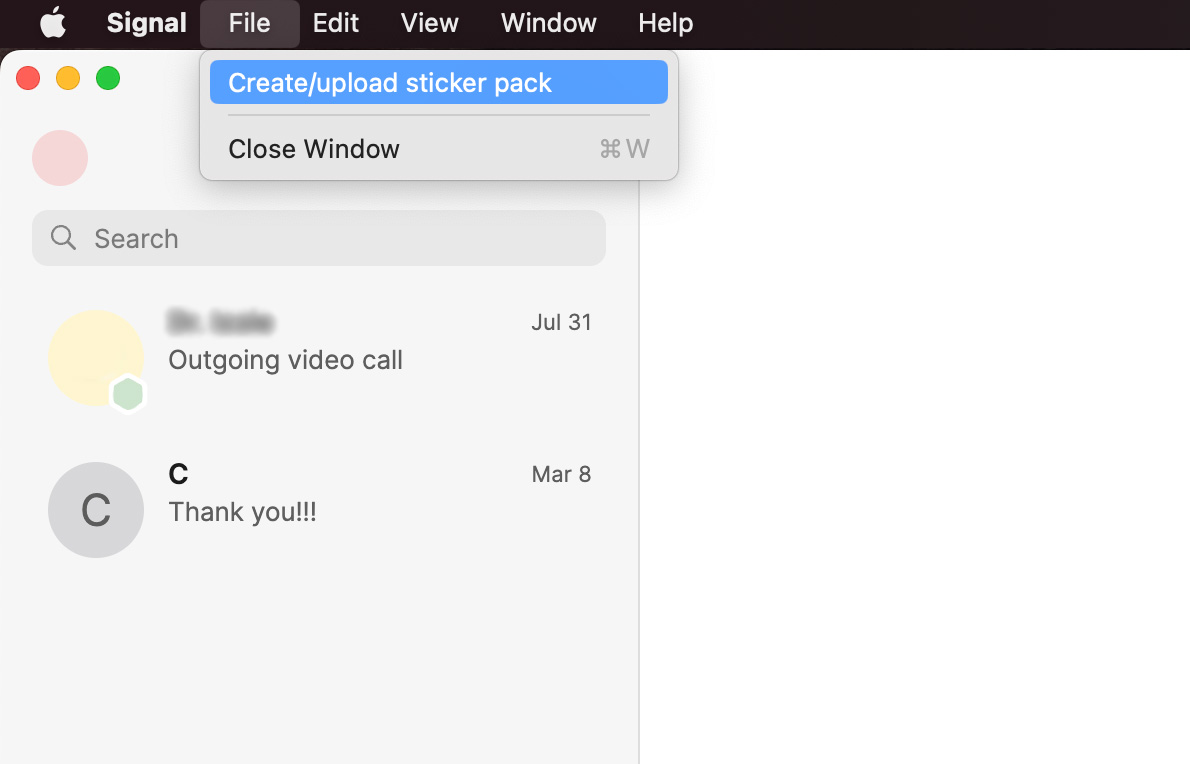
2. Click the plus sign to open your computer’s file explorer or drag and drop your stickers. The app will show you thumbnails of what you’ve uploaded—click the X in the upper right corner of each sticker to remove it, or click the plus sign at the end of the selection to add more. Finish by hitting Next.

3. Click the emoji icon in the upper right corner of each thumbnail to associate an emoji with your sticker. Signal will use this as a hint to know what your sticker is and recommend it to you when you’re messaging your friends. Click Next when you’re done.
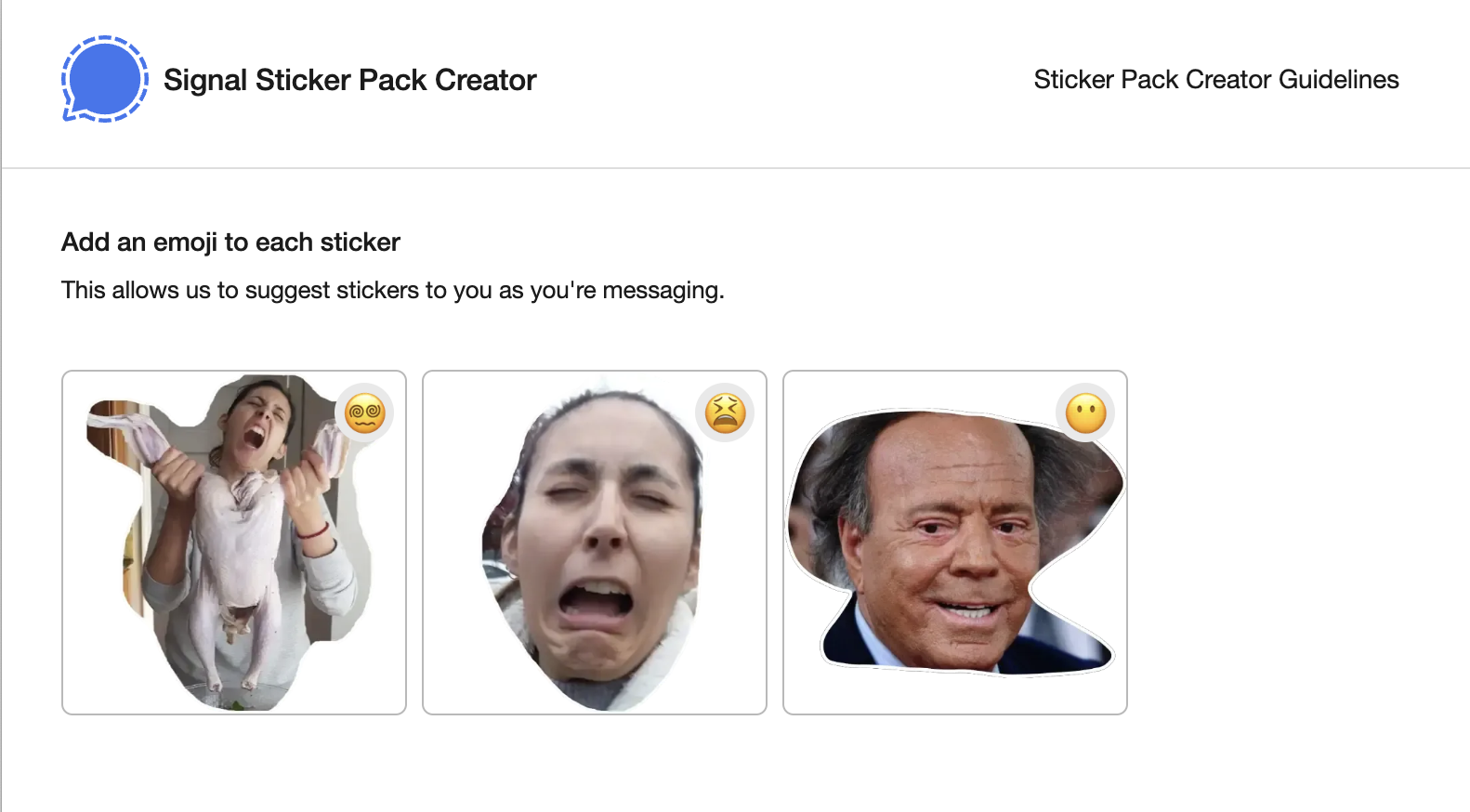
4. Give your sticker pack a title, an author name, and a cover image. This will help identify your stickers if you want to share them later.
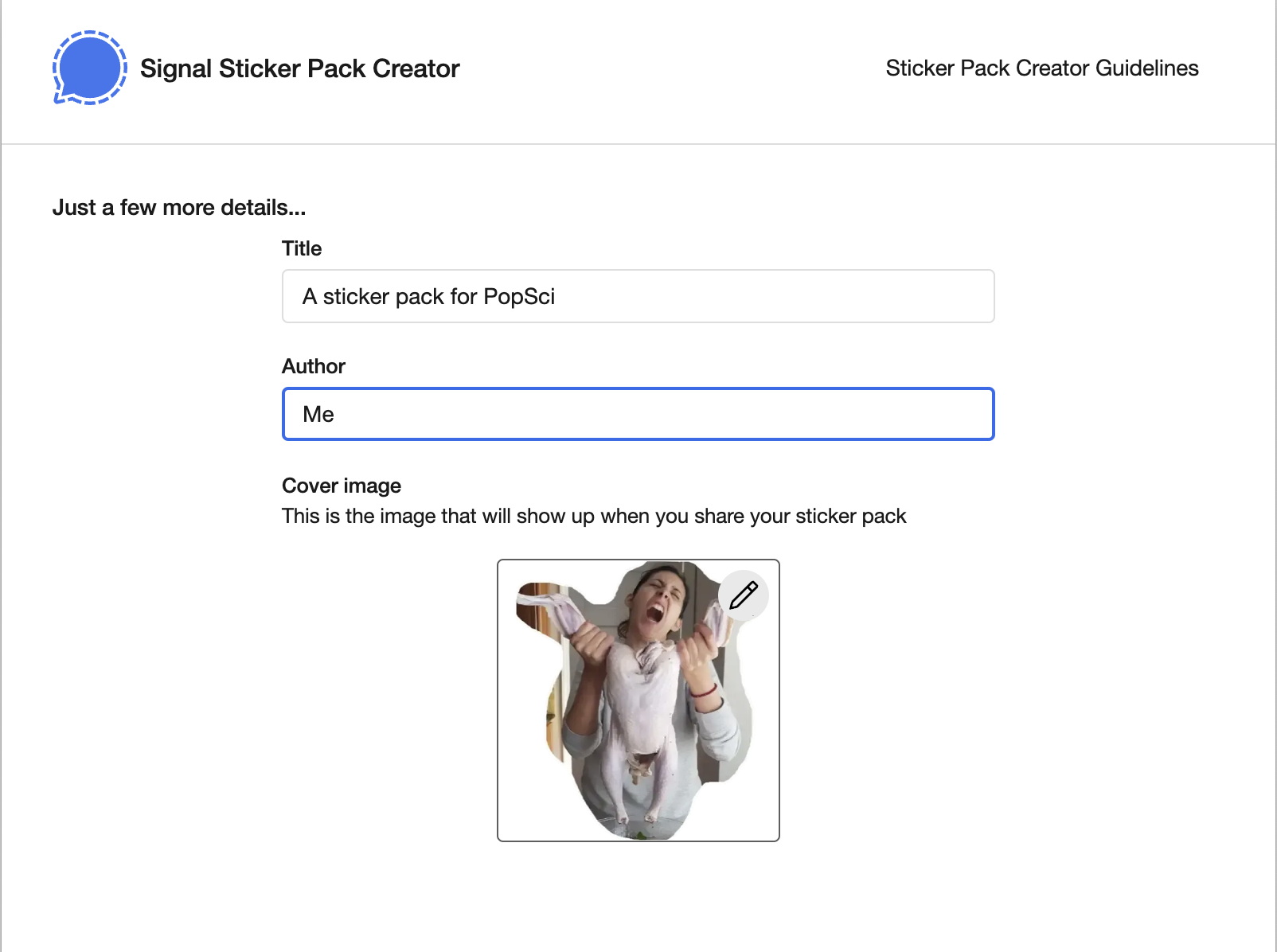
5. Hit Next and confirm your choice in the next dialogue box by clicking Upload. Your stickers will automatically upload to Signal and you’ll be able to immediately use them in a chat.

To manage your sticker packs, go to Signal on mobile or the web, open any chat, click or tap the sticker icon, and then hit the plus sign. You should see your sticker icons under Installed, and you’ll be able to remove them by clicking Uninstall on desktop and web, or the X on mobile.
This story has been updated. It was originally published in 2021.
-
 Mac上如何删除重复照片?数字混乱是一个常见的问题,尤其是照片。 大多数人从相似角度拍摄了许多镜头,从而导致其设备和MAC的重复图像扩散。本文提供了几种识别和删除这些冗余照片,释放有价值的存储空间并改善Mac性能的方法。 重复照片会随着时间的推移积累,减慢了Mac并消耗存储空间。它们不仅限于图片文件夹;他们经常居住在下载,...软件教程 发布于2025-05-02
Mac上如何删除重复照片?数字混乱是一个常见的问题,尤其是照片。 大多数人从相似角度拍摄了许多镜头,从而导致其设备和MAC的重复图像扩散。本文提供了几种识别和删除这些冗余照片,释放有价值的存储空间并改善Mac性能的方法。 重复照片会随着时间的推移积累,减慢了Mac并消耗存储空间。它们不仅限于图片文件夹;他们经常居住在下载,...软件教程 发布于2025-05-02 -
 2025年最佳太阳能充电器推荐Whether you often camp off the grid, go backpacking, or grapple with power outages, a solar charger is a nifty gadget to have in your arsenal. It can ...软件教程 发布于2025-05-02
2025年最佳太阳能充电器推荐Whether you often camp off the grid, go backpacking, or grapple with power outages, a solar charger is a nifty gadget to have in your arsenal. It can ...软件教程 发布于2025-05-02 -
 重置手机不丢数据的终极攻略使您的智能手机恢复活力:出厂设置指南 还记得在新手机上电力的初始刺激吗? 原始的界面,闪电快速和无限潜力?您可以随时使用iPhone或Android设备的出厂设备重新捕获这种感觉。 出厂重置不仅仅是一个新的开始;它是解决持久软件故障,删除不必要的应用程序和恶意软件以及收回宝贵的存储空间的强大工具。...软件教程 发布于2025-05-01
重置手机不丢数据的终极攻略使您的智能手机恢复活力:出厂设置指南 还记得在新手机上电力的初始刺激吗? 原始的界面,闪电快速和无限潜力?您可以随时使用iPhone或Android设备的出厂设备重新捕获这种感觉。 出厂重置不仅仅是一个新的开始;它是解决持久软件故障,删除不必要的应用程序和恶意软件以及收回宝贵的存储空间的强大工具。...软件教程 发布于2025-05-01 -
 苹果新版Messages应用7大实用技巧iMessage的隐藏宝石:掌握iOS 16的增强消息传递功能 苹果的安全消息平台Imessage自2011年首次亮相以来,它已经显着发展。 iOS 16引入了几种增强功能,使其更强大。本指南重点介绍iMessage到imessage通信(蓝色气泡)。 当消息传递非应用程序用户时,功能可能会有...软件教程 发布于2025-05-01
苹果新版Messages应用7大实用技巧iMessage的隐藏宝石:掌握iOS 16的增强消息传递功能 苹果的安全消息平台Imessage自2011年首次亮相以来,它已经显着发展。 iOS 16引入了几种增强功能,使其更强大。本指南重点介绍iMessage到imessage通信(蓝色气泡)。 当消息传递非应用程序用户时,功能可能会有...软件教程 发布于2025-05-01 -
 如何在Instagram、Facebook、X等社交平台上隐藏自己这是在Facebook,Instagram和X(以前为Twitter)上最小化您的在线足迹的方法:大多数平台都提供可见性设置。 在注册期间,使用最少的个人信息:考虑替代名称和个人资料图片。避免共享您的电话号码(或使用次要的电话),因为平台通常会根据联系人建议连接。 如果可能的话,请使用燃烧器电子...软件教程 发布于2025-05-01
如何在Instagram、Facebook、X等社交平台上隐藏自己这是在Facebook,Instagram和X(以前为Twitter)上最小化您的在线足迹的方法:大多数平台都提供可见性设置。 在注册期间,使用最少的个人信息:考虑替代名称和个人资料图片。避免共享您的电话号码(或使用次要的电话),因为平台通常会根据联系人建议连接。 如果可能的话,请使用燃烧器电子...软件教程 发布于2025-05-01 -
 手机如何传真文件的简单教程一些组织仍然不通过电子邮件接受文档 - 您可能需要传真文件。不,您不能将智能手机的手机连接用作传真机或拨号调制解调器。您需要依靠为您提供传真的应用程序或第三方服务,就像您将偶尔从PC发送传真一样。 是的,这将使您花费您,但是,尽管这会花费您,但它可以节省您的钱,而且比其他替代方案更方便。替代方案是付...软件教程 发布于2025-04-29
手机如何传真文件的简单教程一些组织仍然不通过电子邮件接受文档 - 您可能需要传真文件。不,您不能将智能手机的手机连接用作传真机或拨号调制解调器。您需要依靠为您提供传真的应用程序或第三方服务,就像您将偶尔从PC发送传真一样。 是的,这将使您花费您,但是,尽管这会花费您,但它可以节省您的钱,而且比其他替代方案更方便。替代方案是付...软件教程 发布于2025-04-29 -
 Mac临时文件如何删除?查找与清除方法在Mac上清除临时文件:回收磁盘空间并提高性能 通常被忽略的临时文件可以在Mac上消耗大量磁盘空间,从而影响性能。本指南详细详细介绍了手册和自动化方法,可有效删除这些文件,释放存储并改善MacBook的速度和稳定性。 什么是临时文件? 临时文件,主要是缓存和日志文件,是由应用程序和浏览器创建的。 ...软件教程 发布于2025-04-29
Mac临时文件如何删除?查找与清除方法在Mac上清除临时文件:回收磁盘空间并提高性能 通常被忽略的临时文件可以在Mac上消耗大量磁盘空间,从而影响性能。本指南详细详细介绍了手册和自动化方法,可有效删除这些文件,释放存储并改善MacBook的速度和稳定性。 什么是临时文件? 临时文件,主要是缓存和日志文件,是由应用程序和浏览器创建的。 ...软件教程 发布于2025-04-29 -
 Windows音量卡在100%?试试这些解决方法Windows音量卡在100%?轻松修复! 电脑音量问题令人头疼!如果你的Windows音量一直卡在100%,别担心,MiniTool这篇指南将助你快速解决! 每次重启电脑,音量滑块就失灵,无论设置为多少,都停留在100%。我发现禁用Synaptics音频驱动程序可以解决问题,但下次重启后又失效了。...软件教程 发布于2025-04-29
Windows音量卡在100%?试试这些解决方法Windows音量卡在100%?轻松修复! 电脑音量问题令人头疼!如果你的Windows音量一直卡在100%,别担心,MiniTool这篇指南将助你快速解决! 每次重启电脑,音量滑块就失灵,无论设置为多少,都停留在100%。我发现禁用Synaptics音频驱动程序可以解决问题,但下次重启后又失效了。...软件教程 发布于2025-04-29 -
 如何从人物查找网站删除你的数据[2 本文最后一次更新于2025年2月24日。 许多人都不知道很容易在线访问他们的大量个人数据。这包括敏感信息,例如您的姓名,年龄,地址,联系方式,关系状态甚至法院记录。许多网站,通常是收费的,并提供此信息。虽然可以拆除,但这可能是一个具有挑战性的过程。 根据电子边界基金会研究副总监Gennie G...软件教程 发布于2025-04-21
如何从人物查找网站删除你的数据[2 本文最后一次更新于2025年2月24日。 许多人都不知道很容易在线访问他们的大量个人数据。这包括敏感信息,例如您的姓名,年龄,地址,联系方式,关系状态甚至法院记录。许多网站,通常是收费的,并提供此信息。虽然可以拆除,但这可能是一个具有挑战性的过程。 根据电子边界基金会研究副总监Gennie G...软件教程 发布于2025-04-21 -
 iPad如何伪装成笔记本电脑此更新的文章(最初发布于2019年10月31日)探讨了如何使用iPados 16 beta功能将iPad转换为笔记本电脑替代方案。 文章强调,尽管Apple长期以来一直将iPad作为笔记本电脑替代品提升,但iPados显着增强了此功能。 [2 [2 在最大化iPados功能之前,键盘至关重要。 ...软件教程 发布于2025-04-21
iPad如何伪装成笔记本电脑此更新的文章(最初发布于2019年10月31日)探讨了如何使用iPados 16 beta功能将iPad转换为笔记本电脑替代方案。 文章强调,尽管Apple长期以来一直将iPad作为笔记本电脑替代品提升,但iPados显着增强了此功能。 [2 [2 在最大化iPados功能之前,键盘至关重要。 ...软件教程 发布于2025-04-21 -
 如何清理Mac邮箱缓存?Mac上如何删除?本指南说明了如何在Mac上清除邮件缓存,从而解决了诸如慢速性能和电子邮件加载问题之类的常见问题。 MacOS邮件应用程序虽然受欢迎,但由于较大的缓存可能会变得迟钝。本文详细介绍了邮件缓存是什么,为什么清除邮件是有益的,以及如何影响性能。 它还提供了清除缓存的手册和自动化方法。 [2 邮件应用程序...软件教程 发布于2025-04-21
如何清理Mac邮箱缓存?Mac上如何删除?本指南说明了如何在Mac上清除邮件缓存,从而解决了诸如慢速性能和电子邮件加载问题之类的常见问题。 MacOS邮件应用程序虽然受欢迎,但由于较大的缓存可能会变得迟钝。本文详细介绍了邮件缓存是什么,为什么清除邮件是有益的,以及如何影响性能。 它还提供了清除缓存的手册和自动化方法。 [2 邮件应用程序...软件教程 发布于2025-04-21 -
 如何优先分配WiFi给最需要的设备现代家庭通常有多个设备同时连接Wi-Fi访问网络,这常常导致带宽紧张,尤其是在进行在线游戏或视频流媒体等高带宽需求活动时。 为了帮助您管理网络负载,一些路由器(例如Google、Netgear、Eero等厂商生产的路由器)提供了一种名为“服务质量”(QoS)的功能。简单来说,它允许您优先处理Wi-...软件教程 发布于2025-04-19
如何优先分配WiFi给最需要的设备现代家庭通常有多个设备同时连接Wi-Fi访问网络,这常常导致带宽紧张,尤其是在进行在线游戏或视频流媒体等高带宽需求活动时。 为了帮助您管理网络负载,一些路由器(例如Google、Netgear、Eero等厂商生产的路由器)提供了一种名为“服务质量”(QoS)的功能。简单来说,它允许您优先处理Wi-...软件教程 发布于2025-04-19 -
 McAfee杀毒软件测评:够用吗?【功能、价格】McAfee:老将防病毒,但这是Mac的最佳吗? 什么是mcafee? McAfee提供了领先的网络安全解决方案,包括功能强大的防病毒软件,具有诸如VPN,密码管理和身份保护的集成功能。 订阅计划,例如全面保护和LiveAfe,满足不同的用户需求和预算。 McAfee Antivirus功能...软件教程 发布于2025-04-19
McAfee杀毒软件测评:够用吗?【功能、价格】McAfee:老将防病毒,但这是Mac的最佳吗? 什么是mcafee? McAfee提供了领先的网络安全解决方案,包括功能强大的防病毒软件,具有诸如VPN,密码管理和身份保护的集成功能。 订阅计划,例如全面保护和LiveAfe,满足不同的用户需求和预算。 McAfee Antivirus功能...软件教程 发布于2025-04-19 -
 OnePlus Watch 3推迟至四月,因搞笑问题期待已久的OnePlus Watch 3智能手表发布后,购买计划可能需要稍作调整。一处令人哭笑不得的生产问题导致OnePlus不得不推迟大部分手表的出货。 OnePlus宣布,其最新智能手表OnePlus Watch 3的发布将推迟到2025年4月。原定于今天发布,由于OnePlus在预购期间已发...软件教程 发布于2025-04-19
OnePlus Watch 3推迟至四月,因搞笑问题期待已久的OnePlus Watch 3智能手表发布后,购买计划可能需要稍作调整。一处令人哭笑不得的生产问题导致OnePlus不得不推迟大部分手表的出货。 OnePlus宣布,其最新智能手表OnePlus Watch 3的发布将推迟到2025年4月。原定于今天发布,由于OnePlus在预购期间已发...软件教程 发布于2025-04-19 -
 充分利用iPhone背部轻点功能的技巧多年来,苹果公司开发了大量工具,让使用iPhone变得更加便捷。“轻点背面”功能虽然名称平淡无奇,却常常被忽视。它可能不够炫目,但这个辅助功能快捷键能让你快速访问许多难以打开的功能。你只需轻点手机背面两下或三下即可。 没错——就是手机背面。如果你熟悉这个快捷键或iOS辅助功能设置,这对你来说不算新...软件教程 发布于2025-04-18
充分利用iPhone背部轻点功能的技巧多年来,苹果公司开发了大量工具,让使用iPhone变得更加便捷。“轻点背面”功能虽然名称平淡无奇,却常常被忽视。它可能不够炫目,但这个辅助功能快捷键能让你快速访问许多难以打开的功能。你只需轻点手机背面两下或三下即可。 没错——就是手机背面。如果你熟悉这个快捷键或iOS辅助功能设置,这对你来说不算新...软件教程 发布于2025-04-18
学习中文
- 1 走路用中文怎么说?走路中文发音,走路中文学习
- 2 坐飞机用中文怎么说?坐飞机中文发音,坐飞机中文学习
- 3 坐火车用中文怎么说?坐火车中文发音,坐火车中文学习
- 4 坐车用中文怎么说?坐车中文发音,坐车中文学习
- 5 开车用中文怎么说?开车中文发音,开车中文学习
- 6 游泳用中文怎么说?游泳中文发音,游泳中文学习
- 7 骑自行车用中文怎么说?骑自行车中文发音,骑自行车中文学习
- 8 你好用中文怎么说?你好中文发音,你好中文学习
- 9 谢谢用中文怎么说?谢谢中文发音,谢谢中文学习
- 10 How to say goodbye in Chinese? 再见Chinese pronunciation, 再见Chinese learning

























