
There’s nothing more frustrating than when your printer prints half page documents. However, having faced the problem myself, I can show you how to get things working again.
Ready?
Depending on the underlying causes, you can restore printing full pages by:
Let’s take a closer look at some of these solutions and other common fixes:
Hopefully, there’s nothing physically wrong with your printer, but it’s worth giving it the once over for damage:
The printer spooler is a Windows component that manages the print queue. If the service isn’t functioning properly, it can result in incomplete prints or the printer not responding. The best solution is to clear all the data:
1. Type services into the start menu search bar and open it.
2. Scroll down the list to find Print Spooler.
3. Right-click and select Stop.

4. Navigate to C:\\\\WINDOWS\\\\system32\\\\spool\\\\PRINTERS and delete all the files in this folder.
5. Go back to Print Spooler in the list of Services, right-click, and select Start.

6. Try printing your page again.
If you’ve recently changed paper size or accidentally altered the settings, this might be cutting off the full print. Make a note of the paper size loaded into the tray then:
1. Type printers into the start menu search bar and open the Printers & scanners setting.
2. Locate your device, left-click, and select Manage.

3. Choose Printing preferences or Print preferences from the context menu.
4. You should now see a tab for Paper/Quality or Paper Size.

5. Click Advanced, and choose the correct size, such as A4, Letter, Legal, etc.
6. Click Apply and OK to save the settings and try printing again.
Many modern printers rely on their own software. However, this can often conflict with Windows or simply perform badly.
If your printer prints half page or partial documents, this could be due to this software’s skew detection settings.
In theory, this detects if the paper is misaligned during a print and ejects it midway. However, the setting often gets it wrong or overacts to minor misalignment.
To solve this, launch the software and turn off any settings such as skew detection or nozzle monitoring.
Alternatively, you may uninstall it completely and let Windows itself take priority.
Drivers communicate between your hardware and Windows. If your printer drivers are outdated or corrupted, it can lead to various printer errors.
But before proceeding, it’s always a good idea to perform a malware scan. This is because malware can target drivers.
Nonetheless, here’s how to check your drivers:
1. Type device in the start menu search bar and open the Device Manager.
2. Scroll down to find Print queues. Click the arrow to expand and locate your printer. Pay special attention to any yellow warning symbols.

3. Right-click and select Update driver.
4. You can let Windows search for the driver itself. However, if this doesn’t work, go to your printer’s manufacturer’s website to see if it provides updates. You’ll usually have to look for the precise make and model.
5. Download any driver updates, and repeat step 3, but this time browse to the download location instead.
6. Restart your PC and try printing again.

Alternatively, PC Helpsoft Driver Updater can detect and fix outdated or corrupted drivers automatically. The driver tool also backs up and restores your system state, in case something goes wrong.
System Restore reverts your system state to a previous point in time. This can help if the printing problem is related to driver issues, software, malware, or poorly configured settings.
1. Type restore into the start menu search bar, and open Create a restore point.
2. Click the Restore button in the next window.
3. Select a date before the error occured.

4. Click Finish and your PC will restart.
5. It’s also worth resuming Windows Updates, in case this has caused a conflict with your printer.

Unless there is something physically wrong with your printer or its ink cartridges, these fixes should help when a printer prints half page docs. Moreover, if you’ve got printer documents waiting or Wi-Fi issues with Canon printers, we’ve got your back.
Did you solve the problem? Let me know in the comments below!
\t\t\t\t\t\t\t\t\t\t\t\t\t\t\t\t\t\t","image":"http://www.luping.net/uploads/20241125/1732524489674439c98229f.jpg","datePublished":"2024-11-25T22:30:08+08:00","dateModified":"2024-11-25T22:30:08+08:00","author":{"@type":"Person","name":"luping.net","url":"https://www.luping.net/articlelist/0_1.html"}}Read our disclosure page to find out how can you help MSPoweruser sustain the editorial team Read more
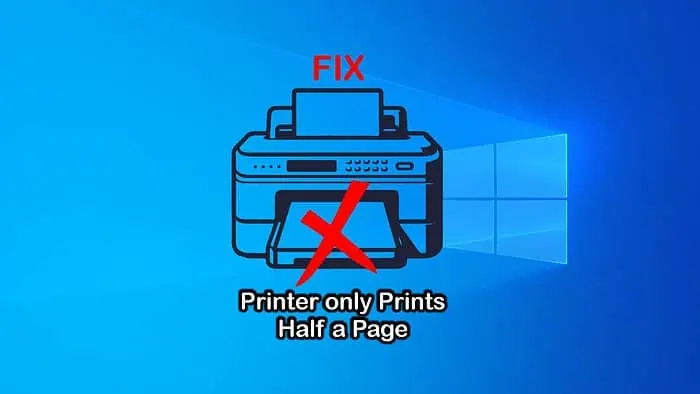
Fix all your driver issues with PC HelpSoft Driver Updater:
Easily update and fix driver issues on your PC in just three steps with PC HelpSoft Driver Updater:
There’s nothing more frustrating than when your printer prints half page documents. However, having faced the problem myself, I can show you how to get things working again.
Ready?
Depending on the underlying causes, you can restore printing full pages by:
Let’s take a closer look at some of these solutions and other common fixes:
Hopefully, there’s nothing physically wrong with your printer, but it’s worth giving it the once over for damage:
The printer spooler is a Windows component that manages the print queue. If the service isn’t functioning properly, it can result in incomplete prints or the printer not responding. The best solution is to clear all the data:
1. Type services into the start menu search bar and open it.
2. Scroll down the list to find Print Spooler.
3. Right-click and select Stop.
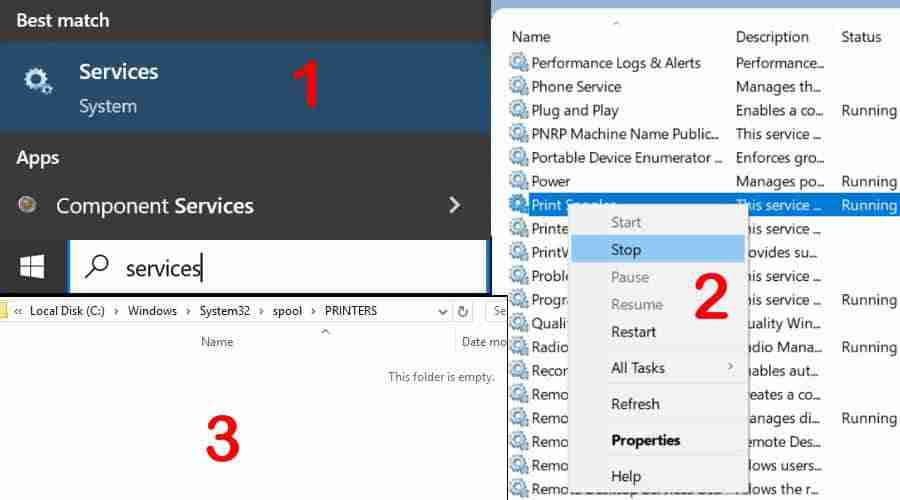
4. Navigate to C:\WINDOWS\system32\spool\PRINTERS and delete all the files in this folder.
5. Go back to Print Spooler in the list of Services, right-click, and select Start.
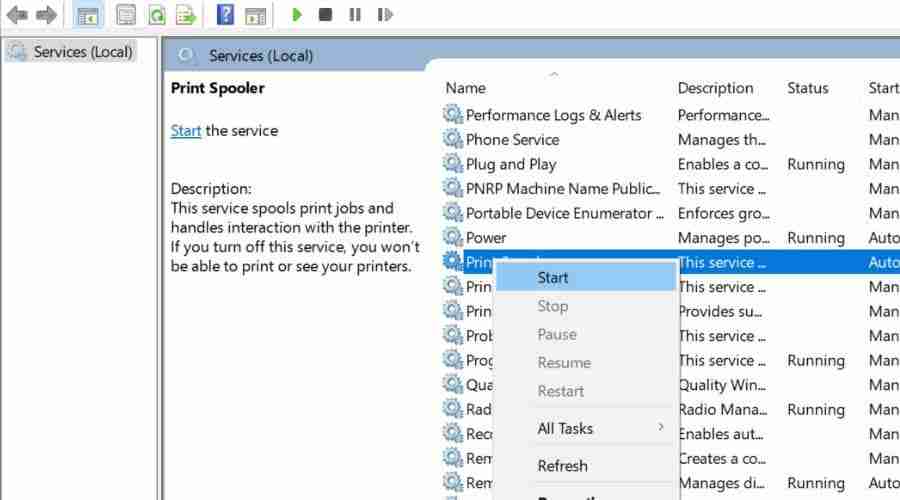
6. Try printing your page again.
If you’ve recently changed paper size or accidentally altered the settings, this might be cutting off the full print. Make a note of the paper size loaded into the tray then:
1. Type printers into the start menu search bar and open the Printers & scanners setting.
2. Locate your device, left-click, and select Manage.
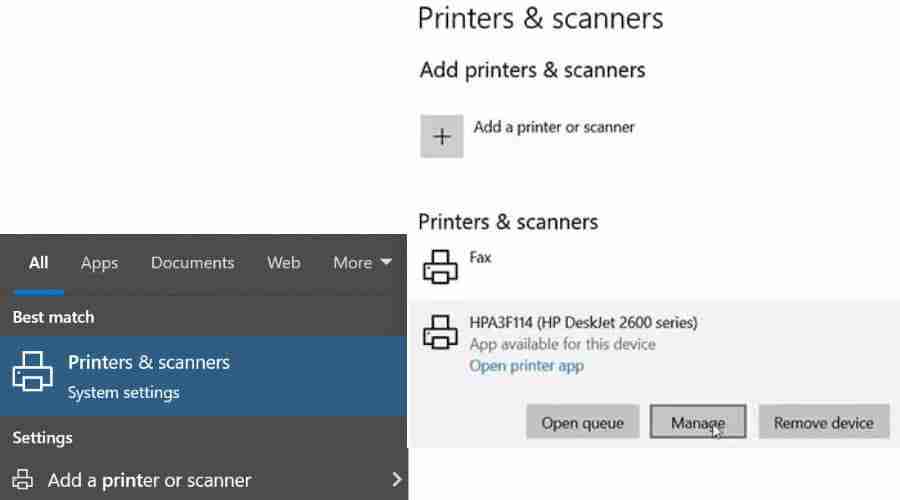
3. Choose Printing preferences or Print preferences from the context menu.
4. You should now see a tab for Paper/Quality or Paper Size.
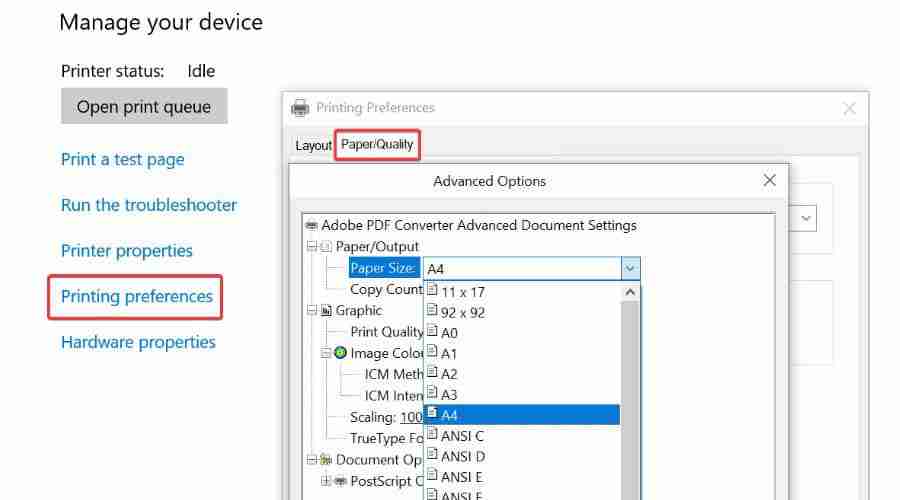
5. Click Advanced, and choose the correct size, such as A4, Letter, Legal, etc.
6. Click Apply and OK to save the settings and try printing again.
Many modern printers rely on their own software. However, this can often conflict with Windows or simply perform badly.
If your printer prints half page or partial documents, this could be due to this software’s skew detection settings.
In theory, this detects if the paper is misaligned during a print and ejects it midway. However, the setting often gets it wrong or overacts to minor misalignment.
To solve this, launch the software and turn off any settings such as skew detection or nozzle monitoring.
Alternatively, you may uninstall it completely and let Windows itself take priority.
Drivers communicate between your hardware and Windows. If your printer drivers are outdated or corrupted, it can lead to various printer errors.
But before proceeding, it’s always a good idea to perform a malware scan. This is because malware can target drivers.
Nonetheless, here’s how to check your drivers:
1. Type device in the start menu search bar and open the Device Manager.
2. Scroll down to find Print queues. Click the arrow to expand and locate your printer. Pay special attention to any yellow warning symbols.
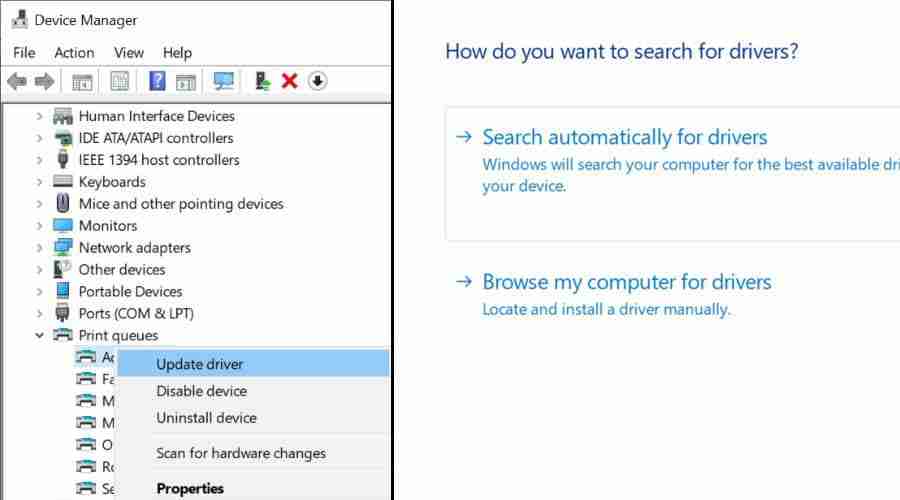
3. Right-click and select Update driver.
4. You can let Windows search for the driver itself. However, if this doesn’t work, go to your printer’s manufacturer’s website to see if it provides updates. You’ll usually have to look for the precise make and model.
5. Download any driver updates, and repeat step 3, but this time browse to the download location instead.
6. Restart your PC and try printing again.
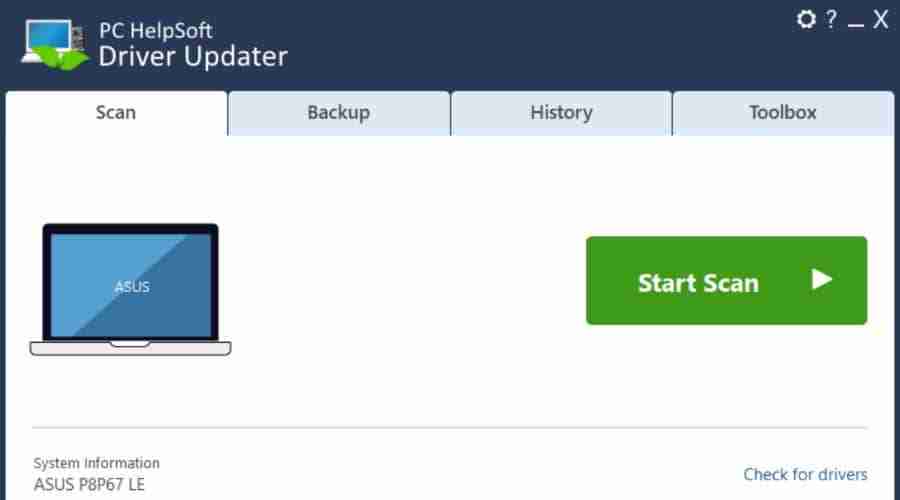
Alternatively, PC Helpsoft Driver Updater can detect and fix outdated or corrupted drivers automatically. The driver tool also backs up and restores your system state, in case something goes wrong.
System Restore reverts your system state to a previous point in time. This can help if the printing problem is related to driver issues, software, malware, or poorly configured settings.
1. Type restore into the start menu search bar, and open Create a restore point.
2. Click the Restore button in the next window.
3. Select a date before the error occured.
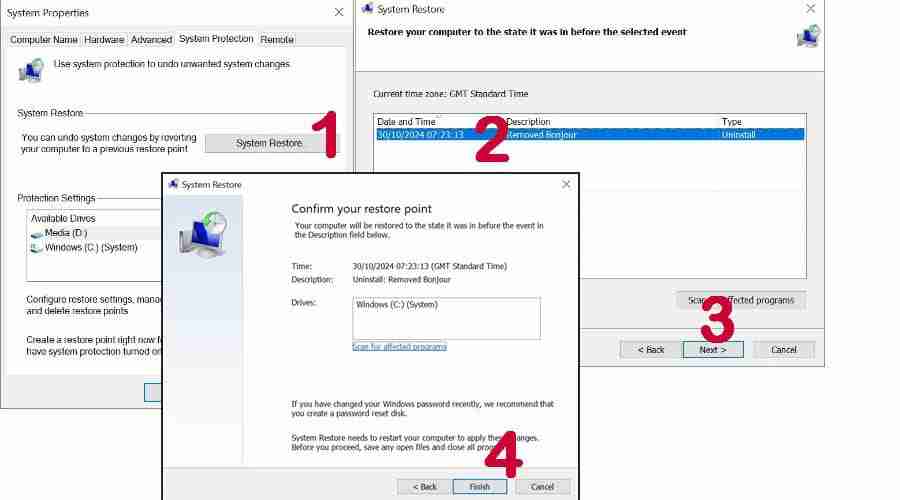
4. Click Finish and your PC will restart.
5. It’s also worth resuming Windows Updates, in case this has caused a conflict with your printer.
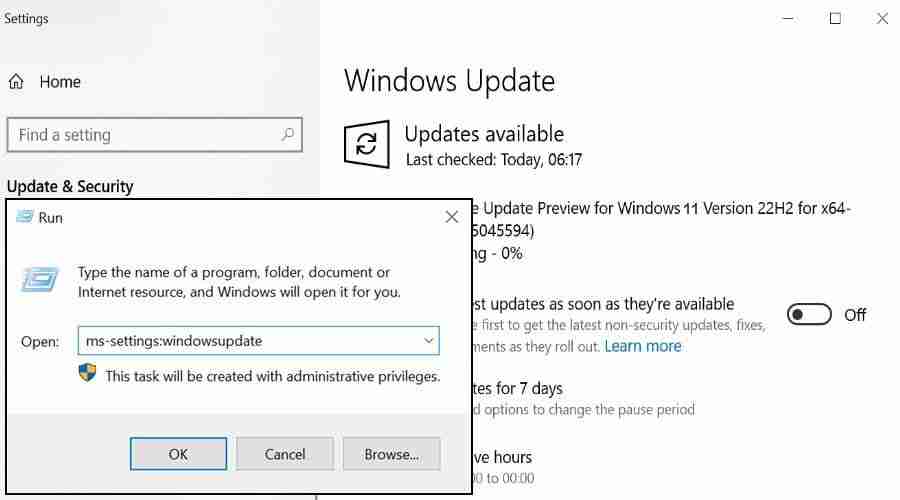
Unless there is something physically wrong with your printer or its ink cartridges, these fixes should help when a printer prints half page docs. Moreover, if you’ve got printer documents waiting or Wi-Fi issues with Canon printers, we’ve got your back.
Did you solve the problem? Let me know in the comments below!















免责声明: 提供的所有资源部分来自互联网,如果有侵犯您的版权或其他权益,请说明详细缘由并提供版权或权益证明然后发到邮箱:[email protected] 我们会第一时间内为您处理。
Copyright© 2022 湘ICP备2022001581号-3