戴尔 XPS 14 9440 评测:华丽设计的新标准
The latest XPS laptops show how far Dell’s design prowess has come over the past two decades. They also show how the company’s priorities have changed, with this new iteration offering few ports and capacitive buttons. But make no mistake, 2024's Dell XPS 14 9440 is a beast of thin and light, one as powerful as it is beautiful. For most people willing to spend this much money on a laptop, it's unlikely to disappoint.


Dell XPS 14 9440
9/ 10A high-end thin-and-light laptop offering a stunning design, Intel Core Ultra performance, NVIDIA RTX graphics, an optional OLED panel, and Copilot built-in.
Pros- Standout design
- Gorgeous OLED display
- Excellent stereo speakers with Dolby Atmos sound
- Plenty of processing and graphical power
- Versatile USB-C ports
- Fan noise stands out compared to newer ARM Copilot PCs
- Battery life also takes a hit from the Intel processor and NVIDIA RTX graphics
- A tad heavy
Price and Availability
The XPS 14 starts at $1500. Your money gets you 16GB of RAM, 512GB of internal NVMe storage, and a 14.5-inch FHD non-touch display. Bumping up to 64GB of RAM adds $1000. 4TB of storage costs slightly less, at an additional $700. If you want a 3.2K OLED touchscreen, that’s an extra $300.
With 1TB of storage, 23GB of RAM, an NVIDIA card, and the 3.2K display, my review unit comes to around $2500.
There are two color options: platinum and graphite. I got my hands on the platinum model.
Specifications
- Operating System
- Windows 11
- CPU
- Intel Core Ultra 7 155H
- GPU
- Intel Arc, NVIDIA RTX 4050
- RAM
- 16GB - 64GB
- Storage
- 512GB - 4TB
- Battery
- 6-Cell, 69.5Whr
- Display (Size, Resolution)
- 14.5-inch 1920x1080, 3200x2000
- Colors
- Platinum, Graphite
- Ports
- 3 USB-C Thunderbolt 4 with Power Delivery and DisplayPort, 1 headphone jack
- Network
- Intel® Killer Wi-Fi 6E 1675 (AX211), 2x2, 802.11ax, Bluetooth
- Dimensions
- Height: 0.71 in. (18.0 mm), Width: 12.6 in. (320.0 mm), Depth: 8.5 in. (216.0 mm)
- Weight
- 3.7lb, 3.8lb
- Brand
- Dell
- Model
- XPS 14 9440
- Card Reader
- MicroSDXC
- Display type
- LCD, OLED
- Webcam
- 2.1MP
Don't Let the Exterior Fool You

The laptop’s exterior will look familiar to anyone who has ever used or seen a Dell XPS machine. I last owned one around a decade ago, and taking the laptop out of the box, the laptop felt almost disappointing. It’s a thin, aluminum laptop with a Dell logo on top. I've owned this before.
That feeling changed the moment I lifted the screen. This is a stunning design. The interior is a bright gray that looks almost white. It's plastic, but thanks to a layer of glass, you don't feel it.
The keyboard keys are shallow but have a satisfying amount of travel. I found them comfortable to type on, though admittedly, I'm easy to please. I do much of my typing these days on a virtual keyboard.
The large touchpad is invisible, masking its size. Moving your finger underneath the spacebar works as you would expect, and pressing down results in a click. I find the touchpad a pleasure to use. Gliding fingers up and down to scroll web pages makes web browsing satisfying, or at least as satisfying as it can be on a horizontal display. This is another area where using a foldable phone for both work and play has reshaped my expectations.
There’s a row of function keys above the keyboard. These are capacitive touch buttons visible only due to a backlight. They are also behind a panel of glass and feel the same as using their touchpad.

The XPS 14 weighs 3.7 lbs and comes in at 18mm thick. While the styling along the side gives the appearance of a tapered design, the thickness is actually pretty consistent throughout, with the laptop rounding out at the corners. It's actually a tad heavier than I would like, as someone accustomed to using smaller laptops. Yet even compared to other 14-inch laptops, the ASUS Zenbook 14 OLED is a full pound lighter.
Powerful Enough for Work and Play
The Dell XPS 14 comes with an Intel Core Ultra 7 processor. It’s not lacking in power, but as an x86 chip, you do hear fan noise whenever you put the PC through its paces. The base model pairs this processor with Intel Arc graphics, but you can opt for an NVIDIA GeForce RTX 4050 GPU instead.
The model I reviewed came with 32GB of RAM and NVIDIA’s GPU, which makes it a powerful machine. I don’t have any modern enough games in my Steam library to really stress test what the laptop is capable of, but I was able to play Tell Me Why with maxed-out graphic settings. Some quick YouTube research shows that this graphic card can handle most games released in recent years at 1080p on pretty high settings and still manage around 60 fps.
Still, that doesn’t mean I would recommend this as a gaming machine. The fans fire up shortly after turning on the game and get pretty loud. But if you want to use this for gaming, you absolutely can. Buyers who stick to the base model will have their options limited to more casual fare. Older games will run fine, and you can get by with some heavier titles if you turn settings down, but you'd be better off getting a cheaper laptop with dedicated graphics than the entry-level XPS if gaming is what you're after.
A Copilot PC Without the
While this may not have a Qualcomm Snapdragon ARM processor, this is still a Copilot PC. There is a dedicated Copilot button to the right of the space bar. I’m very skeptical of so-called AI, so I don’t go out of my way to use any of the large language models. In spite of my line of work, I haven’t used ChatGPT or asked Gemini any questions. Despite all of that, I did hit this Copilot button a few times, and I used Copilot to help me write this review.
This degree of accessibility does make a difference. I don’t have to go to a specific website or launch a certain app, nor do I need to go out of my way to create an account. I hit the key, enter my question into the chat box (or use my voice), and look at the results that appear in the sidebar.
All of my usual qualms about AI remain. The information it provides needs to be verified. I had to create a Windows account to sign into the laptop, so I'm under no illusions of privacy. Using Windows 11 in general disavows me of that notion and is my biggest issue with the laptop. I'd love to see this machine running Linux. Copilot doesn't add nearly enough to make me want to stick with Windows.
A Screen You’ll Want to Watch
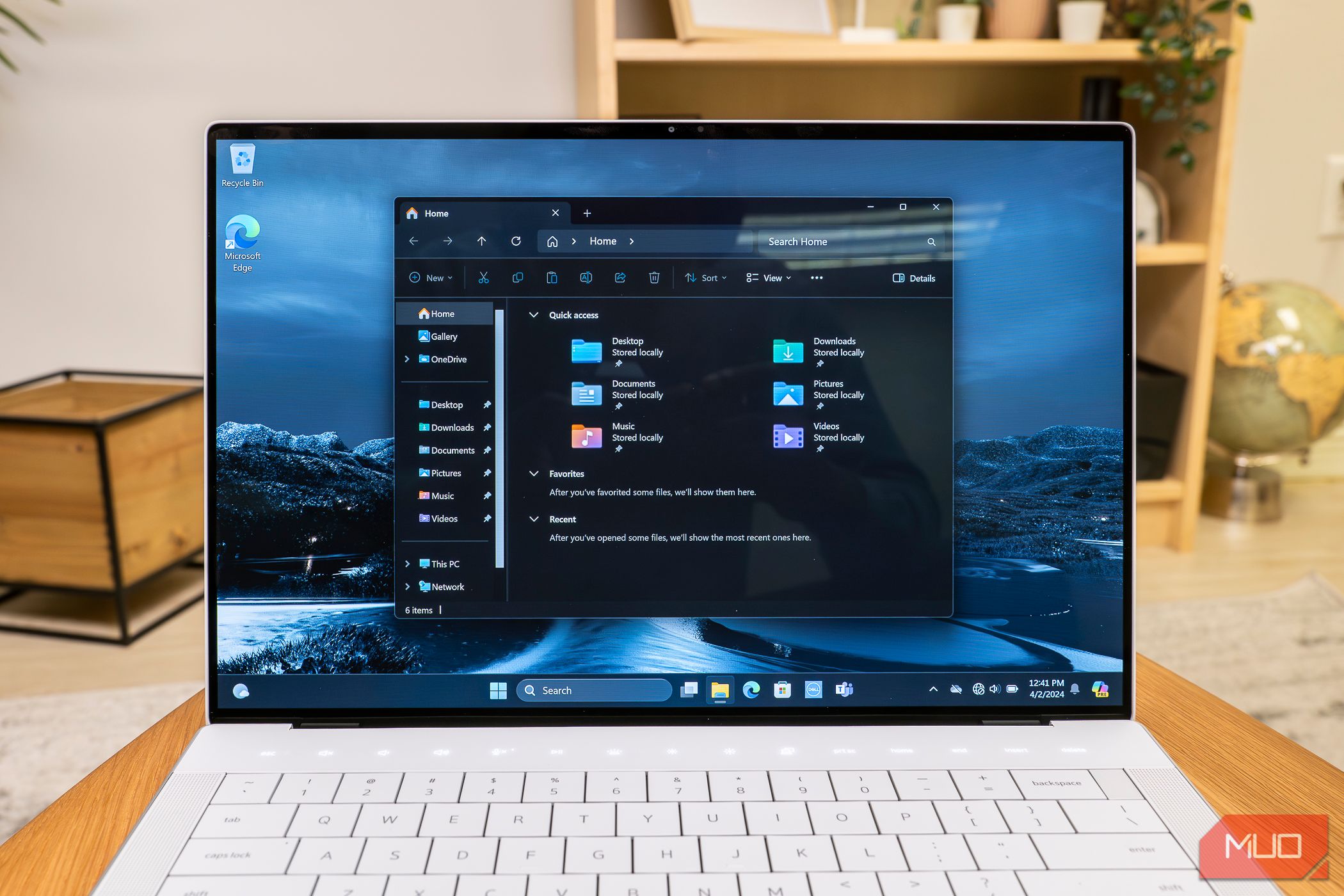
The OLED screen on the 3.2K model is gorgeous and a true highlight. The high resolution means that if you’re not using the FHD model, you will probably want to take a moment to adjust the scaling to get windows and text to be the size that feels comfortable to you. But after that initial setup, the extra pixels are a delight and worth the battery life hit. A higher-quality display puts less strain on the eyes, so it’s an investment in good health for people whose jobs require staring at one all day.
At this amount of money, if you're buying this computer as your work-from-home machine, there's a good chance you won't exclusively use it for work. If you decide to stream YouTube or Netflix, there's a chance this may become your favorite way to watch videos. The image here will more than likely be better than your TV. It may even be on par with your phone.
For a long time, I resisted the idea of cramming high-resolution panels into phones and laptops. Give me extra processing power and battery life, thank you very much. That has changed. Those extra pixels make reading on a screen much more pleasant and fundamentally change the look of photos. Personally, I don't need NVIDIA graphics or 32GB of RAM, but I'd pay the extra $300 for the 4K screen.
Wait, Listen to This

When you're watching YouTube, it's not only the video quality that stands out. It's the sound. Having never used last year's XPS, I can't tell you whether the speakers have improved. What I can tell you is that they're loud enough that I'd consider a Bluetooth speaker a nice-to-have but not a necessity to enjoy cuddling up with a partner and watching a movie.
This sound comes from two upward-facing speakers flanking the keyboard. That means there's nothing to muffle the audio unless you're doing something demanding enough for the fans to kick in. As for those fans, well, we'll come back to those.
A Webcam That's Fine, Just Fine
The laptop comes with a 2.1MP webcam, which provides you with a 1080p picture. It’s okay, as far as laptops go, but as someone accustomed to working from my phone, it’s underwhelming. Even budget phones these days come with 32MP selfie cams. Nonetheless, if your only use for this webcam is being a small face on someone else’s screen during a Zoom call, it will work fine.
The camera does come with certain luxuries as part of the Windows Studio Effects included with Windows 11, such as automatic framing to follow your face as you move around. You also get background blurring. While I wouldn’t want to use "standard" blur during a call for how unnaturally crisp it looks, "portrait" blur is plenty usable. One feature that weirds me out is “eye contact,” which shifts your on-screen eyes upward to give the impression that you’re looking up at the webcam rather than down at the screen.
Enough Battery Life, But Not Much More
Battery life is one of those things that can and does change over time. Using the laptop for a couple of hours with little more than several tabs open in Microsoft Edge, I saw battery life drop by around 10% an hour. This is enough to get me through a workday, which is the least I would hope for when dropping this much dough.
I didn’t do anything particularly heavy to punish the battery life, nor did I go out of my way to extend it, either. If you’re playing a game or watching videos, expect less. I'm sure you could get more if you dim the brightness and use the battery-saver mode. When I closed the laptop in the evening and opened it up again the following morning, I found it had lost around 10% overnight.
Keep in mind that battery life is one advantage the FHD model has over the 3.2K OLED version. Dell advertises 21 hours with the FHD version, though I imagine that number is still rather optimistic.
You can refill the battery using the included 100w charger, which is a nice inclusion that can also top up your phone, tablet, or any other USB-C device. You can plug it into any of the laptop's included USB-C ports. On that note, let's talk ports.
All The USB-C Ports You Need, and Little Else
You get five ports. One is a headphone jack, and another is a microSD card reader. The latter is nice for expanding the storage available on your machine since the card sits almost flush against the side of the laptop. However, this is unfortunate for photographers and videographers working with full-size SD cards and hoping to pop them quickly into their laptop.
The other three ports happen to be USB Type C. That means you have a decent number of ports to work with if you connect to an external monitor via a USB-C cable, plug in a USB-C external SSD, or transfer files to a USB-C flash drive. More realistically, you’ll need a dock or dongle at some point. Fortunately for you, a USB-C to USB-A and HDMI adapter comes included in the box. You don’t have to go out and buy a new dongle, but you will need to remember to bring it with you.

If you regularly plug HDMI or Ethernet cables into your machine, this probably won’t be the laptop for you. That said, such ports have not been what the XPS line is about, at least not for a long time.
All three USB-C ports are Thunderbolt 4 with DisplayPort 2.1 and Power Delivery. That means each port is equally capable of doing anything you need a USB-C port to do. It doesn't matter where you plug in the charging cable, which I love.
Should You Buy the Dell XPS 14 9440?
The Dell XPS 14 9440 is one of the sexiest laptops you can buy. If you're looking for a traditional Intel-powered x86 machine, you'll probably like what you get. This is a nice machine to drop on your desk in the office, at a meeting, or during a presentation. It fits a professional setting and looks nice as a personal computer, albeit a pricey one.
Fan noise is a bummer for those of us who are no longer accustomed to it, and while the battery life is good enough, I'd like it if it lasted a tad longer and would appreciate it if the machine weighed a bit less. These are relatively minor complaints, though, for a machine that gets so much right and looks this good doing it.


Dell XPS 14 9440
9/ 10A high-end thin-and-light laptop offering a stunning design, Intel Core Ultra performance, NVIDIA RTX graphics, an optional OLED panel, and Copilot built-in.
$1500 at Dell$1950 at Amazon$2000 at Best Buy-
 Mac上如何删除重复照片?数字混乱是一个常见的问题,尤其是照片。 大多数人从相似角度拍摄了许多镜头,从而导致其设备和MAC的重复图像扩散。本文提供了几种识别和删除这些冗余照片,释放有价值的存储空间并改善Mac性能的方法。 重复照片会随着时间的推移积累,减慢了Mac并消耗存储空间。它们不仅限于图片文件夹;他们经常居住在下载,...软件教程 发布于2025-05-02
Mac上如何删除重复照片?数字混乱是一个常见的问题,尤其是照片。 大多数人从相似角度拍摄了许多镜头,从而导致其设备和MAC的重复图像扩散。本文提供了几种识别和删除这些冗余照片,释放有价值的存储空间并改善Mac性能的方法。 重复照片会随着时间的推移积累,减慢了Mac并消耗存储空间。它们不仅限于图片文件夹;他们经常居住在下载,...软件教程 发布于2025-05-02 -
 2025年最佳太阳能充电器推荐Whether you often camp off the grid, go backpacking, or grapple with power outages, a solar charger is a nifty gadget to have in your arsenal. It can ...软件教程 发布于2025-05-02
2025年最佳太阳能充电器推荐Whether you often camp off the grid, go backpacking, or grapple with power outages, a solar charger is a nifty gadget to have in your arsenal. It can ...软件教程 发布于2025-05-02 -
 重置手机不丢数据的终极攻略使您的智能手机恢复活力:出厂设置指南 还记得在新手机上电力的初始刺激吗? 原始的界面,闪电快速和无限潜力?您可以随时使用iPhone或Android设备的出厂设备重新捕获这种感觉。 出厂重置不仅仅是一个新的开始;它是解决持久软件故障,删除不必要的应用程序和恶意软件以及收回宝贵的存储空间的强大工具。...软件教程 发布于2025-05-01
重置手机不丢数据的终极攻略使您的智能手机恢复活力:出厂设置指南 还记得在新手机上电力的初始刺激吗? 原始的界面,闪电快速和无限潜力?您可以随时使用iPhone或Android设备的出厂设备重新捕获这种感觉。 出厂重置不仅仅是一个新的开始;它是解决持久软件故障,删除不必要的应用程序和恶意软件以及收回宝贵的存储空间的强大工具。...软件教程 发布于2025-05-01 -
 苹果新版Messages应用7大实用技巧iMessage的隐藏宝石:掌握iOS 16的增强消息传递功能 苹果的安全消息平台Imessage自2011年首次亮相以来,它已经显着发展。 iOS 16引入了几种增强功能,使其更强大。本指南重点介绍iMessage到imessage通信(蓝色气泡)。 当消息传递非应用程序用户时,功能可能会有...软件教程 发布于2025-05-01
苹果新版Messages应用7大实用技巧iMessage的隐藏宝石:掌握iOS 16的增强消息传递功能 苹果的安全消息平台Imessage自2011年首次亮相以来,它已经显着发展。 iOS 16引入了几种增强功能,使其更强大。本指南重点介绍iMessage到imessage通信(蓝色气泡)。 当消息传递非应用程序用户时,功能可能会有...软件教程 发布于2025-05-01 -
 如何在Instagram、Facebook、X等社交平台上隐藏自己这是在Facebook,Instagram和X(以前为Twitter)上最小化您的在线足迹的方法:大多数平台都提供可见性设置。 在注册期间,使用最少的个人信息:考虑替代名称和个人资料图片。避免共享您的电话号码(或使用次要的电话),因为平台通常会根据联系人建议连接。 如果可能的话,请使用燃烧器电子...软件教程 发布于2025-05-01
如何在Instagram、Facebook、X等社交平台上隐藏自己这是在Facebook,Instagram和X(以前为Twitter)上最小化您的在线足迹的方法:大多数平台都提供可见性设置。 在注册期间,使用最少的个人信息:考虑替代名称和个人资料图片。避免共享您的电话号码(或使用次要的电话),因为平台通常会根据联系人建议连接。 如果可能的话,请使用燃烧器电子...软件教程 发布于2025-05-01 -
 手机如何传真文件的简单教程一些组织仍然不通过电子邮件接受文档 - 您可能需要传真文件。不,您不能将智能手机的手机连接用作传真机或拨号调制解调器。您需要依靠为您提供传真的应用程序或第三方服务,就像您将偶尔从PC发送传真一样。 是的,这将使您花费您,但是,尽管这会花费您,但它可以节省您的钱,而且比其他替代方案更方便。替代方案是付...软件教程 发布于2025-04-29
手机如何传真文件的简单教程一些组织仍然不通过电子邮件接受文档 - 您可能需要传真文件。不,您不能将智能手机的手机连接用作传真机或拨号调制解调器。您需要依靠为您提供传真的应用程序或第三方服务,就像您将偶尔从PC发送传真一样。 是的,这将使您花费您,但是,尽管这会花费您,但它可以节省您的钱,而且比其他替代方案更方便。替代方案是付...软件教程 发布于2025-04-29 -
 Mac临时文件如何删除?查找与清除方法在Mac上清除临时文件:回收磁盘空间并提高性能 通常被忽略的临时文件可以在Mac上消耗大量磁盘空间,从而影响性能。本指南详细详细介绍了手册和自动化方法,可有效删除这些文件,释放存储并改善MacBook的速度和稳定性。 什么是临时文件? 临时文件,主要是缓存和日志文件,是由应用程序和浏览器创建的。 ...软件教程 发布于2025-04-29
Mac临时文件如何删除?查找与清除方法在Mac上清除临时文件:回收磁盘空间并提高性能 通常被忽略的临时文件可以在Mac上消耗大量磁盘空间,从而影响性能。本指南详细详细介绍了手册和自动化方法,可有效删除这些文件,释放存储并改善MacBook的速度和稳定性。 什么是临时文件? 临时文件,主要是缓存和日志文件,是由应用程序和浏览器创建的。 ...软件教程 发布于2025-04-29 -
 Windows音量卡在100%?试试这些解决方法Windows音量卡在100%?轻松修复! 电脑音量问题令人头疼!如果你的Windows音量一直卡在100%,别担心,MiniTool这篇指南将助你快速解决! 每次重启电脑,音量滑块就失灵,无论设置为多少,都停留在100%。我发现禁用Synaptics音频驱动程序可以解决问题,但下次重启后又失效了。...软件教程 发布于2025-04-29
Windows音量卡在100%?试试这些解决方法Windows音量卡在100%?轻松修复! 电脑音量问题令人头疼!如果你的Windows音量一直卡在100%,别担心,MiniTool这篇指南将助你快速解决! 每次重启电脑,音量滑块就失灵,无论设置为多少,都停留在100%。我发现禁用Synaptics音频驱动程序可以解决问题,但下次重启后又失效了。...软件教程 发布于2025-04-29 -
 如何从人物查找网站删除你的数据[2 本文最后一次更新于2025年2月24日。 许多人都不知道很容易在线访问他们的大量个人数据。这包括敏感信息,例如您的姓名,年龄,地址,联系方式,关系状态甚至法院记录。许多网站,通常是收费的,并提供此信息。虽然可以拆除,但这可能是一个具有挑战性的过程。 根据电子边界基金会研究副总监Gennie G...软件教程 发布于2025-04-21
如何从人物查找网站删除你的数据[2 本文最后一次更新于2025年2月24日。 许多人都不知道很容易在线访问他们的大量个人数据。这包括敏感信息,例如您的姓名,年龄,地址,联系方式,关系状态甚至法院记录。许多网站,通常是收费的,并提供此信息。虽然可以拆除,但这可能是一个具有挑战性的过程。 根据电子边界基金会研究副总监Gennie G...软件教程 发布于2025-04-21 -
 iPad如何伪装成笔记本电脑此更新的文章(最初发布于2019年10月31日)探讨了如何使用iPados 16 beta功能将iPad转换为笔记本电脑替代方案。 文章强调,尽管Apple长期以来一直将iPad作为笔记本电脑替代品提升,但iPados显着增强了此功能。 [2 [2 在最大化iPados功能之前,键盘至关重要。 ...软件教程 发布于2025-04-21
iPad如何伪装成笔记本电脑此更新的文章(最初发布于2019年10月31日)探讨了如何使用iPados 16 beta功能将iPad转换为笔记本电脑替代方案。 文章强调,尽管Apple长期以来一直将iPad作为笔记本电脑替代品提升,但iPados显着增强了此功能。 [2 [2 在最大化iPados功能之前,键盘至关重要。 ...软件教程 发布于2025-04-21 -
 如何清理Mac邮箱缓存?Mac上如何删除?本指南说明了如何在Mac上清除邮件缓存,从而解决了诸如慢速性能和电子邮件加载问题之类的常见问题。 MacOS邮件应用程序虽然受欢迎,但由于较大的缓存可能会变得迟钝。本文详细介绍了邮件缓存是什么,为什么清除邮件是有益的,以及如何影响性能。 它还提供了清除缓存的手册和自动化方法。 [2 邮件应用程序...软件教程 发布于2025-04-21
如何清理Mac邮箱缓存?Mac上如何删除?本指南说明了如何在Mac上清除邮件缓存,从而解决了诸如慢速性能和电子邮件加载问题之类的常见问题。 MacOS邮件应用程序虽然受欢迎,但由于较大的缓存可能会变得迟钝。本文详细介绍了邮件缓存是什么,为什么清除邮件是有益的,以及如何影响性能。 它还提供了清除缓存的手册和自动化方法。 [2 邮件应用程序...软件教程 发布于2025-04-21 -
 如何优先分配WiFi给最需要的设备现代家庭通常有多个设备同时连接Wi-Fi访问网络,这常常导致带宽紧张,尤其是在进行在线游戏或视频流媒体等高带宽需求活动时。 为了帮助您管理网络负载,一些路由器(例如Google、Netgear、Eero等厂商生产的路由器)提供了一种名为“服务质量”(QoS)的功能。简单来说,它允许您优先处理Wi-...软件教程 发布于2025-04-19
如何优先分配WiFi给最需要的设备现代家庭通常有多个设备同时连接Wi-Fi访问网络,这常常导致带宽紧张,尤其是在进行在线游戏或视频流媒体等高带宽需求活动时。 为了帮助您管理网络负载,一些路由器(例如Google、Netgear、Eero等厂商生产的路由器)提供了一种名为“服务质量”(QoS)的功能。简单来说,它允许您优先处理Wi-...软件教程 发布于2025-04-19 -
 McAfee杀毒软件测评:够用吗?【功能、价格】McAfee:老将防病毒,但这是Mac的最佳吗? 什么是mcafee? McAfee提供了领先的网络安全解决方案,包括功能强大的防病毒软件,具有诸如VPN,密码管理和身份保护的集成功能。 订阅计划,例如全面保护和LiveAfe,满足不同的用户需求和预算。 McAfee Antivirus功能...软件教程 发布于2025-04-19
McAfee杀毒软件测评:够用吗?【功能、价格】McAfee:老将防病毒,但这是Mac的最佳吗? 什么是mcafee? McAfee提供了领先的网络安全解决方案,包括功能强大的防病毒软件,具有诸如VPN,密码管理和身份保护的集成功能。 订阅计划,例如全面保护和LiveAfe,满足不同的用户需求和预算。 McAfee Antivirus功能...软件教程 发布于2025-04-19 -
 OnePlus Watch 3推迟至四月,因搞笑问题期待已久的OnePlus Watch 3智能手表发布后,购买计划可能需要稍作调整。一处令人哭笑不得的生产问题导致OnePlus不得不推迟大部分手表的出货。 OnePlus宣布,其最新智能手表OnePlus Watch 3的发布将推迟到2025年4月。原定于今天发布,由于OnePlus在预购期间已发...软件教程 发布于2025-04-19
OnePlus Watch 3推迟至四月,因搞笑问题期待已久的OnePlus Watch 3智能手表发布后,购买计划可能需要稍作调整。一处令人哭笑不得的生产问题导致OnePlus不得不推迟大部分手表的出货。 OnePlus宣布,其最新智能手表OnePlus Watch 3的发布将推迟到2025年4月。原定于今天发布,由于OnePlus在预购期间已发...软件教程 发布于2025-04-19 -
 充分利用iPhone背部轻点功能的技巧多年来,苹果公司开发了大量工具,让使用iPhone变得更加便捷。“轻点背面”功能虽然名称平淡无奇,却常常被忽视。它可能不够炫目,但这个辅助功能快捷键能让你快速访问许多难以打开的功能。你只需轻点手机背面两下或三下即可。 没错——就是手机背面。如果你熟悉这个快捷键或iOS辅助功能设置,这对你来说不算新...软件教程 发布于2025-04-18
充分利用iPhone背部轻点功能的技巧多年来,苹果公司开发了大量工具,让使用iPhone变得更加便捷。“轻点背面”功能虽然名称平淡无奇,却常常被忽视。它可能不够炫目,但这个辅助功能快捷键能让你快速访问许多难以打开的功能。你只需轻点手机背面两下或三下即可。 没错——就是手机背面。如果你熟悉这个快捷键或iOS辅助功能设置,这对你来说不算新...软件教程 发布于2025-04-18
学习中文
- 1 走路用中文怎么说?走路中文发音,走路中文学习
- 2 坐飞机用中文怎么说?坐飞机中文发音,坐飞机中文学习
- 3 坐火车用中文怎么说?坐火车中文发音,坐火车中文学习
- 4 坐车用中文怎么说?坐车中文发音,坐车中文学习
- 5 开车用中文怎么说?开车中文发音,开车中文学习
- 6 游泳用中文怎么说?游泳中文发音,游泳中文学习
- 7 骑自行车用中文怎么说?骑自行车中文发音,骑自行车中文学习
- 8 你好用中文怎么说?你好中文发音,你好中文学习
- 9 谢谢用中文怎么说?谢谢中文发音,谢谢中文学习
- 10 How to say goodbye in Chinese? 再见Chinese pronunciation, 再见Chinese learning

























