您应该开始使用的 7 个 iPhone 安全功能
Quick Links
- Check In
- Find My
- Lockdown Mode
- Safety Check
- Emergency SOS
- Medical ID
- Crash Detection
Smartphones have completely changed the way we interact with friends, family, and the rest of the world. Beyond just this, however, your iPhone comes with some potentially life-saving features that can help keep you and your loved ones safe.
1 Check In
You've probably asked a friend or family member to let you know when they arrive safely at their destination. With iOS 17, Apple took this to the next level with iMessage's Check In. When you start a Check In, the recipient will know where you're headed and be automatically notified when you arrive safely.
If you do not arrive at your set destination, after prompting you to extend your Check In time, your phone will send follow-up information to your recipient. To start a Check In, press the " " icon next to the iMessage box within a conversation. From the menu that appears, select "Check In."
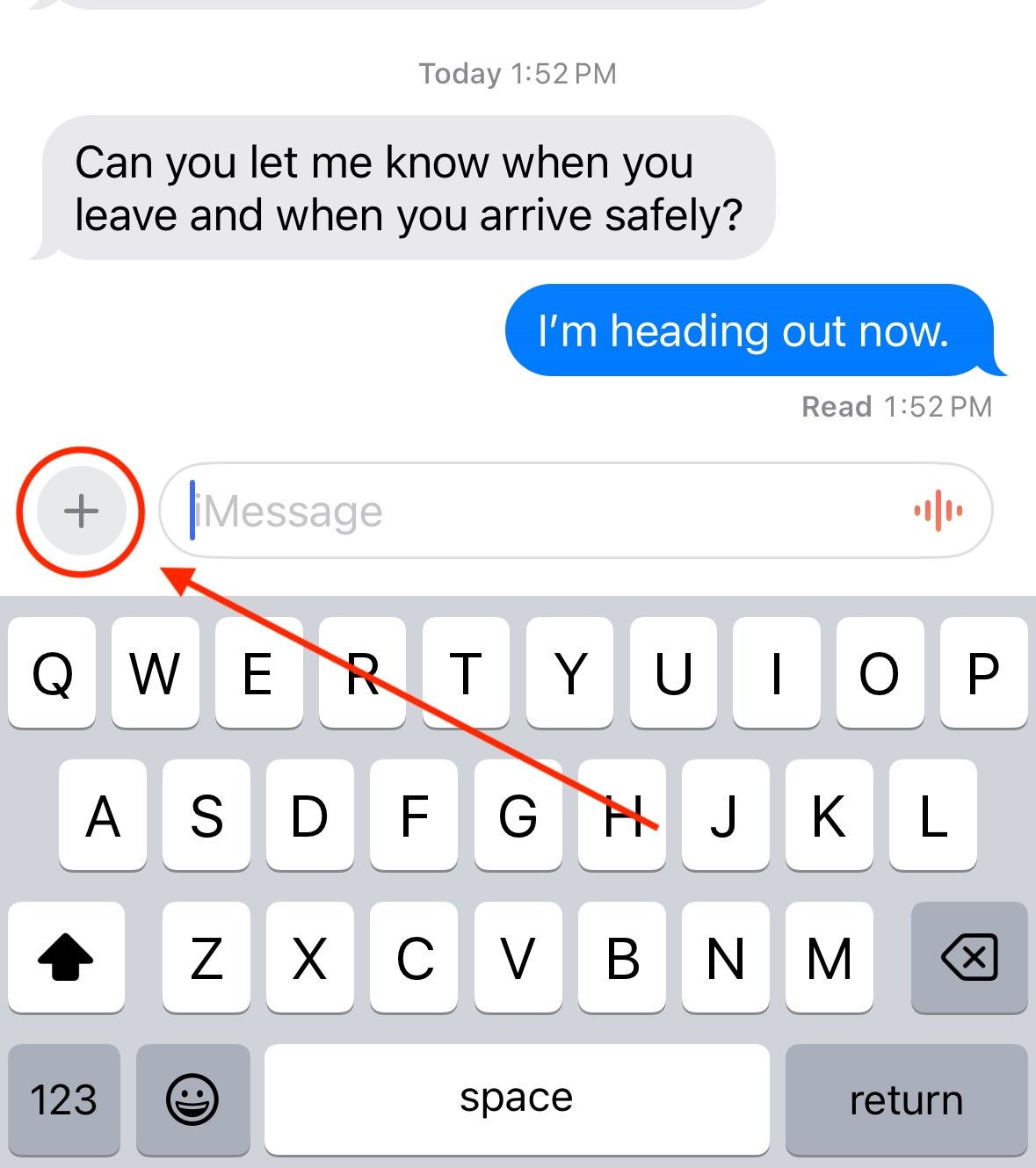
Once you've selected Check In, you will be prompted to choose how much data should be shared if you don't arrive at your destination as expected. Tap "Continue," and the iMessage compose field will populate with a Check In box. Tap "Edit" to configure your Check In.
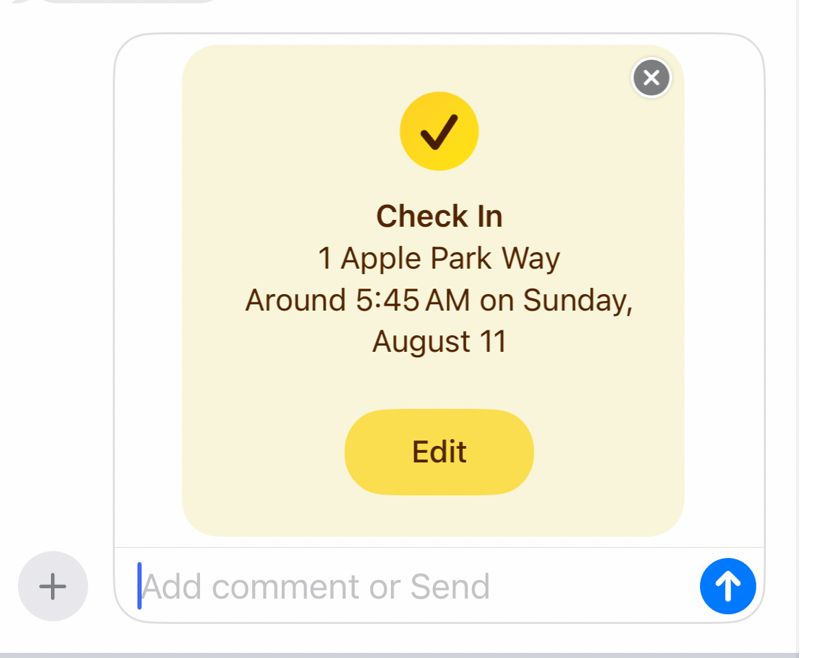
You can either configure Check In to be triggered when you arrive at a set location, or after a certain amount of time has passed. Once you arrive at your destination, Check In will inform your contact of your arrival and automatically end.
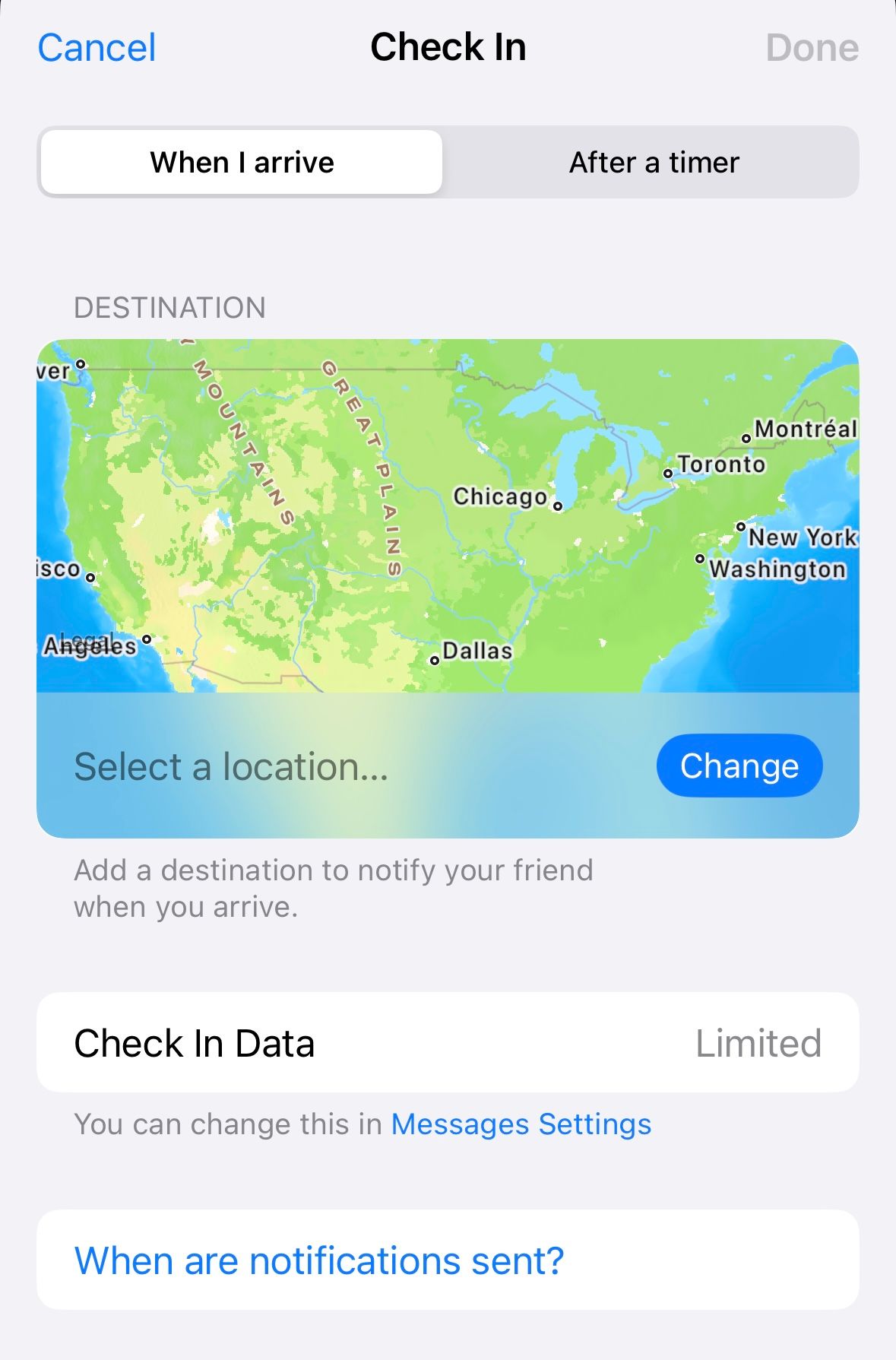
Check In is not only a great way to give your loved ones peace of mind, but should something go wrong, it gives someone you trust the information they need to help.
2 Find My
The Find My network is one of iPhone's most useful features. Whenever I misplace one of my devices, I can find it easily on my phone. However, you can also use the Find My network to keep track of family and friends. As it works with most Apple devices, even parents of young children with Apple Watches can benefit from Find My's live location tracking.
To share your location or to request someone else's in the Find My app, open their contact card in iMessage. From there, you will see the option to request their location or share your own. If you choose to request, they can accept and share their location with you for a length of time.
If you share your own, you will be prompted to choose how long you want them to have access to your location. No matter how long you select, you can stop sharing your location at any time.
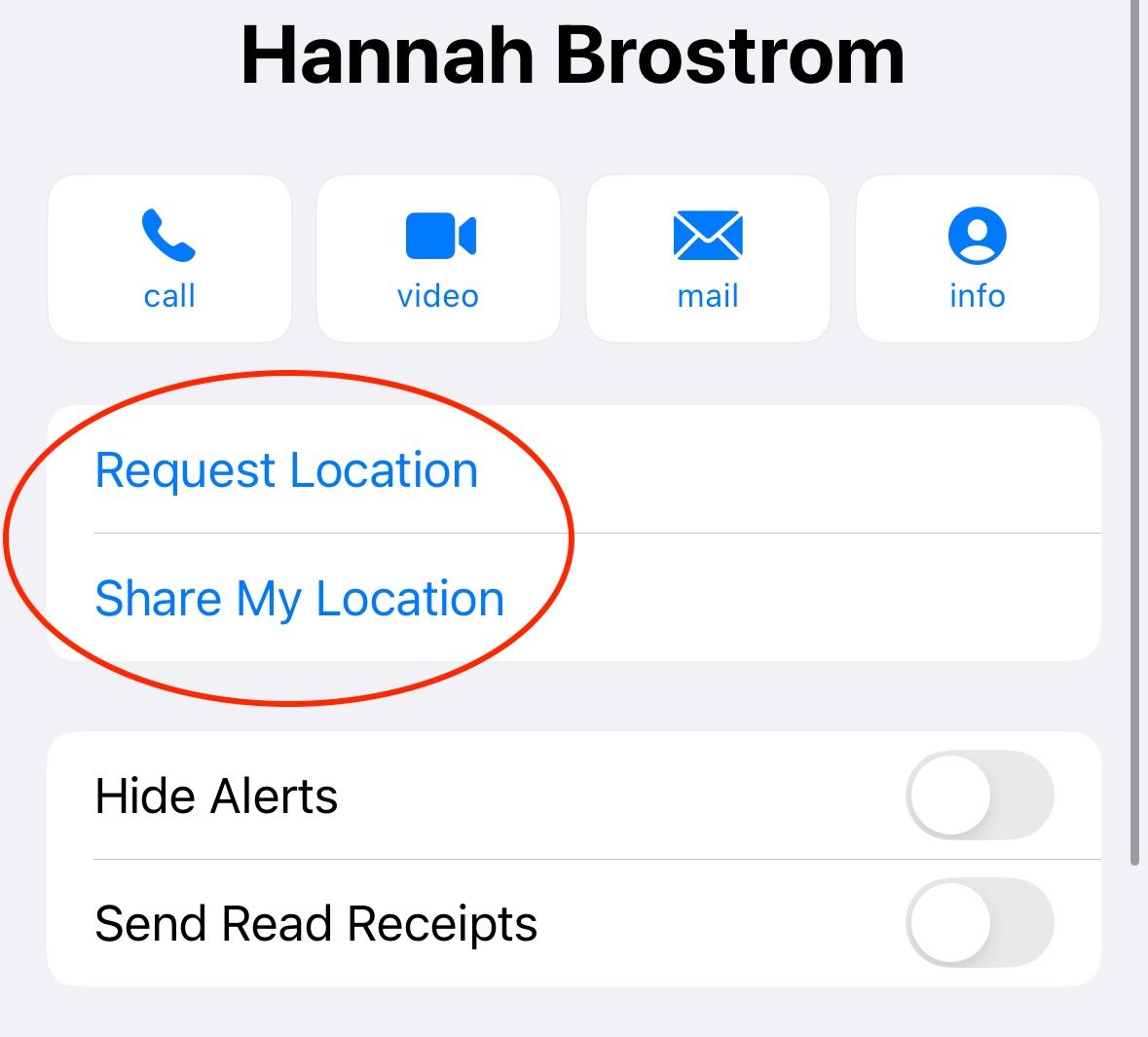
Once someone has shared their location with you, you will be able to see where they are under the "People" section of the Find My app. You will see their contact photo on a map, as well as the address of where they are and directions from you to them. You can even add notifications for when someone arrives or leaves a certain location.

Find My is a powerful tool that can help keep you and your family out of harm's way. The ability to check up on your loved ones and be notified whenever a young child leaves or enters a designated location can be an extremely effective way to keep everyone safe.
3 Lockdown Mode
Lockdown Mode is an iPhone feature you'll hopefully never need, but is still worth knowing about. This feature was intended to protect iPhone users who are at risk of being targeted by highly sophisticated, state-sponsored spyware. It offers extreme protection, but in the process, disables many iPhone features, including most message attachments. This should not be turned on for no reason, as it offers much more protection than the average user will ever need.
If you're ever in a situation where you feel putting your iPhone in Lockdown Mode is warranted, you can do so by going to Settings > Privacy & Security > Lockdown Mode. Tap the "Turn on Lockdown Mode" button, and you will see a brief explanation of what the feature does. You will then be prompted to restart your phone to activate Lockdown Mode.
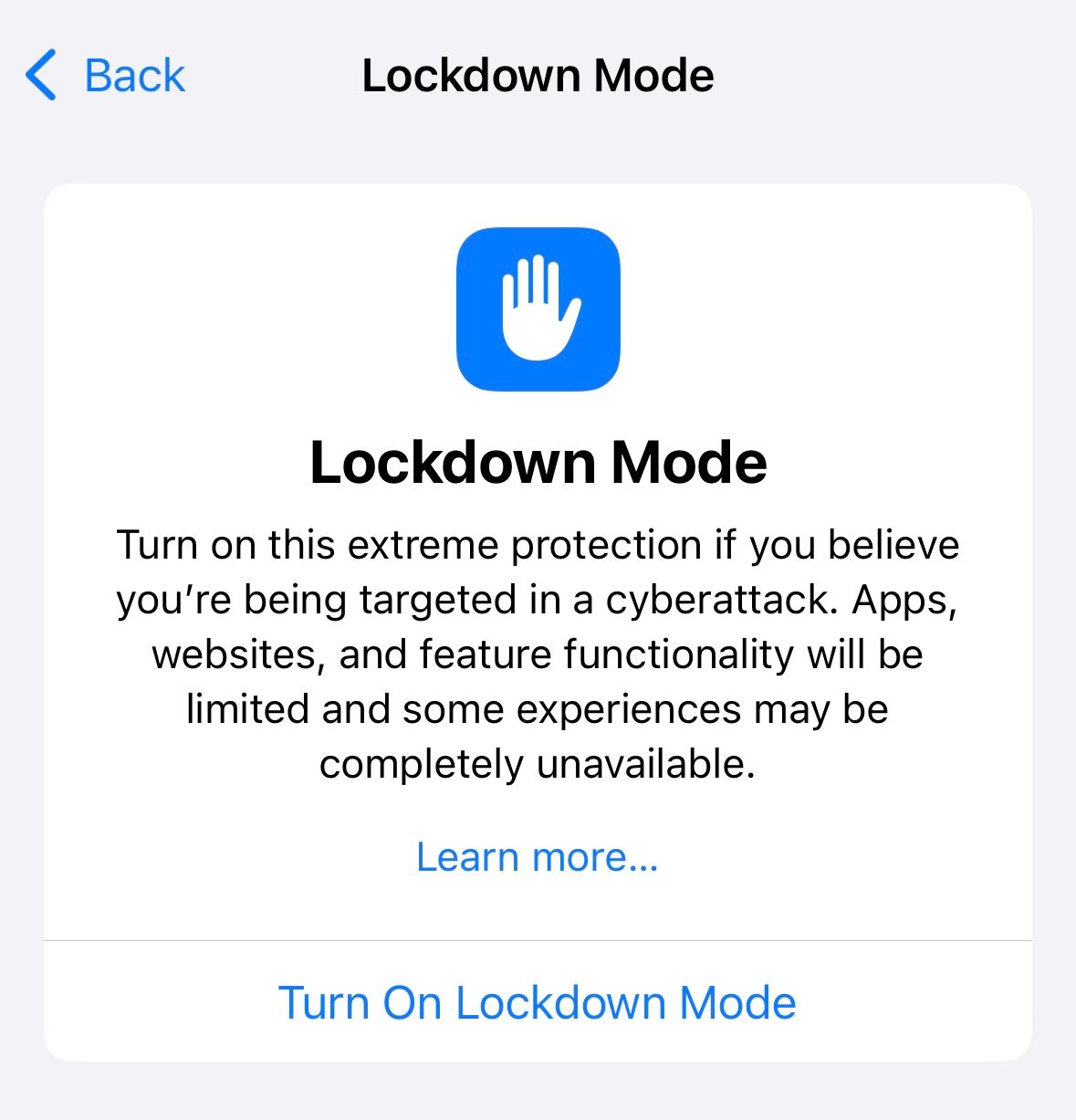
Though most of us will never need to use this feature, it is good to know that Apple is looking out for all of its users and granting them protection against serious cyberattacks.
4 Safety Check
Because of how connected our phones are to our lives, this access can be abused. In order to protect the personal safety of its users, in iOS 16, Apple introduced Safety Check. Safety Check is a quick, cohesive, organized way to review the information you have shared and make adjustments when necessary. It brings together your most important sharing settings, allowing you to revoke access from certain people or apps. It can also be used to immediately reset access for all people and apps.
To start Safety Check, head to Settings > Privacy & Security. Tap "Safety Check" to access your options. In the top right corner of your screen, you will see a button labeled "Quick Exit". If you need to quickly exit Safety Check, you can press that button to be taken immediately to your home screen.
This will save all of your information and the Settings app will be completely closed, so anyone on your phone will not be able to see what you were previously doing.
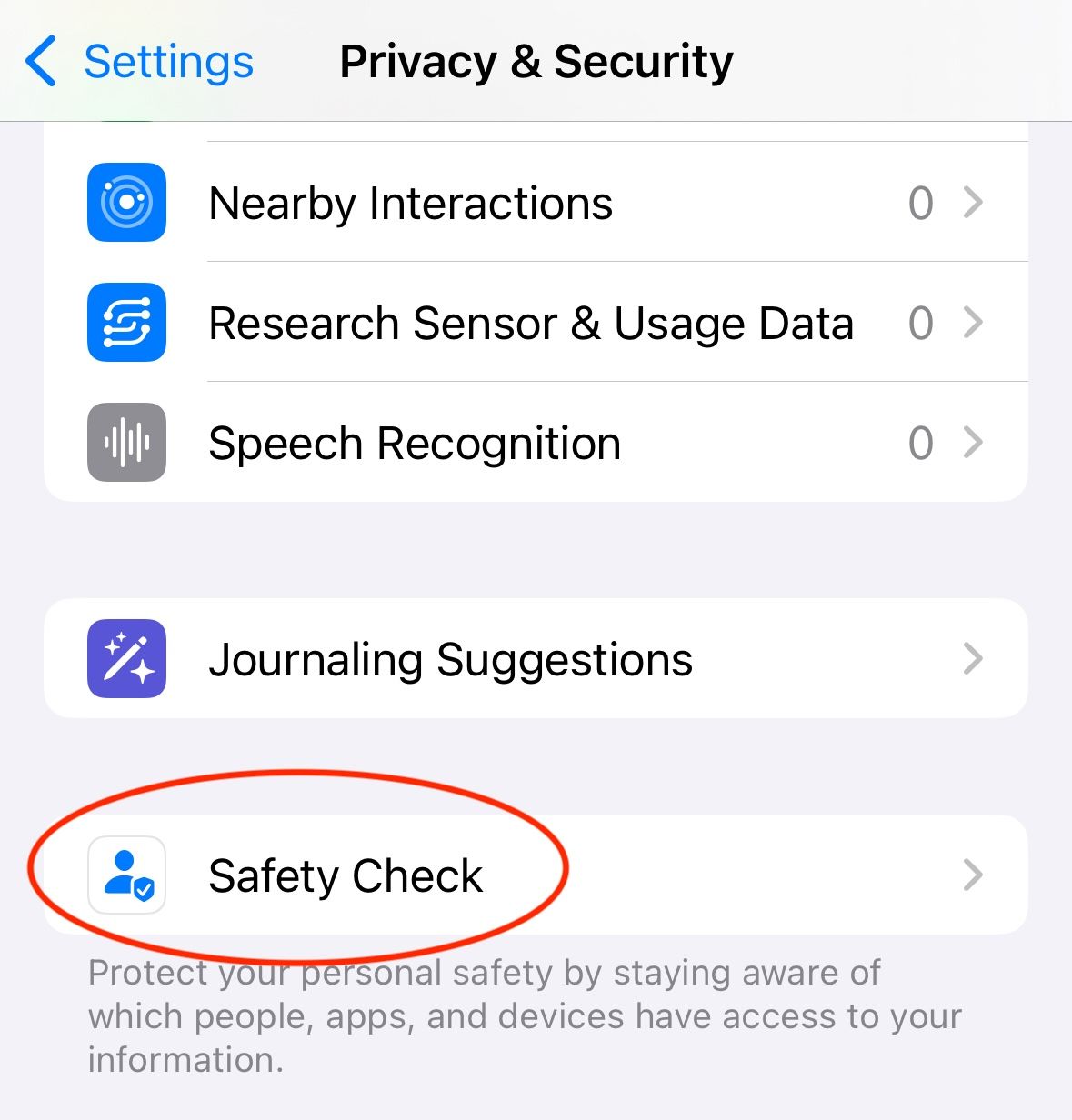
Safety Check offers two options, one labeled "Emergency Reset" and one labeled "Manage Sharing & Access". Emergency Reset allows you to instantly revoke your information from all people and apps with access to it, as well as giving you the option to change your Apple Account password and emergency contacts. Once you press the "Start Emergency Reset" button, you will be directed through this process.
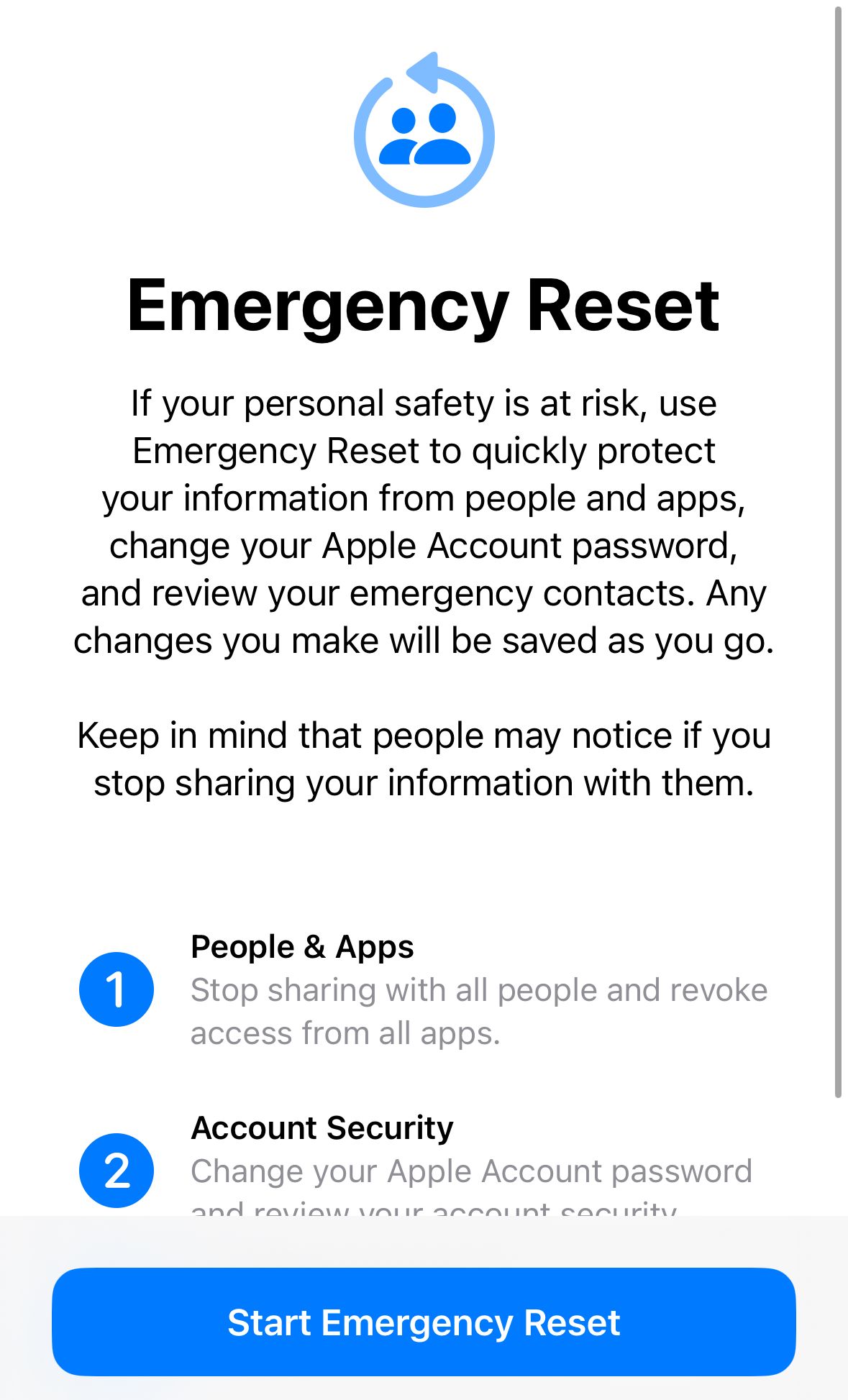
The other available option is titled "Manage Sharing & Access". Instead of combining all of your privacy settings, this method allows you to review who and what has access to your information separately. From here, you can view what you are sharing from person to person, or via the information itself (location, photos, and so on).
You can also review the information certain apps have access to, the devices connected to your account, and update your passwords. It may be worth running through this process every once in a while to make sure you only share sensitive information with people and apps you trust.

5 Emergency SOS
Emergency SOS has been available on iPhone since iOS 11. This feature allows you to quickly access important medical information, or to call emergency services when needed.
To activate Emergency SOS, press and hold the power button and one of the volume buttons at the same time. This will bring up the Emergency SOS menu, displaying three options. You can either power off your phone, display your Medical ID, or call emergency services.
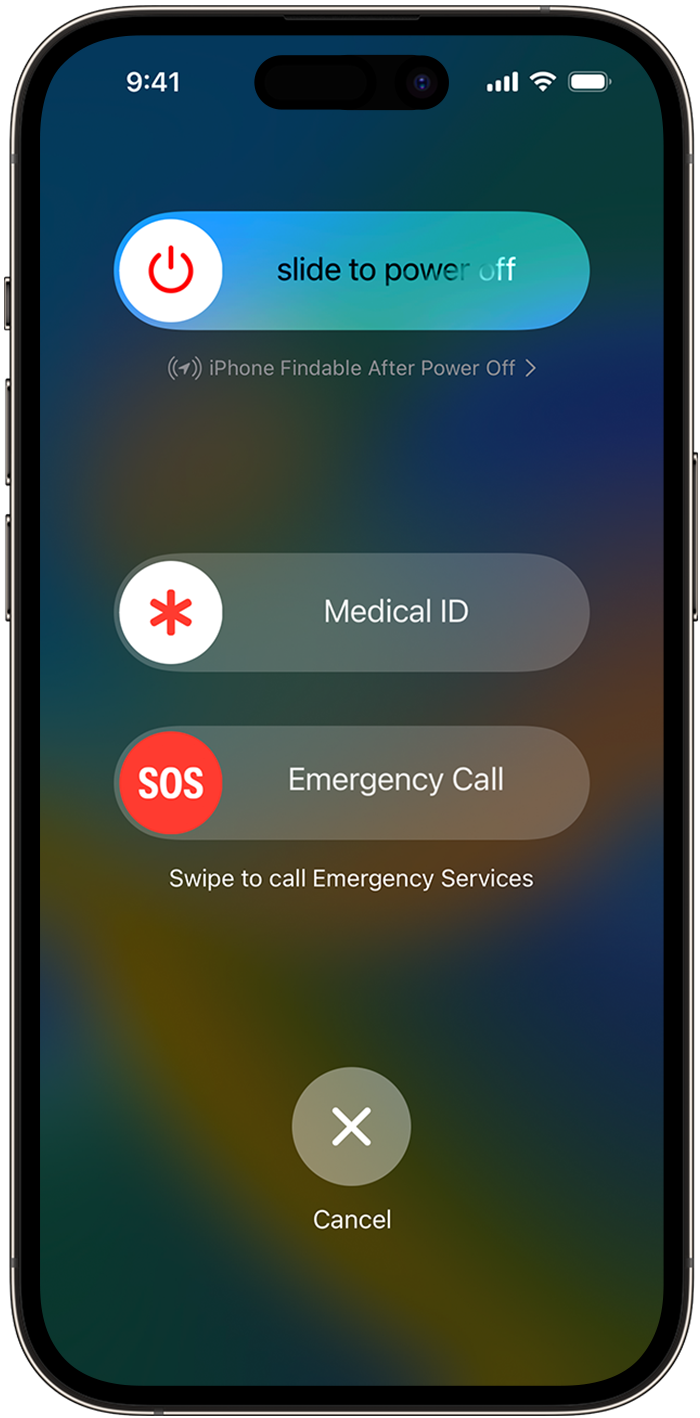
If you continue holding down these two buttons without making a selection, the screen will change and an alarm will sound. If the buttons are released before the "Cancel" button is pressed, emergency services will automatically be called.
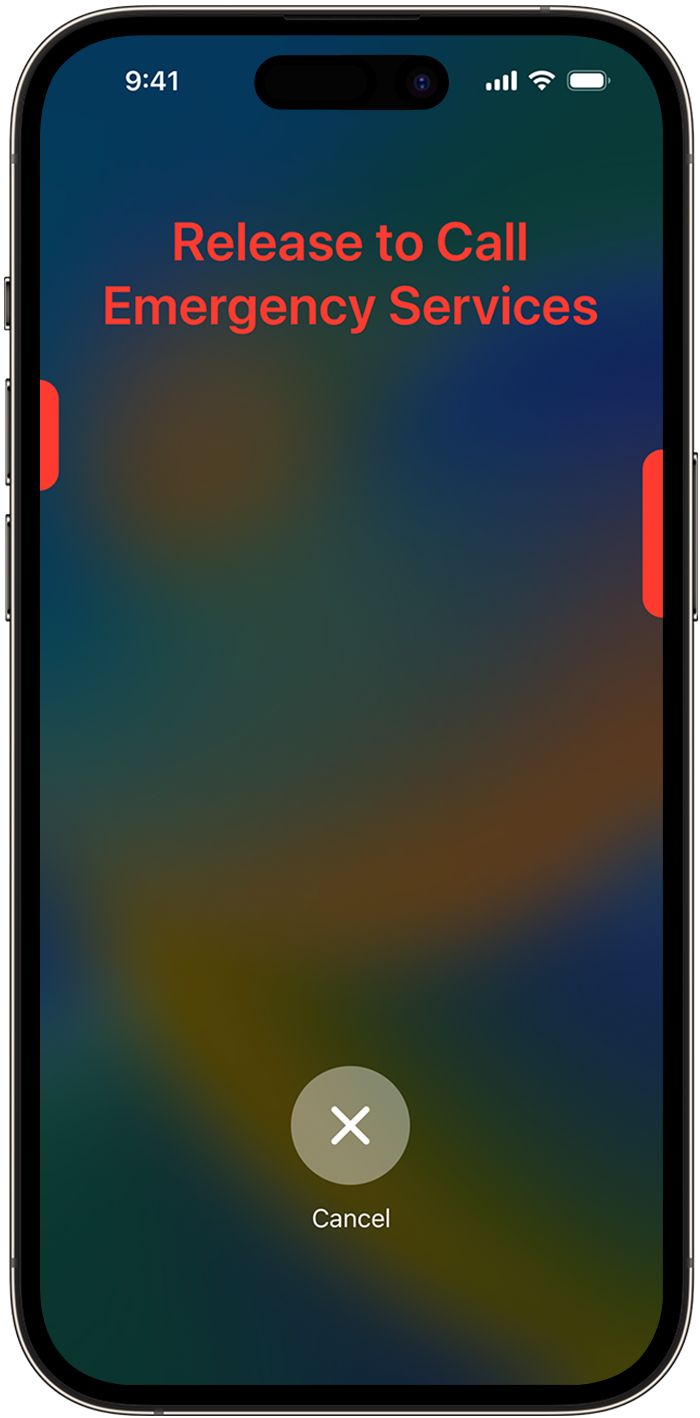
Emergency SOS is a great way to call for help in situations where doing so normally is impossible. It also allows you to put your hand in your pocket, squeeze your iPhone's physical buttons, and start the process of alerting emergency services.
6 Medical ID
Medical ID allows first responders to view critical medical information about you without needing you to unlock your phone. Because your phone is likely to be with you in an emergency, it is a good idea to configure this information should it be necessary in the future.
To edit your Medical ID, open the Health app on your iPhone and tap on your profile picture in the top right corner. From there, press "Medical ID" to open your Medical ID settings.
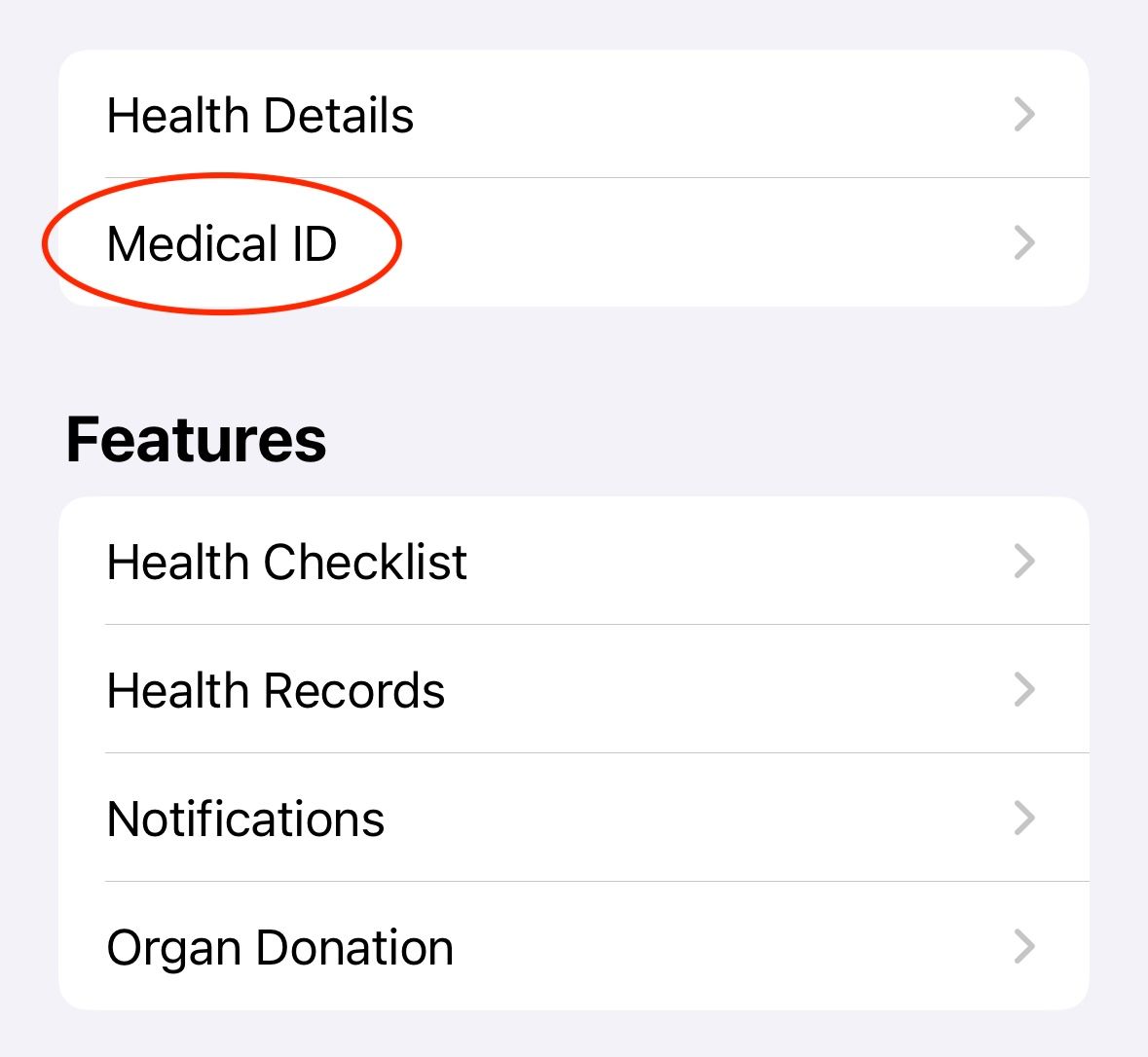
Here, you can input important medical information, including your medications, allergies, conditions, emergency contacts, and any other notes medical professionals should know. Hopefully, you never have to use this feature, but it's a good idea to have it set up in case of an emergency.
7 Crash Detection
If you have an iPhone 14 or later, your device comes with built-in Crash Detection. This feature uses several environmental indicators, including sudden changes in speed and g-forces, to determine when you've been involved in a car accident. When triggered, an alarm and countdown will begin. If not canceled, your iPhone will automatically call emergency services.
Though this feature is on by default, it may be worth making sure it's still enabled. To do so, head to Settings > Emergency SOS. You will see a toggle next to "Call After Severe Crash". When toggled on, Crash Detection is enabled.
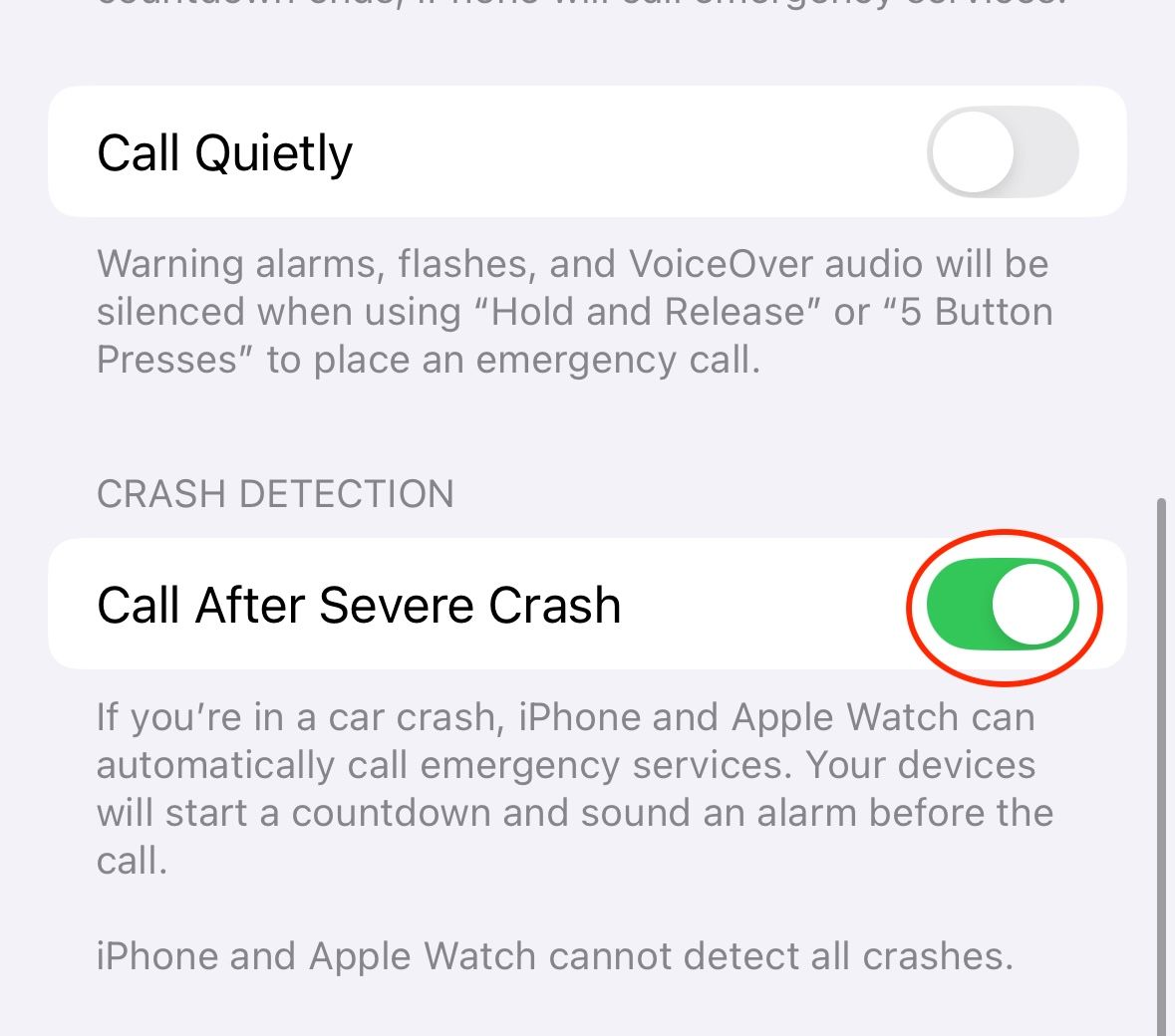
It should be noted that you may want to turn off this feature before heading to an amusement park, as roller coasters have been known to set off Crash Detection.
Our iPhones do a lot to make our daily life easier, as well as make it safer. The existence of these features can go a long way in not only giving us peace of mind but also allowing us to call for help when we need it most.
Your changes have been saved
Email is sent
Email has already been sent
Please verify your email address.
Send confirmation emailYou’ve reached your account maximum for followed topics.
Manage Your List Follow Followed Follow with Notifications Follow Unfollow-
 Mac上如何删除重复照片?数字混乱是一个常见的问题,尤其是照片。 大多数人从相似角度拍摄了许多镜头,从而导致其设备和MAC的重复图像扩散。本文提供了几种识别和删除这些冗余照片,释放有价值的存储空间并改善Mac性能的方法。 重复照片会随着时间的推移积累,减慢了Mac并消耗存储空间。它们不仅限于图片文件夹;他们经常居住在下载,...软件教程 发布于2025-05-02
Mac上如何删除重复照片?数字混乱是一个常见的问题,尤其是照片。 大多数人从相似角度拍摄了许多镜头,从而导致其设备和MAC的重复图像扩散。本文提供了几种识别和删除这些冗余照片,释放有价值的存储空间并改善Mac性能的方法。 重复照片会随着时间的推移积累,减慢了Mac并消耗存储空间。它们不仅限于图片文件夹;他们经常居住在下载,...软件教程 发布于2025-05-02 -
 2025年最佳太阳能充电器推荐Whether you often camp off the grid, go backpacking, or grapple with power outages, a solar charger is a nifty gadget to have in your arsenal. It can ...软件教程 发布于2025-05-02
2025年最佳太阳能充电器推荐Whether you often camp off the grid, go backpacking, or grapple with power outages, a solar charger is a nifty gadget to have in your arsenal. It can ...软件教程 发布于2025-05-02 -
 重置手机不丢数据的终极攻略使您的智能手机恢复活力:出厂设置指南 还记得在新手机上电力的初始刺激吗? 原始的界面,闪电快速和无限潜力?您可以随时使用iPhone或Android设备的出厂设备重新捕获这种感觉。 出厂重置不仅仅是一个新的开始;它是解决持久软件故障,删除不必要的应用程序和恶意软件以及收回宝贵的存储空间的强大工具。...软件教程 发布于2025-05-01
重置手机不丢数据的终极攻略使您的智能手机恢复活力:出厂设置指南 还记得在新手机上电力的初始刺激吗? 原始的界面,闪电快速和无限潜力?您可以随时使用iPhone或Android设备的出厂设备重新捕获这种感觉。 出厂重置不仅仅是一个新的开始;它是解决持久软件故障,删除不必要的应用程序和恶意软件以及收回宝贵的存储空间的强大工具。...软件教程 发布于2025-05-01 -
 苹果新版Messages应用7大实用技巧iMessage的隐藏宝石:掌握iOS 16的增强消息传递功能 苹果的安全消息平台Imessage自2011年首次亮相以来,它已经显着发展。 iOS 16引入了几种增强功能,使其更强大。本指南重点介绍iMessage到imessage通信(蓝色气泡)。 当消息传递非应用程序用户时,功能可能会有...软件教程 发布于2025-05-01
苹果新版Messages应用7大实用技巧iMessage的隐藏宝石:掌握iOS 16的增强消息传递功能 苹果的安全消息平台Imessage自2011年首次亮相以来,它已经显着发展。 iOS 16引入了几种增强功能,使其更强大。本指南重点介绍iMessage到imessage通信(蓝色气泡)。 当消息传递非应用程序用户时,功能可能会有...软件教程 发布于2025-05-01 -
 如何在Instagram、Facebook、X等社交平台上隐藏自己这是在Facebook,Instagram和X(以前为Twitter)上最小化您的在线足迹的方法:大多数平台都提供可见性设置。 在注册期间,使用最少的个人信息:考虑替代名称和个人资料图片。避免共享您的电话号码(或使用次要的电话),因为平台通常会根据联系人建议连接。 如果可能的话,请使用燃烧器电子...软件教程 发布于2025-05-01
如何在Instagram、Facebook、X等社交平台上隐藏自己这是在Facebook,Instagram和X(以前为Twitter)上最小化您的在线足迹的方法:大多数平台都提供可见性设置。 在注册期间,使用最少的个人信息:考虑替代名称和个人资料图片。避免共享您的电话号码(或使用次要的电话),因为平台通常会根据联系人建议连接。 如果可能的话,请使用燃烧器电子...软件教程 发布于2025-05-01 -
 手机如何传真文件的简单教程一些组织仍然不通过电子邮件接受文档 - 您可能需要传真文件。不,您不能将智能手机的手机连接用作传真机或拨号调制解调器。您需要依靠为您提供传真的应用程序或第三方服务,就像您将偶尔从PC发送传真一样。 是的,这将使您花费您,但是,尽管这会花费您,但它可以节省您的钱,而且比其他替代方案更方便。替代方案是付...软件教程 发布于2025-04-29
手机如何传真文件的简单教程一些组织仍然不通过电子邮件接受文档 - 您可能需要传真文件。不,您不能将智能手机的手机连接用作传真机或拨号调制解调器。您需要依靠为您提供传真的应用程序或第三方服务,就像您将偶尔从PC发送传真一样。 是的,这将使您花费您,但是,尽管这会花费您,但它可以节省您的钱,而且比其他替代方案更方便。替代方案是付...软件教程 发布于2025-04-29 -
 Mac临时文件如何删除?查找与清除方法在Mac上清除临时文件:回收磁盘空间并提高性能 通常被忽略的临时文件可以在Mac上消耗大量磁盘空间,从而影响性能。本指南详细详细介绍了手册和自动化方法,可有效删除这些文件,释放存储并改善MacBook的速度和稳定性。 什么是临时文件? 临时文件,主要是缓存和日志文件,是由应用程序和浏览器创建的。 ...软件教程 发布于2025-04-29
Mac临时文件如何删除?查找与清除方法在Mac上清除临时文件:回收磁盘空间并提高性能 通常被忽略的临时文件可以在Mac上消耗大量磁盘空间,从而影响性能。本指南详细详细介绍了手册和自动化方法,可有效删除这些文件,释放存储并改善MacBook的速度和稳定性。 什么是临时文件? 临时文件,主要是缓存和日志文件,是由应用程序和浏览器创建的。 ...软件教程 发布于2025-04-29 -
 Windows音量卡在100%?试试这些解决方法Windows音量卡在100%?轻松修复! 电脑音量问题令人头疼!如果你的Windows音量一直卡在100%,别担心,MiniTool这篇指南将助你快速解决! 每次重启电脑,音量滑块就失灵,无论设置为多少,都停留在100%。我发现禁用Synaptics音频驱动程序可以解决问题,但下次重启后又失效了。...软件教程 发布于2025-04-29
Windows音量卡在100%?试试这些解决方法Windows音量卡在100%?轻松修复! 电脑音量问题令人头疼!如果你的Windows音量一直卡在100%,别担心,MiniTool这篇指南将助你快速解决! 每次重启电脑,音量滑块就失灵,无论设置为多少,都停留在100%。我发现禁用Synaptics音频驱动程序可以解决问题,但下次重启后又失效了。...软件教程 发布于2025-04-29 -
 如何从人物查找网站删除你的数据[2 本文最后一次更新于2025年2月24日。 许多人都不知道很容易在线访问他们的大量个人数据。这包括敏感信息,例如您的姓名,年龄,地址,联系方式,关系状态甚至法院记录。许多网站,通常是收费的,并提供此信息。虽然可以拆除,但这可能是一个具有挑战性的过程。 根据电子边界基金会研究副总监Gennie G...软件教程 发布于2025-04-21
如何从人物查找网站删除你的数据[2 本文最后一次更新于2025年2月24日。 许多人都不知道很容易在线访问他们的大量个人数据。这包括敏感信息,例如您的姓名,年龄,地址,联系方式,关系状态甚至法院记录。许多网站,通常是收费的,并提供此信息。虽然可以拆除,但这可能是一个具有挑战性的过程。 根据电子边界基金会研究副总监Gennie G...软件教程 发布于2025-04-21 -
 iPad如何伪装成笔记本电脑此更新的文章(最初发布于2019年10月31日)探讨了如何使用iPados 16 beta功能将iPad转换为笔记本电脑替代方案。 文章强调,尽管Apple长期以来一直将iPad作为笔记本电脑替代品提升,但iPados显着增强了此功能。 [2 [2 在最大化iPados功能之前,键盘至关重要。 ...软件教程 发布于2025-04-21
iPad如何伪装成笔记本电脑此更新的文章(最初发布于2019年10月31日)探讨了如何使用iPados 16 beta功能将iPad转换为笔记本电脑替代方案。 文章强调,尽管Apple长期以来一直将iPad作为笔记本电脑替代品提升,但iPados显着增强了此功能。 [2 [2 在最大化iPados功能之前,键盘至关重要。 ...软件教程 发布于2025-04-21 -
 如何清理Mac邮箱缓存?Mac上如何删除?本指南说明了如何在Mac上清除邮件缓存,从而解决了诸如慢速性能和电子邮件加载问题之类的常见问题。 MacOS邮件应用程序虽然受欢迎,但由于较大的缓存可能会变得迟钝。本文详细介绍了邮件缓存是什么,为什么清除邮件是有益的,以及如何影响性能。 它还提供了清除缓存的手册和自动化方法。 [2 邮件应用程序...软件教程 发布于2025-04-21
如何清理Mac邮箱缓存?Mac上如何删除?本指南说明了如何在Mac上清除邮件缓存,从而解决了诸如慢速性能和电子邮件加载问题之类的常见问题。 MacOS邮件应用程序虽然受欢迎,但由于较大的缓存可能会变得迟钝。本文详细介绍了邮件缓存是什么,为什么清除邮件是有益的,以及如何影响性能。 它还提供了清除缓存的手册和自动化方法。 [2 邮件应用程序...软件教程 发布于2025-04-21 -
 如何优先分配WiFi给最需要的设备现代家庭通常有多个设备同时连接Wi-Fi访问网络,这常常导致带宽紧张,尤其是在进行在线游戏或视频流媒体等高带宽需求活动时。 为了帮助您管理网络负载,一些路由器(例如Google、Netgear、Eero等厂商生产的路由器)提供了一种名为“服务质量”(QoS)的功能。简单来说,它允许您优先处理Wi-...软件教程 发布于2025-04-19
如何优先分配WiFi给最需要的设备现代家庭通常有多个设备同时连接Wi-Fi访问网络,这常常导致带宽紧张,尤其是在进行在线游戏或视频流媒体等高带宽需求活动时。 为了帮助您管理网络负载,一些路由器(例如Google、Netgear、Eero等厂商生产的路由器)提供了一种名为“服务质量”(QoS)的功能。简单来说,它允许您优先处理Wi-...软件教程 发布于2025-04-19 -
 McAfee杀毒软件测评:够用吗?【功能、价格】McAfee:老将防病毒,但这是Mac的最佳吗? 什么是mcafee? McAfee提供了领先的网络安全解决方案,包括功能强大的防病毒软件,具有诸如VPN,密码管理和身份保护的集成功能。 订阅计划,例如全面保护和LiveAfe,满足不同的用户需求和预算。 McAfee Antivirus功能...软件教程 发布于2025-04-19
McAfee杀毒软件测评:够用吗?【功能、价格】McAfee:老将防病毒,但这是Mac的最佳吗? 什么是mcafee? McAfee提供了领先的网络安全解决方案,包括功能强大的防病毒软件,具有诸如VPN,密码管理和身份保护的集成功能。 订阅计划,例如全面保护和LiveAfe,满足不同的用户需求和预算。 McAfee Antivirus功能...软件教程 发布于2025-04-19 -
 OnePlus Watch 3推迟至四月,因搞笑问题期待已久的OnePlus Watch 3智能手表发布后,购买计划可能需要稍作调整。一处令人哭笑不得的生产问题导致OnePlus不得不推迟大部分手表的出货。 OnePlus宣布,其最新智能手表OnePlus Watch 3的发布将推迟到2025年4月。原定于今天发布,由于OnePlus在预购期间已发...软件教程 发布于2025-04-19
OnePlus Watch 3推迟至四月,因搞笑问题期待已久的OnePlus Watch 3智能手表发布后,购买计划可能需要稍作调整。一处令人哭笑不得的生产问题导致OnePlus不得不推迟大部分手表的出货。 OnePlus宣布,其最新智能手表OnePlus Watch 3的发布将推迟到2025年4月。原定于今天发布,由于OnePlus在预购期间已发...软件教程 发布于2025-04-19 -
 充分利用iPhone背部轻点功能的技巧多年来,苹果公司开发了大量工具,让使用iPhone变得更加便捷。“轻点背面”功能虽然名称平淡无奇,却常常被忽视。它可能不够炫目,但这个辅助功能快捷键能让你快速访问许多难以打开的功能。你只需轻点手机背面两下或三下即可。 没错——就是手机背面。如果你熟悉这个快捷键或iOS辅助功能设置,这对你来说不算新...软件教程 发布于2025-04-18
充分利用iPhone背部轻点功能的技巧多年来,苹果公司开发了大量工具,让使用iPhone变得更加便捷。“轻点背面”功能虽然名称平淡无奇,却常常被忽视。它可能不够炫目,但这个辅助功能快捷键能让你快速访问许多难以打开的功能。你只需轻点手机背面两下或三下即可。 没错——就是手机背面。如果你熟悉这个快捷键或iOS辅助功能设置,这对你来说不算新...软件教程 发布于2025-04-18
学习中文
- 1 走路用中文怎么说?走路中文发音,走路中文学习
- 2 坐飞机用中文怎么说?坐飞机中文发音,坐飞机中文学习
- 3 坐火车用中文怎么说?坐火车中文发音,坐火车中文学习
- 4 坐车用中文怎么说?坐车中文发音,坐车中文学习
- 5 开车用中文怎么说?开车中文发音,开车中文学习
- 6 游泳用中文怎么说?游泳中文发音,游泳中文学习
- 7 骑自行车用中文怎么说?骑自行车中文发音,骑自行车中文学习
- 8 你好用中文怎么说?你好中文发音,你好中文学习
- 9 谢谢用中文怎么说?谢谢中文发音,谢谢中文学习
- 10 How to say goodbye in Chinese? 再见Chinese pronunciation, 再见Chinese learning

























