In the upper part of the View file, it is first checked whether the submit button has been clicked or not, if it has been clicked, an instance of the WebForms class is created, then the WebForms methods are called, and then the response method is printed on the screen, and other parts Views are not displayed. Please note that if the submit button is not clicked (initial request), the view page will be displayed completely for the requester.
As you can see, the WebFormsJS script has been added in the header section of the View file above.
The latest version of the WebFormsJS script is available through the link below:
https://github.com/elanatframework/Web_forms/blob/elanat_framework/web-forms.js
Ruby (Sinatra framework)
To use WebForms Core, first copy the WebForms class file in below link to your project. Then create a new View file similar to the one below.
Ruby WebForms class link:
https://github.com/elanatframework/Web_forms_classes/blob/elanat_framework/ruby/WebForms.rb
View file
require \\'sinatra\\'require_relative \\'WebForms\\'post \\'/\\' do if params[\\'btn_SetBodyValue\\'] name = params[\\'txt_Name\\'] background_color = params[\\'txt_BackgroundColor\\'] font_size = params[\\'txt_FontSize\\'].to_i form = WebForms.new form.set_font_size(InputPlace.tag(\\'form\\'), font_size) form.set_background_color(InputPlace.tag(\\'form\\'), background_color) form.set_disabled(InputPlace.name(\\'btn_SetBodyValue\\'), true) form.add_tag(InputPlace.tag(\\'form\\'), \\'h3\\') form.set_text(InputPlace.tag(\\'h3\\'), \\\"Welcome #{name}!\\\") return form.response end erb :formend__END__@@form Using WebForms Core In the upper part of the View file, it is first checked whether the submit button has been clicked or not, if it has been clicked, an instance of the WebForms class is created, then the WebForms methods are called, and then the response method is printed on the screen, and other parts Views are not displayed. Please note that if the submit button is not clicked (initial request), the view page will be displayed completely for the requester.
As you can see, the WebFormsJS script has been added in the header section of the View file above.
The latest version of the WebFormsJS script is available through the link below:
https://github.com/elanatframework/Web_forms/blob/elanat_framework/web-forms.js
Swift (Vapor framework)
To use WebForms Core, first copy the WebForms class file in below link to your project. Then create a new View file similar to the one below.
Swift WebForms class link:
https://github.com/elanatframework/Web_forms_classes/blob/elanat_framework/swift/WebForms.swift
View file
import Vaporfunc routes(_ app: Application) throws { app.post { req -> Response in guard let data = try? req.content.decode(FormData.self) else { throw Abort(.badRequest) } let name = data.txt_Name let backgroundColor = data.txt_BackgroundColor let fontSize = data.txt_FontSize let form = WebForms() form.setFontSize(InputPlace.tag(\\\"form\\\"), fontSize) form.setBackgroundColor(InputPlace.tag(\\\"form\\\"), backgroundColor) form.setDisabled(InputPlace.name(\\\"btn_SetBodyValue\\\"), true) form.addTag(InputPlace.tag(\\\"form\\\"), \\\"h3\\\") form.setText(InputPlace.tag(\\\"h3\\\"), \\\"Welcome \\\\(name)!\\\") return form.response() }}struct FormData: Content { var txt_Name: String var txt_BackgroundColor: String var txt_FontSize: Int}func renderForm() -> String { return \\\"\\\"\\\" Using WebForms Core \\\"\\\"\\\"}app.get { req in return Response(status: .ok, body: .init(string: renderForm()))}In the upper part of the View file, it is first checked whether the submit button has been clicked or not, if it has been clicked, an instance of the WebForms class is created, then the WebForms methods are called, and then the response method is printed on the screen, and other parts Views are not displayed. Please note that if the submit button is not clicked (initial request), the view page will be displayed completely for the requester.
As you can see, the WebFormsJS script has been added in the header section of the View file above.
The latest version of the WebFormsJS script is available through the link below:
https://github.com/elanatframework/Web_forms/blob/elanat_framework/web-forms.js
GO
To use WebForms Core, first copy the WebForms class file in below link to your project. Then create a new View file similar to the one below.
Go WebForms class link:
https://github.com/elanatframework/Web_forms_classes/blob/elanat_framework/go/WebForms.go
View file
package mainimport ( \\\"fmt\\\" \\\"net/http\\\" \\\"strconv\\\")func main() { http.HandleFunc(\\\"/\\\", handleForm) http.ListenAndServe(\\\":8080\\\", nil)}func handleForm(w http.ResponseWriter, r *http.Request) { if r.Method == http.MethodPost { name := r.FormValue(\\\"txt_Name\\\") backgroundColor := r.FormValue(\\\"txt_BackgroundColor\\\") fontSize, err := strconv.Atoi(r.FormValue(\\\"txt_FontSize\\\")) if err != nil { fontSize = 16 } form := new(WebForms) form.setFontSize(InputPlace.tag(\\\"form\\\"), fontSize) form.setBackgroundColor(InputPlace.tag(\\\"form\\\"), backgroundColor) form.setDisabled(InputPlace.name(\\\"btn_SetBodyValue\\\"), true) form.addTag(InputPlace.tag(\\\"form\\\"), \\\"h3\\\") form.setText(InputPlace.tag(\\\"h3\\\"), \\\"Welcome \\\" name \\\"!\\\") fmt.Fprint(w, form.response()) return } fmt.Fprint(w, ` Using WebForms Core `)}In the upper part of the View file, it is first checked whether the submit button has been clicked or not, if it has been clicked, an instance of the WebForms class is created, then the WebForms methods are called, and then the response method is printed on the screen, and other parts Views are not displayed. Please note that if the submit button is not clicked (initial request), the view page will be displayed completely for the requester.
As you can see, the WebFormsJS script has been added in the header section of the View file above.
The latest version of the WebFormsJS script is available through the link below:
https://github.com/elanatframework/Web_forms/blob/elanat_framework/web-forms.js
R (Shiny framework)
To use WebForms Core, first copy the WebForms class file in below link to your project. Then create a new View file similar to the one below.
R WebForms class link:
https://github.com/elanatframework/Web_forms_classes/blob/elanat_framework/r/WebForms.R
View file
library(shiny)ui <- fluidPage( titlePanel(\\\"Using WebForms Core\\\"), tags$head( tags$script(src = \\\"/script/web-forms.js\\\") ), sidebarLayout( sidebarPanel( textInput(\\\"txt_Name\\\", \\\"Your Name\\\"), numericInput(\\\"txt_FontSize\\\", \\\"Set Font Size\\\", value = 16, min = 10, max = 36), textInput(\\\"txt_BackgroundColor\\\", \\\"Set Background Color\\\"), actionButton(\\\"btn_SetBodyValue\\\", \\\"Click to send data\\\") ), mainPanel( uiOutput(\\\"response\\\") ) ))server <- function(input, output, session) { observeEvent(input$btn_SetBodyValue, { Name <- input$txt_Name BackgroundColor <- input$txt_BackgroundColor FontSize <- as.numeric(input$txt_FontSize) form <- WebForms() form$setFontSize(InputPlace$tag(\\\"form\\\"), FontSize) form$setBackgroundColor(InputPlace$tag(\\\"form\\\"), BackgroundColor) form$setDisabled(InputPlace$name(\\\"btn_SetBodyValue\\\"), TRUE) form$addTag(InputPlace$tag(\\\"form\\\"), \\\"h3\\\") form$setText(InputPlace$tag(\\\"h3\\\"), paste(\\\"Welcome\\\", Name, \\\"!\\\")) output$response <- renderUI({ HTML(form$response()) }) })}shinyApp(ui = ui, server = server)In the upper part of the View file, it is first checked whether the submit button has been clicked or not, if it has been clicked, an instance of the WebForms class is created, then the WebForms methods are called, and then the response method is printed on the screen, and other parts Views are not displayed. Please note that if the submit button is not clicked (initial request), the view page will be displayed completely for the requester.
As you can see, the WebFormsJS script has been added in the header section of the View file above.
The latest version of the WebFormsJS script is available through the link below:
https://github.com/elanatframework/Web_forms/blob/elanat_framework/web-forms.js
Elixir (Phoenix framework)
To use WebForms Core, first copy the WebForms class file in below link to your project. Then create a new View file similar to the one below.
Elixir WebForms class link:
https://github.com/elanatframework/Web_forms_classes/blob/elanat_framework/elixir/WebForms.ex
View file
Using WebForms Core
Also, create a Controller class file as follows.
Controller class
defmodule MyAppWeb.FormController do use MyAppWeb, :controller alias MyApp.WebForms def index(conn, _params) do render(conn, \\\"index.html\\\") end def create(conn, %{\\\"txt_Name\\\" => name, \\\"txt_BackgroundColor\\\" => background_color, \\\"txt_FontSize\\\" => font_size}) do font_size = String.to_integer(font_size) form = %WebForms{} form = form |> WebForms.set_font_size(InputPlace.tag(\\\"form\\\"), font_size) |> WebForms.set_background_color(InputPlace.tag(\\\"form\\\"), background_color) |> WebForms.set_disabled(InputPlace.name(\\\"btn_SetBodyValue\\\"), true) |> WebForms.add_tag(InputPlace.tag(\\\"form\\\"), \\\"h3\\\") |> WebForms.set_text(InputPlace.tag(\\\"h3\\\"), \\\"Welcome #{name}!\\\") response = WebForms.response(form) conn |> put_flash(:info, response) |> redirect(to: \\\"/\\\") endendIn the upper part of the View file, it is first checked whether the submit button has been clicked or not, if it has been clicked, an instance of the WebForms class is created, then the WebForms methods are called, and then the response method is printed on the screen, and other parts Views are not displayed. Please note that if the submit button is not clicked (initial request), the view page will be displayed completely for the requester.
As you can see, the WebFormsJS script has been added in the header section of the View file above.
The latest version of the WebFormsJS script is available through the link below:
https://github.com/elanatframework/Web_forms/blob/elanat_framework/web-forms.js
Please share your success or failure in implementing WebForms Core in the comments section.
","image":"http://www.luping.net/uploads/20241015/1728977419670e1a0b23b70.jpg","datePublished":"2024-10-31T13:26:05+08:00","dateModified":"2024-10-31T13:26:05+08:00","author":{"@type":"Person","name":"luping.net","url":"https://www.luping.net/articlelist/0_1.html"}}Rust、Ruby、Swift、GO、R、Elixir 中的 WebForms 核心技术
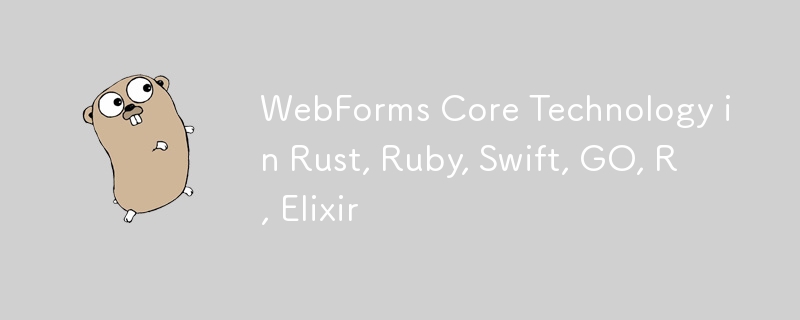
This article is a continuation of the previous article. In the previous article, we explained the WebForms Core technology completely, please read the previous article completely before reading this article.
You can see the previous article in the link below:
https://dev.to/elanatframework/webforms-core-technology-in-python-php-java-nodejs--2i65
Currently, WebForms Core technology is available in 6 programming languages including Rust, Ruby, Swift, GO, R and Elixir.
Rust (Actix-web framework)
To use WebForms Core, first copy the WebForms class file in below link to your project. Then create a new View file similar to the one below.
Rust WebForms class link:
https://github.com/elanatframework/Web_forms_classes/blob/elanat_framework/rust/WebForms.rs
View file
use actix_web::{web, App, HttpResponse, HttpServer, Responder};
use actix_web::middleware::Logger;
#[derive(Debug, Deserialize)]
struct FormData {
txt_name: String,
txt_backgroundcolor: String,
txt_fontsize: i32,
btn_setbodyvalue: Option,
}
async fn index() -> HttpResponse {
let html = r#"
Using WebForms Core
"#;
HttpResponse::Ok()
.content_type("text/html")
.body(html)
}
async fn submit_form(form: web::Form, web_form: web::Data) -> impl Responder {
let name = &form.txt_name;
let background_color = &form.txt_backgroundcolor;
let font_size = form.txt_fontsize;
web_form.set_font_size(InputPlace::tag("form"), font_size);
web_form.set_background_color(InputPlace::tag("form"), background_color.clone());
web_form.set_disabled(InputPlace::name("btn_SetBodyValue"), true);
web_form.add_tag(InputPlace::tag("form"), "h3");
web_form.set_text(InputPlace::tag("h3"), format!("Welcome {}!", name));
HttpResponse::Ok().body(web_form.response())
}
#[actix_web::main]
async fn main() -> std::io::Result {
let web_form = WebForms::new();
HttpServer::new(move || {
App::new()
.app_data(web::Data::new(web_form.clone()))
.wrap(Logger::default())
.route("/", web::get().to(index))
.route("/submit", web::post().to(submit_form))
})
.bind("127.0.0.1:8080")?
.run()
.await
}
In the upper part of the View file, it is first checked whether the submit button has been clicked or not, if it has been clicked, an instance of the WebForms class is created, then the WebForms methods are called, and then the response method is printed on the screen, and other parts Views are not displayed. Please note that if the submit button is not clicked (initial request), the view page will be displayed completely for the requester.
As you can see, the WebFormsJS script has been added in the header section of the View file above.
The latest version of the WebFormsJS script is available through the link below:
https://github.com/elanatframework/Web_forms/blob/elanat_framework/web-forms.js
Ruby (Sinatra framework)
To use WebForms Core, first copy the WebForms class file in below link to your project. Then create a new View file similar to the one below.
Ruby WebForms class link:
https://github.com/elanatframework/Web_forms_classes/blob/elanat_framework/ruby/WebForms.rb
View file
require 'sinatra'
require_relative 'WebForms'
post '/' do
if params['btn_SetBodyValue']
name = params['txt_Name']
background_color = params['txt_BackgroundColor']
font_size = params['txt_FontSize'].to_i
form = WebForms.new
form.set_font_size(InputPlace.tag('form'), font_size)
form.set_background_color(InputPlace.tag('form'), background_color)
form.set_disabled(InputPlace.name('btn_SetBodyValue'), true)
form.add_tag(InputPlace.tag('form'), 'h3')
form.set_text(InputPlace.tag('h3'), "Welcome #{name}!")
return form.response
end
erb :form
end
__END__
@@form
Using WebForms Core
In the upper part of the View file, it is first checked whether the submit button has been clicked or not, if it has been clicked, an instance of the WebForms class is created, then the WebForms methods are called, and then the response method is printed on the screen, and other parts Views are not displayed. Please note that if the submit button is not clicked (initial request), the view page will be displayed completely for the requester.
As you can see, the WebFormsJS script has been added in the header section of the View file above.
The latest version of the WebFormsJS script is available through the link below:
https://github.com/elanatframework/Web_forms/blob/elanat_framework/web-forms.js
Swift (Vapor framework)
To use WebForms Core, first copy the WebForms class file in below link to your project. Then create a new View file similar to the one below.
Swift WebForms class link:
https://github.com/elanatframework/Web_forms_classes/blob/elanat_framework/swift/WebForms.swift
View file
import Vapor
func routes(_ app: Application) throws {
app.post { req -> Response in
guard let data = try? req.content.decode(FormData.self) else {
throw Abort(.badRequest)
}
let name = data.txt_Name
let backgroundColor = data.txt_BackgroundColor
let fontSize = data.txt_FontSize
let form = WebForms()
form.setFontSize(InputPlace.tag("form"), fontSize)
form.setBackgroundColor(InputPlace.tag("form"), backgroundColor)
form.setDisabled(InputPlace.name("btn_SetBodyValue"), true)
form.addTag(InputPlace.tag("form"), "h3")
form.setText(InputPlace.tag("h3"), "Welcome \(name)!")
return form.response()
}
}
struct FormData: Content {
var txt_Name: String
var txt_BackgroundColor: String
var txt_FontSize: Int
}
func renderForm() -> String {
return """
Using WebForms Core
"""
}
app.get { req in
return Response(status: .ok, body: .init(string: renderForm()))
}
In the upper part of the View file, it is first checked whether the submit button has been clicked or not, if it has been clicked, an instance of the WebForms class is created, then the WebForms methods are called, and then the response method is printed on the screen, and other parts Views are not displayed. Please note that if the submit button is not clicked (initial request), the view page will be displayed completely for the requester.
As you can see, the WebFormsJS script has been added in the header section of the View file above.
The latest version of the WebFormsJS script is available through the link below:
https://github.com/elanatframework/Web_forms/blob/elanat_framework/web-forms.js
GO
To use WebForms Core, first copy the WebForms class file in below link to your project. Then create a new View file similar to the one below.
Go WebForms class link:
https://github.com/elanatframework/Web_forms_classes/blob/elanat_framework/go/WebForms.go
View file
package main
import (
"fmt"
"net/http"
"strconv"
)
func main() {
http.HandleFunc("/", handleForm)
http.ListenAndServe(":8080", nil)
}
func handleForm(w http.ResponseWriter, r *http.Request) {
if r.Method == http.MethodPost {
name := r.FormValue("txt_Name")
backgroundColor := r.FormValue("txt_BackgroundColor")
fontSize, err := strconv.Atoi(r.FormValue("txt_FontSize"))
if err != nil {
fontSize = 16
}
form := new(WebForms)
form.setFontSize(InputPlace.tag("form"), fontSize)
form.setBackgroundColor(InputPlace.tag("form"), backgroundColor)
form.setDisabled(InputPlace.name("btn_SetBodyValue"), true)
form.addTag(InputPlace.tag("form"), "h3")
form.setText(InputPlace.tag("h3"), "Welcome " name "!")
fmt.Fprint(w, form.response())
return
}
fmt.Fprint(w, `
Using WebForms Core
`)
}
In the upper part of the View file, it is first checked whether the submit button has been clicked or not, if it has been clicked, an instance of the WebForms class is created, then the WebForms methods are called, and then the response method is printed on the screen, and other parts Views are not displayed. Please note that if the submit button is not clicked (initial request), the view page will be displayed completely for the requester.
As you can see, the WebFormsJS script has been added in the header section of the View file above.
The latest version of the WebFormsJS script is available through the link below:
https://github.com/elanatframework/Web_forms/blob/elanat_framework/web-forms.js
R (Shiny framework)
To use WebForms Core, first copy the WebForms class file in below link to your project. Then create a new View file similar to the one below.
R WebForms class link:
https://github.com/elanatframework/Web_forms_classes/blob/elanat_framework/r/WebForms.R
View file
library(shiny) uiIn the upper part of the View file, it is first checked whether the submit button has been clicked or not, if it has been clicked, an instance of the WebForms class is created, then the WebForms methods are called, and then the response method is printed on the screen, and other parts Views are not displayed. Please note that if the submit button is not clicked (initial request), the view page will be displayed completely for the requester.
As you can see, the WebFormsJS script has been added in the header section of the View file above.
The latest version of the WebFormsJS script is available through the link below:
https://github.com/elanatframework/Web_forms/blob/elanat_framework/web-forms.jsElixir (Phoenix framework)
To use WebForms Core, first copy the WebForms class file in below link to your project. Then create a new View file similar to the one below.
Elixir WebForms class link:
https://github.com/elanatframework/Web_forms_classes/blob/elanat_framework/elixir/WebForms.exView file
Using WebForms Core
Also, create a Controller class file as follows.
Controller class
defmodule MyAppWeb.FormController do
use MyAppWeb, :controller
alias MyApp.WebForms
def index(conn, _params) do
render(conn, "index.html")
end
def create(conn, %{"txt_Name" => name, "txt_BackgroundColor" => background_color, "txt_FontSize" => font_size}) do
font_size = String.to_integer(font_size)
form = %WebForms{}
form =
form
|> WebForms.set_font_size(InputPlace.tag("form"), font_size)
|> WebForms.set_background_color(InputPlace.tag("form"), background_color)
|> WebForms.set_disabled(InputPlace.name("btn_SetBodyValue"), true)
|> WebForms.add_tag(InputPlace.tag("form"), "h3")
|> WebForms.set_text(InputPlace.tag("h3"), "Welcome #{name}!")
response = WebForms.response(form)
conn
|> put_flash(:info, response)
|> redirect(to: "/")
end
end
In the upper part of the View file, it is first checked whether the submit button has been clicked or not, if it has been clicked, an instance of the WebForms class is created, then the WebForms methods are called, and then the response method is printed on the screen, and other parts Views are not displayed. Please note that if the submit button is not clicked (initial request), the view page will be displayed completely for the requester.
As you can see, the WebFormsJS script has been added in the header section of the View file above.
The latest version of the WebFormsJS script is available through the link below:
https://github.com/elanatframework/Web_forms/blob/elanat_framework/web-forms.js
Please share your success or failure in implementing WebForms Core in the comments section.
-
 为什么我在Silverlight Linq查询中获得“无法找到查询模式的实现”错误?查询模式实现缺失:解决“无法找到”错误在Silverlight应用程序中,尝试使用LINQ建立LINQ连接以错误而实现的数据库”,无法找到查询模式的实现。”当省略LINQ名称空间或查询类型缺少IEnumerable 实现时,通常会发生此错误。 解决问题来验证该类型的质量是至关重要的。在此特定实例中...编程 发布于2025-07-03
为什么我在Silverlight Linq查询中获得“无法找到查询模式的实现”错误?查询模式实现缺失:解决“无法找到”错误在Silverlight应用程序中,尝试使用LINQ建立LINQ连接以错误而实现的数据库”,无法找到查询模式的实现。”当省略LINQ名称空间或查询类型缺少IEnumerable 实现时,通常会发生此错误。 解决问题来验证该类型的质量是至关重要的。在此特定实例中...编程 发布于2025-07-03 -
 Python元类工作原理及类创建与定制python中的metaclasses是什么? Metaclasses负责在Python中创建类对象。就像类创建实例一样,元类也创建类。他们提供了对类创建过程的控制层,允许自定义类行为和属性。在Python中理解类作为对象的概念,类是描述用于创建新实例或对象的蓝图的对象。这意味着类本身是使用类关...编程 发布于2025-07-03
Python元类工作原理及类创建与定制python中的metaclasses是什么? Metaclasses负责在Python中创建类对象。就像类创建实例一样,元类也创建类。他们提供了对类创建过程的控制层,允许自定义类行为和属性。在Python中理解类作为对象的概念,类是描述用于创建新实例或对象的蓝图的对象。这意味着类本身是使用类关...编程 发布于2025-07-03 -
 查找当前执行JavaScript的脚本元素方法如何引用当前执行脚本的脚本元素在某些方案中理解问题在某些方案中,开发人员可能需要将其他脚本动态加载其他脚本。但是,如果Head Element尚未完全渲染,则使用document.getElementsbytagname('head')[0] .appendChild(v)的常规方...编程 发布于2025-07-03
查找当前执行JavaScript的脚本元素方法如何引用当前执行脚本的脚本元素在某些方案中理解问题在某些方案中,开发人员可能需要将其他脚本动态加载其他脚本。但是,如果Head Element尚未完全渲染,则使用document.getElementsbytagname('head')[0] .appendChild(v)的常规方...编程 发布于2025-07-03 -
 MySQL中如何高效地根据两个条件INSERT或UPDATE行?在两个条件下插入或更新或更新 solution:的答案在于mysql的插入中...在重复键更新语法上。如果不存在匹配行或更新现有行,则此功能强大的功能可以通过插入新行来进行有效的数据操作。如果违反了唯一的密钥约束。实现所需的行为,该表必须具有唯一的键定义(在这种情况下为'名称'...编程 发布于2025-07-03
MySQL中如何高效地根据两个条件INSERT或UPDATE行?在两个条件下插入或更新或更新 solution:的答案在于mysql的插入中...在重复键更新语法上。如果不存在匹配行或更新现有行,则此功能强大的功能可以通过插入新行来进行有效的数据操作。如果违反了唯一的密钥约束。实现所需的行为,该表必须具有唯一的键定义(在这种情况下为'名称'...编程 发布于2025-07-03 -
 如何将PANDAS DataFrame列转换为DateTime格式并按日期过滤?将pandas dataframe列转换为dateTime格式示例:使用column(mycol)包含以下格式的以下dataframe,以自定义格式:})指定的格式参数匹配给定的字符串格式。转换后,MyCol列现在将包含DateTime对象。 date oped filtering > = p...编程 发布于2025-07-03
如何将PANDAS DataFrame列转换为DateTime格式并按日期过滤?将pandas dataframe列转换为dateTime格式示例:使用column(mycol)包含以下格式的以下dataframe,以自定义格式:})指定的格式参数匹配给定的字符串格式。转换后,MyCol列现在将包含DateTime对象。 date oped filtering > = p...编程 发布于2025-07-03 -
 如何解决AppEngine中“无法猜测文件类型,使用application/octet-stream...”错误?appEngine静态文件mime type override ,静态文件处理程序有时可以覆盖正确的mime类型,在错误消息中导致错误消息:“无法猜测mimeType for for file for file for [File]。 application/application/octet...编程 发布于2025-07-03
如何解决AppEngine中“无法猜测文件类型,使用application/octet-stream...”错误?appEngine静态文件mime type override ,静态文件处理程序有时可以覆盖正确的mime类型,在错误消息中导致错误消息:“无法猜测mimeType for for file for file for [File]。 application/application/octet...编程 发布于2025-07-03 -
 为什么我的CSS背景图像出现?故障排除:CSS背景图像未出现 ,您的背景图像尽管遵循教程说明,但您的背景图像仍未加载。图像和样式表位于相同的目录中,但背景仍然是空白的白色帆布。而不是不弃用的,您已经使用了CSS样式: bockent {背景:封闭图像文件名:背景图:url(nickcage.jpg); 如果您的html,css...编程 发布于2025-07-03
为什么我的CSS背景图像出现?故障排除:CSS背景图像未出现 ,您的背景图像尽管遵循教程说明,但您的背景图像仍未加载。图像和样式表位于相同的目录中,但背景仍然是空白的白色帆布。而不是不弃用的,您已经使用了CSS样式: bockent {背景:封闭图像文件名:背景图:url(nickcage.jpg); 如果您的html,css...编程 发布于2025-07-03 -
 Java中如何使用观察者模式实现自定义事件?在Java 中创建自定义事件的自定义事件在许多编程场景中都是无关紧要的,使组件能够基于特定的触发器相互通信。本文旨在解决以下内容:问题语句我们如何在Java中实现自定义事件以促进基于特定事件的对象之间的交互,定义了管理订阅者的类界面。以下代码片段演示了如何使用观察者模式创建自定义事件: args)...编程 发布于2025-07-03
Java中如何使用观察者模式实现自定义事件?在Java 中创建自定义事件的自定义事件在许多编程场景中都是无关紧要的,使组件能够基于特定的触发器相互通信。本文旨在解决以下内容:问题语句我们如何在Java中实现自定义事件以促进基于特定事件的对象之间的交互,定义了管理订阅者的类界面。以下代码片段演示了如何使用观察者模式创建自定义事件: args)...编程 发布于2025-07-03 -
 Async Void vs. Async Task在ASP.NET中:为什么Async Void方法有时会抛出异常?在ASP.NET async void void async void void void void void void void的设计无需返回asynchroncon而无需返回任务对象。他们在执行过程中增加未偿还操作的计数,并在完成后减少。在某些情况下,这种行为可能是有益的,例如未期望或明确...编程 发布于2025-07-03
Async Void vs. Async Task在ASP.NET中:为什么Async Void方法有时会抛出异常?在ASP.NET async void void async void void void void void void void的设计无需返回asynchroncon而无需返回任务对象。他们在执行过程中增加未偿还操作的计数,并在完成后减少。在某些情况下,这种行为可能是有益的,例如未期望或明确...编程 发布于2025-07-03 -
 解决Spring Security 4.1及以上版本CORS问题指南弹簧安全性cors filter:故障排除常见问题 在将Spring Security集成到现有项目中时,您可能会遇到与CORS相关的错误,如果像“访问Control-allo-allow-Origin”之类的标头,则无法设置在响应中。为了解决此问题,您可以实现自定义过滤器,例如代码段中的MyFi...编程 发布于2025-07-03
解决Spring Security 4.1及以上版本CORS问题指南弹簧安全性cors filter:故障排除常见问题 在将Spring Security集成到现有项目中时,您可能会遇到与CORS相关的错误,如果像“访问Control-allo-allow-Origin”之类的标头,则无法设置在响应中。为了解决此问题,您可以实现自定义过滤器,例如代码段中的MyFi...编程 发布于2025-07-03 -
 将图片浮动到底部右侧并环绕文字的技巧在Web设计中围绕在Web设计中,有时可以将图像浮动到页面右下角,从而使文本围绕它缠绕。这可以在有效地展示图像的同时创建一个吸引人的视觉效果。 css位置在右下角,使用css float and clear properties: img { 浮点:对; ...编程 发布于2025-07-03
将图片浮动到底部右侧并环绕文字的技巧在Web设计中围绕在Web设计中,有时可以将图像浮动到页面右下角,从而使文本围绕它缠绕。这可以在有效地展示图像的同时创建一个吸引人的视觉效果。 css位置在右下角,使用css float and clear properties: img { 浮点:对; ...编程 发布于2025-07-03 -
 如何处理PHP文件系统功能中的UTF-8文件名?在PHP的Filesystem functions中处理UTF-8 FileNames 在使用PHP的MKDIR函数中含有UTF-8字符的文件很多flusf-8字符时,您可能会在Windows Explorer中遇到comploreer grounder grounder grounder gro...编程 发布于2025-07-03
如何处理PHP文件系统功能中的UTF-8文件名?在PHP的Filesystem functions中处理UTF-8 FileNames 在使用PHP的MKDIR函数中含有UTF-8字符的文件很多flusf-8字符时,您可能会在Windows Explorer中遇到comploreer grounder grounder grounder gro...编程 发布于2025-07-03 -
 Python高效去除文本中HTML标签方法在Python中剥离HTML标签,以获取原始的文本表示Achieving Text-Only Extraction with Python's MLStripperTo streamline the stripping process, the Python standard librar...编程 发布于2025-07-03
Python高效去除文本中HTML标签方法在Python中剥离HTML标签,以获取原始的文本表示Achieving Text-Only Extraction with Python's MLStripperTo streamline the stripping process, the Python standard librar...编程 发布于2025-07-03 -
 为什么我会收到MySQL错误#1089:错误的前缀密钥?mySQL错误#1089:错误的前缀键错误descript [#1089-不正确的前缀键在尝试在表中创建一个prefix键时会出现。前缀键旨在索引字符串列的特定前缀长度长度,可以更快地搜索这些前缀。了解prefix keys `这将在整个Movie_ID列上创建标准主键。主密钥对于唯一识别...编程 发布于2025-07-03
为什么我会收到MySQL错误#1089:错误的前缀密钥?mySQL错误#1089:错误的前缀键错误descript [#1089-不正确的前缀键在尝试在表中创建一个prefix键时会出现。前缀键旨在索引字符串列的特定前缀长度长度,可以更快地搜索这些前缀。了解prefix keys `这将在整个Movie_ID列上创建标准主键。主密钥对于唯一识别...编程 发布于2025-07-03 -
 Java中假唤醒真的会发生吗?在Java中的浪费唤醒:真实性或神话?在Java同步中伪装唤醒的概念已经是讨论的主题。尽管存在这种行为的潜力,但问题仍然存在:它们实际上是在实践中发生的吗? Linux的唤醒机制根据Wikipedia关于伪造唤醒的文章,linux实现了pthread_cond_wait()功能的Linux实现,利用...编程 发布于2025-07-03
Java中假唤醒真的会发生吗?在Java中的浪费唤醒:真实性或神话?在Java同步中伪装唤醒的概念已经是讨论的主题。尽管存在这种行为的潜力,但问题仍然存在:它们实际上是在实践中发生的吗? Linux的唤醒机制根据Wikipedia关于伪造唤醒的文章,linux实现了pthread_cond_wait()功能的Linux实现,利用...编程 发布于2025-07-03
学习中文
- 1 走路用中文怎么说?走路中文发音,走路中文学习
- 2 坐飞机用中文怎么说?坐飞机中文发音,坐飞机中文学习
- 3 坐火车用中文怎么说?坐火车中文发音,坐火车中文学习
- 4 坐车用中文怎么说?坐车中文发音,坐车中文学习
- 5 开车用中文怎么说?开车中文发音,开车中文学习
- 6 游泳用中文怎么说?游泳中文发音,游泳中文学习
- 7 骑自行车用中文怎么说?骑自行车中文发音,骑自行车中文学习
- 8 你好用中文怎么说?你好中文发音,你好中文学习
- 9 谢谢用中文怎么说?谢谢中文发音,谢谢中文学习
- 10 How to say goodbye in Chinese? 再见Chinese pronunciation, 再见Chinese learning
免责声明: 提供的所有资源部分来自互联网,如果有侵犯您的版权或其他权益,请说明详细缘由并提供版权或权益证明然后发到邮箱:[email protected] 我们会第一时间内为您处理。
Copyright© 2022 湘ICP备2022001581号-3

























