掌握 React 应用程序的 Docker
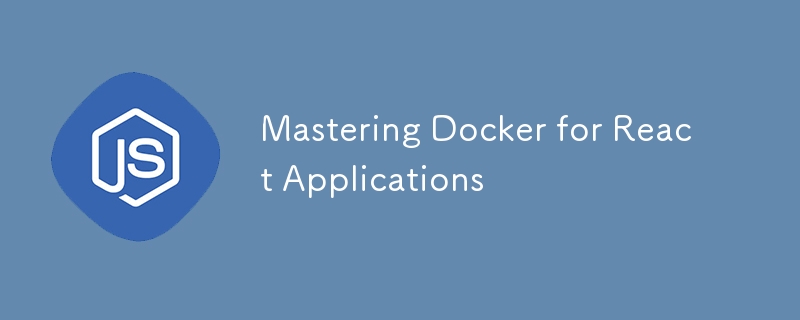
In the modern world of software development, the ability to deploy applications quickly and consistently across multiple environments is crucial. Docker has revolutionized how developers manage application dependencies and configurations, allowing them to package applications into containers that are portable and consistent regardless of the environment in which they are running.
In this blog post, we'll dive deep into how to master Docker for React applications. We will explore how to build, containerize, and deploy React applications using Docker while covering advanced techniques that will make your application scalable and robust.
Why Docker for React?
For consistent application execution on every machine, Docker offers a lightweight virtualization environment. The "it works on my machine" issue is resolved by building Docker containers for your React application, which guarantee the same environment across development, staging, and production systems. Your code, dependencies, and environment settings may all be included in an image that Docker can execute on any system that has Docker installed.
Using Docker with React brings several benefits:
Consistency: The same code runs in the same environment, eliminating issues related to differing environments.
Portability: Docker containers can run on any system that supports Docker, whether it's your local development machine, a staging server, or production.
Scalability: Docker makes it easier to scale applications by distributing container instances across multiple environments.
Isolation: Dependencies and environment variables are isolated within a container, so your system is clean of global installations that could cause conflicts.
Now, let’s start by getting our environment ready and walking through the steps of creating and Dockerizing a React app.
Getting Started: Setting Up the Environment
Before diving into Dockerizing a React app, let’s ensure your environment is properly set up.
Install Node.js and npm: If you haven’t already, install Node.js and npm on your machine. You can download them from Node.js official site.
Install Docker: Docker needs to be installed and running on your system. If Docker isn’t installed, head over to Docker's official website to download Docker Desktop for your platform. Make sure Docker is running properly by executing:
bash docker --version
Once Docker and Node.js are set up, you’re ready to start creating your React app.
Step 1: Creating a New React Application
Let’s start by creating a simple React app using the create-react-app command, which is a popular way to scaffold React applications quickly.
In your terminal, run the following command to create a new React project:
npx create-react-app dockerized-react-app cd dockerized-react-app
This will create a folder named dockerized-react-app with all the required files to start developing your React app.
Run the app locally to ensure everything works:
npm start
This will start the development server on http://localhost:3000/. You should see the default React app interface in your browser.
Step 2: Writing a Dockerfile for the React App
Now that we have a basic React application up and running, it’s time to Dockerize it.
A Dockerfile is a text file that contains instructions on how to build a Docker image for your application. In the root of your project (where the package.json file is located), create a new file called Dockerfile:
touch Dockerfile
In this file, we will define the steps for building a Docker image of our React app.
Here’s an example of a basic Dockerfile:
# Step 1: Specify the base image FROM node:14 # Step 2: Set the working directory WORKDIR /app # Step 3: Copy package.json and install dependencies COPY package.json ./ RUN npm install # Step 4: Copy the rest of the application code COPY . . # Step 5: Build the React app for production RUN npm run build # Step 6: Use an nginx server to serve the built app FROM nginx:alpine COPY --from=0 /app/build /usr/share/nginx/html # Step 7: Expose port 80 to the outside world EXPOSE 80 # Step 8: Start nginx CMD ["nginx", "-g", "daemon off;"]
Let’s break down the Dockerfile step by step:
Base Image: We start with the official Node.js image, which contains Node.js and npm. This image will allow us to build the React application. We are using Node version 14, but you can modify it based on your needs.
Set the Working Directory: Inside the container, we create a working directory /app where all the project files will be stored.
Copy and Install Dependencies: We copy the package.json file into the container and install the app dependencies by running npm install.
Copy the Application Code: After installing dependencies, we copy the rest of the application files into the container.
Build the Application: We run npm run build to create an optimized production build of the React app.
Use Nginx to Serve the App: Once the app is built, we switch to the official Nginx image (a web server) to serve our React app. We copy the production build files into Nginx's default directory.
Expose Port 80: The app will be served on port 80, which is the default HTTP port.
Start Nginx: Finally, we run Nginx in the foreground using nginx -g "daemon off;".
Step 3: Building and Running the Docker Image
Now that the Dockerfile is set up, we can build the Docker image and run it as a container.
To build the Docker image, run the following command in the root of your project (where the Dockerfile is located):
docker build -t react-app-docker .
This command tells Docker to build an image using the current directory (.) and tag it as react-app-docker. The build process will install dependencies and create a production-ready build of the React app.
After the image is built, run it with the following command:
docker run -p 80:80 react-app-docker
This command tells Docker to run the container and map port 80 of the container to port 80 of your local machine. You can now access your React application by visiting http://localhost/ in your browser.
Step 4: Dockerizing for Development
While the previous steps focus on Dockerizing the React app for production, you might also want to use Docker during development to keep your environment consistent.
For development, we will modify the Dockerfile to enable hot reloading of changes to the React app. Here’s an updated version of the Dockerfile for development:
# Use the official Node image as the base FROM node:14 # Set the working directory WORKDIR /app # Install dependencies COPY package.json ./ RUN npm install # Copy the application code COPY . . # Expose port 3000 for development EXPOSE 3000 # Start the development server CMD ["npm", "start"]
This Dockerfile:
Uses the same base image (Node.js) but runs the development server instead of building the app for production.
Exposes port 3000, which is the default port for React's development server.
You can build the development Docker image and run it with the following commands:
docker build -t react-app-dev . docker run -p 3000:3000 react-app-dev
With this setup, the app will be served at http://localhost:3000/. However, any changes you make to your code won’t be reflected inside the container unless we set up hot reloading.
To enable hot reloading, we need to bind our local file system to the container. Run the container with the following command:
docker run -p 3000:3000 -v $(pwd):/app react-app-dev
The -v $(pwd):/app flag mounts the current directory ($(pwd)) to the /app directory inside the container, ensuring that any changes you make are reflected in the running container. This allows for a seamless development experience while using Docker.
Great! Let’s continue with the next part of "Mastering Docker for React Applications".
Step 5: Managing Environment Variables in Docker
In real-world applications, it’s common to have different environments like development, staging, and production. Each of these environments may require different configuration settings, such as API endpoints, credentials, or feature toggles. To manage these configurations in Docker, we use environment variables.
For a React app, you can manage environment variables by creating a .env file and loading it into the Docker container.
Creating a .env File
Create a .env file in the root of your React project:
touch .env
Add the following environment variables to the .env file:
REACT_APP_API_URL=https://api.example.com REACT_APP_FEATURE_FLAG=true
In a React application, any environment variable prefixed with REACT_APP_ will automatically be available in the app. You can access these variables using process.env.REACT_APP_*.
Modifying the Dockerfile
To load these environment variables into your Docker container, we’ll modify the Dockerfile.
Here’s an updated Dockerfile that loads environment variables:
# Use the official Node.js image as the base FROM node:14 # Set the working directory WORKDIR /app # Copy the application code COPY . . # Install dependencies RUN npm install # Build the application ARG REACT_APP_API_URL ARG REACT_APP_FEATURE_FLAG RUN npm run build # Serve the app with Nginx FROM nginx:alpine COPY --from=0 /app/build /usr/share/nginx/html # Expose port 80 EXPOSE 80 # Start Nginx CMD ["nginx", "-g", "daemon off;"]
Building the Docker Image with Environment Variables
When building the Docker image, you can pass the environment variables using the --build-arg option:
docker build --build-arg REACT_APP_API_URL=https://api.example.com --build-arg REACT_APP_FEATURE_FLAG=true -t react-app-docker-env .
This will inject the environment variables into the build process, and your React application will use these variables accordingly.
Alternatively, you can use Docker Compose to manage environment variables (which we will discuss shortly).
Step 6: Multi-Stage Builds for Smaller Images
Docker images can sometimes become quite large, especially if they contain development tools and libraries that are not needed in production. To reduce the size of your Docker images, you can use multi-stage builds.
Multi-stage builds allow you to use multiple FROM statements in your Dockerfile, each specifying a different image. This lets you separate the build environment from the runtime environment, which results in a smaller and more optimized final image.
Here’s how you can update your Dockerfile to use multi-stage builds:
# Stage 1: Build the React app FROM node:14 AS build # Set the working directory WORKDIR /app # Install dependencies COPY package.json ./ RUN npm install # Copy the rest of the app code COPY . . # Build the React app RUN npm run build # Stage 2: Serve the app with Nginx FROM nginx:alpine # Copy the production build from the first stage COPY --from=build /app/build /usr/share/nginx/html # Expose port 80 EXPOSE 80 # Start Nginx CMD ["nginx", "-g", "daemon off;"]
In this multi-stage Dockerfile, we perform the build step in the first stage (using the Node.js image) and then copy the built files to the Nginx image in the second stage. This ensures that the final image only contains the production build of the React app, resulting in a much smaller image.
You can build and run the Docker image as before:
docker build -t react-app-multistage . docker run -p 80:80 react-app-multistage
By using multi-stage builds, you reduce the size of your Docker images, which speeds up the deployment and reduces storage usage.
Step 7: Using Docker Compose for Multi-Container Applications
In some cases, your React app may need to communicate with other services, such as a backend API, a database, or a caching layer. Docker Compose is a tool that simplifies the orchestration of multi-container applications, allowing you to define multiple services in a single docker-compose.yml file.
Let’s see how Docker Compose can be used to run both a React app and an API server.
Example: React App Node.js API
Imagine you have a React frontend and a Node.js backend, and you want to Dockerize both and run them together using Docker Compose.
Create a Node.js API: For simplicity, let’s create a basic Node.js API that returns some data.
In the root of your project, create a folder named api and initialize a new Node.js project:
mkdir api cd api npm init -y
Install the necessary dependencies:
npm install express
Create a new file called index.js in the api folder with the following code:
const express = require('express');
const app = express();
app.get('/api/data', (req, res) => {
res.json({ message: "Hello from the Node.js API!" });
});
const PORT = process.env.PORT || 5000;
app.listen(PORT, () => {
console.log(`Server running on port ${PORT}`);
});
Dockerize the Node.js API: Now, create a Dockerfile in the api folder for the Node.js API:
# Use the official Node.js image FROM node:14 # Set the working directory WORKDIR /app # Copy the application code COPY . . # Install dependencies RUN npm install # Expose port 5000 EXPOSE 5000
Start the API server
CMD ["node", "index.js"]
Create a docker-compose.yml File: In the root of your project, create a docker-compose.yml file that defines both the React app and the Node.js API:
version: '3'
services:
frontend:
build:
context: .
dockerfile: Dockerfile
ports:
- "3000:80"
depends_on:
- backend
backend:
build:
context: ./api
dockerfile: Dockerfile
ports:
- "5000:5000"
In this docker-compose.yml file, we define two services:
frontend: The React app, which is served on port 3000 (mapped to port 80 in the container).
backend: The Node.js API, which is served on port 5000.
Run the Application with Docker Compose: To start both the React app and the Node.js API, run the following command in your project’s root directory:
docker-compose up --build
Docker Compose will build and run both services. The React app will be available at http://localhost:3000/, and the API will be available at http://localhost:5000/api/data.
With Docker Compose, you can easily orchestrate multi-container applications and manage their dependencies.
Step 8: Optimizing Docker for React Development
When working with Docker during development, there are several ways to optimize your workflow to improve speed and efficiency. Some key tips include:
Caching Dependencies
Docker has a built-in caching mechanism that allows you to speed up subsequent builds by caching layers that haven’t changed. One common optimization is to cache your node_modules directory to avoid re-installing dependencies every time you build the Docker image.
Here’s how you can modify your Dockerfile to cache dependencies:
# Install dependencies only if package.json changes COPY package.json ./ RUN npm install COPY . .
By copying package.json before copying the rest of the code, Docker can cache the npm install step. This way, if your code changes but package.json remains the same, Docker will skip re-installing the dependencies, speeding up the build process.
Let's continue with the next part of "Mastering Docker for React Applications".
Step 9: Dockerizing a React App for Production
When deploying a React application to production, you want to make sure that the Docker setup is optimized for performance, security, and reliability. In this section, we’ll explore the best practices for Dockerizing a React app for production.
Serving Static Files with Nginx
One of the most common and efficient ways to serve a production React app is by using Nginx as a web server. Nginx is highly performant and is widely used for serving static files in production environments.
Let’s modify the Dockerfile to use Nginx for serving the React app’s static files.
Here’s an optimized production Dockerfile:
# Stage 1: Build the React app FROM node:14 AS build # Set the working directory WORKDIR /app # Copy the package.json and install dependencies COPY package.json ./ RUN npm install # Copy the rest of the application code and build the app COPY . . RUN npm run build # Stage 2: Serve the app with Nginx FROM nginx:alpine # Copy the build output to the Nginx HTML directory COPY --from=build /app/build /usr/share/nginx/html # Copy a custom Nginx configuration file COPY nginx.conf /etc/nginx/nginx.conf # Expose port 80 to serve the app EXPOSE 80 # Start Nginx CMD ["nginx", "-g", "daemon off;"]
Custom Nginx Configuration
To make sure Nginx is optimized for serving your React app, you can customize the configuration by creating an nginx.conf file.
Here’s an example of a basic Nginx configuration for serving a React app:
server {
listen 80;
location / {
root /usr/share/nginx/html;
try_files $uri /index.html;
}
error_page 500 502 503 504 /50x.html;
location = /50x.html {
root /usr/share/nginx/html;
}
}
This configuration ensures that Nginx serves the index.html file for any URL that isn’t a static file. This is important for client-side routing in React, where the app might handle routes that are not mapped to static files on the server.
Optimizing the Docker Image Size
A smaller Docker image means faster deployments and reduced resource usage. To minimize the size of the final production image, you can take several steps:
Use a minimal base image: In the Dockerfile above, we used nginx:alpine, which is a lightweight version of Nginx based on Alpine Linux.
Use multi-stage builds: We separated the build stage (Node.js) from the runtime stage (Nginx) to ensure that the final image only contains the built files and the Nginx server, without any unnecessary dependencies from the build process.
Remove unnecessary files: Ensure that unnecessary files, such as documentation, test files, or source maps, are not included in the production image. This can be done by excluding these files in the .dockerignore file or adjusting the build process.
Using .dockerignore to Optimize the Build Context
Docker reads the entire project directory during the build process, but not all files are needed in the final image. By creating a .dockerignore file, you can prevent certain files or directories from being copied to the Docker image.
Create a .dockerignore file in the root of your project:
touch .dockerignore
Here’s an example of a .dockerignore file:
node_modules .git .env Dockerfile docker-compose.yml README.md
This ensures that unnecessary files, such as node_modules and .git, are not included in the Docker image, making the build faster and the final image smaller.
Step 10: Running Dockerized React Applications in Production
Once your Docker image is optimized and ready for production, the next step is deploying it. There are several platforms and services where you can run your Dockerized React application in production. Let’s explore some popular options.
Option 1: Running on AWS Elastic Container Service (ECS)
AWS ECS is a fully managed container orchestration service that supports Docker. You can use ECS to deploy your React application in a production environment with auto-scaling, load balancing, and security features.
Here are the basic steps to deploy a Dockerized React app on AWS ECS:
Push the Docker image to Amazon ECR (Elastic Container Registry).
Create an ECS cluster and configure a service to run the Docker container.
Set up an Application Load Balancer (ALB) to route traffic to the ECS service.
Configure auto-scaling to handle traffic spikes.
For more details on deploying Dockerized applications to ECS, you can follow this guide: Deploying Docker on ECS.
Option 2: Running on Google Kubernetes Engine (GKE)
Google Kubernetes Engine (GKE) is another popular platform for running Dockerized applications. GKE provides a fully managed Kubernetes environment to deploy, scale, and manage containerized applications.
To deploy a Dockerized React app on GKE, follow these steps:
Build and push the Docker image to Google Container Registry (GCR).
Create a Kubernetes cluster on GKE.
Deploy the React app as a Kubernetes deployment and expose it using a service.
Set up ingress to handle HTTP requests and route traffic to your application.
For more information on deploying Dockerized apps on GKE, check out this guide: Deploying Docker on GKE.
Option 3: Running on DigitalOcean’s App Platform
DigitalOcean’s App Platform is a platform-as-a-service (PaaS) that allows you to deploy containerized applications with minimal configuration. The App Platform automatically builds and deploys your Dockerized application and handles scaling, load balancing, and updates.
To deploy your Dockerized React app on DigitalOcean’s App Platform:
Push your code to a GitHub repository.
Create a new app on DigitalOcean’s App Platform.
Link your GitHub repository, and the App Platform will automatically detect your Dockerfile and build the Docker image.
Deploy the app, and DigitalOcean will handle scaling and updates.
For more details on deploying Dockerized applications on DigitalOcean, see their official guide: Deploying Docker on DigitalOcean.
Step 11: Best Practices for Dockerizing React Applications
As you build and deploy Dockerized React applications, there are several best practices to keep in mind to ensure that your Docker setup is reliable, secure, and performant.
- Use Multi-Stage Builds
As discussed earlier, multi-stage builds allow you to create smaller and more efficient Docker images by separating the build process from the final runtime environment. This reduces the size of the final image and eliminates unnecessary dependencies.
- Keep Your Dockerfile Simple
A clean and simple Dockerfile is easier to maintain and troubleshoot. Avoid adding unnecessary layers, and group related commands into fewer layers to improve performance. For example, you can combine multiple RUN commands into a single command to reduce the number of image layers.
- Cache Dependencies
Use Docker’s caching mechanisms to speed up builds. For example, by copying package.json before the rest of the code, Docker can cache the npm install step, so it doesn’t need to reinstall dependencies every time the code changes.
- Optimize for Production
Ensure that your Dockerfile is optimized for production by:
Using a minimal base image (such as nginx:alpine).
Serving static files with a web server like Nginx.
Removing development tools and dependencies from the final production image.
Ensuring that environment variables are properly managed.
- Use Docker Compose for Development
Docker Compose simplifies the process of running multi-container applications during development. By defining your services in a docker-compose.yml file, you can easily spin up your entire development environment with a single command. Docker Compose also allows you to manage environment variables and dependencies between services.
- Monitor and Secure Your Containers
When running Docker containers in production, it’s important to monitor their performance and ensure that they are secure. Some best practices include:
Using a tool like Prometheus or Grafana to monitor container metrics.
Scanning your Docker images for vulnerabilities using tools like Docker Scout or Trivy.
Ensuring that your Docker containers run with the least privilege necessary (using non-root users).
- Regularly Update Docker Images
Make sure to regularly update your Docker images to include the latest security patches and performance improvements. Outdated base images can introduce security vulnerabilities, so it’s important to keep them up to date.
Conclusion
Dockerizing React applications provides numerous benefits, including consistent development environments, simplified deployment pipelines, and easier scalability. In this guide, we’ve covered the essential steps to Dockerize a React application, from building a simple Docker image to deploying it on production platforms like AWS ECS, GKE, and DigitalOcean.
By following the best practices outlined in this guide, you can ensure that your Dockerized React applications are optimized for performance, security, and maintainability.
With Docker, you can take full advantage of containerization to streamline your development and deployment workflows, making your React applications more portable and reliable in various environments.
-
 为什么不使用CSS`content'属性显示图像?在Firefox extemers属性为某些图像很大,&& && && &&华倍华倍[华氏华倍华氏度]很少见,却是某些浏览属性很少,尤其是特定于Firefox的某些浏览器未能在使用内容属性引用时未能显示图像的情况。这可以在提供的CSS类中看到:。googlepic { 内容:url(&#...编程 发布于2025-07-12
为什么不使用CSS`content'属性显示图像?在Firefox extemers属性为某些图像很大,&& && && &&华倍华倍[华氏华倍华氏度]很少见,却是某些浏览属性很少,尤其是特定于Firefox的某些浏览器未能在使用内容属性引用时未能显示图像的情况。这可以在提供的CSS类中看到:。googlepic { 内容:url(&#...编程 发布于2025-07-12 -
 解决Spring Security 4.1及以上版本CORS问题指南弹簧安全性cors filter:故障排除常见问题 在将Spring Security集成到现有项目中时,您可能会遇到与CORS相关的错误,如果像“访问Control-allo-allow-Origin”之类的标头,则无法设置在响应中。为了解决此问题,您可以实现自定义过滤器,例如代码段中的MyFi...编程 发布于2025-07-12
解决Spring Security 4.1及以上版本CORS问题指南弹簧安全性cors filter:故障排除常见问题 在将Spring Security集成到现有项目中时,您可能会遇到与CORS相关的错误,如果像“访问Control-allo-allow-Origin”之类的标头,则无法设置在响应中。为了解决此问题,您可以实现自定义过滤器,例如代码段中的MyFi...编程 发布于2025-07-12 -
 如何避免Go语言切片时的内存泄漏?,a [j:] ...虽然通常有效,但如果使用指针,可能会导致内存泄漏。这是因为原始的备份阵列保持完整,这意味着新切片外部指针引用的任何对象仍然可能占据内存。 copy(a [i:] 对于k,n:= len(a)-j i,len(a); k编程 发布于2025-07-12
如何避免Go语言切片时的内存泄漏?,a [j:] ...虽然通常有效,但如果使用指针,可能会导致内存泄漏。这是因为原始的备份阵列保持完整,这意味着新切片外部指针引用的任何对象仍然可能占据内存。 copy(a [i:] 对于k,n:= len(a)-j i,len(a); k编程 发布于2025-07-12 -
 对象拟合:IE和Edge中的封面失败,如何修复?To resolve this issue, we employ a clever CSS solution that solves the problem:position: absolute;top: 50%;left: 50%;transform: translate(-50%, -50%)...编程 发布于2025-07-12
对象拟合:IE和Edge中的封面失败,如何修复?To resolve this issue, we employ a clever CSS solution that solves the problem:position: absolute;top: 50%;left: 50%;transform: translate(-50%, -50%)...编程 发布于2025-07-12 -
 FastAPI自定义404页面创建指南response = await call_next(request) if response.status_code == 404: return RedirectResponse("https://fastapi.tiangolo.com") else: ...编程 发布于2025-07-12
FastAPI自定义404页面创建指南response = await call_next(request) if response.status_code == 404: return RedirectResponse("https://fastapi.tiangolo.com") else: ...编程 发布于2025-07-12 -
 哪种方法更有效地用于点 - 填点检测:射线跟踪或matplotlib \的路径contains_points?在Python Matplotlib's path.contains_points FunctionMatplotlib's path.contains_points function employs a path object to represent the polygon.它...编程 发布于2025-07-12
哪种方法更有效地用于点 - 填点检测:射线跟踪或matplotlib \的路径contains_points?在Python Matplotlib's path.contains_points FunctionMatplotlib's path.contains_points function employs a path object to represent the polygon.它...编程 发布于2025-07-12 -
 如何从PHP中的数组中提取随机元素?从阵列中的随机选择,可以轻松从数组中获取随机项目。考虑以下数组:; 从此数组中检索一个随机项目,利用array_rand( array_rand()函数从数组返回一个随机键。通过将$项目数组索引使用此键,我们可以从数组中访问一个随机元素。这种方法为选择随机项目提供了一种直接且可靠的方法。编程 发布于2025-07-12
如何从PHP中的数组中提取随机元素?从阵列中的随机选择,可以轻松从数组中获取随机项目。考虑以下数组:; 从此数组中检索一个随机项目,利用array_rand( array_rand()函数从数组返回一个随机键。通过将$项目数组索引使用此键,我们可以从数组中访问一个随机元素。这种方法为选择随机项目提供了一种直接且可靠的方法。编程 发布于2025-07-12 -
 如何在Chrome中居中选择框文本?选择框的文本对齐:局部chrome-inly-ly-ly-lyly solument 您可能希望将文本中心集中在选择框中,以获取优化的原因或提高可访问性。但是,在CSS中的选择元素中手动添加一个文本 - 对属性可能无法正常工作。初始尝试 state)</option> < op...编程 发布于2025-07-12
如何在Chrome中居中选择框文本?选择框的文本对齐:局部chrome-inly-ly-ly-lyly solument 您可能希望将文本中心集中在选择框中,以获取优化的原因或提高可访问性。但是,在CSS中的选择元素中手动添加一个文本 - 对属性可能无法正常工作。初始尝试 state)</option> < op...编程 发布于2025-07-12 -
 为什么使用固定定位时,为什么具有100%网格板柱的网格超越身体?网格超过身体,用100%grid-template-columns 为什么在grid-template-colms中具有100%的显示器,当位置设置为设置的位置时,grid-template-colly修复了?问题: 考虑以下CSS和html: class =“ snippet-code”> g...编程 发布于2025-07-12
为什么使用固定定位时,为什么具有100%网格板柱的网格超越身体?网格超过身体,用100%grid-template-columns 为什么在grid-template-colms中具有100%的显示器,当位置设置为设置的位置时,grid-template-colly修复了?问题: 考虑以下CSS和html: class =“ snippet-code”> g...编程 发布于2025-07-12 -
 如何干净地删除匿名JavaScript事件处理程序?删除匿名事件侦听器将匿名事件侦听器添加到元素中会提供灵活性和简单性,但是当要删除它们时,可以构成挑战,而无需替换元素本身就可以替换一个问题。 element? element.addeventlistener(event,function(){/在这里工作/},false); 要解决此问题,请考虑...编程 发布于2025-07-12
如何干净地删除匿名JavaScript事件处理程序?删除匿名事件侦听器将匿名事件侦听器添加到元素中会提供灵活性和简单性,但是当要删除它们时,可以构成挑战,而无需替换元素本身就可以替换一个问题。 element? element.addeventlistener(event,function(){/在这里工作/},false); 要解决此问题,请考虑...编程 发布于2025-07-12 -
 Python中何时用"try"而非"if"检测变量值?使用“ try“ vs.” if”来测试python 在python中的变量值,在某些情况下,您可能需要在处理之前检查变量是否具有值。在使用“如果”或“ try”构建体之间决定。“ if” constructs result = function() 如果结果: 对于结果: ...编程 发布于2025-07-12
Python中何时用"try"而非"if"检测变量值?使用“ try“ vs.” if”来测试python 在python中的变量值,在某些情况下,您可能需要在处理之前检查变量是否具有值。在使用“如果”或“ try”构建体之间决定。“ if” constructs result = function() 如果结果: 对于结果: ...编程 发布于2025-07-12 -
 Python环境变量的访问与管理方法Accessing Environment Variables in PythonTo access environment variables in Python, utilize the os.environ object, which represents a mapping of envir...编程 发布于2025-07-12
Python环境变量的访问与管理方法Accessing Environment Variables in PythonTo access environment variables in Python, utilize the os.environ object, which represents a mapping of envir...编程 发布于2025-07-12 -
 如何修复\“常规错误:2006 MySQL Server在插入数据时已经消失\”?How to Resolve "General error: 2006 MySQL server has gone away" While Inserting RecordsIntroduction:Inserting data into a MySQL database can...编程 发布于2025-07-12
如何修复\“常规错误:2006 MySQL Server在插入数据时已经消失\”?How to Resolve "General error: 2006 MySQL server has gone away" While Inserting RecordsIntroduction:Inserting data into a MySQL database can...编程 发布于2025-07-12 -
 反射动态实现Go接口用于RPC方法探索在GO 使用反射来实现定义RPC式方法的界面。例如,考虑一个接口,例如:键入myService接口{ 登录(用户名,密码字符串)(sessionId int,错误错误) helloworld(sessionid int)(hi String,错误错误) } 替代方案而不是依靠反射...编程 发布于2025-07-12
反射动态实现Go接口用于RPC方法探索在GO 使用反射来实现定义RPC式方法的界面。例如,考虑一个接口,例如:键入myService接口{ 登录(用户名,密码字符串)(sessionId int,错误错误) helloworld(sessionid int)(hi String,错误错误) } 替代方案而不是依靠反射...编程 发布于2025-07-12
学习中文
- 1 走路用中文怎么说?走路中文发音,走路中文学习
- 2 坐飞机用中文怎么说?坐飞机中文发音,坐飞机中文学习
- 3 坐火车用中文怎么说?坐火车中文发音,坐火车中文学习
- 4 坐车用中文怎么说?坐车中文发音,坐车中文学习
- 5 开车用中文怎么说?开车中文发音,开车中文学习
- 6 游泳用中文怎么说?游泳中文发音,游泳中文学习
- 7 骑自行车用中文怎么说?骑自行车中文发音,骑自行车中文学习
- 8 你好用中文怎么说?你好中文发音,你好中文学习
- 9 谢谢用中文怎么说?谢谢中文发音,谢谢中文学习
- 10 How to say goodbye in Chinese? 再见Chinese pronunciation, 再见Chinese learning

























