将 Stripe 集成到单一产品 Django Python 商店中
In the first part of this series, we created a Django online shop with htmx.
In this second part, we'll handle orders using Stripe.
What We'll Do
We'll integrate Stripe to handle payments securely. This is what we want to achieve:
- In the purchase view, we start by creating a Stripe checkout session and redirect the customer to the corresponding URL. This is where we tell Stripe about the product we are selling, its quantity, and where the customer should be redirected to after a successful purchase (the success_url).
- The customer fills in their payment details on the Stripe checkout page and completes the payment. Stripe then makes a POST request to a webhook endpoint on our website, where we listen to events and process them accordingly. If the payment is successful, we save the order in our database and notify the customer (and our staff users) about the purchase.
- Finally, if the webhook returns a response with a 200 OK HTTP status code, Stripe redirects to the success_url created in the first step.
Setting Up Stripe for Our Django Python Store
We first need to jump over to Stripe and do the following:
- Create a Stripe account.
- Create a product (with a payment id).
- Create a webhook.
1: Create a Stripe Account
Start by creating a Stripe account. For now, you don’t really need to activate your account. You can just work in test mode, which will prevent you from making real payments while testing. Go to the API keys page and retrieve the publishable and secret keys. Save them in your project environment variables (STRIPE_PUBLISHABLE_KEY and STRIPE_SECRET_KEY). We will use these keys to authenticate your Stripe requests.
2: Create Your Product
Create a new product on the products page. Fill out the details and set the payment type to one-off. Your product should look something like this:
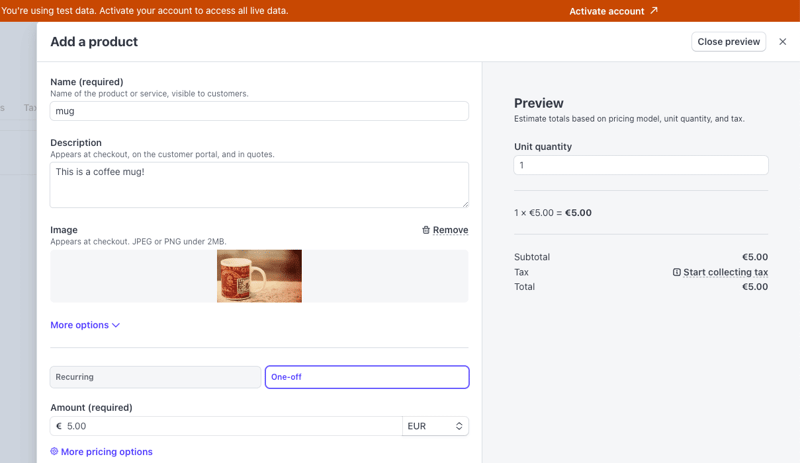
Once you press Add product, you should be able to see your product on the product list. If you click on it and scroll down to the Pricing section, you can find the API ID for the price item you created — it should be something like price_3ODP5…. Save it in an environment variable (STRIPE_PRICE_ID): you will need this when creating the Stripe checkout session.
3: Create the Webhook
We need to create a webhook endpoint for Stripe to call when a payment completes. In the webhooks page, choose to test in the local environment. This will allow you to forward the request to a local URL, like http://127.0.0.1:8000. Start by downloading the Stripe CLI. Then, you can:
- Log into Stripe
stripe login
- Forward events to the webhook endpoint that you will create:
stripe listen --forward-to http://127.0.0.1:8000/webhook > Ready! Your webhook signing secret is whsec_06531a7ba22363ac038f284ac547906b89e5c939f8d55dfd03a3619f9adc590a (^C to quit)
This ensures that once a purchase is made, Stripe forwards the webhook calls to your local endpoint. The command will log a webhook signing secret, which you should also save as a project environment variable (STRIPE_WEBHOOK_SECRET). This will prove useful for verifying that a request does indeed come from Stripe and that you are handling the right webhook.
By the end of this section, you should have four Stripe environment variables. You can now load them in ecommerce_site/settings.py:
# ecommerce_site/settings.py
import os
from dotenv import load_dotenv
load_dotenv()
STRIPE_PUBLISHABLE_KEY = os.environ.get("STRIPE_PUBLISHABLE_KEY")
STRIPE_SECRET_KEY = os.environ.get("STRIPE_SECRET_KEY")
STRIPE_PRICE_ID = os.environ.get("STRIPE_PRICE_ID")
STRIPE_WEBHOOK_SECRET = os.environ.get("STRIPE_WEBHOOK_SECRET")
Note: We are using python-dotenv to load the environment variables.
Extend the Views
We now need to extend the views to integrate Stripe by creating a checkout session, a successful purchase view, and a webhook view.
1: Create a Stripe Checkout Session
In the purchase view, we'll create a Stripe checkout session if the purchase form is valid:
# ecommerce/views.py
from django_htmx import HttpResponseClientRedirect
from django.conf import settings
import stripe
@require_POST
def purchase(request):
form = OrderForm(request.POST)
if form.is_valid():
quantity = form.cleaned_data["quantity"]
# replace time.sleep(2) with the following code ⬇️
# 1 - set stripe api key
stripe.api_key = settings.STRIPE_SECRET_KEY
# 2 - create success url
success_url = (
request.build_absolute_uri(
reverse("purchase_success")
)
"?session_id={CHECKOUT_SESSION_ID}"
)
# 3 - create cancel url
cancel_url = request.build_absolute_uri(reverse("home"))
# 4 - create checkout session
checkout_session = stripe.checkout.Session.create(
line_items=[
{
"price": settings.STRIPE_PRICE_ID,
"quantity": quantity,
}
],
mode="payment",
success_url=success_url,
cancel_url=cancel_url
)
# 5 - redirect to checkout session url
return HttpResponseClientRedirect(checkout_session.url)
return render(request, "product.html", {"form": form})
Let’s break this down:
- We first set the Stripe API key.
- We then create a successful purchase URL pointing to the purchase_success view (which we'll create in the next step). Stripe should automatically populate the CHECKOUT_SESSION_ID.
- We create a URL for when a purchase is canceled — for example, when the customer changes their mind. In this case, it’s just the home view.
- We create a Stripe checkout session with our price ID (the product identifier) and the quantity the customer wants to purchase.
- Stripe returns a session object from which we can extract the URL and redirect the customer. Since this request is coming from htmx, we can’t really use the standard Django redirect function. Instead, we use the django-htmx package, which provides this HttpResponseClientRedirect class.
2: Create the Successful Purchase View
After completing the purchase, Stripe will redirect the customer to our specified success_url. Here, we can handle the post-purchase logic:
from django.shortcuts import redirect
def purchase_success(request):
session_id = request.GET.get("session_id")
if session_id is None:
return redirect("home")
stripe.api_key = settings.STRIPE_SECRET_KEY
try:
stripe.checkout.Session.retrieve(session_id)
except stripe.error.InvalidRequestError:
messages.error(request, "There was a problem while buying your product. Please try again.")
return redirect("home")
return render(request, "purchase_success.html")
In this view, we first check if the session_id query parameter is present. If it is, we retrieve the corresponding session from Stripe using the secret key and the session_id. We then render the successful purchase template, which looks like this:
# ecommerce/templates/purchase_success.html {% extends "base.html" %} {% block
content %}
Thank you for your purchase
Your purchase was successful. You will receive an email with the details
of your purchase soon.
{% endblock %}
You should also add it to the urlpatterns:
# ecommerce_site/urls.py
# ... same imports as before
urlpatterns = [
# ... same urls as before
path("purchase_success", views.purchase_success, name="purchase_success"), # ⬅️ new
]
3: Create the Webhook View
While the customer is in the purchase process, and before they are redirected to the success view, Stripe will call our webhook endpoint (remember to have the webhook listener running, as explained in the earlier 'Create the Webhook' section of this post):
from django.views.decorators.csrf import csrf_exempt
from django.http import HttpResponse
@csrf_exempt
def webhook(request):
stripe.api_key = settings.STRIPE_SECRET_KEY
sig_header = request.headers.get('stripe-signature')
payload = request.body
event = None
try:
event = stripe.Webhook.construct_event(
payload, sig_header, settings.STRIPE_WEBHOOK_SECRET
)
except stripe.error.SignatureVerificationError:
# Invalid signature
return HttpResponse(status=400)
# Handle the checkout.session.completed event
if event.type == "checkout.session.completed":
# TODO: create line orders
return HttpResponse(status=200)
return HttpResponse(status=400)
Let’s break this down:
- We try to construct a Stripe event from the payload, the signature header, and the webhook secret: the first is used to build the actual event, and the last two variables are relevant to validate the authenticity of the request.
- If the signature verification fails, we return a 400 HTTP response. Remember that Stripe is actually calling this endpoint, not our customer, so Stripe will know what to do in this scenario.
- We check if the event type is checkout.session.completed, i.e., if a customer successfully paid for our product. For now, we don’t do much else here, but we will process the order in the next step.
Note: A Stripe event can have multiple types but we will only handle completed sessions in this post. However, you can (and should) extend a webhook by following the docs.
You should also add this view to urlpatterns:
# ecommerce_site/urls.py
# ... same imports as before
urlpatterns = [
# ... same urls as before
path("webhook", views.webhook, name="webhook"), # ⬅️ new
]
If everything works well, once you click “buy”, you should be redirected to a Stripe payment page. Since we are in test mode, we can fill in the payment details with dummy data, like a 4242 4242 4242 4242 card:
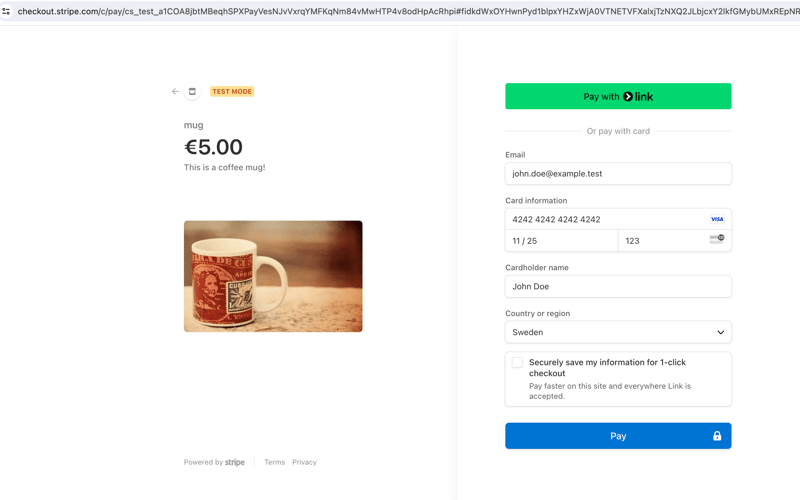
Once you press Pay, Stripe should call the webhook view and redirect you to the purchase_success view. Congratulations, you have successfully processed a payment with Stripe!
Create the Orders and Notify Users
Once a purchase is completed, we need to do a few things in the webhook view:
- Save the order information in our database.
- Notify staff users about the recent purchase.
- Send a confirmation email to the customer.
Let’s create a LineOrder database model in ecommerce/models.py to store some of the order information:
# ecommerce/models.py
from django.db import models
class LineOrder(models.Model):
quantity = models.IntegerField()
name = models.CharField(max_length=255, null=True, blank=True)
email = models.EmailField(null=True, blank=True)
shipping_details = models.TextField(null=True, blank=True)
created_at = models.DateTimeField(auto_now_add=True)
def __str__(self):
return f"Order {self.id} - {self.quantity} units"
Remember to create and run the migrations:
python manage.py makemigrations # ⬅️ creates the migration files python manage.py migrate # ⬅️ applies the migrations in the database
We can now create a function to process the orders and call it from the webhook view:
# ecommerce/views.py
@csrf_exempt
def webhook(request):
# ...same code as before
if event.type == "checkout.session.completed":
create_line_orders(event.data.object) # ⬅️ new
return HttpResponse(status=200)
return HttpResponse(status=400)
# new ⬇️
def create_line_orders(session: stripe.checkout.Session):
line_items = stripe.checkout.Session.list_line_items(session.id)
for line_item in line_items.data:
LineOrder.objects.create(
name=session.customer_details.name,
email=session.customer_details.email,
shipping_details=session.shipping_details,
quantity=line_item.quantity,
)
mail.send_mail(
"Your order has been placed",
f"""
Hi {session.customer_details.name},
Your order has been placed. Thank you for shopping with us!
You will receive an email with tracking information shortly.
Best,
The one product e-commerce Team
""",
"[email protected]",
[session.customer_details.email],
)
staff_users = User.objects.filter(is_staff=True)
mail.send_mail(
"You have a new order!",
"""
Hi team!
You have a new order in your shop! go to the admin page to see it.
Best,
The one product e-commerce Team
""",
"[email protected]",
[user.email for user in staff_users],
)
Let’s break this down:
- We first create line order instances from the Stripe session and send a confirmation email to the customer about their purchase.
- We then send an email to all staff users telling them to check the admin panel.
You can now register the LineOrder model in the admin panel, so it’s accessible to staff users:
# ecommerce/admin.py from django.contrib import admin from ecommerce.models import LineOrder # Register your models here. admin.site.register(LineOrder)
When staff users log in to the admin page, they will now be able to check new orders and process them accordingly — in this case, pack and ship mugs to the customer!
Some Tips to Optimize Your Django Store
Here are some tips to further improve on the store you've built:
- Write tests - you can see some examples in the GitHub repository.
- If you have more products to sell, create a database model for them, and connect the LineOrder through a ForeignKey.
- Configure email settings according to Django's email documentation. You can also use libraries such as django-post-office to manage your email templates and queues.
- Once you deploy your website, create an actual webhook (not a local listener).
- Take a look at the Stripe docs for alternatives to the checkout process we've outlined, including an embedded checkout form.
Wrapping Up
In this two-part series, we successfully built a one-product e-commerce site using Django, htmx, and Stripe. This guide has walked you through setting up your Django project, integrating htmx for seamless user interactions, and incorporating secure payments with Stripe.
We also covered how to handle order processing, including saving order information to your database, notifying staff users of new purchases, and sending confirmation emails to your customers. With these foundations, you can further customize and expand your e-commerce site to suit your specific needs.
Happy coding!
P.S. If you'd like to read Python posts as soon as they get off the press, subscribe to our Python Wizardry newsletter and never miss a single post!
-
 版本5.6.5之前,使用current_timestamp与时间戳列的current_timestamp与时间戳列有什么限制?在时间戳列上使用current_timestamp或MySQL版本中的current_timestamp或在5.6.5 此限制源于遗留实现的关注,这些限制需要对当前的_timestamp功能进行特定的实现。 创建表`foo`( `Productid` int(10)unsigned not n...编程 发布于2025-06-09
版本5.6.5之前,使用current_timestamp与时间戳列的current_timestamp与时间戳列有什么限制?在时间戳列上使用current_timestamp或MySQL版本中的current_timestamp或在5.6.5 此限制源于遗留实现的关注,这些限制需要对当前的_timestamp功能进行特定的实现。 创建表`foo`( `Productid` int(10)unsigned not n...编程 发布于2025-06-09 -
 如何从PHP中的Unicode字符串中有效地产生对URL友好的sl。为有效的slug生成首先,该函数用指定的分隔符替换所有非字母或数字字符。此步骤可确保slug遵守URL惯例。随后,它采用ICONV函数将文本简化为us-ascii兼容格式,从而允许更广泛的字符集合兼容性。接下来,该函数使用正则表达式删除了不需要的字符,例如特殊字符和空格。此步骤可确保slug仅包含...编程 发布于2025-06-09
如何从PHP中的Unicode字符串中有效地产生对URL友好的sl。为有效的slug生成首先,该函数用指定的分隔符替换所有非字母或数字字符。此步骤可确保slug遵守URL惯例。随后,它采用ICONV函数将文本简化为us-ascii兼容格式,从而允许更广泛的字符集合兼容性。接下来,该函数使用正则表达式删除了不需要的字符,例如特殊字符和空格。此步骤可确保slug仅包含...编程 发布于2025-06-09 -
 我可以将加密从McRypt迁移到OpenSSL,并使用OpenSSL迁移MCRYPT加密数据?将我的加密库从mcrypt升级到openssl 问题:是否可以将我的加密库从McRypt升级到OpenSSL?如果是这样,如何?答案:是的,可以将您的Encryption库从McRypt升级到OpenSSL。可以使用openssl。附加说明: [openssl_decrypt()函数要求iv参...编程 发布于2025-06-09
我可以将加密从McRypt迁移到OpenSSL,并使用OpenSSL迁移MCRYPT加密数据?将我的加密库从mcrypt升级到openssl 问题:是否可以将我的加密库从McRypt升级到OpenSSL?如果是这样,如何?答案:是的,可以将您的Encryption库从McRypt升级到OpenSSL。可以使用openssl。附加说明: [openssl_decrypt()函数要求iv参...编程 发布于2025-06-09 -
 表单刷新后如何防止重复提交?在Web开发中预防重复提交 在表格提交后刷新页面时,遇到重复提交的问题是常见的。要解决这个问题,请考虑以下方法: 想象一下具有这样的代码段,看起来像这样的代码段:)){ //数据库操作... 回声“操作完成”; 死(); } ?> ...编程 发布于2025-06-09
表单刷新后如何防止重复提交?在Web开发中预防重复提交 在表格提交后刷新页面时,遇到重复提交的问题是常见的。要解决这个问题,请考虑以下方法: 想象一下具有这样的代码段,看起来像这样的代码段:)){ //数据库操作... 回声“操作完成”; 死(); } ?> ...编程 发布于2025-06-09 -
 如何实时捕获和流媒体以进行聊天机器人命令执行?在开发能够执行命令的chatbots的领域中,实时从命令执行实时捕获Stdout,一个常见的需求是能够检索和显示标准输出(stdout)在cath cath cant cant cant cant cant cant cant cant interfaces in Chate cant inter...编程 发布于2025-06-09
如何实时捕获和流媒体以进行聊天机器人命令执行?在开发能够执行命令的chatbots的领域中,实时从命令执行实时捕获Stdout,一个常见的需求是能够检索和显示标准输出(stdout)在cath cath cant cant cant cant cant cant cant cant interfaces in Chate cant inter...编程 发布于2025-06-09 -
 如何使用Python有效地以相反顺序读取大型文件?在python 反向行读取器生成器 == ord('\ n'): 缓冲区=缓冲区[:-1] 剩余_size- = buf_size lines = buffer.split('\ n'....编程 发布于2025-06-09
如何使用Python有效地以相反顺序读取大型文件?在python 反向行读取器生成器 == ord('\ n'): 缓冲区=缓冲区[:-1] 剩余_size- = buf_size lines = buffer.split('\ n'....编程 发布于2025-06-09 -
 PHP未来:适应与创新PHP的未来将通过适应新技术趋势和引入创新特性来实现:1)适应云计算、容器化和微服务架构,支持Docker和Kubernetes;2)引入JIT编译器和枚举类型,提升性能和数据处理效率;3)持续优化性能和推广最佳实践。 引言在编程世界中,PHP一直是网页开发的中流砥柱。作为一个从1994年就开始发展...编程 发布于2025-06-09
PHP未来:适应与创新PHP的未来将通过适应新技术趋势和引入创新特性来实现:1)适应云计算、容器化和微服务架构,支持Docker和Kubernetes;2)引入JIT编译器和枚举类型,提升性能和数据处理效率;3)持续优化性能和推广最佳实践。 引言在编程世界中,PHP一直是网页开发的中流砥柱。作为一个从1994年就开始发展...编程 发布于2025-06-09 -
 在GO中构造SQL查询时,如何安全地加入文本和值?在go中构造文本sql查询时,在go sql queries 中,在使用conting and contement和contement consem per时,尤其是在使用integer per当per当per时,per per per当per. [&&&&&&&&&&&&&&&&默元组方法在...编程 发布于2025-06-09
在GO中构造SQL查询时,如何安全地加入文本和值?在go中构造文本sql查询时,在go sql queries 中,在使用conting and contement和contement consem per时,尤其是在使用integer per当per当per时,per per per当per. [&&&&&&&&&&&&&&&&默元组方法在...编程 发布于2025-06-09 -
 如何使用组在MySQL中旋转数据?在关系数据库中使用mySQL组使用mySQL组进行查询结果,在关系数据库中使用MySQL组,转移数据的数据是指重新排列的行和列的重排以增强数据可视化。在这里,我们面对一个共同的挑战:使用组的组将数据从基于行的基于列的转换为基于列。 Let's consider the following ...编程 发布于2025-06-09
如何使用组在MySQL中旋转数据?在关系数据库中使用mySQL组使用mySQL组进行查询结果,在关系数据库中使用MySQL组,转移数据的数据是指重新排列的行和列的重排以增强数据可视化。在这里,我们面对一个共同的挑战:使用组的组将数据从基于行的基于列的转换为基于列。 Let's consider the following ...编程 发布于2025-06-09 -
 查找当前执行JavaScript的脚本元素方法如何引用当前执行脚本的脚本元素在某些方案中理解问题在某些方案中,开发人员可能需要将其他脚本动态加载其他脚本。但是,如果Head Element尚未完全渲染,则使用document.getElementsbytagname('head')[0] .appendChild(v)的常规方...编程 发布于2025-06-09
查找当前执行JavaScript的脚本元素方法如何引用当前执行脚本的脚本元素在某些方案中理解问题在某些方案中,开发人员可能需要将其他脚本动态加载其他脚本。但是,如果Head Element尚未完全渲染,则使用document.getElementsbytagname('head')[0] .appendChild(v)的常规方...编程 发布于2025-06-09 -
 Java数组中元素位置查找技巧在Java数组中检索元素的位置 利用Java的反射API将数组转换为列表中,允许您使用indexof方法。 (primitives)(链接到Mishax的解决方案) 用于排序阵列的数组此方法此方法返回元素的索引,如果发现了元素的索引,或一个负值,指示应放置元素的插入点。编程 发布于2025-06-09
Java数组中元素位置查找技巧在Java数组中检索元素的位置 利用Java的反射API将数组转换为列表中,允许您使用indexof方法。 (primitives)(链接到Mishax的解决方案) 用于排序阵列的数组此方法此方法返回元素的索引,如果发现了元素的索引,或一个负值,指示应放置元素的插入点。编程 发布于2025-06-09 -
 如何从PHP中的数组中提取随机元素?从阵列中的随机选择,可以轻松从数组中获取随机项目。考虑以下数组:; 从此数组中检索一个随机项目,利用array_rand( array_rand()函数从数组返回一个随机键。通过将$项目数组索引使用此键,我们可以从数组中访问一个随机元素。这种方法为选择随机项目提供了一种直接且可靠的方法。编程 发布于2025-06-09
如何从PHP中的数组中提取随机元素?从阵列中的随机选择,可以轻松从数组中获取随机项目。考虑以下数组:; 从此数组中检索一个随机项目,利用array_rand( array_rand()函数从数组返回一个随机键。通过将$项目数组索引使用此键,我们可以从数组中访问一个随机元素。这种方法为选择随机项目提供了一种直接且可靠的方法。编程 发布于2025-06-09 -
 切换到MySQLi后CodeIgniter连接MySQL数据库失败原因无法连接到mySQL数据库:故障排除错误消息要调试问题,建议将以下代码添加到文件的末尾.//config/database.php并查看输出: ... ... 回声'... echo '<pre>'; print_r($db['default']); echo '</pr...编程 发布于2025-06-09
切换到MySQLi后CodeIgniter连接MySQL数据库失败原因无法连接到mySQL数据库:故障排除错误消息要调试问题,建议将以下代码添加到文件的末尾.//config/database.php并查看输出: ... ... 回声'... echo '<pre>'; print_r($db['default']); echo '</pr...编程 发布于2025-06-09
学习中文
- 1 走路用中文怎么说?走路中文发音,走路中文学习
- 2 坐飞机用中文怎么说?坐飞机中文发音,坐飞机中文学习
- 3 坐火车用中文怎么说?坐火车中文发音,坐火车中文学习
- 4 坐车用中文怎么说?坐车中文发音,坐车中文学习
- 5 开车用中文怎么说?开车中文发音,开车中文学习
- 6 游泳用中文怎么说?游泳中文发音,游泳中文学习
- 7 骑自行车用中文怎么说?骑自行车中文发音,骑自行车中文学习
- 8 你好用中文怎么说?你好中文发音,你好中文学习
- 9 谢谢用中文怎么说?谢谢中文发音,谢谢中文学习
- 10 How to say goodbye in Chinese? 再见Chinese pronunciation, 再见Chinese learning

























