使用 Flet 和 python 构建计算器
Introduction
Hello there, Arsey here, a Python speaker, this is my first blog and I'll guide you to build this simple calculator app using Flet. I'm so excited to share this with you and here we go.
In today’s digital era, creating cross-platform applications is a necessity. With a plethora of frameworks available, selecting the right one can be challenging. One such framework is Flet, a Python library that enables developers to effortlessly build web, desktop, and mobile apps using Flutter, but for Python.
In this blog, we’ll explore how to create a basic calculator app using Flet, illustrating how simple and efficient this framework can be.
WHY FLET?
When I started programming, my goal was to build mobile applications. Without a clear guide, I chose Python as my first language. It was fun to learn but as I gained more experience, I realized that Python is traditionally not suitable for app development, it’s more commonly used for data analysis and related tasks.
Now learning Android development with Kotlin for native development and Dart with Flutter for cross-platform, my goal comes a step closer thanks to this library flet.
This realization was disheartening until I discovered frameworks like Kivy, Tkinter, Flet, etc., that allow Python to be used for building apps. Unlike Kivy or Tkinter, these frameworks are good but need a lot of customization to develop a good-looking mobile application that works well for Android and iOS. And that’s where flet shines.
Flet is a Python framework inspired by Flutter, a popular UI toolkit by Google. The results you can achieve with flet are impressive, and I’m excited to share more.
WHAT is flet?
Flet is a python package that allows developers to build user interfaces directly using Flutter’s UI toolkit.
Flet’s primary advantage is that it combines Python’s simplicity and Flutter’s rich UI capabilities, enabling rapid development of cross-platform application without requiring extensive front-end experience.
Flet is a batteries-included library, so no need for SDKs and can be easily extended with Flutter’s SDK.
Note: It's beneficial to have a basic understanding of some front-end concepts, such as the box model, layout structures like Flexbox and Grid, and positioning. While you can still follow along without this knowledge, I highly recommend familiarizing yourself with these concepts.
Now, with that out of the way, let’s dive into building our calculator!
SETTING UP THE ENVIRONMENT
Before diving into coding, ensure you have Python installed on your machine. Then, follow these steps to set up your environment for Flet.
- Install Flet: You can install Flet using pip. You can just open your terminal or command prompt, type in this command, and run it.
pip install flet
- Create a new Python file: after a successful install, open up your favorite code editor like VS-Code, Pycharm, etc.) and create a new Python file, name it main.py or what you best prefer. Feeling excited? I bet you are! Let’s first test our installation worked with the most beloved phrase in the developer community, “Hello World!”
In our Python file, type in this code
import flet as ft
def main(page: ft.Page):
page.add(ft.Text(value="Hello, World!"))
ft.app(target=main)
Run the code to see if everything works. If you see “Hello, World!” displayed, you’re ready to move on to building our calculator.
output
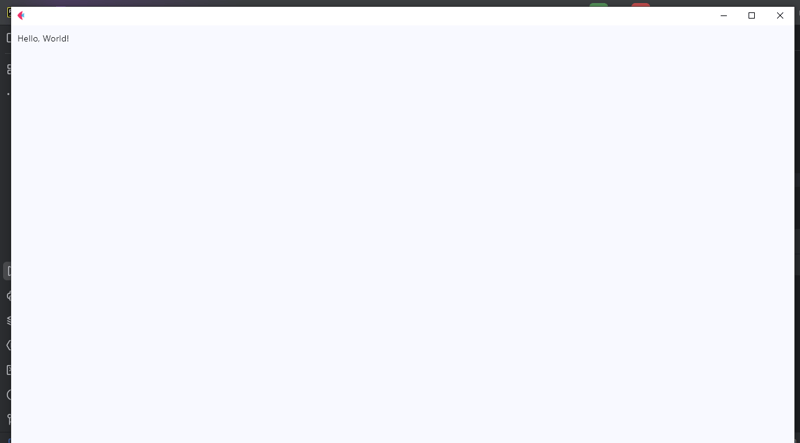
CREATING THE LAYOUT
In this section, we’ll be focusing on the structure of the calculator; here we’ll use the column widget to stack our display and buttons. The display will show the current input, and the buttons will allow user interaction. That’s odd I never noticed that UI can mean User Interface to User Interaction.
Now write the code below as follows.
from flet import (
app, Page, Container, Column, Row,
TextField, colors, border_radius, ElevatedButton, TextAlign, TextStyle
)
def main(page: Page):
page.title = "Calculator"
result = TextField(
hint_text='0', text_size=20,
color='white', text_align=TextAlign.RIGHT,
hint_style=TextStyle(
color=colors.WHITE, size=20
),
read_only=True
)
def button_click(e):
pass
button_row0 = Row(
[
ElevatedButton(text='C', on_click=button_click),
ElevatedButton(text='^', on_click=button_click),
ElevatedButton(text='%', on_click=button_click),
ElevatedButton(text='/', on_click=button_click),
]
)
button_row1 = Row(
[
ElevatedButton(text='7', on_click=button_click),
ElevatedButton(text='8', on_click=button_click),
ElevatedButton(text='9', on_click=button_click),
ElevatedButton(text='*', on_click=button_click),
]
)
button_row2 = Row(
[
ElevatedButton(text='4', on_click=button_click),
ElevatedButton(text='5', on_click=button_click),
ElevatedButton(text='6', on_click=button_click),
ElevatedButton(text='-', on_click=button_click),
]
)
button_row3 = Row(
[
ElevatedButton(text='1', on_click=button_click),
ElevatedButton(text='2', on_click=button_click),
ElevatedButton(text='3', on_click=button_click),
ElevatedButton(text=' ', on_click=button_click),
]
)
button_row4 = Row(
[
ElevatedButton(text='0', on_click=button_click),
ElevatedButton(text='.', on_click=button_click),
ElevatedButton(text='=', on_click=button_click),
]
)
container = Container(
width=350, padding=20,
bgcolor=colors. BLACK,
content=Column(
[
result,
button_row0, button_row1, button_row2,
button_row3, button_row4
]
)
)
page.add(container)
if __name__ == '__main__':
app(target=main)
After running the above code, you’ll see the output of the calculator layout, it might not look good but that’s okay! We’ll enhance it by adding some spacing, radius on the container, and theme to make our calculator look more polished.
Output

CODE EXPLANATION
Okay, we have built the layout, right? Well, still I know some of you there didn’t understand what we’ve just done here. Just sit, no questions, and let me explain what the code does.
In the first line, we import our controls. Flet controls are widgets used to lay out our application into a meaningful User Interface. But here we have imported app, Page, Container, Column, Row,
TextField, colors, border_radius, ElevatedButton, TextAlign, TextStyle.
Even though some of them are not entire widgets, like app, colors, border_radius, TextAlign, and TextStyle. These are classes and methods that provide us with extra functionalities of our application, for example
The app, allows us to launch our app in a standalone mode targeting to the main instance of our application.* colors* allow us to style our controls that support the color and bgcolor attribute without us struggling to define their names and border_radius allows us to curve the corners of our containers.
In line 7 we define the main app instance to Page; a page is a container for View Controls. So here I won’t go deep into views since it’s beyond the scope of this tutorial, but you reference here.
We now give the title to our page, with the page.titleattribute, the title on the title bar of our app.
In lines 9-16 is the result control with its required attributes, though it has many, we are gonna use these ones for this project, as you can see we have add a place holder of 0, giving it a size of 20, color to white, align text to right, and the read-only to true so we don’t allow external of soft keyboards to work directly in it.
Line 18 we defined our event handler, button_click this is where we will apply the logic to function our application, eventually making it a working calculator, but for now I just used a pass statement as a placeholder.
From lines 21 – 59, we defined our rows using the Row Widget, the row widget is a control that displays its children in a horizontal array or layout from left to right, similar to the linear layout in Android development, or inline elements in CSS the row controls works in the same way as them, it lays out controls in a horizontal axis or linearly.
Then the ElevatedButton_will represent buttons on the calculator’s UI, but notice we have given it the text and _onclick attributes, the text defines the data that will be displayed on the results when clicked using the onclick attribute that will call for the function button_click to handle events accordingly.
We have the container, the container is a control that will allow us to decorate a control with background color, spacing, applying borders and border radius, and position it with padding, margin, and alignment.
A container follows the box-model concept like the one for CSS as in the figure below,
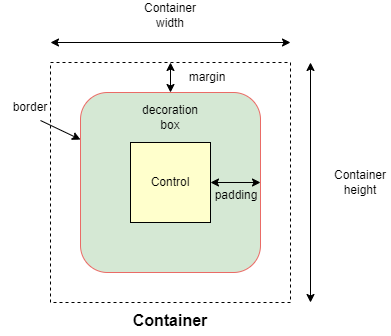
The column control, like the Row control, this one displays its children in a vertical array or layout from top to bottom, this will allow us to vertically lay our buttons in the right order.
Now after defining our UI elements, we need to display them to our application and then call it. We do that by using the page.add() method which allows us to add and build our UI logically.
Then we have to call our app in the stand-alone mode, and that’s what lines 74-75 accomplished.
Adding functionality
Update your button click function to match this code below.
def button_click(e):
if e.control.text == "=":
try:
result.value = str(eval(result.value))
except Exception:
result.value = "Error"
elif e.control.text == "C":
result.value = ""
# elif e.control.text == "^":
# logic for powers
# pass
else:
result.value = e.control.text
result.update()
CODE EXPLANATION
Okay, what does this code do under the hood; the button_click function is designed to handle various button click events within our calculator app.
Save to apply our current changes then run the calculator and see the results.
Here is a breakdown of how the code works
- Retrieving the button text: when a button is clicked, the function retrieves the button’s text (e.g., ‘1’, ‘2’, ‘ ’, ‘-‘, ‘C’, ‘=’) through the e.control.text. this tells the functions which button the user has interacted with
- Clearing the display: when the user clicks the ‘C’ button, the calculator’s input is cleared. The result is set to an empty string (“”), and the display is reset to 0. This effectively clears the display making the calculator ready for a new input. Talk but a fresh number meal.
- Evaluating expressions: if the user clicks the “=” button, the calculator needs to evaluate the current mathematical expression, here we used the str() and eval() functions, and the str() function houses the eval() function so that the result is directly converted into a string and theeval() function will compute the result of the expression, then displayed as a string to our calculator’s display. Or else if the expression is invalid, an exception is caught, and the “Error” message will be displayed instead.
- For the rest of the buttons like numbers and operators: the function will append the button’s text to the display (which is initially “0” or when cleared), it replaces “0” with the button value, otherwise it adds button value to the end of the display.
- After processing the button click, the page is updated via page.update() method call to refresh the UI and show the updated input or result on the calculator's display. So every time you click the button and see the value on the display or a result, this is what the page.update() does.
NOTE: The eval() function is a quick way to evaluate expression but it can be risky with un-trusted input because it executes/evaluates any Python code. In a more secure app, you’d use a safer method for evaluating mathematical expressions.
Exercise: test your knowledge, of how would you handle the exponent ‘^’ expression so that if the user clicks the exponent button it returns the required output. For example, if the user inputs 2^2 the output will be 4, 5^5=25, and 3^4=81. You get the idea.
Let me know how you approached to this problem in the comments, okay, all done, let’s continue.
Improving our UI
Previously the user interface did not look that catchy and awesome, so let’s improve it, and update the buttons to match the following code.
button_row0 = Row(
[
ElevatedButton(text='C', expand=1, on_click=button_click,
bgcolor=colors.RED_ACCENT, color=colors.WHITE),
ElevatedButton(text='^', expand=1, on_click=button_click,
bgcolor=colors.BLUE_ACCENT_100,
color=colors.RED_900
),
ElevatedButton(text='%', expand=1, on_click=button_click,
bgcolor=colors.BLUE_ACCENT_100,
color=colors.RED_900
),
ElevatedButton(text='/', expand=1, on_click=button_click,
bgcolor=colors.BLUE_ACCENT_100,
color=colors.RED_900
),
]
)
button_row1 = Row(
[
ElevatedButton(text='7', expand=1, on_click=button_click),
ElevatedButton(text='8', expand=1, on_click=button_click),
ElevatedButton(text='9', expand=1, on_click=button_click),
ElevatedButton(text='*', expand=1, on_click=button_click,
bgcolor=colors.BLUE_ACCENT_100,
color=colors.RED_900
),
]
)
button_row2 = Row(
[
ElevatedButton(text='4', expand=1, on_click=button_click),
ElevatedButton(text='5', expand=1, on_click=button_click),
ElevatedButton(text='6', expand=1, on_click=button_click),
ElevatedButton(text='-', expand=1, on_click=button_click,
bgcolor=colors.BLUE_ACCENT_100
),
]
)
button_row3 = Row(
[
ElevatedButton(text='1', expand=1, on_click=button_click),
ElevatedButton(text='2', expand=1, on_click=button_click),
ElevatedButton(text='3', expand=1, on_click=button_click),
ElevatedButton(text=' ', expand=1, on_click=button_click,
bgcolor=colors.BLUE_ACCENT_100,
color=colors.RED_900),
]
)
button_row4 = Row(
[
ElevatedButton(text='0', expand=1, on_click=button_click),
ElevatedButton(text='.', expand=1, on_click=button_click),
ElevatedButton(
text='=', expand=2, on_click=button_click,
bgcolor=colors.GREEN_ACCENT, color=colors.AMBER
),
]
)
What have we changed exactly, hmm!
For the buttons, we could have used the width attribute but that won’t work as we want it would break the UI, feel free to test it.
But we have this expand attribute which allows only a Boolean and an int data type value.
For the normal buttons like the operators, numbers, and the clear button we expanded them to 1, and for the equals button, we expanded it by 2.
Now what does the expand attribute do, the expand attribute allows a control to fill the available space in a given container.
So the buttons with expand 1 will have an equal size of width and for the equals button it will expand 2, or in simple terms span two buttons or will equal two buttons in width.
Notice that we have added colors and background colors to some of our buttons to make them stand out from the numbers buttons.
Understand, great.
In the container add these attributes, just after the padding attribute to make it look more appealing and user friendly.
border_radius=border_radius.all(20),
Output
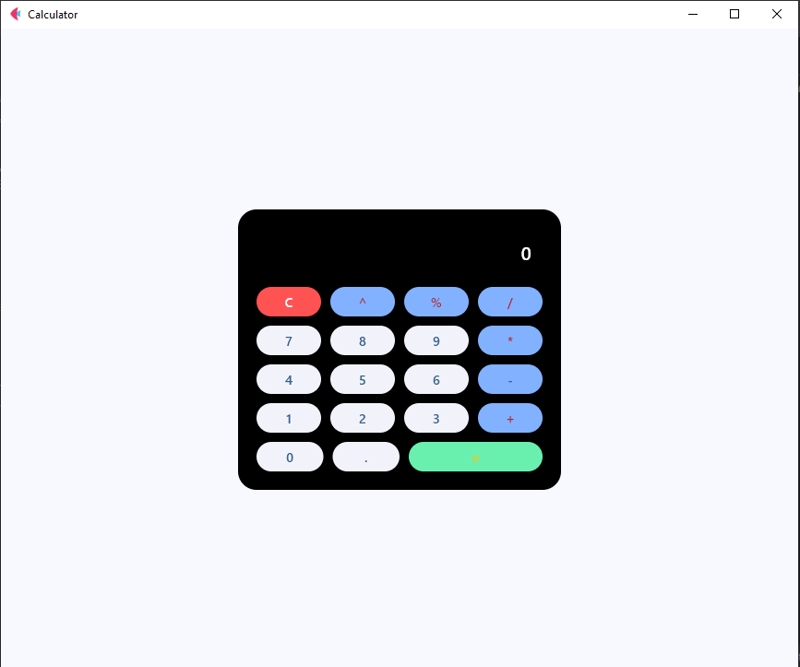
Now, you have a fully functional calculator built with Flet! Feel free to customize it to your liking or add more features. You can even package it as a standalone APK, AAB to launch on Google Play Store or Apple App Store
Here is the full code,
from flet import (
app, Page, Container, Column, Row,
TextField, colors, border_radius, ElevatedButton, TextAlign, TextStyle
)
from flet_core import ThemeMode
def main(page: Page):
page.title = "Calculator"
page.theme_mode = ThemeMode.DARK
page.horizontal_alignment = page.vertical_alignment = 'center'
result = TextField(
hint_text='0', text_size=20,
color='white', text_align=TextAlign.RIGHT,
hint_style=TextStyle(
color=colors.WHITE, size=20
),
read_only=True
)
def button_click(e):
if e.control.text == "=":
try:
result.value = str(eval(result.value))
except Exception:
result.value = "Error"
elif e.control.text == "C":
result.value = ""
# elif e.control.text == "^":
# logic for powers
# pass
else:
result.value = e.control.text
result.update()
button_row0 = Row(
[
ElevatedButton(text='C', expand=1, on_click=button_click,
bgcolor=colors.RED_ACCENT, color=colors.WHITE),
ElevatedButton(text='^', expand=1, on_click=button_click,
bgcolor=colors.BLUE_ACCENT_100,
color=colors.RED_900
),
ElevatedButton(text='%', expand=1, on_click=button_click,
bgcolor=colors.BLUE_ACCENT_100,
color=colors.RED_900
),
ElevatedButton(text='/', expand=1, on_click=button_click,
bgcolor=colors.BLUE_ACCENT_100,
color=colors.RED_900
),
]
)
button_row1 = Row(
[
ElevatedButton(text='7', expand=1, on_click=button_click),
ElevatedButton(text='8', expand=1, on_click=button_click),
ElevatedButton(text='9', expand=1, on_click=button_click),
ElevatedButton(text='*', expand=1, on_click=button_click,
bgcolor=colors.BLUE_ACCENT_100,
color=colors.RED_900
),
]
)
button_row2 = Row(
[
ElevatedButton(text='4', expand=1, on_click=button_click),
ElevatedButton(text='5', expand=1, on_click=button_click),
ElevatedButton(text='6', expand=1, on_click=button_click),
ElevatedButton(text='-', expand=1, on_click=button_click,
bgcolor=colors.BLUE_ACCENT_100
),
]
)
button_row3 = Row(
[
ElevatedButton(text='1', expand=1, on_click=button_click),
ElevatedButton(text='2', expand=1, on_click=button_click),
ElevatedButton(text='3', expand=1, on_click=button_click),
ElevatedButton(text=' ', expand=1, on_click=button_click,
bgcolor=colors.BLUE_ACCENT_100,
color=colors.RED_900),
]
)
button_row4 = Row(
[
ElevatedButton(text='0', expand=1, on_click=button_click),
ElevatedButton(text='.', expand=1, on_click=button_click),
ElevatedButton(
text='=', expand=2, on_click=button_click,
bgcolor=colors.GREEN_ACCENT, color=colors.AMBER
),
]
)
container = Container(
width=350, padding=20,
bgcolor=colors.BLACK, border_radius=border_radius.all(20),
content=Column(
[
result,
button_row0, button_row1, button_row2,
button_row3, button_row4
]
)
)
page.add(container)
if __name__ == '__main__':
app(target=main)
Conclusion
Building this calculator has been a fun experience for me and a learning experience for you, and I hope you enjoyed it too.
Let me know what kind of project you’d like to build using this framework or any other like PyQt, Kivy, or Tkinter. I’d be glad to make a tutorial on it. Or even web design and development tutorials, also are allowed.
Feel free to ask questions, I’ll do my best to answer them.
If you've read this far, thank you—I appreciate it!
-
 如何在其容器中为DIV创建平滑的左右CSS动画?通用CSS动画,用于左右运动 ,我们将探索创建一个通用的CSS动画,以向左和右移动DIV,从而到达其容器的边缘。该动画可以应用于具有绝对定位的任何div,无论其未知长度如何。问题:使用左直接导致瞬时消失 更加流畅的解决方案:混合转换和左 [并实现平稳的,线性的运动,我们介绍了线性的转换。这...编程 发布于2025-05-01
如何在其容器中为DIV创建平滑的左右CSS动画?通用CSS动画,用于左右运动 ,我们将探索创建一个通用的CSS动画,以向左和右移动DIV,从而到达其容器的边缘。该动画可以应用于具有绝对定位的任何div,无论其未知长度如何。问题:使用左直接导致瞬时消失 更加流畅的解决方案:混合转换和左 [并实现平稳的,线性的运动,我们介绍了线性的转换。这...编程 发布于2025-05-01 -
 如何从PHP中的Unicode字符串中有效地产生对URL友好的sl。为有效的slug生成首先,该函数用指定的分隔符替换所有非字母或数字字符。此步骤可确保slug遵守URL惯例。随后,它采用ICONV函数将文本简化为us-ascii兼容格式,从而允许更广泛的字符集合兼容性。接下来,该函数使用正则表达式删除了不需要的字符,例如特殊字符和空格。此步骤可确保slug仅包含...编程 发布于2025-05-01
如何从PHP中的Unicode字符串中有效地产生对URL友好的sl。为有效的slug生成首先,该函数用指定的分隔符替换所有非字母或数字字符。此步骤可确保slug遵守URL惯例。随后,它采用ICONV函数将文本简化为us-ascii兼容格式,从而允许更广泛的字符集合兼容性。接下来,该函数使用正则表达式删除了不需要的字符,例如特殊字符和空格。此步骤可确保slug仅包含...编程 发布于2025-05-01 -
 PHP文本文件中基于词匹配替换行方法在文本文件中使用php 读取整个文件中的整个文件,使用file(myfile'myfile')。 replace_a_line($ data):检查行是否使用stristr($ data,'某些单词')包含目标单词。如果找到,请将替换行返回为字符串。数组使用arra...编程 发布于2025-05-01
PHP文本文件中基于词匹配替换行方法在文本文件中使用php 读取整个文件中的整个文件,使用file(myfile'myfile')。 replace_a_line($ data):检查行是否使用stristr($ data,'某些单词')包含目标单词。如果找到,请将替换行返回为字符串。数组使用arra...编程 发布于2025-05-01 -
 在JavaScript中如何获取实际渲染的字体,当CSS字体属性未定义时?Accessing Actual Rendered Font when Undefined in CSSWhen accessing the font properties of an element, the JavaScript object.style.fontFamily and objec...编程 发布于2025-05-01
在JavaScript中如何获取实际渲染的字体,当CSS字体属性未定义时?Accessing Actual Rendered Font when Undefined in CSSWhen accessing the font properties of an element, the JavaScript object.style.fontFamily and objec...编程 发布于2025-05-01 -
 如何修复\“常规错误:2006 MySQL Server在插入数据时已经消失\”?How to Resolve "General error: 2006 MySQL server has gone away" While Inserting RecordsIntroduction:Inserting data into a MySQL database can...编程 发布于2025-05-01
如何修复\“常规错误:2006 MySQL Server在插入数据时已经消失\”?How to Resolve "General error: 2006 MySQL server has gone away" While Inserting RecordsIntroduction:Inserting data into a MySQL database can...编程 发布于2025-05-01 -
 网页WebKit变换过渡闪烁原因及解决方法Flicker Issue with Webkit-Transform TransitionIn a scenario where a webkit-transform property transition causes a noticeable flicker, here are the tro...编程 发布于2025-05-01
网页WebKit变换过渡闪烁原因及解决方法Flicker Issue with Webkit-Transform TransitionIn a scenario where a webkit-transform property transition causes a noticeable flicker, here are the tro...编程 发布于2025-05-01 -
 解决MySQL插入Emoji时出现的\\"字符串值错误\\"异常Resolving Incorrect String Value Exception When Inserting EmojiWhen attempting to insert a string containing emoji characters into a MySQL database us...编程 发布于2025-05-01
解决MySQL插入Emoji时出现的\\"字符串值错误\\"异常Resolving Incorrect String Value Exception When Inserting EmojiWhen attempting to insert a string containing emoji characters into a MySQL database us...编程 发布于2025-05-01 -
 Java开发者如何保护数据库凭证免受反编译?在java 在单独的配置文件保护数据库凭证的最有效方法中存储凭据是将它们存储在单独的配置文件中。该文件可以在运行时加载,从而使登录数据从编译的二进制文件中远离。使用prevereness class import java.util.prefs.preferences; 公共类示例{ 首选项...编程 发布于2025-05-01
Java开发者如何保护数据库凭证免受反编译?在java 在单独的配置文件保护数据库凭证的最有效方法中存储凭据是将它们存储在单独的配置文件中。该文件可以在运行时加载,从而使登录数据从编译的二进制文件中远离。使用prevereness class import java.util.prefs.preferences; 公共类示例{ 首选项...编程 发布于2025-05-01 -
 在Windows上,C# (.NET 2.0)应用程序的最佳进程间通信方法有哪些?在C#(.NET 2.0)中的Windows的CranceCess Communication方法 WCF,在.NET 3.0中提供了可增强命名性管道的强大IPC机制,可增强误差误差,并降低了误差的误差。命名管需要.net 3.0或更高。。网络远程 remoting,使用.NET 1.0发行,也提...编程 发布于2025-05-01
在Windows上,C# (.NET 2.0)应用程序的最佳进程间通信方法有哪些?在C#(.NET 2.0)中的Windows的CranceCess Communication方法 WCF,在.NET 3.0中提供了可增强命名性管道的强大IPC机制,可增强误差误差,并降低了误差的误差。命名管需要.net 3.0或更高。。网络远程 remoting,使用.NET 1.0发行,也提...编程 发布于2025-05-01 -
 如何使用组在MySQL中旋转数据?在关系数据库中使用mySQL组使用mySQL组进行查询结果,在关系数据库中使用MySQL组,转移数据的数据是指重新排列的行和列的重排以增强数据可视化。在这里,我们面对一个共同的挑战:使用组的组将数据从基于行的基于列的转换为基于列。 Let's consider the following ...编程 发布于2025-05-01
如何使用组在MySQL中旋转数据?在关系数据库中使用mySQL组使用mySQL组进行查询结果,在关系数据库中使用MySQL组,转移数据的数据是指重新排列的行和列的重排以增强数据可视化。在这里,我们面对一个共同的挑战:使用组的组将数据从基于行的基于列的转换为基于列。 Let's consider the following ...编程 发布于2025-05-01 -
 Java中Lambda表达式为何需要“final”或“有效final”变量?Lambda Expressions Require "Final" or "Effectively Final" VariablesThe error message "Variable used in lambda expression shou...编程 发布于2025-05-01
Java中Lambda表达式为何需要“final”或“有效final”变量?Lambda Expressions Require "Final" or "Effectively Final" VariablesThe error message "Variable used in lambda expression shou...编程 发布于2025-05-01 -
 对象拟合:IE和Edge中的封面失败,如何修复?To resolve this issue, we employ a clever CSS solution that solves the problem:position: absolute;top: 50%;left: 50%;transform: translate(-50%, -50%)...编程 发布于2025-05-01
对象拟合:IE和Edge中的封面失败,如何修复?To resolve this issue, we employ a clever CSS solution that solves the problem:position: absolute;top: 50%;left: 50%;transform: translate(-50%, -50%)...编程 发布于2025-05-01 -
 在Go语言中如何简洁定义10的幂常量在GO 利用浮点线文字一种简洁的方式是使用浮点文字,该方法是使用floingpoint protals。写作1E3比写作1000更有效。这是一个示例(67个没有空间的字符):的文字用于未构图的整数常数,我们可以将1000用于KB,并用KB将随后的常量乘以KB,如下所示(77个没有空格的字符):,作...编程 发布于2025-05-01
在Go语言中如何简洁定义10的幂常量在GO 利用浮点线文字一种简洁的方式是使用浮点文字,该方法是使用floingpoint protals。写作1E3比写作1000更有效。这是一个示例(67个没有空间的字符):的文字用于未构图的整数常数,我们可以将1000用于KB,并用KB将随后的常量乘以KB,如下所示(77个没有空格的字符):,作...编程 发布于2025-05-01 -
 CSS强类型语言解析您可以通过其强度或弱输入的方式对编程语言进行分类的方式之一。在这里,“键入”意味着是否在编译时已知变量。一个例子是一个场景,将整数(1)添加到包含整数(“ 1”)的字符串: result = 1 "1";包含整数的字符串可能是由带有许多运动部件的复杂逻辑套件无意间生成的。它也可以是故意从单个真理...编程 发布于2025-05-01
CSS强类型语言解析您可以通过其强度或弱输入的方式对编程语言进行分类的方式之一。在这里,“键入”意味着是否在编译时已知变量。一个例子是一个场景,将整数(1)添加到包含整数(“ 1”)的字符串: result = 1 "1";包含整数的字符串可能是由带有许多运动部件的复杂逻辑套件无意间生成的。它也可以是故意从单个真理...编程 发布于2025-05-01 -
 为什么Microsoft Visual C ++无法正确实现两台模板的实例?The Mystery of "Broken" Two-Phase Template Instantiation in Microsoft Visual C Problem Statement:Users commonly express concerns that Micro...编程 发布于2025-05-01
为什么Microsoft Visual C ++无法正确实现两台模板的实例?The Mystery of "Broken" Two-Phase Template Instantiation in Microsoft Visual C Problem Statement:Users commonly express concerns that Micro...编程 发布于2025-05-01
学习中文
- 1 走路用中文怎么说?走路中文发音,走路中文学习
- 2 坐飞机用中文怎么说?坐飞机中文发音,坐飞机中文学习
- 3 坐火车用中文怎么说?坐火车中文发音,坐火车中文学习
- 4 坐车用中文怎么说?坐车中文发音,坐车中文学习
- 5 开车用中文怎么说?开车中文发音,开车中文学习
- 6 游泳用中文怎么说?游泳中文发音,游泳中文学习
- 7 骑自行车用中文怎么说?骑自行车中文发音,骑自行车中文学习
- 8 你好用中文怎么说?你好中文发音,你好中文学习
- 9 谢谢用中文怎么说?谢谢中文发音,谢谢中文学习
- 10 How to say goodbye in Chinese? 再见Chinese pronunciation, 再见Chinese learning

























