如何使用 Python 和 Openpyxl 从 API 自动化(创建、更新)Excel 文件。
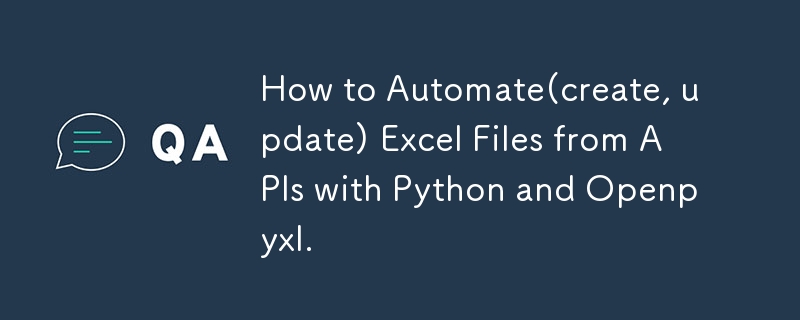
So I know that when automation is mentioned, a lot of people think of it most abstractly. perhaps even thinking of a mechanic shop for fixes. lol.
Anyway, automation in programming is exactly the code you write but with other techniques to help run it properly.
When I first started using Python, it was for writing data structures and algorithms but I later advanced to using it for other things like trying out my ML model development and then Python for programming.
For this article, I will be providing a step-by-step guide on how I automated an Excel file, and different sheets on a MacBook, without the use of visual basic for applications.
First of all, to get started, you don't need to be a Python dev as I will paste a code snippet here.
Tools Required
- VScode of course
- Python installed/updated
- A virtual environment to run any new installation or updates for your Python code.
- The virtual environment is the .venv. You will see it in your vscode.
- Install openpyxyl
- Install any other necessary dependency.
- Get started.
The Different Aspects we will be considering:
- Creating a new Excel file with python
- Updating an existing Excel file with python Updating a specific Excel file sheet only with Python
- Using APIs to update Excel files and Excel file sheets.
- Creating a button that allows users to update on click.
- Adding dynamic dates and time in your code
- An alternative to the Excel button is cron or Windows shell
- Instead of VBA, what else is possible?
- Issues faced with writing VBA in a MacBook
- Issues I faced while creating the button
- Why I opted for cron
- Creating this for both Windows and Mac users
- Other tools that can be used for the automation of Excel
- Power query from web feature
- Power automate
- Visual Basic in Excel
Creating a new Excel file with python
Creating an Excel sheet in Python with openpyxl is easy.
All you need to do is install openpyxl, pandas, and requests if you are getting data from an API.
Go to the openpyxl documentation to learn how to import it into your application and the packages you want to use.
import pandas import requests from openpyxl import Workbook, load_workbook from openpyxl.utils import get_column_letter
Next up,
you create a new workbook
Set it as the active workbook
Add your title and header and populate the data
Save the new workbook with your preferred Excel name and tada!
you have created your first Excel file.
# create a new workbook
wb = Workbook()
ws = wb.active
ws.title = "Data"
ws.append(['Tim', 'Is', 'Great', '!'])
ws.append(['Sam', 'Is', 'Great', '!'])
ws.append(['John', 'Is', 'Great', '!'])
ws.append(['Mimi', 'Is', 'Great', '!'])
wb.save('mimi.xlsx')
Creating a new sheet in an Excel file.
Creating a specific sheet in your Excel file is a similar process. however, you need to specify the sheet to be created with a sheetname.
# create sheet
wb.create_sheet('Test')
print(wb.sheetnames)
Modifying an Excel sheet.
To modify an Excel sheet and not the full file,
Load the workbook you want to modify
They specify the particular sheet to modify using its name or index. It is safer to use the index in case the name eventually changes.
In the code snippet below, I used the Sheet label
# wb = load_workbook('mimi.xlsx')
# modify sheet
ws = wb.active
ws['A1'].value = "Test"
print(ws['A1'].value)
wb.save('mimi.xlsx')
Accessing multiple cells
To access multiple cells,
Load the workbook
Make it the active workbook
loop through its rows and columns
# Accessing multiple cells
wb = load_workbook('mimi.xlsx')
ws = wb.active
for row in range(1, 11):
for col in range(1, 5):
char = get_column_letter(col)
ws[char str(row)] = char str(row)
print(ws[char str(row)].value)
wb.save('mimi.xlsx')
Merging Excel cells
To merge different cells in Excel using Python,
Load the workbook
Indicate the active workbook
indicate the cells you want to merge
# Merging excel cells
wb = load_workbook('mimi.xlsx')
ws = wb.active
ws.merge_cells("A1:D2")
wb.save("mimi.xlsx")
Unmerging cells
To unmerge different cells in Excel using python,
Load the workbook
Indicate the active workbook
indicate the cells you want to unmerge
# merging excel cells
wb = load_workbook('mimi.xlsx')
ws = wb.active
ws.unmerge_cells("A1:D1")
wb.save("mimi.xlsx")
Inserting new excel cells
To insert new cells
Load the workbook
Indicate the active workbook
use the insert_rows and insert_columns to insert new rows or new columns based on preference.
# inserting cells
wb = load_workbook('mimi.xlsx')
ws = wb. is active
ws.insert_rows(7)
ws.insert_rows(7)
ws.move_range("C1:D11", rows=2, cols=2)
wb.save("mimi.xlsx")
Updating an existing Excel file with internal Data
Add your arrays and objects and take in the information needed
from openpyxl import Workbook, load_workbook
from openpyxl.utils import get_column_letter
from openpyxl.styles import Font
data = {
"Pam" : {
"math":65,
"science": 78,
"english": 98,
"gym": 89
},
"Mimi" : {
"math":55,
"science": 72,
"english": 88,
"gym": 77
},
"Sid" : {
"math":100,
"science": 66,
"english": 93,
"gym": 74
},
"Love" : {
"math":77,
"science": 83,
"english": 59,
"gym": 91
},
}
wb = Workbook()
ws = wb.active
ws.title = "Mock"
headings = ['Name'] list(data['Joe'].keys())
ws.append(headings)
for a person in data:
grades = list(data[person].values())
ws.append([person] grades)
for col in range(2, len(data['Pam']) 2):
char = get_column_letter(col)
ws[char '7'] = f"=SUM({char '2'}:{char '6'})/{len(data)}"
for col in range(1, 6):
ws[get_column_letter(col) '1'].font = Font(bold=True, color="0099CCFF")
wb.save("NewMock.xlsx")
Updating an existing Excel file with Python and APIs
To update an Excel file using Python and APIs, you need to call the APIs into your file using a Get request.
Set the active Excel file as described above and then you run your script.
Here is an example of this:
from openpyxl import Workbook, load_workbook
import requests
from datetime import datetime, timedelta
import schedule
import time
api_url = "https://yourapi"
excel_file = "yourfilename.xlsx"
def fetch_energy_data(offset=0):
response = requests.get(api_url f"&offset={offset}")
data = response.json()
if response.status_code == 200:
data = response.json()
return data["results"], data["total_count"]
else:
print(f"Error fetching data: {response.status_code}")
return [], 0
def update_excel_data(data):
try:
wb = load_workbook(excel_file)
ws = wb.worksheets[0]
for row in range(5, ws.max_row 1):
for col in range(1, 9):
ws.cell(row=row, column=col).value = None
now = datetime.now()
current_year = now.year
current_month = now.month
start_date = datetime(current_year,current_month, 1)
end_date = datetime(current_year, current_month, 24)
filtered_data = [
result
for result in data
if start_date = total_count:
break
update_excel_data(all_data)
To update a particular sheet, use the method mentioned above. best practices are done with the excel sheets index number from 0 till n-1.
as sheet names can change but sheet positions can not change.
wb = load_workbook(excel_file)
ws = wb.worksheets[0]
- Creating a button that allows users to update on click. To achieve a button to automatically run your Python script, you need to create a button in your Excel file and write a program using the inbuilt programming language, Visual Basic for applications. Next, you write a program similar to this. An example of a VBA script is below.
Sub RunPythonScript()
Dim shell As Object
Dim pythonExe As String
Dim scriptPath As String
Dim command As String
Path to your Python executable
pythonExe = "C:\Path\To\Python\python.exe"
Path to your Python script
scriptPath = "C:\Path\To\Your\Script\script.py"
Command to run the Python script
command = pythonExe & " " & scriptPath
Create a Shell object and run the command
Set shell = CreateObject("WScript.Shell")
shell.Run command, 1, True
Clean up
Set shell = Nothing
End Sub
the issue with this is some functions do not run in non-windows applications seeing that Excel and VBA are built and managed by Microsoft, there are inbuilt Windows functions for this that can only work on Windows.
However, if you are not writing a very complicated program, it will run properly.
- Adding dynamic dates and time in your code
To achieve dynamic dates and times, you can use the date.now function built into Python.
now = datetime.now() current_year = now.year current_month = now.month
- An alternative to the Excel button is cron or Windows shell
For MacBook users, an alternative to the VBA and button feature, you can use a corn for MacBook and a Windows shell for Windows. to automate your task.
You can also make use of Google Clouds's scheduler. that allows you to automate tasks.
- Instead of VBA, what else is possible?
Instead of VBA, direct Python codes can suffice. you can also use the script and run it as required.
- Issues faced while writing VBA in a MacBook
The major issue lies in the fact that VBA is a Windows language and hence, has limited functions in a non-windows device.
- Issues I faced while creating the button
The same issues are related to the VBA code.
Why I opted for cron
I opted for corn because it is available and easy to use to achieve the goals.Other tools that can be used for the automation of Excel
Other tools include:
- Power query from web feature
- Power automate
- Visual Basic in Excel
Follow me on Twitter Handle: https://twitter.com/mchelleOkonicha
Follow me on LinkedIn Handle: https://www.linkedin.com/in/buchi-michelle-okonicha-0a3b2b194/
Follow me on Instagram: https://www.instagram.com/michelle_okonicha/
-
 Python元类工作原理及类创建与定制python中的metaclasses是什么? Metaclasses负责在Python中创建类对象。就像类创建实例一样,元类也创建类。他们提供了对类创建过程的控制层,允许自定义类行为和属性。在Python中理解类作为对象的概念,类是描述用于创建新实例或对象的蓝图的对象。这意味着类本身是使用类关...编程 发布于2025-06-03
Python元类工作原理及类创建与定制python中的metaclasses是什么? Metaclasses负责在Python中创建类对象。就像类创建实例一样,元类也创建类。他们提供了对类创建过程的控制层,允许自定义类行为和属性。在Python中理解类作为对象的概念,类是描述用于创建新实例或对象的蓝图的对象。这意味着类本身是使用类关...编程 发布于2025-06-03 -
 为什么HTML无法打印页码及解决方案无法在html页面上打印页码? @page规则在@Media内部和外部都无济于事。 HTML:Customization:@page { margin: 10%; @top-center { font-family: sans-serif; font-weight: bo...编程 发布于2025-06-03
为什么HTML无法打印页码及解决方案无法在html页面上打印页码? @page规则在@Media内部和外部都无济于事。 HTML:Customization:@page { margin: 10%; @top-center { font-family: sans-serif; font-weight: bo...编程 发布于2025-06-03 -
 将图片浮动到底部右侧并环绕文字的技巧在Web设计中围绕在Web设计中,有时可以将图像浮动到页面右下角,从而使文本围绕它缠绕。这可以在有效地展示图像的同时创建一个吸引人的视觉效果。 css位置在右下角,使用css float and clear properties: img { 浮点:对; ...编程 发布于2025-06-03
将图片浮动到底部右侧并环绕文字的技巧在Web设计中围绕在Web设计中,有时可以将图像浮动到页面右下角,从而使文本围绕它缠绕。这可以在有效地展示图像的同时创建一个吸引人的视觉效果。 css位置在右下角,使用css float and clear properties: img { 浮点:对; ...编程 发布于2025-06-03 -
 如何使用Java.net.urlConnection和Multipart/form-data编码使用其他参数上传文件?使用http request 上传文件上传到http server,同时也提交其他参数,java.net.net.urlconnection and Multipart/form-data Encoding是普遍的。 Here's a breakdown of the process:Mu...编程 发布于2025-06-03
如何使用Java.net.urlConnection和Multipart/form-data编码使用其他参数上传文件?使用http request 上传文件上传到http server,同时也提交其他参数,java.net.net.urlconnection and Multipart/form-data Encoding是普遍的。 Here's a breakdown of the process:Mu...编程 发布于2025-06-03 -
 CSS强类型语言解析您可以通过其强度或弱输入的方式对编程语言进行分类的方式之一。在这里,“键入”意味着是否在编译时已知变量。一个例子是一个场景,将整数(1)添加到包含整数(“ 1”)的字符串: result = 1 "1";包含整数的字符串可能是由带有许多运动部件的复杂逻辑套件无意间生成的。它也可以是故意从单个真理...编程 发布于2025-06-03
CSS强类型语言解析您可以通过其强度或弱输入的方式对编程语言进行分类的方式之一。在这里,“键入”意味着是否在编译时已知变量。一个例子是一个场景,将整数(1)添加到包含整数(“ 1”)的字符串: result = 1 "1";包含整数的字符串可能是由带有许多运动部件的复杂逻辑套件无意间生成的。它也可以是故意从单个真理...编程 发布于2025-06-03 -
 同实例无需转储复制MySQL数据库方法在同一实例上复制一个MySQL数据库而无需转储在同一mySQL实例上复制数据库,而无需创建InterMediate sqql script。以下方法为传统的转储和IMPORT过程提供了更简单的替代方法。 直接管道数据 MySQL手动概述了一种允许将mysqldump直接输出到MySQL clie...编程 发布于2025-06-03
同实例无需转储复制MySQL数据库方法在同一实例上复制一个MySQL数据库而无需转储在同一mySQL实例上复制数据库,而无需创建InterMediate sqql script。以下方法为传统的转储和IMPORT过程提供了更简单的替代方法。 直接管道数据 MySQL手动概述了一种允许将mysqldump直接输出到MySQL clie...编程 发布于2025-06-03 -
 如何在无序集合中为元组实现通用哈希功能?在未订购的集合中的元素要纠正此问题,一种方法是手动为特定元组类型定义哈希函数,例如: template template template 。 struct std :: hash { size_t operator()(std :: tuple const&tuple)const {...编程 发布于2025-06-03
如何在无序集合中为元组实现通用哈希功能?在未订购的集合中的元素要纠正此问题,一种方法是手动为特定元组类型定义哈希函数,例如: template template template 。 struct std :: hash { size_t operator()(std :: tuple const&tuple)const {...编程 发布于2025-06-03 -
 如何在GO编译器中自定义编译优化?在GO编译器中自定义编译优化 GO中的默认编译过程遵循特定的优化策略。 However, users may need to adjust these optimizations for specific requirements.Optimization Control in Go Compi...编程 发布于2025-06-03
如何在GO编译器中自定义编译优化?在GO编译器中自定义编译优化 GO中的默认编译过程遵循特定的优化策略。 However, users may need to adjust these optimizations for specific requirements.Optimization Control in Go Compi...编程 发布于2025-06-03 -
 Async Void vs. Async Task在ASP.NET中:为什么Async Void方法有时会抛出异常?在ASP.NET async void void async void void void void void的设计无需返回asynchroncon而无需返回任务对象。他们在执行过程中增加未偿还操作的计数,并在完成后减少。在某些情况下,这种行为可能是有益的,例如未期望或明确预期操作结果的火灾和...编程 发布于2025-06-03
Async Void vs. Async Task在ASP.NET中:为什么Async Void方法有时会抛出异常?在ASP.NET async void void async void void void void void的设计无需返回asynchroncon而无需返回任务对象。他们在执行过程中增加未偿还操作的计数,并在完成后减少。在某些情况下,这种行为可能是有益的,例如未期望或明确预期操作结果的火灾和...编程 发布于2025-06-03 -
 如何检查对象是否具有Python中的特定属性?方法来确定对象属性存在寻求一种方法来验证对象中特定属性的存在。考虑以下示例,其中尝试访问不确定属性会引起错误: >>> a = someClass() >>> A.property Trackback(最近的最新电话): 文件“ ”,第1行, attributeError:SomeClass实...编程 发布于2025-06-03
如何检查对象是否具有Python中的特定属性?方法来确定对象属性存在寻求一种方法来验证对象中特定属性的存在。考虑以下示例,其中尝试访问不确定属性会引起错误: >>> a = someClass() >>> A.property Trackback(最近的最新电话): 文件“ ”,第1行, attributeError:SomeClass实...编程 发布于2025-06-03 -
 PHP SimpleXML解析带命名空间冒号的XML方法在php 很少,请使用该限制很大,很少有很高。例如:这种技术可确保可以通过遍历XML树和使用儿童()方法()方法的XML树和切换名称空间来访问名称空间内的元素。编程 发布于2025-06-03
PHP SimpleXML解析带命名空间冒号的XML方法在php 很少,请使用该限制很大,很少有很高。例如:这种技术可确保可以通过遍历XML树和使用儿童()方法()方法的XML树和切换名称空间来访问名称空间内的元素。编程 发布于2025-06-03 -
 如何使用Regex在PHP中有效地提取括号内的文本php:在括号内提取文本在处理括号内的文本时,找到最有效的解决方案是必不可少的。一种方法是利用PHP的字符串操作函数,如下所示: 作为替代 $ text ='忽略除此之外的一切(text)'; preg_match('#((。 &&& [Regex使用模式来搜索特...编程 发布于2025-06-03
如何使用Regex在PHP中有效地提取括号内的文本php:在括号内提取文本在处理括号内的文本时,找到最有效的解决方案是必不可少的。一种方法是利用PHP的字符串操作函数,如下所示: 作为替代 $ text ='忽略除此之外的一切(text)'; preg_match('#((。 &&& [Regex使用模式来搜索特...编程 发布于2025-06-03 -
 如何使用“ JSON”软件包解析JSON阵列?parsing JSON与JSON软件包 QUALDALS:考虑以下go代码:字符串 } func main(){ datajson:=`[“ 1”,“ 2”,“ 3”]`` arr:= jsontype {} 摘要:= = json.unmarshal([] byte(...编程 发布于2025-06-03
如何使用“ JSON”软件包解析JSON阵列?parsing JSON与JSON软件包 QUALDALS:考虑以下go代码:字符串 } func main(){ datajson:=`[“ 1”,“ 2”,“ 3”]`` arr:= jsontype {} 摘要:= = json.unmarshal([] byte(...编程 发布于2025-06-03 -
 在Ubuntu/linux上安装mysql-python时,如何修复\“ mysql_config \”错误?mysql-python安装错误:“ mysql_config找不到”“ 由于缺少MySQL开发库而出现此错误。解决此问题,建议在Ubuntu上使用该分发的存储库。使用以下命令安装Python-MysqldB: sudo apt-get安装python-mysqldb sudo pip in...编程 发布于2025-06-03
在Ubuntu/linux上安装mysql-python时,如何修复\“ mysql_config \”错误?mysql-python安装错误:“ mysql_config找不到”“ 由于缺少MySQL开发库而出现此错误。解决此问题,建议在Ubuntu上使用该分发的存储库。使用以下命令安装Python-MysqldB: sudo apt-get安装python-mysqldb sudo pip in...编程 发布于2025-06-03 -
 \“(1)vs.(;;):编译器优化是否消除了性能差异?\”答案: 在大多数现代编译器中,while(1)和(1)和(;;)之间没有性能差异。编译器: perl: 1 输入 - > 2 2 NextState(Main 2 -E:1)V-> 3 9 Leaveloop VK/2-> A 3 toterloop(next-> 8 last-> 9 ...编程 发布于2025-06-03
\“(1)vs.(;;):编译器优化是否消除了性能差异?\”答案: 在大多数现代编译器中,while(1)和(1)和(;;)之间没有性能差异。编译器: perl: 1 输入 - > 2 2 NextState(Main 2 -E:1)V-> 3 9 Leaveloop VK/2-> A 3 toterloop(next-> 8 last-> 9 ...编程 发布于2025-06-03
学习中文
- 1 走路用中文怎么说?走路中文发音,走路中文学习
- 2 坐飞机用中文怎么说?坐飞机中文发音,坐飞机中文学习
- 3 坐火车用中文怎么说?坐火车中文发音,坐火车中文学习
- 4 坐车用中文怎么说?坐车中文发音,坐车中文学习
- 5 开车用中文怎么说?开车中文发音,开车中文学习
- 6 游泳用中文怎么说?游泳中文发音,游泳中文学习
- 7 骑自行车用中文怎么说?骑自行车中文发音,骑自行车中文学习
- 8 你好用中文怎么说?你好中文发音,你好中文学习
- 9 谢谢用中文怎么说?谢谢中文发音,谢谢中文学习
- 10 How to say goodbye in Chinese? 再见Chinese pronunciation, 再见Chinese learning

























