In the upper part of the View file, it is first checked whether the submit button has been clicked or not, if it has been clicked, an instance of the WebForms class is created, then the WebForms methods are called, and then the response method is printed on the screen, and other parts Views are not displayed. Please note that if the submit button is not clicked (initial request), the view page will be displayed completely for the requester.
As you can see, the WebFormsJS script has been added in the header section of the View file above.
The latest version of the WebFormsJS script is available through the link below:
https://github.com/elanatframework/Web_forms/blob/elanat_framework/web-forms.js
Ruby (Sinatra framework)
To use WebForms Core, first copy the WebForms class file in below link to your project. Then create a new View file similar to the one below.
Ruby WebForms class link:
https://github.com/elanatframework/Web_forms_classes/blob/elanat_framework/ruby/WebForms.rb
View file
require \\'sinatra\\'require_relative \\'WebForms\\'post \\'/\\' do if params[\\'btn_SetBodyValue\\'] name = params[\\'txt_Name\\'] background_color = params[\\'txt_BackgroundColor\\'] font_size = params[\\'txt_FontSize\\'].to_i form = WebForms.new form.set_font_size(InputPlace.tag(\\'form\\'), font_size) form.set_background_color(InputPlace.tag(\\'form\\'), background_color) form.set_disabled(InputPlace.name(\\'btn_SetBodyValue\\'), true) form.add_tag(InputPlace.tag(\\'form\\'), \\'h3\\') form.set_text(InputPlace.tag(\\'h3\\'), \\\"Welcome #{name}!\\\") return form.response end erb :formend__END__@@form Using WebForms Core In the upper part of the View file, it is first checked whether the submit button has been clicked or not, if it has been clicked, an instance of the WebForms class is created, then the WebForms methods are called, and then the response method is printed on the screen, and other parts Views are not displayed. Please note that if the submit button is not clicked (initial request), the view page will be displayed completely for the requester.
As you can see, the WebFormsJS script has been added in the header section of the View file above.
The latest version of the WebFormsJS script is available through the link below:
https://github.com/elanatframework/Web_forms/blob/elanat_framework/web-forms.js
Swift (Vapor framework)
To use WebForms Core, first copy the WebForms class file in below link to your project. Then create a new View file similar to the one below.
Swift WebForms class link:
https://github.com/elanatframework/Web_forms_classes/blob/elanat_framework/swift/WebForms.swift
View file
import Vaporfunc routes(_ app: Application) throws { app.post { req -> Response in guard let data = try? req.content.decode(FormData.self) else { throw Abort(.badRequest) } let name = data.txt_Name let backgroundColor = data.txt_BackgroundColor let fontSize = data.txt_FontSize let form = WebForms() form.setFontSize(InputPlace.tag(\\\"form\\\"), fontSize) form.setBackgroundColor(InputPlace.tag(\\\"form\\\"), backgroundColor) form.setDisabled(InputPlace.name(\\\"btn_SetBodyValue\\\"), true) form.addTag(InputPlace.tag(\\\"form\\\"), \\\"h3\\\") form.setText(InputPlace.tag(\\\"h3\\\"), \\\"Welcome \\\\(name)!\\\") return form.response() }}struct FormData: Content { var txt_Name: String var txt_BackgroundColor: String var txt_FontSize: Int}func renderForm() -> String { return \\\"\\\"\\\" Using WebForms Core \\\"\\\"\\\"}app.get { req in return Response(status: .ok, body: .init(string: renderForm()))}In the upper part of the View file, it is first checked whether the submit button has been clicked or not, if it has been clicked, an instance of the WebForms class is created, then the WebForms methods are called, and then the response method is printed on the screen, and other parts Views are not displayed. Please note that if the submit button is not clicked (initial request), the view page will be displayed completely for the requester.
As you can see, the WebFormsJS script has been added in the header section of the View file above.
The latest version of the WebFormsJS script is available through the link below:
https://github.com/elanatframework/Web_forms/blob/elanat_framework/web-forms.js
GO
To use WebForms Core, first copy the WebForms class file in below link to your project. Then create a new View file similar to the one below.
Go WebForms class link:
https://github.com/elanatframework/Web_forms_classes/blob/elanat_framework/go/WebForms.go
View file
package mainimport ( \\\"fmt\\\" \\\"net/http\\\" \\\"strconv\\\")func main() { http.HandleFunc(\\\"/\\\", handleForm) http.ListenAndServe(\\\":8080\\\", nil)}func handleForm(w http.ResponseWriter, r *http.Request) { if r.Method == http.MethodPost { name := r.FormValue(\\\"txt_Name\\\") backgroundColor := r.FormValue(\\\"txt_BackgroundColor\\\") fontSize, err := strconv.Atoi(r.FormValue(\\\"txt_FontSize\\\")) if err != nil { fontSize = 16 } form := new(WebForms) form.setFontSize(InputPlace.tag(\\\"form\\\"), fontSize) form.setBackgroundColor(InputPlace.tag(\\\"form\\\"), backgroundColor) form.setDisabled(InputPlace.name(\\\"btn_SetBodyValue\\\"), true) form.addTag(InputPlace.tag(\\\"form\\\"), \\\"h3\\\") form.setText(InputPlace.tag(\\\"h3\\\"), \\\"Welcome \\\" name \\\"!\\\") fmt.Fprint(w, form.response()) return } fmt.Fprint(w, ` Using WebForms Core `)}In the upper part of the View file, it is first checked whether the submit button has been clicked or not, if it has been clicked, an instance of the WebForms class is created, then the WebForms methods are called, and then the response method is printed on the screen, and other parts Views are not displayed. Please note that if the submit button is not clicked (initial request), the view page will be displayed completely for the requester.
As you can see, the WebFormsJS script has been added in the header section of the View file above.
The latest version of the WebFormsJS script is available through the link below:
https://github.com/elanatframework/Web_forms/blob/elanat_framework/web-forms.js
R (Shiny framework)
To use WebForms Core, first copy the WebForms class file in below link to your project. Then create a new View file similar to the one below.
R WebForms class link:
https://github.com/elanatframework/Web_forms_classes/blob/elanat_framework/r/WebForms.R
View file
library(shiny)ui <- fluidPage( titlePanel(\\\"Using WebForms Core\\\"), tags$head( tags$script(src = \\\"/script/web-forms.js\\\") ), sidebarLayout( sidebarPanel( textInput(\\\"txt_Name\\\", \\\"Your Name\\\"), numericInput(\\\"txt_FontSize\\\", \\\"Set Font Size\\\", value = 16, min = 10, max = 36), textInput(\\\"txt_BackgroundColor\\\", \\\"Set Background Color\\\"), actionButton(\\\"btn_SetBodyValue\\\", \\\"Click to send data\\\") ), mainPanel( uiOutput(\\\"response\\\") ) ))server <- function(input, output, session) { observeEvent(input$btn_SetBodyValue, { Name <- input$txt_Name BackgroundColor <- input$txt_BackgroundColor FontSize <- as.numeric(input$txt_FontSize) form <- WebForms() form$setFontSize(InputPlace$tag(\\\"form\\\"), FontSize) form$setBackgroundColor(InputPlace$tag(\\\"form\\\"), BackgroundColor) form$setDisabled(InputPlace$name(\\\"btn_SetBodyValue\\\"), TRUE) form$addTag(InputPlace$tag(\\\"form\\\"), \\\"h3\\\") form$setText(InputPlace$tag(\\\"h3\\\"), paste(\\\"Welcome\\\", Name, \\\"!\\\")) output$response <- renderUI({ HTML(form$response()) }) })}shinyApp(ui = ui, server = server)In the upper part of the View file, it is first checked whether the submit button has been clicked or not, if it has been clicked, an instance of the WebForms class is created, then the WebForms methods are called, and then the response method is printed on the screen, and other parts Views are not displayed. Please note that if the submit button is not clicked (initial request), the view page will be displayed completely for the requester.
As you can see, the WebFormsJS script has been added in the header section of the View file above.
The latest version of the WebFormsJS script is available through the link below:
https://github.com/elanatframework/Web_forms/blob/elanat_framework/web-forms.js
Elixir (Phoenix framework)
To use WebForms Core, first copy the WebForms class file in below link to your project. Then create a new View file similar to the one below.
Elixir WebForms class link:
https://github.com/elanatframework/Web_forms_classes/blob/elanat_framework/elixir/WebForms.ex
View file
Using WebForms Core
Also, create a Controller class file as follows.
Controller class
defmodule MyAppWeb.FormController do use MyAppWeb, :controller alias MyApp.WebForms def index(conn, _params) do render(conn, \\\"index.html\\\") end def create(conn, %{\\\"txt_Name\\\" => name, \\\"txt_BackgroundColor\\\" => background_color, \\\"txt_FontSize\\\" => font_size}) do font_size = String.to_integer(font_size) form = %WebForms{} form = form |> WebForms.set_font_size(InputPlace.tag(\\\"form\\\"), font_size) |> WebForms.set_background_color(InputPlace.tag(\\\"form\\\"), background_color) |> WebForms.set_disabled(InputPlace.name(\\\"btn_SetBodyValue\\\"), true) |> WebForms.add_tag(InputPlace.tag(\\\"form\\\"), \\\"h3\\\") |> WebForms.set_text(InputPlace.tag(\\\"h3\\\"), \\\"Welcome #{name}!\\\") response = WebForms.response(form) conn |> put_flash(:info, response) |> redirect(to: \\\"/\\\") endendIn the upper part of the View file, it is first checked whether the submit button has been clicked or not, if it has been clicked, an instance of the WebForms class is created, then the WebForms methods are called, and then the response method is printed on the screen, and other parts Views are not displayed. Please note that if the submit button is not clicked (initial request), the view page will be displayed completely for the requester.
As you can see, the WebFormsJS script has been added in the header section of the View file above.
The latest version of the WebFormsJS script is available through the link below:
https://github.com/elanatframework/Web_forms/blob/elanat_framework/web-forms.js
Please share your success or failure in implementing WebForms Core in the comments section.
","image":"http://www.luping.net/uploads/20241015/1728977419670e1a0b23b70.jpg","datePublished":"2024-10-31T13:26:05+08:00","dateModified":"2024-10-31T13:26:05+08:00","author":{"@type":"Person","name":"luping.net","url":"https://www.luping.net/articlelist/0_1.html"}}Rust、Ruby、Swift、GO、R、Elixir 中的 WebForms 核心技術
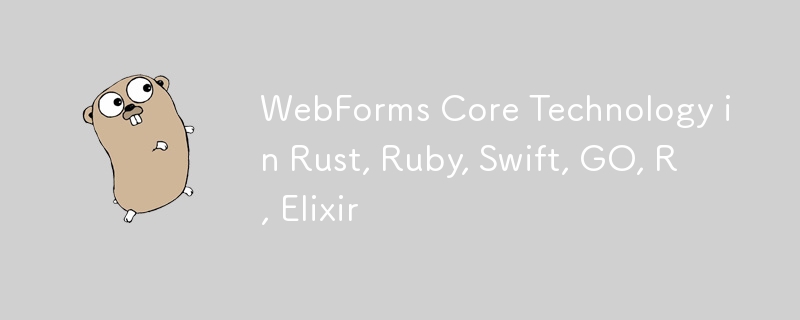
This article is a continuation of the previous article. In the previous article, we explained the WebForms Core technology completely, please read the previous article completely before reading this article.
You can see the previous article in the link below:
https://dev.to/elanatframework/webforms-core-technology-in-python-php-java-nodejs--2i65
Currently, WebForms Core technology is available in 6 programming languages including Rust, Ruby, Swift, GO, R and Elixir.
Rust (Actix-web framework)
To use WebForms Core, first copy the WebForms class file in below link to your project. Then create a new View file similar to the one below.
Rust WebForms class link:
https://github.com/elanatframework/Web_forms_classes/blob/elanat_framework/rust/WebForms.rs
View file
use actix_web::{web, App, HttpResponse, HttpServer, Responder};
use actix_web::middleware::Logger;
#[derive(Debug, Deserialize)]
struct FormData {
txt_name: String,
txt_backgroundcolor: String,
txt_fontsize: i32,
btn_setbodyvalue: Option,
}
async fn index() -> HttpResponse {
let html = r#"
Using WebForms Core
"#;
HttpResponse::Ok()
.content_type("text/html")
.body(html)
}
async fn submit_form(form: web::Form, web_form: web::Data) -> impl Responder {
let name = &form.txt_name;
let background_color = &form.txt_backgroundcolor;
let font_size = form.txt_fontsize;
web_form.set_font_size(InputPlace::tag("form"), font_size);
web_form.set_background_color(InputPlace::tag("form"), background_color.clone());
web_form.set_disabled(InputPlace::name("btn_SetBodyValue"), true);
web_form.add_tag(InputPlace::tag("form"), "h3");
web_form.set_text(InputPlace::tag("h3"), format!("Welcome {}!", name));
HttpResponse::Ok().body(web_form.response())
}
#[actix_web::main]
async fn main() -> std::io::Result {
let web_form = WebForms::new();
HttpServer::new(move || {
App::new()
.app_data(web::Data::new(web_form.clone()))
.wrap(Logger::default())
.route("/", web::get().to(index))
.route("/submit", web::post().to(submit_form))
})
.bind("127.0.0.1:8080")?
.run()
.await
}
In the upper part of the View file, it is first checked whether the submit button has been clicked or not, if it has been clicked, an instance of the WebForms class is created, then the WebForms methods are called, and then the response method is printed on the screen, and other parts Views are not displayed. Please note that if the submit button is not clicked (initial request), the view page will be displayed completely for the requester.
As you can see, the WebFormsJS script has been added in the header section of the View file above.
The latest version of the WebFormsJS script is available through the link below:
https://github.com/elanatframework/Web_forms/blob/elanat_framework/web-forms.js
Ruby (Sinatra framework)
To use WebForms Core, first copy the WebForms class file in below link to your project. Then create a new View file similar to the one below.
Ruby WebForms class link:
https://github.com/elanatframework/Web_forms_classes/blob/elanat_framework/ruby/WebForms.rb
View file
require 'sinatra'
require_relative 'WebForms'
post '/' do
if params['btn_SetBodyValue']
name = params['txt_Name']
background_color = params['txt_BackgroundColor']
font_size = params['txt_FontSize'].to_i
form = WebForms.new
form.set_font_size(InputPlace.tag('form'), font_size)
form.set_background_color(InputPlace.tag('form'), background_color)
form.set_disabled(InputPlace.name('btn_SetBodyValue'), true)
form.add_tag(InputPlace.tag('form'), 'h3')
form.set_text(InputPlace.tag('h3'), "Welcome #{name}!")
return form.response
end
erb :form
end
__END__
@@form
Using WebForms Core
In the upper part of the View file, it is first checked whether the submit button has been clicked or not, if it has been clicked, an instance of the WebForms class is created, then the WebForms methods are called, and then the response method is printed on the screen, and other parts Views are not displayed. Please note that if the submit button is not clicked (initial request), the view page will be displayed completely for the requester.
As you can see, the WebFormsJS script has been added in the header section of the View file above.
The latest version of the WebFormsJS script is available through the link below:
https://github.com/elanatframework/Web_forms/blob/elanat_framework/web-forms.js
Swift (Vapor framework)
To use WebForms Core, first copy the WebForms class file in below link to your project. Then create a new View file similar to the one below.
Swift WebForms class link:
https://github.com/elanatframework/Web_forms_classes/blob/elanat_framework/swift/WebForms.swift
View file
import Vapor
func routes(_ app: Application) throws {
app.post { req -> Response in
guard let data = try? req.content.decode(FormData.self) else {
throw Abort(.badRequest)
}
let name = data.txt_Name
let backgroundColor = data.txt_BackgroundColor
let fontSize = data.txt_FontSize
let form = WebForms()
form.setFontSize(InputPlace.tag("form"), fontSize)
form.setBackgroundColor(InputPlace.tag("form"), backgroundColor)
form.setDisabled(InputPlace.name("btn_SetBodyValue"), true)
form.addTag(InputPlace.tag("form"), "h3")
form.setText(InputPlace.tag("h3"), "Welcome \(name)!")
return form.response()
}
}
struct FormData: Content {
var txt_Name: String
var txt_BackgroundColor: String
var txt_FontSize: Int
}
func renderForm() -> String {
return """
Using WebForms Core
"""
}
app.get { req in
return Response(status: .ok, body: .init(string: renderForm()))
}
In the upper part of the View file, it is first checked whether the submit button has been clicked or not, if it has been clicked, an instance of the WebForms class is created, then the WebForms methods are called, and then the response method is printed on the screen, and other parts Views are not displayed. Please note that if the submit button is not clicked (initial request), the view page will be displayed completely for the requester.
As you can see, the WebFormsJS script has been added in the header section of the View file above.
The latest version of the WebFormsJS script is available through the link below:
https://github.com/elanatframework/Web_forms/blob/elanat_framework/web-forms.js
GO
To use WebForms Core, first copy the WebForms class file in below link to your project. Then create a new View file similar to the one below.
Go WebForms class link:
https://github.com/elanatframework/Web_forms_classes/blob/elanat_framework/go/WebForms.go
View file
package main
import (
"fmt"
"net/http"
"strconv"
)
func main() {
http.HandleFunc("/", handleForm)
http.ListenAndServe(":8080", nil)
}
func handleForm(w http.ResponseWriter, r *http.Request) {
if r.Method == http.MethodPost {
name := r.FormValue("txt_Name")
backgroundColor := r.FormValue("txt_BackgroundColor")
fontSize, err := strconv.Atoi(r.FormValue("txt_FontSize"))
if err != nil {
fontSize = 16
}
form := new(WebForms)
form.setFontSize(InputPlace.tag("form"), fontSize)
form.setBackgroundColor(InputPlace.tag("form"), backgroundColor)
form.setDisabled(InputPlace.name("btn_SetBodyValue"), true)
form.addTag(InputPlace.tag("form"), "h3")
form.setText(InputPlace.tag("h3"), "Welcome " name "!")
fmt.Fprint(w, form.response())
return
}
fmt.Fprint(w, `
Using WebForms Core
`)
}
In the upper part of the View file, it is first checked whether the submit button has been clicked or not, if it has been clicked, an instance of the WebForms class is created, then the WebForms methods are called, and then the response method is printed on the screen, and other parts Views are not displayed. Please note that if the submit button is not clicked (initial request), the view page will be displayed completely for the requester.
As you can see, the WebFormsJS script has been added in the header section of the View file above.
The latest version of the WebFormsJS script is available through the link below:
https://github.com/elanatframework/Web_forms/blob/elanat_framework/web-forms.js
R (Shiny framework)
To use WebForms Core, first copy the WebForms class file in below link to your project. Then create a new View file similar to the one below.
R WebForms class link:
https://github.com/elanatframework/Web_forms_classes/blob/elanat_framework/r/WebForms.R
View file
library(shiny) uiIn the upper part of the View file, it is first checked whether the submit button has been clicked or not, if it has been clicked, an instance of the WebForms class is created, then the WebForms methods are called, and then the response method is printed on the screen, and other parts Views are not displayed. Please note that if the submit button is not clicked (initial request), the view page will be displayed completely for the requester.
As you can see, the WebFormsJS script has been added in the header section of the View file above.
The latest version of the WebFormsJS script is available through the link below:
https://github.com/elanatframework/Web_forms/blob/elanat_framework/web-forms.jsElixir (Phoenix framework)
To use WebForms Core, first copy the WebForms class file in below link to your project. Then create a new View file similar to the one below.
Elixir WebForms class link:
https://github.com/elanatframework/Web_forms_classes/blob/elanat_framework/elixir/WebForms.exView file
Using WebForms Core
Also, create a Controller class file as follows.
Controller class
defmodule MyAppWeb.FormController do
use MyAppWeb, :controller
alias MyApp.WebForms
def index(conn, _params) do
render(conn, "index.html")
end
def create(conn, %{"txt_Name" => name, "txt_BackgroundColor" => background_color, "txt_FontSize" => font_size}) do
font_size = String.to_integer(font_size)
form = %WebForms{}
form =
form
|> WebForms.set_font_size(InputPlace.tag("form"), font_size)
|> WebForms.set_background_color(InputPlace.tag("form"), background_color)
|> WebForms.set_disabled(InputPlace.name("btn_SetBodyValue"), true)
|> WebForms.add_tag(InputPlace.tag("form"), "h3")
|> WebForms.set_text(InputPlace.tag("h3"), "Welcome #{name}!")
response = WebForms.response(form)
conn
|> put_flash(:info, response)
|> redirect(to: "/")
end
end
In the upper part of the View file, it is first checked whether the submit button has been clicked or not, if it has been clicked, an instance of the WebForms class is created, then the WebForms methods are called, and then the response method is printed on the screen, and other parts Views are not displayed. Please note that if the submit button is not clicked (initial request), the view page will be displayed completely for the requester.
As you can see, the WebFormsJS script has been added in the header section of the View file above.
The latest version of the WebFormsJS script is available through the link below:
https://github.com/elanatframework/Web_forms/blob/elanat_framework/web-forms.js
Please share your success or failure in implementing WebForms Core in the comments section.
-
 為什麼在我的Linux服務器上安裝Archive_Zip後,我找不到“ class \” class \'ziparchive \'錯誤?Class 'ZipArchive' Not Found Error While Installing Archive_Zip on Linux ServerSymptom:When attempting to run a script that utilizes the ZipAr...程式設計 發佈於2025-07-04
為什麼在我的Linux服務器上安裝Archive_Zip後,我找不到“ class \” class \'ziparchive \'錯誤?Class 'ZipArchive' Not Found Error While Installing Archive_Zip on Linux ServerSymptom:When attempting to run a script that utilizes the ZipAr...程式設計 發佈於2025-07-04 -
 如何在php中使用捲髮發送原始帖子請求?如何使用php 創建請求來發送原始帖子請求,開始使用curl_init()開始初始化curl session。然後,配置以下選項: curlopt_url:請求 [要發送的原始數據指定內容類型,為原始的帖子請求指定身體的內容類型很重要。在這種情況下,它是文本/平原。要執行此操作,請使用包含以下標頭...程式設計 發佈於2025-07-04
如何在php中使用捲髮發送原始帖子請求?如何使用php 創建請求來發送原始帖子請求,開始使用curl_init()開始初始化curl session。然後,配置以下選項: curlopt_url:請求 [要發送的原始數據指定內容類型,為原始的帖子請求指定身體的內容類型很重要。在這種情況下,它是文本/平原。要執行此操作,請使用包含以下標頭...程式設計 發佈於2025-07-04 -
 Spark DataFrame添加常量列的妙招在Spark Dataframe ,將常數列添加到Spark DataFrame,該列具有適用於所有行的任意值的Spark DataFrame,可以通過多種方式實現。使用文字值(SPARK 1.3)在嘗試提供直接值時,用於此問題時,旨在為此目的的column方法可能會導致錯誤。 df.withCo...程式設計 發佈於2025-07-04
Spark DataFrame添加常量列的妙招在Spark Dataframe ,將常數列添加到Spark DataFrame,該列具有適用於所有行的任意值的Spark DataFrame,可以通過多種方式實現。使用文字值(SPARK 1.3)在嘗試提供直接值時,用於此問題時,旨在為此目的的column方法可能會導致錯誤。 df.withCo...程式設計 發佈於2025-07-04 -
 反射動態實現Go接口用於RPC方法探索在GO 使用反射來實現定義RPC式方法的界面。例如,考慮一個接口,例如:鍵入myService接口{ 登錄(用戶名,密碼字符串)(sessionId int,錯誤錯誤) helloworld(sessionid int)(hi String,錯誤錯誤) } 替代方案而不是依靠反射...程式設計 發佈於2025-07-04
反射動態實現Go接口用於RPC方法探索在GO 使用反射來實現定義RPC式方法的界面。例如,考慮一個接口,例如:鍵入myService接口{ 登錄(用戶名,密碼字符串)(sessionId int,錯誤錯誤) helloworld(sessionid int)(hi String,錯誤錯誤) } 替代方案而不是依靠反射...程式設計 發佈於2025-07-04 -
 如何從Google API中檢索最新的jQuery庫?從Google APIS 問題中提供的jQuery URL是版本1.2.6。對於檢索最新版本,以前有一種使用特定版本編號的替代方法,它是使用以下語法:獲取最新版本:未壓縮)While these legacy URLs still remain in use, it is recommended ...程式設計 發佈於2025-07-04
如何從Google API中檢索最新的jQuery庫?從Google APIS 問題中提供的jQuery URL是版本1.2.6。對於檢索最新版本,以前有一種使用特定版本編號的替代方法,它是使用以下語法:獲取最新版本:未壓縮)While these legacy URLs still remain in use, it is recommended ...程式設計 發佈於2025-07-04 -
 JavaScript計算兩個日期之間天數的方法How to Calculate the Difference Between Dates in JavascriptAs you attempt to determine the difference between two dates in Javascript, consider this s...程式設計 發佈於2025-07-04
JavaScript計算兩個日期之間天數的方法How to Calculate the Difference Between Dates in JavascriptAs you attempt to determine the difference between two dates in Javascript, consider this s...程式設計 發佈於2025-07-04 -
 Java數組中元素位置查找技巧在Java數組中檢索元素的位置 利用Java的反射API將數組轉換為列表中,允許您使用indexof方法。 (primitives)(鏈接到Mishax的解決方案) 用於排序陣列的數組此方法此方法返回元素的索引,如果發現了元素的索引,或一個負值,指示應放置元素的插入點。程式設計 發佈於2025-07-04
Java數組中元素位置查找技巧在Java數組中檢索元素的位置 利用Java的反射API將數組轉換為列表中,允許您使用indexof方法。 (primitives)(鏈接到Mishax的解決方案) 用於排序陣列的數組此方法此方法返回元素的索引,如果發現了元素的索引,或一個負值,指示應放置元素的插入點。程式設計 發佈於2025-07-04 -
 如何干淨地刪除匿名JavaScript事件處理程序?刪除匿名事件偵聽器將匿名事件偵聽器添加到元素中會提供靈活性和簡單性,但是當要刪除它們時,可以構成挑戰,而無需替換元素本身就可以替換一個問題。 element? element.addeventlistener(event,function(){/在這里工作/},false); 要解決此問題,請考...程式設計 發佈於2025-07-04
如何干淨地刪除匿名JavaScript事件處理程序?刪除匿名事件偵聽器將匿名事件偵聽器添加到元素中會提供靈活性和簡單性,但是當要刪除它們時,可以構成挑戰,而無需替換元素本身就可以替換一個問題。 element? element.addeventlistener(event,function(){/在這里工作/},false); 要解決此問題,請考...程式設計 發佈於2025-07-04 -
 如何檢查對像是否具有Python中的特定屬性?方法來確定對象屬性存在尋求一種方法來驗證對像中特定屬性的存在。考慮以下示例,其中嘗試訪問不確定屬性會引起錯誤: >>> a = someClass() >>> A.property Trackback(最近的最新電話): 文件“ ”,第1行, AttributeError: SomeClass...程式設計 發佈於2025-07-04
如何檢查對像是否具有Python中的特定屬性?方法來確定對象屬性存在尋求一種方法來驗證對像中特定屬性的存在。考慮以下示例,其中嘗試訪問不確定屬性會引起錯誤: >>> a = someClass() >>> A.property Trackback(最近的最新電話): 文件“ ”,第1行, AttributeError: SomeClass...程式設計 發佈於2025-07-04 -
 編譯器報錯“usr/bin/ld: cannot find -l”解決方法錯誤:“ usr/bin/ld:找不到-l “ 此錯誤表明鏈接器在鏈接您的可執行文件時無法找到指定的庫。為了解決此問題,我們將深入研究如何指定庫路徑並將鏈接引導到正確位置的詳細信息。 添加庫搜索路徑的一個可能的原因是,此錯誤是您的makefile中缺少庫搜索路徑。要解決它,您可以在鏈接器命令中添...程式設計 發佈於2025-07-04
編譯器報錯“usr/bin/ld: cannot find -l”解決方法錯誤:“ usr/bin/ld:找不到-l “ 此錯誤表明鏈接器在鏈接您的可執行文件時無法找到指定的庫。為了解決此問題,我們將深入研究如何指定庫路徑並將鏈接引導到正確位置的詳細信息。 添加庫搜索路徑的一個可能的原因是,此錯誤是您的makefile中缺少庫搜索路徑。要解決它,您可以在鏈接器命令中添...程式設計 發佈於2025-07-04 -
 如何使用PHP從XML文件中有效地檢索屬性值?從php $xml = simplexml_load_file($file); foreach ($xml->Var[0]->attributes() as $attributeName => $attributeValue) { echo $attributeName,...程式設計 發佈於2025-07-04
如何使用PHP從XML文件中有效地檢索屬性值?從php $xml = simplexml_load_file($file); foreach ($xml->Var[0]->attributes() as $attributeName => $attributeValue) { echo $attributeName,...程式設計 發佈於2025-07-04 -
 在UTF8 MySQL表中正確將Latin1字符轉換為UTF8的方法在UTF8表中將latin1字符轉換為utf8 ,您遇到了一個問題,其中含義的字符(例如,“jáuòiñe”)在utf8 table tabled tablesset中被extect(例如,“致電。為了解決此問題,您正在嘗試使用“ mb_convert_encoding”和“ iconv”轉換受...程式設計 發佈於2025-07-04
在UTF8 MySQL表中正確將Latin1字符轉換為UTF8的方法在UTF8表中將latin1字符轉換為utf8 ,您遇到了一個問題,其中含義的字符(例如,“jáuòiñe”)在utf8 table tabled tablesset中被extect(例如,“致電。為了解決此問題,您正在嘗試使用“ mb_convert_encoding”和“ iconv”轉換受...程式設計 發佈於2025-07-04 -
 如何使用“ JSON”軟件包解析JSON陣列?parsing JSON與JSON軟件包 QUALDALS:考慮以下go代碼:字符串 } func main(){ datajson:=`[“ 1”,“ 2”,“ 3”]`` arr:= jsontype {} 摘要:= = json.unmarshal([] byte(...程式設計 發佈於2025-07-04
如何使用“ JSON”軟件包解析JSON陣列?parsing JSON與JSON軟件包 QUALDALS:考慮以下go代碼:字符串 } func main(){ datajson:=`[“ 1”,“ 2”,“ 3”]`` arr:= jsontype {} 摘要:= = json.unmarshal([] byte(...程式設計 發佈於2025-07-04 -
 如何使用Java.net.urlConnection和Multipart/form-data編碼使用其他參數上傳文件?使用http request 上傳文件上傳到http server,同時也提交其他參數,java.net.net.urlconnection and Multipart/form-data Encoding是普遍的。 Here's a breakdown of the process:Mu...程式設計 發佈於2025-07-04
如何使用Java.net.urlConnection和Multipart/form-data編碼使用其他參數上傳文件?使用http request 上傳文件上傳到http server,同時也提交其他參數,java.net.net.urlconnection and Multipart/form-data Encoding是普遍的。 Here's a breakdown of the process:Mu...程式設計 發佈於2025-07-04 -
 Java中如何使用觀察者模式實現自定義事件?在Java 中創建自定義事件的自定義事件在許多編程場景中都是無關緊要的,使組件能夠基於特定的觸發器相互通信。本文旨在解決以下內容:問題語句我們如何在Java中實現自定義事件以促進基於特定事件的對象之間的交互,定義了管理訂閱者的類界面。 以下代碼片段演示瞭如何使用觀察者模式創建自定義事件: args...程式設計 發佈於2025-07-04
Java中如何使用觀察者模式實現自定義事件?在Java 中創建自定義事件的自定義事件在許多編程場景中都是無關緊要的,使組件能夠基於特定的觸發器相互通信。本文旨在解決以下內容:問題語句我們如何在Java中實現自定義事件以促進基於特定事件的對象之間的交互,定義了管理訂閱者的類界面。 以下代碼片段演示瞭如何使用觀察者模式創建自定義事件: args...程式設計 發佈於2025-07-04
學習中文
- 1 走路用中文怎麼說? 走路中文發音,走路中文學習
- 2 坐飛機用中文怎麼說? 坐飞机中文發音,坐飞机中文學習
- 3 坐火車用中文怎麼說? 坐火车中文發音,坐火车中文學習
- 4 坐車用中文怎麼說? 坐车中文發音,坐车中文學習
- 5 開車用中文怎麼說? 开车中文發音,开车中文學習
- 6 游泳用中文怎麼說? 游泳中文發音,游泳中文學習
- 7 騎自行車用中文怎麼說? 骑自行车中文發音,骑自行车中文學習
- 8 你好用中文怎麼說? 你好中文發音,你好中文學習
- 9 謝謝用中文怎麼說? 谢谢中文發音,谢谢中文學習
- 10 How to say goodbye in Chinese? 再见Chinese pronunciation, 再见Chinese learning
免責聲明: 提供的所有資源部分來自互聯網,如果有侵犯您的版權或其他權益,請說明詳細緣由並提供版權或權益證明然後發到郵箱:[email protected] 我們會在第一時間內為您處理。
Copyright© 2022 湘ICP备2022001581号-3

























