如何使用 Python 和 Openpyxl 從 API 自動化(建立、更新)Excel 檔案。
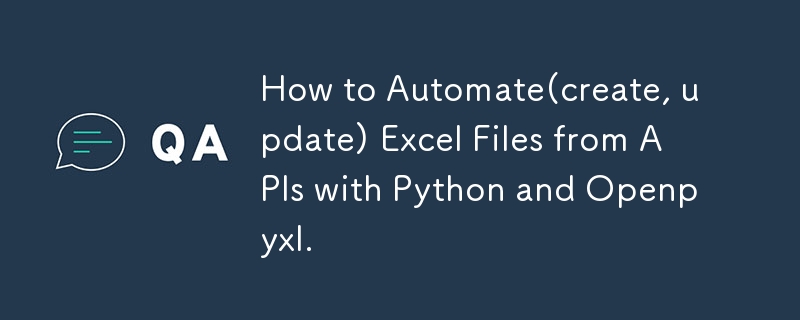
So I know that when automation is mentioned, a lot of people think of it most abstractly. perhaps even thinking of a mechanic shop for fixes. lol.
Anyway, automation in programming is exactly the code you write but with other techniques to help run it properly.
When I first started using Python, it was for writing data structures and algorithms but I later advanced to using it for other things like trying out my ML model development and then Python for programming.
For this article, I will be providing a step-by-step guide on how I automated an Excel file, and different sheets on a MacBook, without the use of visual basic for applications.
First of all, to get started, you don't need to be a Python dev as I will paste a code snippet here.
Tools Required
- VScode of course
- Python installed/updated
- A virtual environment to run any new installation or updates for your Python code.
- The virtual environment is the .venv. You will see it in your vscode.
- Install openpyxyl
- Install any other necessary dependency.
- Get started.
The Different Aspects we will be considering:
- Creating a new Excel file with python
- Updating an existing Excel file with python Updating a specific Excel file sheet only with Python
- Using APIs to update Excel files and Excel file sheets.
- Creating a button that allows users to update on click.
- Adding dynamic dates and time in your code
- An alternative to the Excel button is cron or Windows shell
- Instead of VBA, what else is possible?
- Issues faced with writing VBA in a MacBook
- Issues I faced while creating the button
- Why I opted for cron
- Creating this for both Windows and Mac users
- Other tools that can be used for the automation of Excel
- Power query from web feature
- Power automate
- Visual Basic in Excel
Creating a new Excel file with python
Creating an Excel sheet in Python with openpyxl is easy.
All you need to do is install openpyxl, pandas, and requests if you are getting data from an API.
Go to the openpyxl documentation to learn how to import it into your application and the packages you want to use.
import pandas import requests from openpyxl import Workbook, load_workbook from openpyxl.utils import get_column_letter
Next up,
you create a new workbook
Set it as the active workbook
Add your title and header and populate the data
Save the new workbook with your preferred Excel name and tada!
you have created your first Excel file.
# create a new workbook
wb = Workbook()
ws = wb.active
ws.title = "Data"
ws.append(['Tim', 'Is', 'Great', '!'])
ws.append(['Sam', 'Is', 'Great', '!'])
ws.append(['John', 'Is', 'Great', '!'])
ws.append(['Mimi', 'Is', 'Great', '!'])
wb.save('mimi.xlsx')
Creating a new sheet in an Excel file.
Creating a specific sheet in your Excel file is a similar process. however, you need to specify the sheet to be created with a sheetname.
# create sheet
wb.create_sheet('Test')
print(wb.sheetnames)
Modifying an Excel sheet.
To modify an Excel sheet and not the full file,
Load the workbook you want to modify
They specify the particular sheet to modify using its name or index. It is safer to use the index in case the name eventually changes.
In the code snippet below, I used the Sheet label
# wb = load_workbook('mimi.xlsx')
# modify sheet
ws = wb.active
ws['A1'].value = "Test"
print(ws['A1'].value)
wb.save('mimi.xlsx')
Accessing multiple cells
To access multiple cells,
Load the workbook
Make it the active workbook
loop through its rows and columns
# Accessing multiple cells
wb = load_workbook('mimi.xlsx')
ws = wb.active
for row in range(1, 11):
for col in range(1, 5):
char = get_column_letter(col)
ws[char str(row)] = char str(row)
print(ws[char str(row)].value)
wb.save('mimi.xlsx')
Merging Excel cells
To merge different cells in Excel using Python,
Load the workbook
Indicate the active workbook
indicate the cells you want to merge
# Merging excel cells
wb = load_workbook('mimi.xlsx')
ws = wb.active
ws.merge_cells("A1:D2")
wb.save("mimi.xlsx")
Unmerging cells
To unmerge different cells in Excel using python,
Load the workbook
Indicate the active workbook
indicate the cells you want to unmerge
# merging excel cells
wb = load_workbook('mimi.xlsx')
ws = wb.active
ws.unmerge_cells("A1:D1")
wb.save("mimi.xlsx")
Inserting new excel cells
To insert new cells
Load the workbook
Indicate the active workbook
use the insert_rows and insert_columns to insert new rows or new columns based on preference.
# inserting cells
wb = load_workbook('mimi.xlsx')
ws = wb. is active
ws.insert_rows(7)
ws.insert_rows(7)
ws.move_range("C1:D11", rows=2, cols=2)
wb.save("mimi.xlsx")
Updating an existing Excel file with internal Data
Add your arrays and objects and take in the information needed
from openpyxl import Workbook, load_workbook
from openpyxl.utils import get_column_letter
from openpyxl.styles import Font
data = {
"Pam" : {
"math":65,
"science": 78,
"english": 98,
"gym": 89
},
"Mimi" : {
"math":55,
"science": 72,
"english": 88,
"gym": 77
},
"Sid" : {
"math":100,
"science": 66,
"english": 93,
"gym": 74
},
"Love" : {
"math":77,
"science": 83,
"english": 59,
"gym": 91
},
}
wb = Workbook()
ws = wb.active
ws.title = "Mock"
headings = ['Name'] list(data['Joe'].keys())
ws.append(headings)
for a person in data:
grades = list(data[person].values())
ws.append([person] grades)
for col in range(2, len(data['Pam']) 2):
char = get_column_letter(col)
ws[char '7'] = f"=SUM({char '2'}:{char '6'})/{len(data)}"
for col in range(1, 6):
ws[get_column_letter(col) '1'].font = Font(bold=True, color="0099CCFF")
wb.save("NewMock.xlsx")
Updating an existing Excel file with Python and APIs
To update an Excel file using Python and APIs, you need to call the APIs into your file using a Get request.
Set the active Excel file as described above and then you run your script.
Here is an example of this:
from openpyxl import Workbook, load_workbook
import requests
from datetime import datetime, timedelta
import schedule
import time
api_url = "https://yourapi"
excel_file = "yourfilename.xlsx"
def fetch_energy_data(offset=0):
response = requests.get(api_url f"&offset={offset}")
data = response.json()
if response.status_code == 200:
data = response.json()
return data["results"], data["total_count"]
else:
print(f"Error fetching data: {response.status_code}")
return [], 0
def update_excel_data(data):
try:
wb = load_workbook(excel_file)
ws = wb.worksheets[0]
for row in range(5, ws.max_row 1):
for col in range(1, 9):
ws.cell(row=row, column=col).value = None
now = datetime.now()
current_year = now.year
current_month = now.month
start_date = datetime(current_year,current_month, 1)
end_date = datetime(current_year, current_month, 24)
filtered_data = [
result
for result in data
if start_date = total_count:
break
update_excel_data(all_data)
To update a particular sheet, use the method mentioned above. best practices are done with the excel sheets index number from 0 till n-1.
as sheet names can change but sheet positions can not change.
wb = load_workbook(excel_file)
ws = wb.worksheets[0]
- Creating a button that allows users to update on click. To achieve a button to automatically run your Python script, you need to create a button in your Excel file and write a program using the inbuilt programming language, Visual Basic for applications. Next, you write a program similar to this. An example of a VBA script is below.
Sub RunPythonScript()
Dim shell As Object
Dim pythonExe As String
Dim scriptPath As String
Dim command As String
Path to your Python executable
pythonExe = "C:\Path\To\Python\python.exe"
Path to your Python script
scriptPath = "C:\Path\To\Your\Script\script.py"
Command to run the Python script
command = pythonExe & " " & scriptPath
Create a Shell object and run the command
Set shell = CreateObject("WScript.Shell")
shell.Run command, 1, True
Clean up
Set shell = Nothing
End Sub
the issue with this is some functions do not run in non-windows applications seeing that Excel and VBA are built and managed by Microsoft, there are inbuilt Windows functions for this that can only work on Windows.
However, if you are not writing a very complicated program, it will run properly.
- Adding dynamic dates and time in your code
To achieve dynamic dates and times, you can use the date.now function built into Python.
now = datetime.now() current_year = now.year current_month = now.month
- An alternative to the Excel button is cron or Windows shell
For MacBook users, an alternative to the VBA and button feature, you can use a corn for MacBook and a Windows shell for Windows. to automate your task.
You can also make use of Google Clouds's scheduler. that allows you to automate tasks.
- Instead of VBA, what else is possible?
Instead of VBA, direct Python codes can suffice. you can also use the script and run it as required.
- Issues faced while writing VBA in a MacBook
The major issue lies in the fact that VBA is a Windows language and hence, has limited functions in a non-windows device.
- Issues I faced while creating the button
The same issues are related to the VBA code.
Why I opted for cron
I opted for corn because it is available and easy to use to achieve the goals.Other tools that can be used for the automation of Excel
Other tools include:
- Power query from web feature
- Power automate
- Visual Basic in Excel
Follow me on Twitter Handle: https://twitter.com/mchelleOkonicha
Follow me on LinkedIn Handle: https://www.linkedin.com/in/buchi-michelle-okonicha-0a3b2b194/
Follow me on Instagram: https://www.instagram.com/michelle_okonicha/
-
 在UTF8 MySQL表中正確將Latin1字符轉換為UTF8的方法在UTF8表中將latin1字符轉換為utf8 ,您遇到了一個問題,其中含義的字符(例如,“jáuòiñe”)在utf8 table tabled tablesset中被extect(例如,“致電。為了解決此問題,您正在嘗試使用“ mb_convert_encoding”和“ iconv”轉換受...程式設計 發佈於2025-06-05
在UTF8 MySQL表中正確將Latin1字符轉換為UTF8的方法在UTF8表中將latin1字符轉換為utf8 ,您遇到了一個問題,其中含義的字符(例如,“jáuòiñe”)在utf8 table tabled tablesset中被extect(例如,“致電。為了解決此問題,您正在嘗試使用“ mb_convert_encoding”和“ iconv”轉換受...程式設計 發佈於2025-06-05 -
 如何從PHP中的數組中提取隨機元素?從陣列中的隨機選擇,可以輕鬆從數組中獲取隨機項目。考慮以下數組:; 從此數組中檢索一個隨機項目,利用array_rand( array_rand()函數從數組返回一個隨機鍵。通過將$項目數組索引使用此鍵,我們可以從數組中訪問一個隨機元素。這種方法為選擇隨機項目提供了一種直接且可靠的方法。程式設計 發佈於2025-06-05
如何從PHP中的數組中提取隨機元素?從陣列中的隨機選擇,可以輕鬆從數組中獲取隨機項目。考慮以下數組:; 從此數組中檢索一個隨機項目,利用array_rand( array_rand()函數從數組返回一個隨機鍵。通過將$項目數組索引使用此鍵,我們可以從數組中訪問一個隨機元素。這種方法為選擇隨機項目提供了一種直接且可靠的方法。程式設計 發佈於2025-06-05 -
 如何高效地在一個事務中插入數據到多個MySQL表?mySQL插入到多個表中,該數據可能會產生意外的結果。雖然似乎有多個查詢可以解決問題,但將從用戶表的自動信息ID與配置文件表的手動用戶ID相關聯提出了挑戰。 使用Transactions和last_insert_id() 插入用戶(用戶名,密碼)值('test','tes...程式設計 發佈於2025-06-05
如何高效地在一個事務中插入數據到多個MySQL表?mySQL插入到多個表中,該數據可能會產生意外的結果。雖然似乎有多個查詢可以解決問題,但將從用戶表的自動信息ID與配置文件表的手動用戶ID相關聯提出了挑戰。 使用Transactions和last_insert_id() 插入用戶(用戶名,密碼)值('test','tes...程式設計 發佈於2025-06-05 -
 如何從PHP中的Unicode字符串中有效地產生對URL友好的sl。為有效的slug生成首先,該函數用指定的分隔符替換所有非字母或數字字符。此步驟可確保slug遵守URL慣例。隨後,它採用ICONV函數將文本簡化為us-ascii兼容格式,從而允許更廣泛的字符集合兼容性。 接下來,該函數使用正則表達式刪除了不需要的字符,例如特殊字符和空格。此步驟可確保slug僅包...程式設計 發佈於2025-06-05
如何從PHP中的Unicode字符串中有效地產生對URL友好的sl。為有效的slug生成首先,該函數用指定的分隔符替換所有非字母或數字字符。此步驟可確保slug遵守URL慣例。隨後,它採用ICONV函數將文本簡化為us-ascii兼容格式,從而允許更廣泛的字符集合兼容性。 接下來,該函數使用正則表達式刪除了不需要的字符,例如特殊字符和空格。此步驟可確保slug僅包...程式設計 發佈於2025-06-05 -
 如何將MySQL數據庫添加到Visual Studio 2012中的數據源對話框中?在Visual Studio 2012 儘管已安裝了MySQL Connector v.6.5.4,但無法將MySQL數據庫添加到實體框架的“ DataSource對話框”中。為了解決這一問題,至關重要的是要了解MySQL連接器v.6.5.5及以後的6.6.x版本將提供MySQL的官方Visual...程式設計 發佈於2025-06-05
如何將MySQL數據庫添加到Visual Studio 2012中的數據源對話框中?在Visual Studio 2012 儘管已安裝了MySQL Connector v.6.5.4,但無法將MySQL數據庫添加到實體框架的“ DataSource對話框”中。為了解決這一問題,至關重要的是要了解MySQL連接器v.6.5.5及以後的6.6.x版本將提供MySQL的官方Visual...程式設計 發佈於2025-06-05 -
 在Pandas中如何將年份和季度列合併為一個週期列?pandas data frame thing commans date lay neal and pree pree'和pree pree pree”,季度 2000 q2 這個目標是通過組合“年度”和“季度”列來創建一個新列,以獲取以下結果: [python中的concate...程式設計 發佈於2025-06-05
在Pandas中如何將年份和季度列合併為一個週期列?pandas data frame thing commans date lay neal and pree pree'和pree pree pree”,季度 2000 q2 這個目標是通過組合“年度”和“季度”列來創建一個新列,以獲取以下結果: [python中的concate...程式設計 發佈於2025-06-05 -
 C++中如何將獨占指針作為函數或構造函數參數傳遞?在構造函數和函數中將唯一的指數管理為參數 unique pointers( unique_ptr [2啟示。通過值: base(std :: simelor_ptr n) :next(std :: move(n)){} 此方法將唯一指針的所有權轉移到函數/對象。指針的內容被移至功能中,在操作...程式設計 發佈於2025-06-05
C++中如何將獨占指針作為函數或構造函數參數傳遞?在構造函數和函數中將唯一的指數管理為參數 unique pointers( unique_ptr [2啟示。通過值: base(std :: simelor_ptr n) :next(std :: move(n)){} 此方法將唯一指針的所有權轉移到函數/對象。指針的內容被移至功能中,在操作...程式設計 發佈於2025-06-05 -
 Android如何向PHP服務器發送POST數據?在android apache httpclient(已棄用) httpclient httpclient = new defaulthttpclient(); httppost httppost = new httppost(“ http://www.yoursite.com/script.p...程式設計 發佈於2025-06-05
Android如何向PHP服務器發送POST數據?在android apache httpclient(已棄用) httpclient httpclient = new defaulthttpclient(); httppost httppost = new httppost(“ http://www.yoursite.com/script.p...程式設計 發佈於2025-06-05 -
 在C#中如何高效重複字符串字符用於縮進?在基於項目的深度下固定字符串時,重複一個字符串以進行凹痕,很方便有效地有一種有效的方法來返回字符串重複指定的次數的字符串。使用指定的次數。 constructor 這將返回字符串“ -----”。 字符串凹痕= new String(' - ',depth); console.W...程式設計 發佈於2025-06-05
在C#中如何高效重複字符串字符用於縮進?在基於項目的深度下固定字符串時,重複一個字符串以進行凹痕,很方便有效地有一種有效的方法來返回字符串重複指定的次數的字符串。使用指定的次數。 constructor 這將返回字符串“ -----”。 字符串凹痕= new String(' - ',depth); console.W...程式設計 發佈於2025-06-05 -
 Java中如何使用觀察者模式實現自定義事件?在Java 中創建自定義事件的自定義事件在許多編程場景中都是無關緊要的,使組件能夠基於特定的觸發器相互通信。本文旨在解決以下內容:問題語句我們如何在Java中實現自定義事件以促進基於特定事件的對象之間的交互,定義了管理訂閱者的類界面。 以下代碼片段演示瞭如何使用觀察者模式創建自定義事件: args...程式設計 發佈於2025-06-05
Java中如何使用觀察者模式實現自定義事件?在Java 中創建自定義事件的自定義事件在許多編程場景中都是無關緊要的,使組件能夠基於特定的觸發器相互通信。本文旨在解決以下內容:問題語句我們如何在Java中實現自定義事件以促進基於特定事件的對象之間的交互,定義了管理訂閱者的類界面。 以下代碼片段演示瞭如何使用觀察者模式創建自定義事件: args...程式設計 發佈於2025-06-05 -
 在Ubuntu/linux上安裝mysql-python時,如何修復\“ mysql_config \”錯誤?mysql-python安裝錯誤:“ mysql_config找不到”“ 由於缺少MySQL開發庫而出現此錯誤。解決此問題,建議在Ubuntu上使用該分發的存儲庫。使用以下命令安裝Python-MysqldB: sudo apt-get安裝python-mysqldb sudo pip in...程式設計 發佈於2025-06-05
在Ubuntu/linux上安裝mysql-python時,如何修復\“ mysql_config \”錯誤?mysql-python安裝錯誤:“ mysql_config找不到”“ 由於缺少MySQL開發庫而出現此錯誤。解決此問題,建議在Ubuntu上使用該分發的存儲庫。使用以下命令安裝Python-MysqldB: sudo apt-get安裝python-mysqldb sudo pip in...程式設計 發佈於2025-06-05 -
 在細胞編輯後,如何維護自定義的JTable細胞渲染?在JTable中維護jtable單元格渲染後,在JTable中,在JTable中實現自定義單元格渲染和編輯功能可以增強用戶體驗。但是,至關重要的是要確保即使在編輯操作後也保留所需的格式。 在設置用於格式化“價格”列的“價格”列,用戶遇到的數字格式丟失的“價格”列的“價格”之後,問題在設置自定義單元...程式設計 發佈於2025-06-05
在細胞編輯後,如何維護自定義的JTable細胞渲染?在JTable中維護jtable單元格渲染後,在JTable中,在JTable中實現自定義單元格渲染和編輯功能可以增強用戶體驗。但是,至關重要的是要確保即使在編輯操作後也保留所需的格式。 在設置用於格式化“價格”列的“價格”列,用戶遇到的數字格式丟失的“價格”列的“價格”之後,問題在設置自定義單元...程式設計 發佈於2025-06-05 -
 如何使用Python理解有效地創建字典?在python中,詞典綜合提供了一種生成新詞典的簡潔方法。儘管它們與列表綜合相似,但存在一些顯著差異。 與問題所暗示的不同,您無法為鑰匙創建字典理解。您必須明確指定鍵和值。 For example:d = {n: n**2 for n in range(5)}This creates a dict...程式設計 發佈於2025-06-05
如何使用Python理解有效地創建字典?在python中,詞典綜合提供了一種生成新詞典的簡潔方法。儘管它們與列表綜合相似,但存在一些顯著差異。 與問題所暗示的不同,您無法為鑰匙創建字典理解。您必須明確指定鍵和值。 For example:d = {n: n**2 for n in range(5)}This creates a dict...程式設計 發佈於2025-06-05 -
 如何使用組在MySQL中旋轉數據?在關係數據庫中使用mySQL組使用mySQL組進行查詢結果,在關係數據庫中使用MySQL組,轉移數據的數據是指重新排列的行和列的重排以增強數據可視化。在這裡,我們面對一個共同的挑戰:使用組的組將數據從基於行的基於列的轉換為基於列。讓我們考慮以下查詢: select data d.data_ti...程式設計 發佈於2025-06-05
如何使用組在MySQL中旋轉數據?在關係數據庫中使用mySQL組使用mySQL組進行查詢結果,在關係數據庫中使用MySQL組,轉移數據的數據是指重新排列的行和列的重排以增強數據可視化。在這裡,我們面對一個共同的挑戰:使用組的組將數據從基於行的基於列的轉換為基於列。讓我們考慮以下查詢: select data d.data_ti...程式設計 發佈於2025-06-05
學習中文
- 1 走路用中文怎麼說? 走路中文發音,走路中文學習
- 2 坐飛機用中文怎麼說? 坐飞机中文發音,坐飞机中文學習
- 3 坐火車用中文怎麼說? 坐火车中文發音,坐火车中文學習
- 4 坐車用中文怎麼說? 坐车中文發音,坐车中文學習
- 5 開車用中文怎麼說? 开车中文發音,开车中文學習
- 6 游泳用中文怎麼說? 游泳中文發音,游泳中文學習
- 7 騎自行車用中文怎麼說? 骑自行车中文發音,骑自行车中文學習
- 8 你好用中文怎麼說? 你好中文發音,你好中文學習
- 9 謝謝用中文怎麼說? 谢谢中文發音,谢谢中文學習
- 10 How to say goodbye in Chinese? 再见Chinese pronunciation, 再见Chinese learning

























