플래닛 코스터 2: 맞춤형 상점과 시설을 건설하는 방법
Planet Coaster 2 brings back the custom build system from the first game, allowing you to fully customize your shops and facilities. You can either use shop and facility blueprints, edit blueprint shells, or build completely from scratch. The choice is yours.
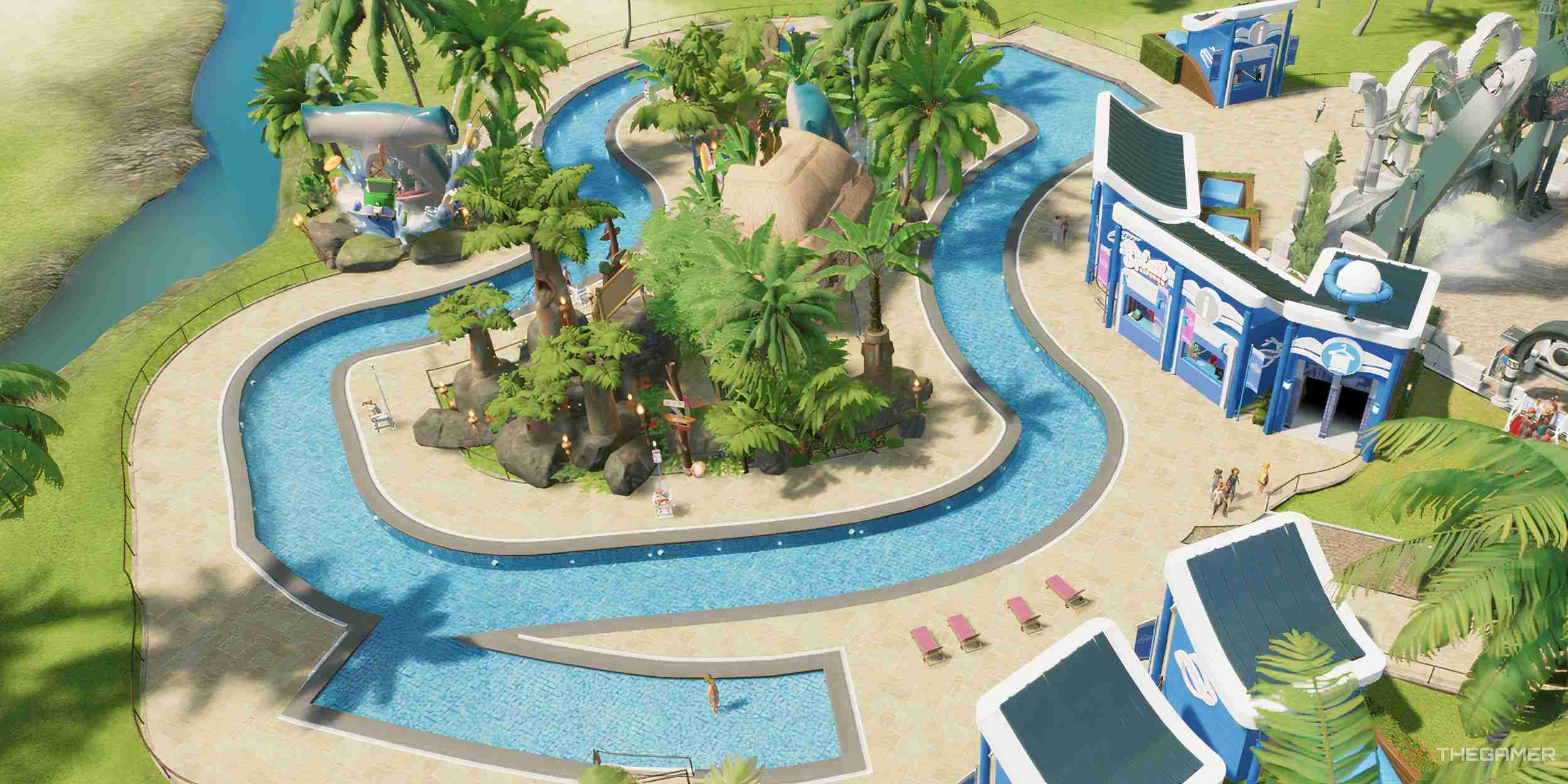
Here we will look at the two main ways to build, by using shells - either from the in-game catalog or the Frontier Workshop - or by building from scratch. Here's how to make your buildings unique.
What Are Blueprints?
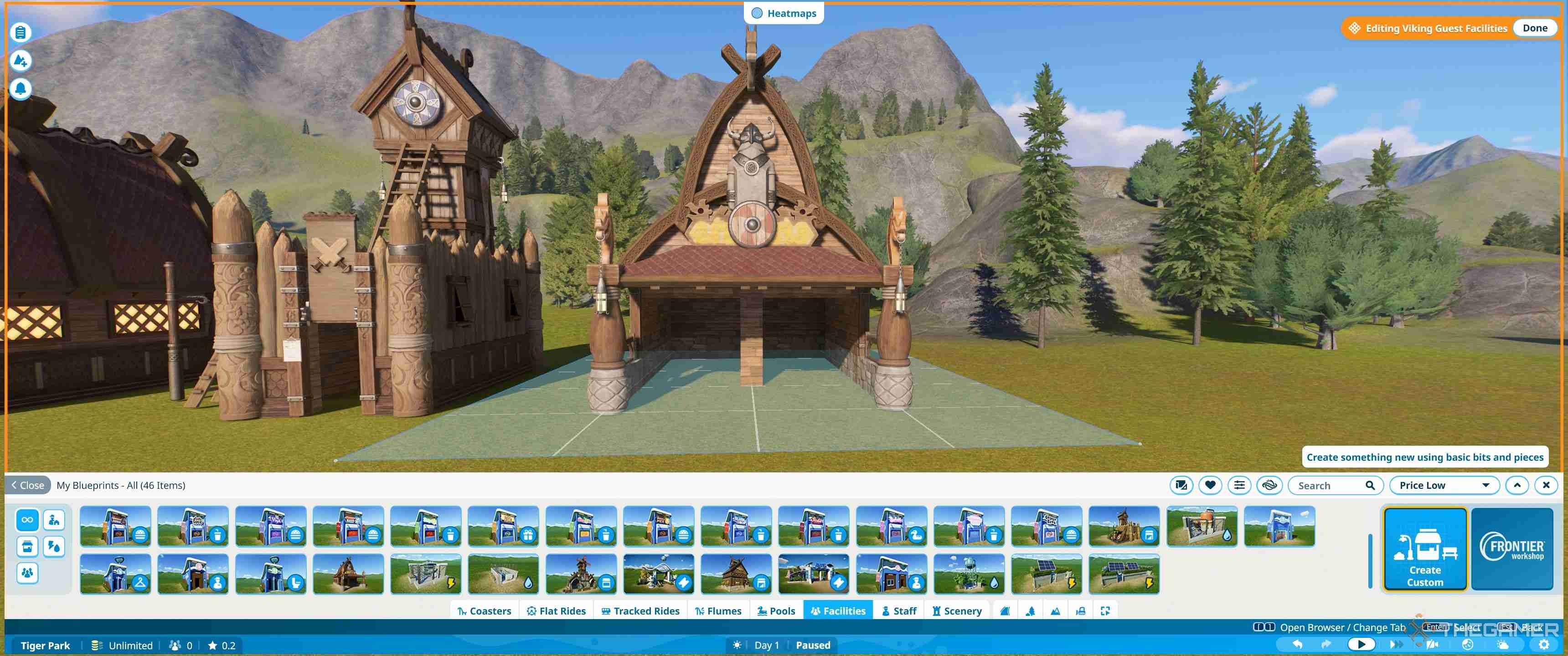
The blueprint system allows you to choose from a wide range of pre-built shells for shops and facilities. Some of these are designed for specific buildings, while others are more generic. Most can be edited to fit whatever building you like, with minimal fuss.
There are some blueprints in the game already, and you can download others from the Frontier Workshop. Anything you create yourself can also be saved as a blueprint, so you can reuse it in the future.
Where Can I Find Blueprints For Shops And Shells?
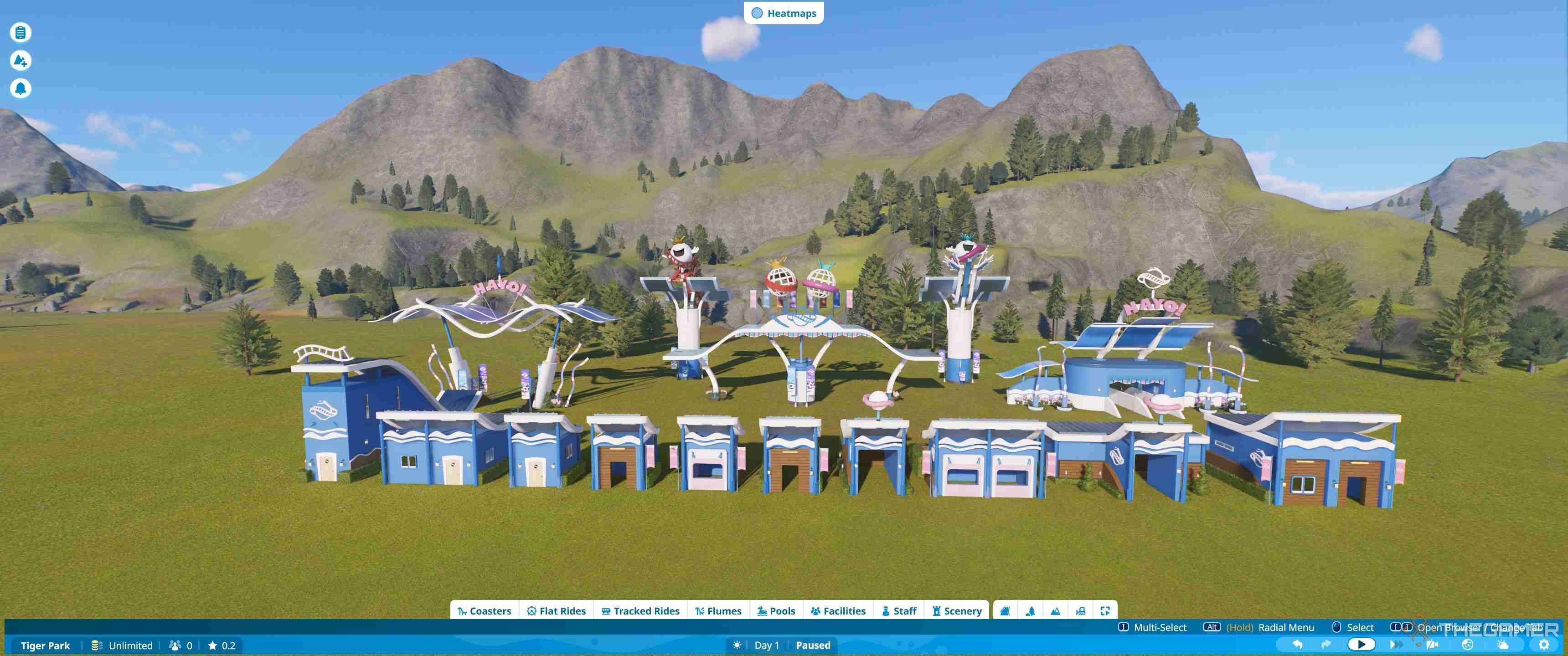
The facilities tab shows you all the pre-built Planet Coaster-themed buildings and some of the Viking shells. However, to access the full range of blueprints go to the scenery tab.
The scenery tab also includes blueprints for other types of decoration and scenery, and the default setting shows all the blueprints. As such, you'll want to click the castle icon in the bottom left to show just the buildings.
If you have a lot of downloaded or saved blueprints, try using the search facility or custom filter - which has an icon of sliders in a line. This can help you narrow down further by theme, content pack, brand or source and allow you to find specific items if you know their name.
Some of these blueprints will be for decorative buildings, but many are shells you can place your choice of shops and facilities into your choice of shops and facilities . The shells are the best place to start editing and in turn learning the building mechanics, but if you want to just place buildings, there are a full set of Planet Coaster-themed pre-built options.
Pre-Built Shops And Facilities
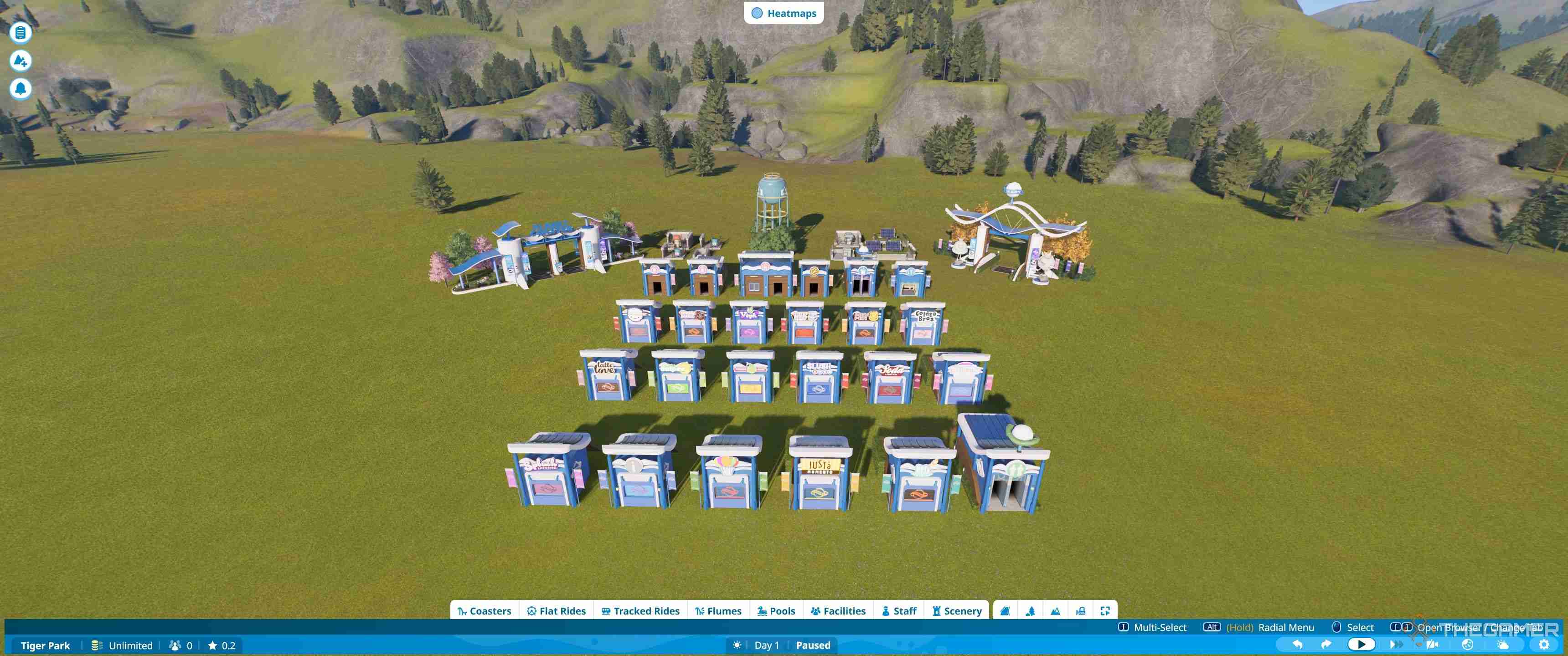
The full set of pre-built shops and facilities is found under the facilities tab. Everything has a pre-built version and there are also many shells. As a result, it can get confusing to work out what is what without opening everything up. Luckily, there is an icon system to help.
If you want to see what a blueprint is for at a glance, make sure to check out the icons.
|
Icon |
Description |
Blueprint Type |
|---|---|---|
 |
Ticket Icon |
Entrance |
 |
Toilet |
Toilets |
 |
Letter i In A Circle |
Guest Services |
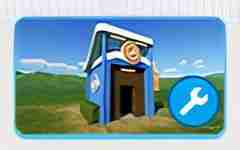 |
Wrench |
Workshop |
 |
Person In Hat |
Staff Break Room |
 |
Lightning Icon |
Power Generator |
 |
Three Yellow Linked Dots |
Power Distributor |
 |
Water Droplet |
Water Pump |
 |
Three Blue Linked Dots |
Water Distributor |
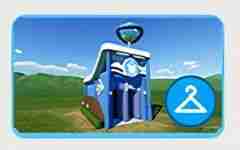 |
Clothes Hanger |
Changing Rooms |
 |
Duck Floatie |
Pool Items |
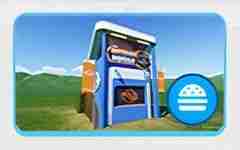 |
Burger |
Food |
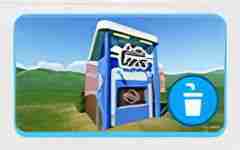 |
Cup With Straw |
Drink |
 |
Hut With Triangle |
Facilities Shell |
 |
Hut With Open Front |
Shop Shell |
|
|
Scroll And Triangle |
Custom Design |

How To Edit Pre-Built Shells
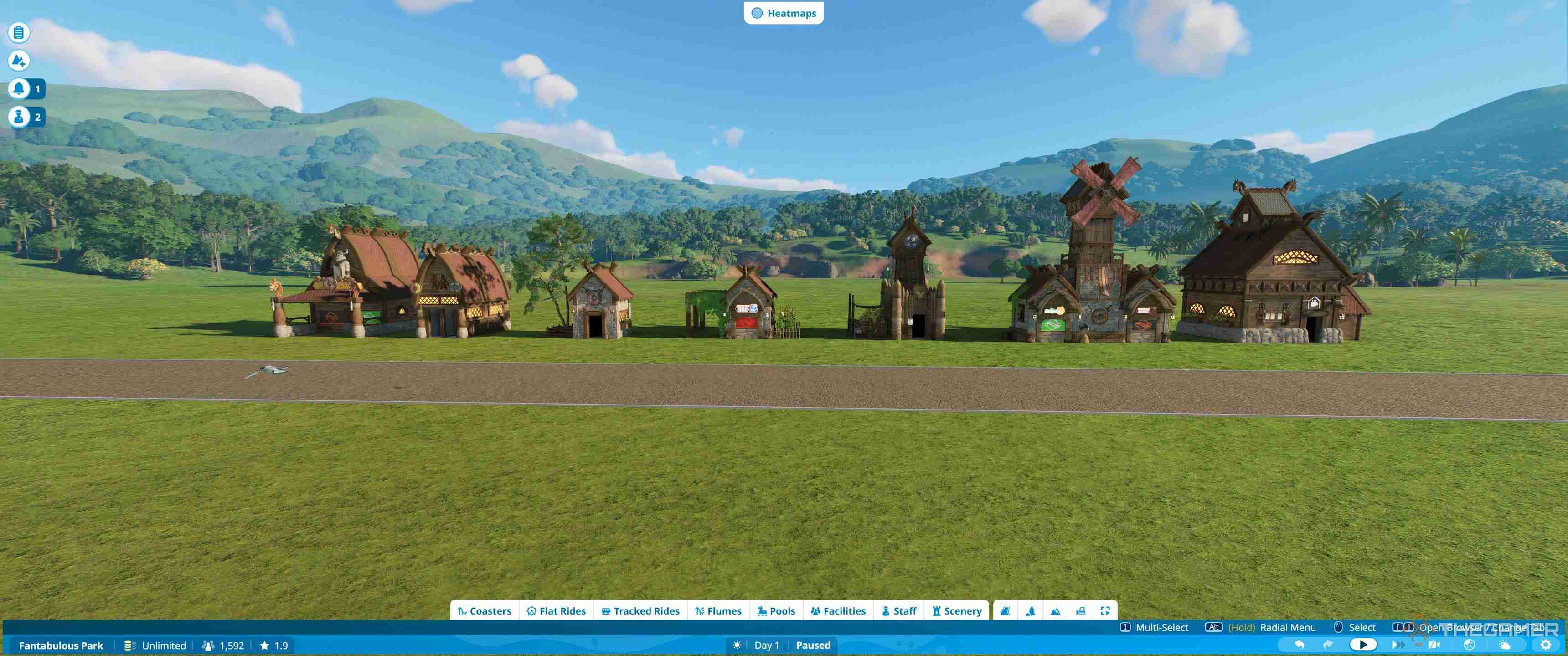
The best way to learn how to build is to explore the pre-built shells. By editing these, you can see how they fit together and also get used to the basic editing tools.
The only buildings that are harder to fit into pre-built shells are the staff rooms, which are larger than the regular buildings.
To start editing, first locate your chosen shell in the scenery menu and then place it down. You should have the entire building selected.
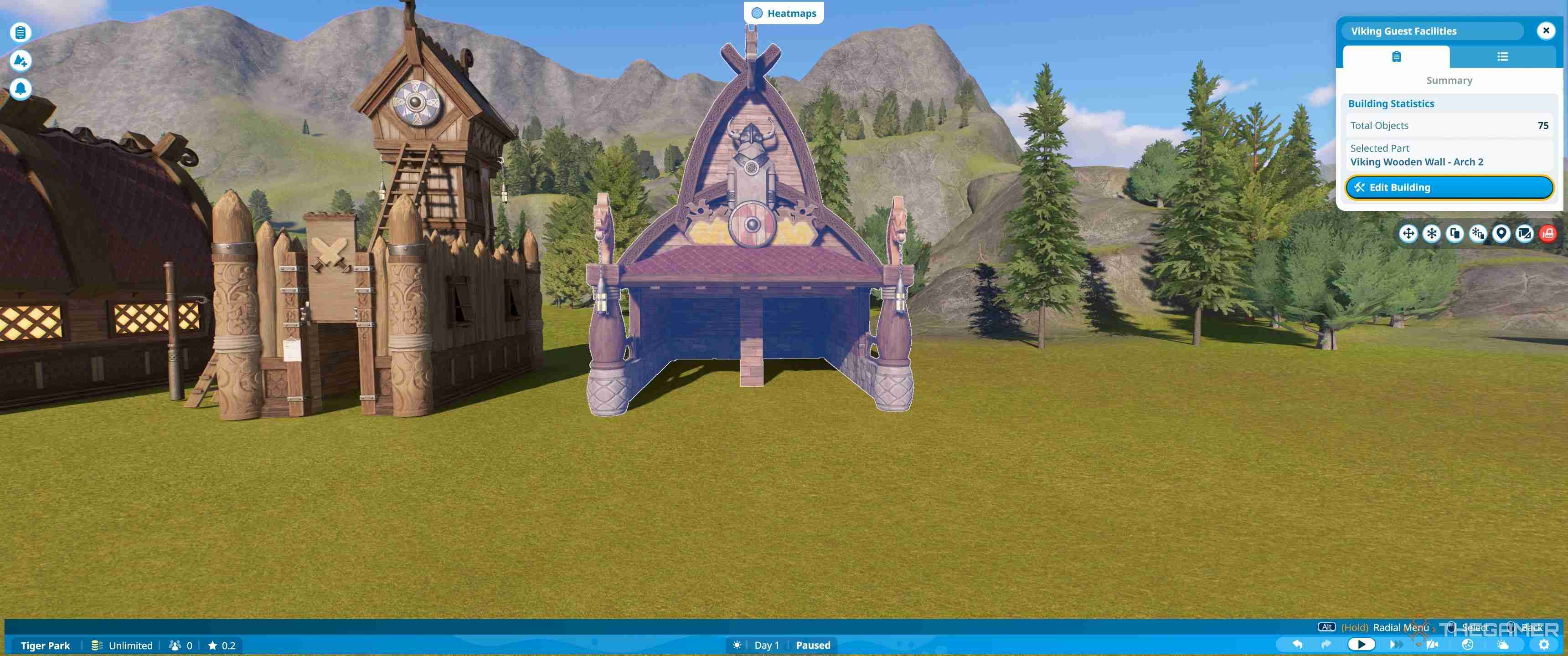
From this menu you can choose edit building. This will flip you into a view where you are shown a grid around the shell, which you can use to make sure you are lined up properly if you are placing a shell near a path.
When buildings are placed into a shell, they will try and connect to the nearest path, assuming it is close enough. This means that if you place the shell out of line you may find that you can't add the shop, or it adjusts your paths or terrain when it is placed, depending on your settings.
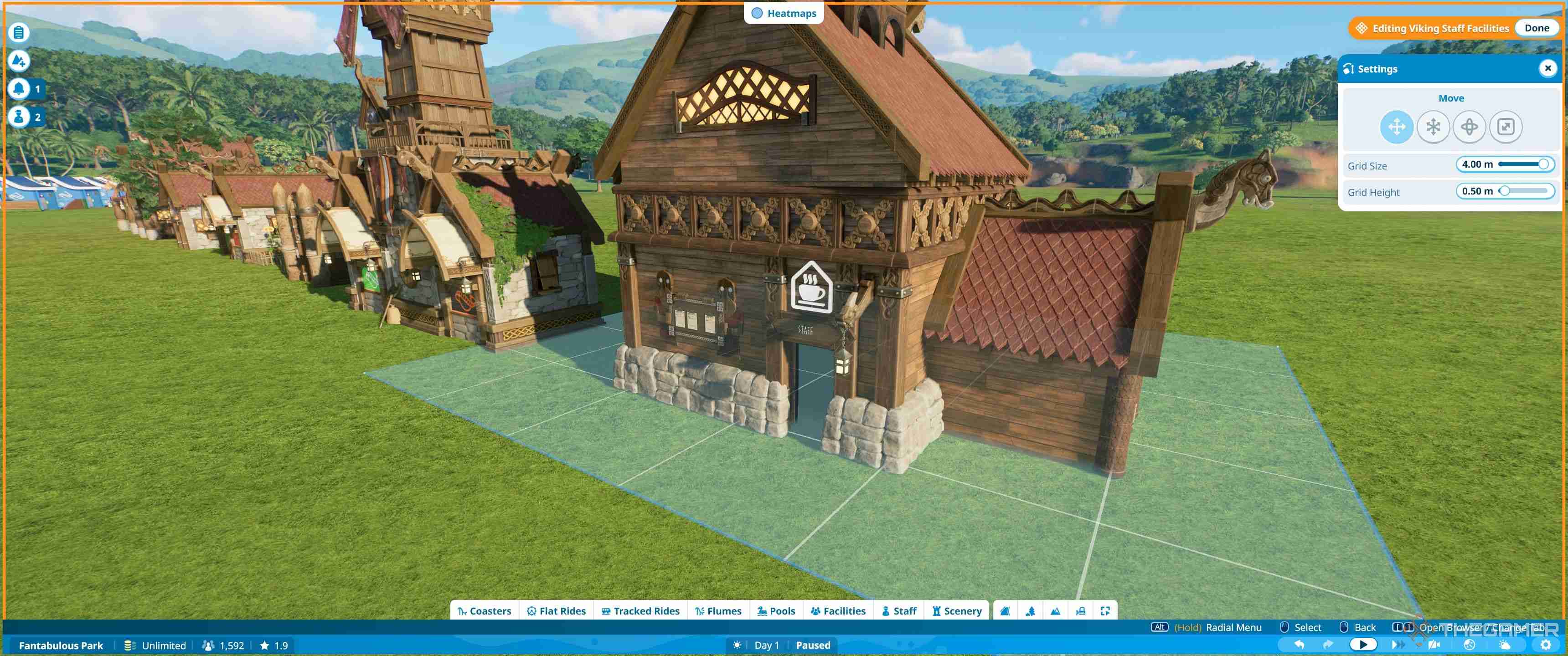
If you are unsure about being able to line things up, simply edit the building somewhere out of the way, then move the entire thing once complete.
Getting Started
To start editing, make sure you are zoomed in and then click on the piece you want to change. For most buildings, you'll want to focus on the front. This is so you can adjust them to fit the type of building you are placing.
There are three types of building frontage:
- Shops - These have a window at the front where customers are served from.
- Staff Facilities - These have a small door for staff to enter.
- Guest Facilities - These have two side by side entrances that take up most of the front.
By changing out the fascias and frontage, you can fit all the small and medium-sized buildings into most shells.
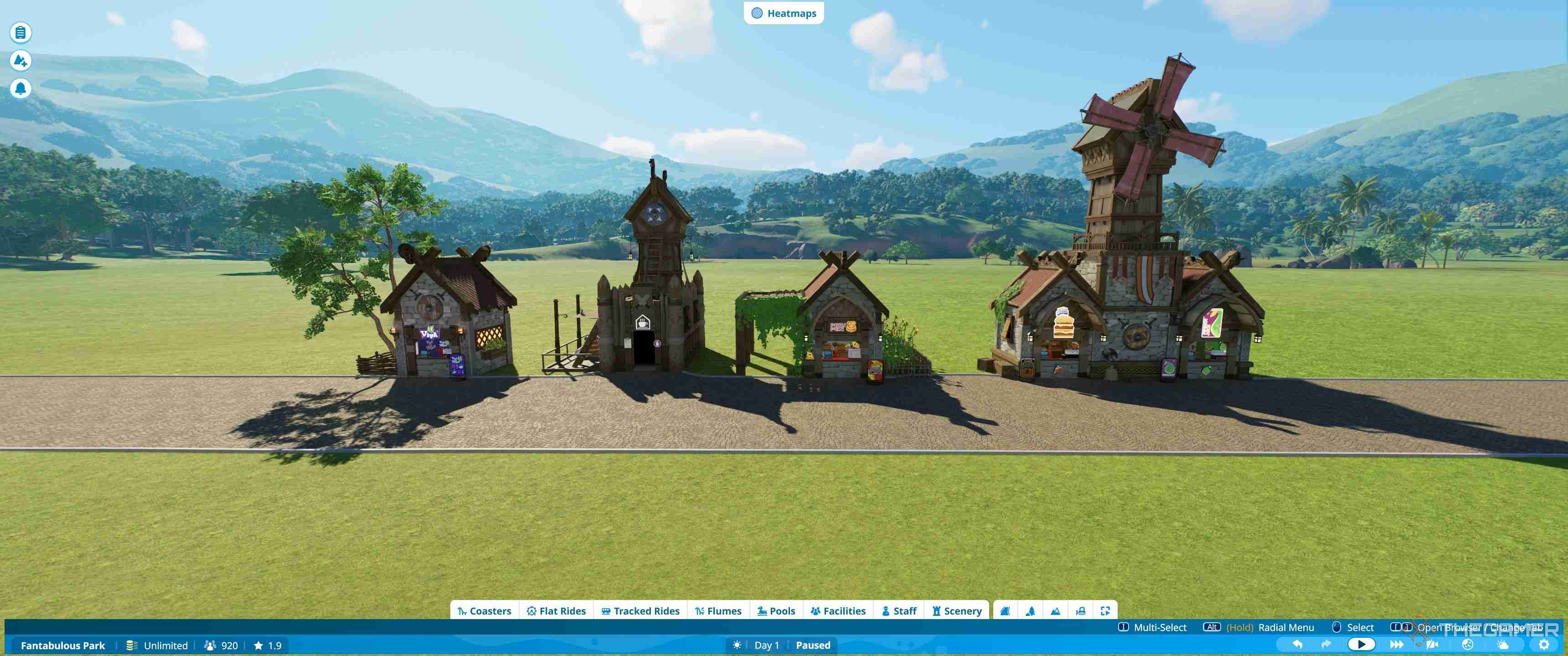
To find the correct pieces, you'll first need to click on the shell and select the existing front. You can use the name of the piece to work out which theme set it is from.
How To Find The Right Scenery Pieces
To find the matching pieces:
- Unselect the piece to go back to the main settings of the building (grid mode)
- Select the scenery tab from the main tab menu at the bottom.
- Select create custom - the large button on the right-hand side with an icon of a resort.
You'll now see a lot of individual pieces, but don't panic. We won't need to touch most of these. To find what you need, you'll need to go deeper into the menus, since these split down the items by category.
Each section of the menu is an icon, but if you hover over it with your cursor it will tell you the name of the category.
The sections you'll want are as follows:
Building (Castle Icon) > Walls (Brick Wall Icon)
Here are all the main walls. They include plain flat walls in multiple sizes. You'll only want to look for the shop fronts, which have a window cut out, and walls with a door cut out for now.
Building (Castle Icon) > Arches (Archway With Line Under Icon)
Under here you'll find different archways. You may not use any of these, but the wider ones can sometimes be useful for covering the edge and some of the top of facilities such as changing rooms and toilets.
Props (Lamppost And Dinosaur Icon) > Signs And Advertising (Signpost Icon)
This is quite a cluttered section, since it includes a wide range of signs, fascias, awnings, and signposts, so you may want to use the subsections. They are: Shop Signs (Stall Icon), Facility Signs (Toilet Icon), Ride Signs (Ferris Wheel Icon), Theme Signs (Star on a Monitor Icon), Signs and Advertising (Signpost Icon), Screens (Triangle on a Monitor Icon), Shop Decorations (Standing Sign Icon), and Misc Signs (Circle and Triangle in a Square Icon).
Mostly you'll use shop signs and facility signs, to find the signs for your buildings. You may also use shop decorations for the awnings and fascias.
How To Change The Frontage
We suggest finding the pieces to build each type of frontage. This means a shop front with a window, a wall with door, and an archway if you wish - although you can leave the frontage blank on toilets and changing rooms.
Place them all down by your building.
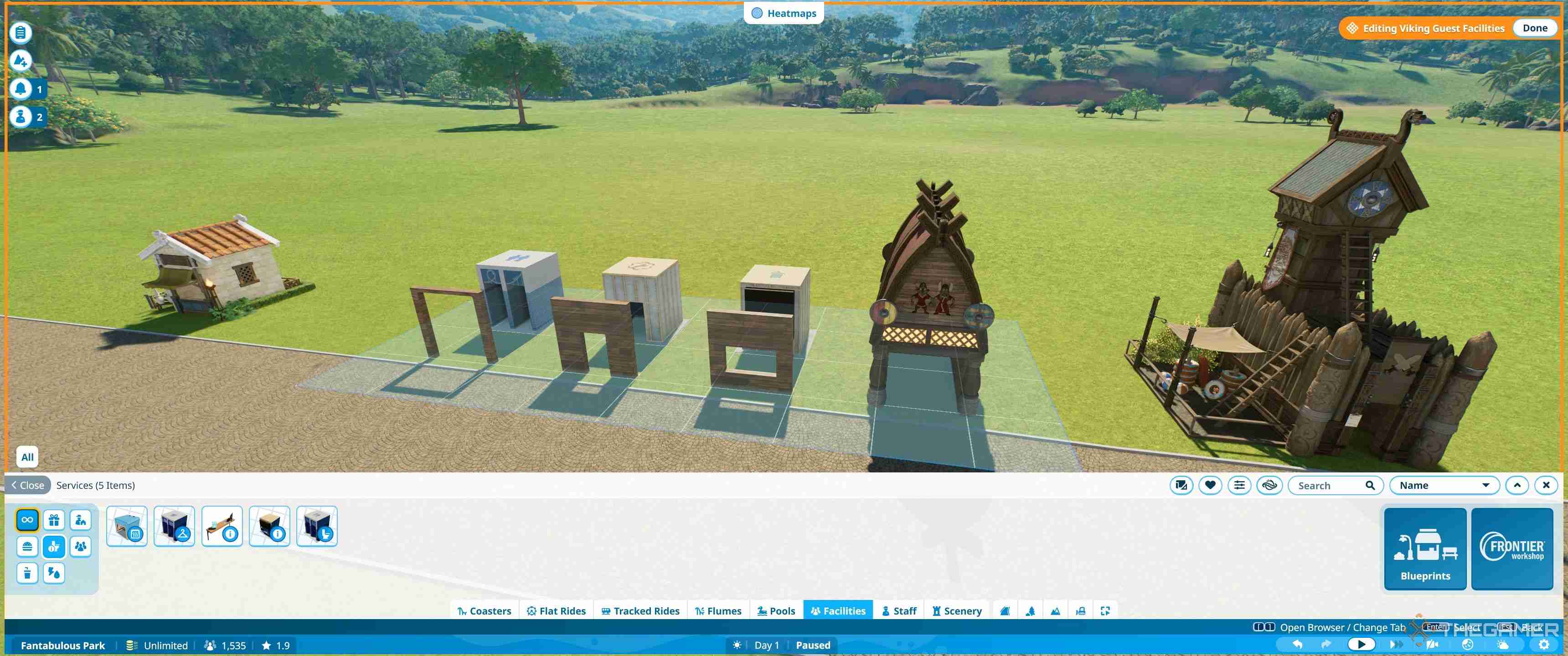
If your shell has no front, you can place one of these straight inside. If it does, you can delete the front piece and replace it with another. Just by doing this, you can make any shell fit almost any building.
When placing pieces, the default settings will allow them to snap into place using the grid as a guide. This works for any building and enables you to quickly swap out the pieces.

How To Place Shops Inside Shells
It's now easier than ever to place buildings inside shop shells. First, go to the facilities tab. Then select create custom. You'll now see all the bare shells of buildings, which are sorted by sub categories: Shops (Stall Icon), Services (Three People Icon), Staff Facilities (Person and Hut Icon), and Utilities (Lightning and Drop Icon).
Select the building you need and then drag it towards the shell. As you get close, you should see a pop-up menu that will say Add To Shell Name.
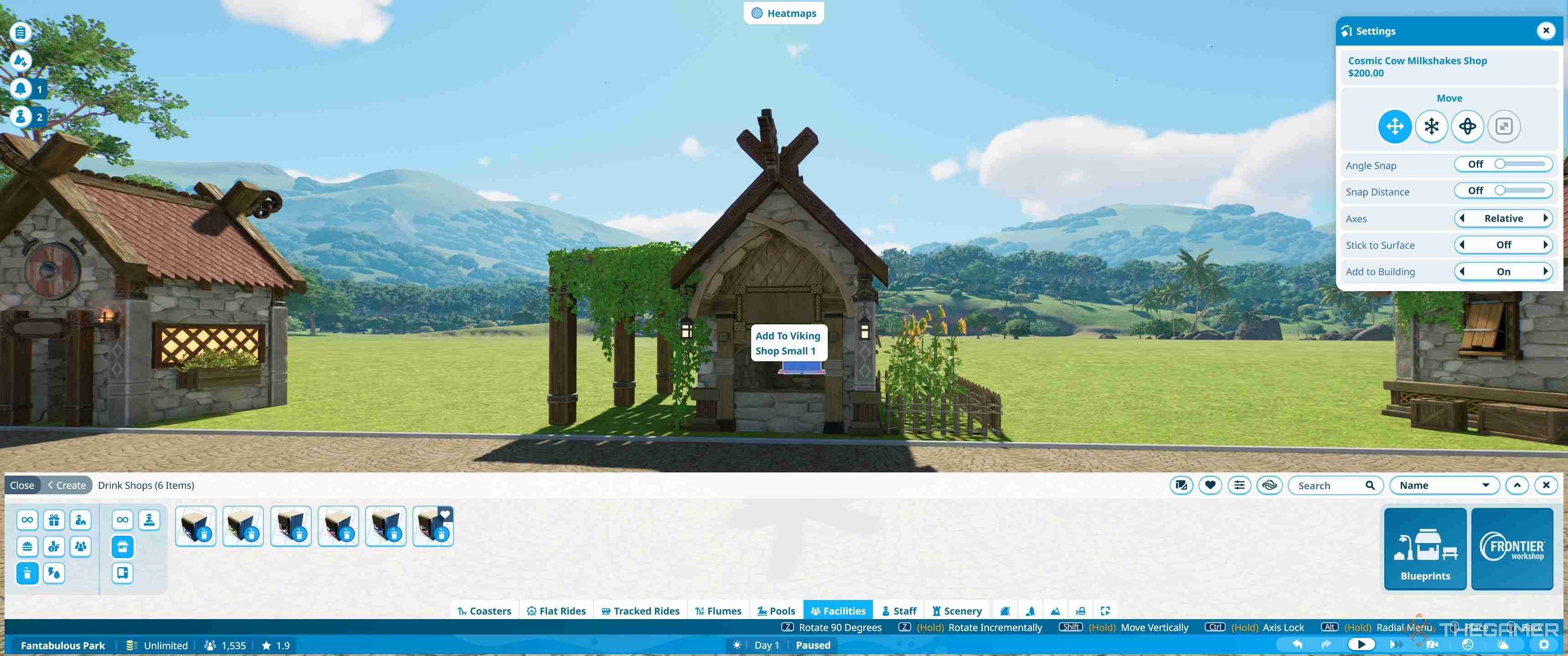
While this is visible, click the building and the shop will become one unit with the shell. Usually the shop will be placed facing the wrong way. However, it should be on the same grid as the shell, so you can simply turn it around.
Pressing Z on the keyboard will rotate it by 90 degrees, or shift and Z allows you to freely rotate it on its axis. Holding shift, and moving the mouse vertically, will adjust it up and down, although this is not usually necessary.
Once the shop or building is in place, this is the bare basics. The rest is decor.
How To Build A Basic Shell From Scratch
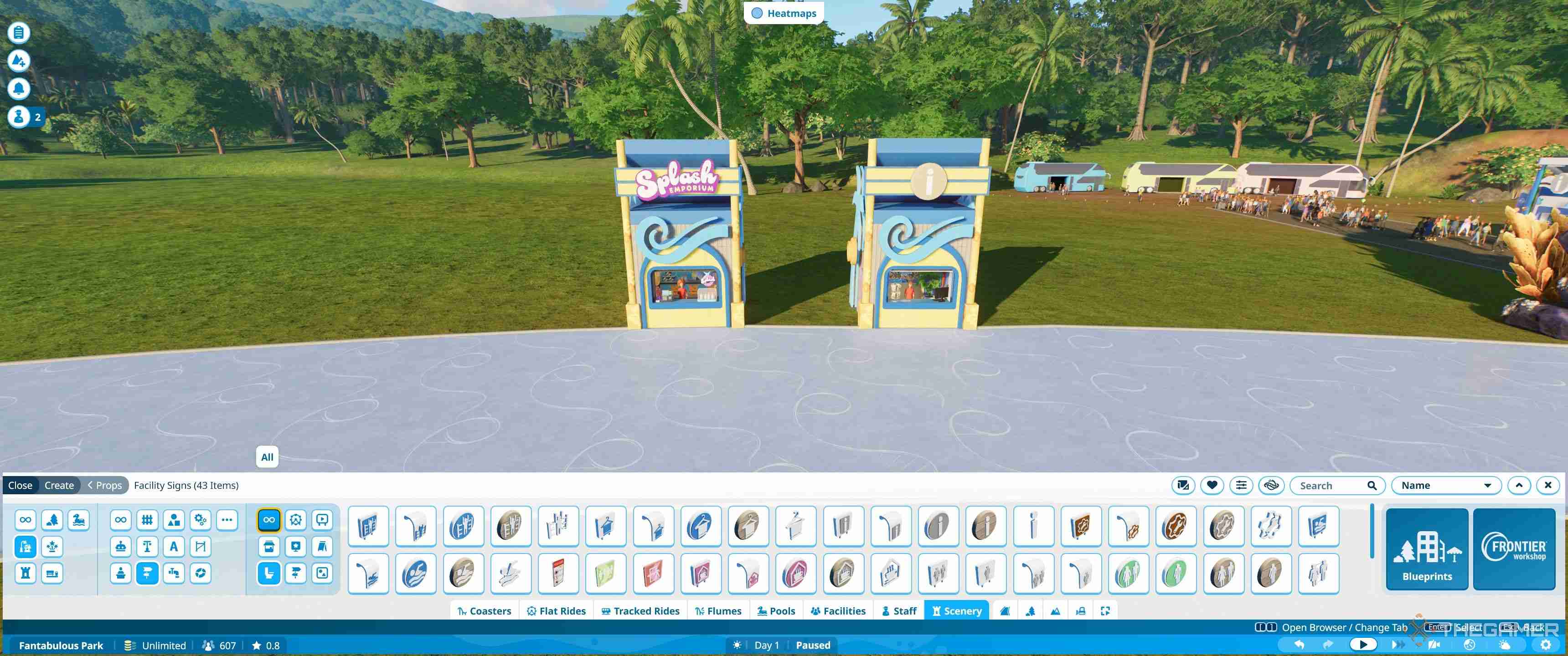
Building a basic shell will teach you how to use a few different building tools. You can use this knowledge to make more complex shells, or edit existing ones in more depth. Here, we'll go through the basic steps one by one.
Adding Walls
First, you'll want to find the facility or shop you want. When building from scratch, it's easiest to place the bare building first, since the default settings enable you to snap walls onto a building. Once they are all placed correctly, you can just delete the building from the center, and save the empty shell.
As before, you'll need Facilities > Create Custom to get to the building shells. Place the shop or facility you want, then navigate to Scenery > Building > Walls to get started.
The first step is to add three walls to the sides and back of the building.
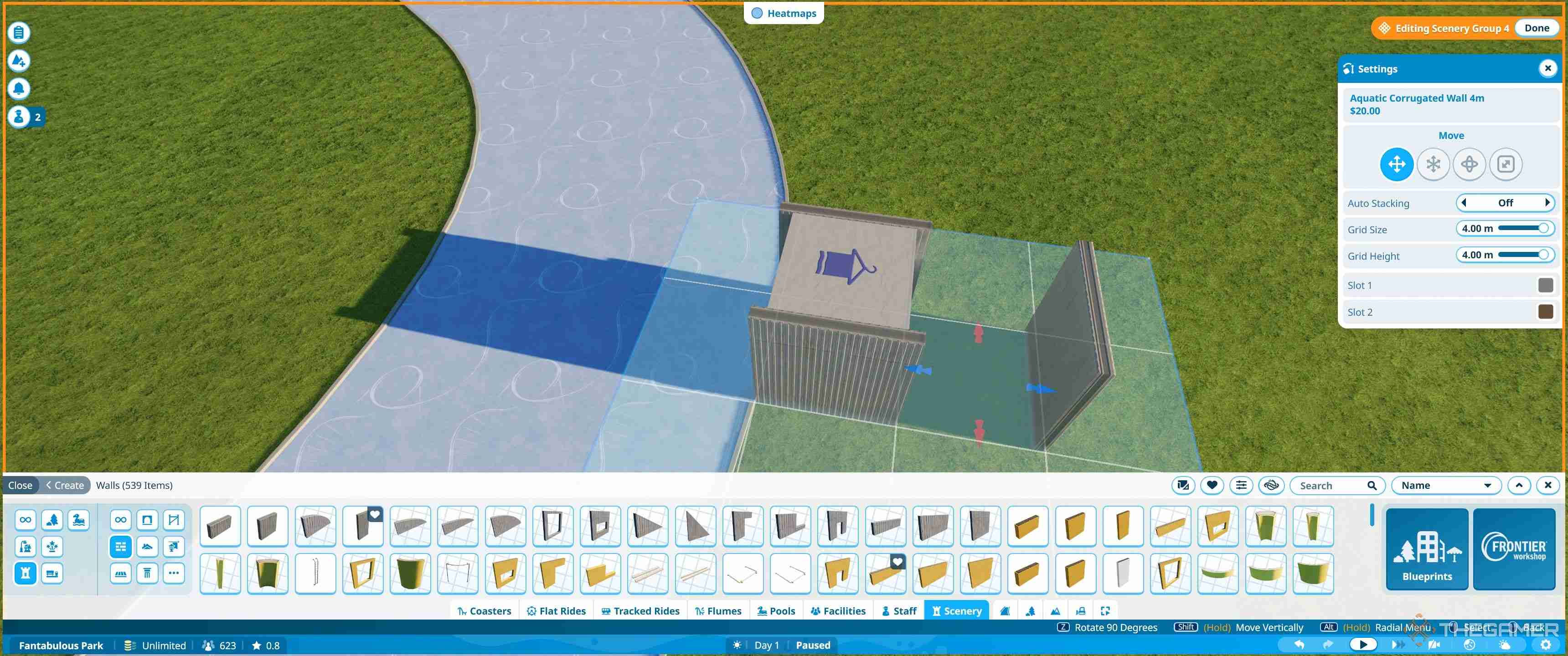
By default, you can just drag these towards the shell, and they will snap into place. Selected walls can just be pushed by moving the mouse left and right, and will stop when they are up against a shell.
Once the walls are placed, you'll want to then place the correct front panel for the building type onto the front.
Adding A Roof
The roof pieces are the most complex but when you are just getting started there are a couple of easy cheats to place roofs, especially on small buildings.
Below are some roofs which are all placed either in one piece, two pieces, or four corners, rotated and matched together.
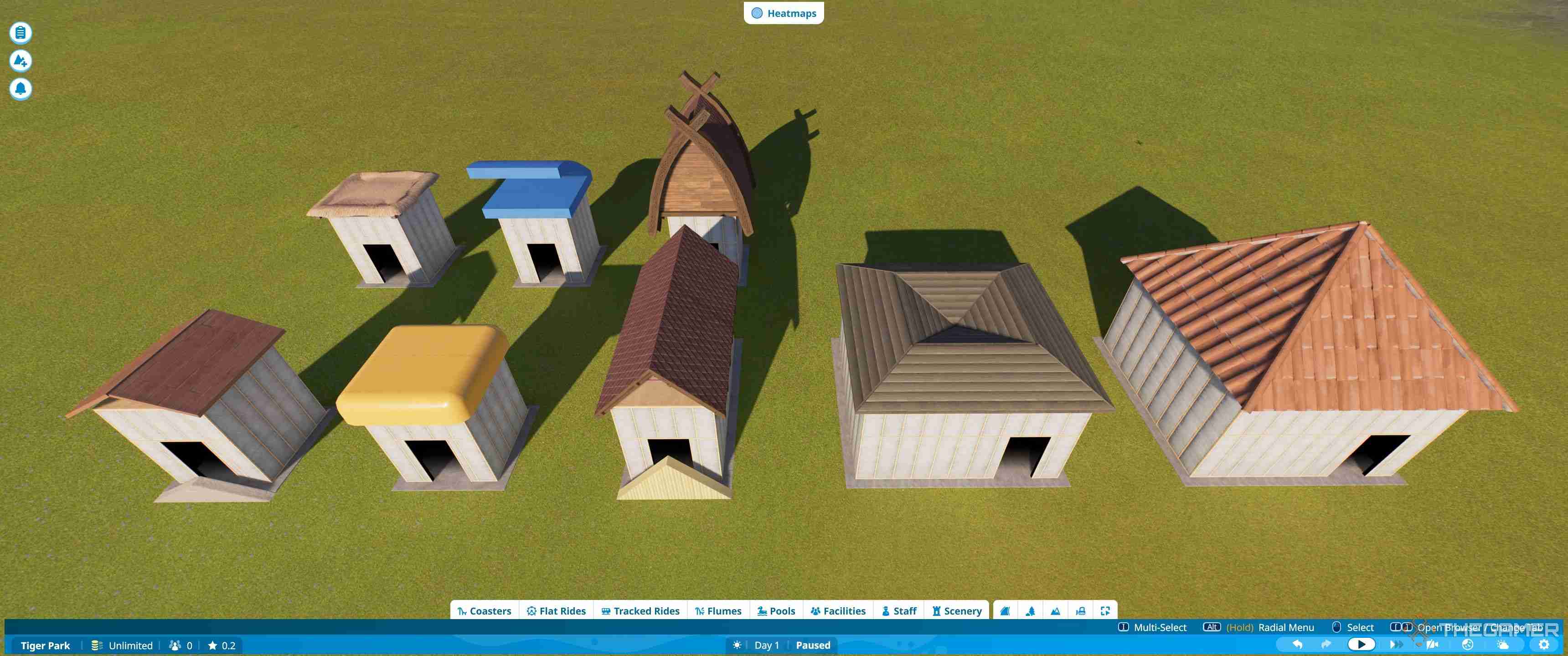
At the back is a thatched flat roof which is one piece, the blue roof is a flat roof with a curve placed above it, and the wooden one is a pre-built viking tiled roof.
These are all just placed down on the top of the building and moved up by holding shift and moving the mouse.
The front shows the 1m pitched roof, the aquatic bevelled metal roof, 2m pitched roof, pitched corner, and corner roof.
The pitched roofs are one piece which is just placed, with the larger building simply being two of them side by side. Triangle pieces which match the walls can be placed to cover the gaps at each end.
The other roofs are four pieces each which just need to be rotated so they match up. With just the Z key for rotating, and shift to move up and down, all these roofs can be placed easily with default settings.
Adding Details To A Shell
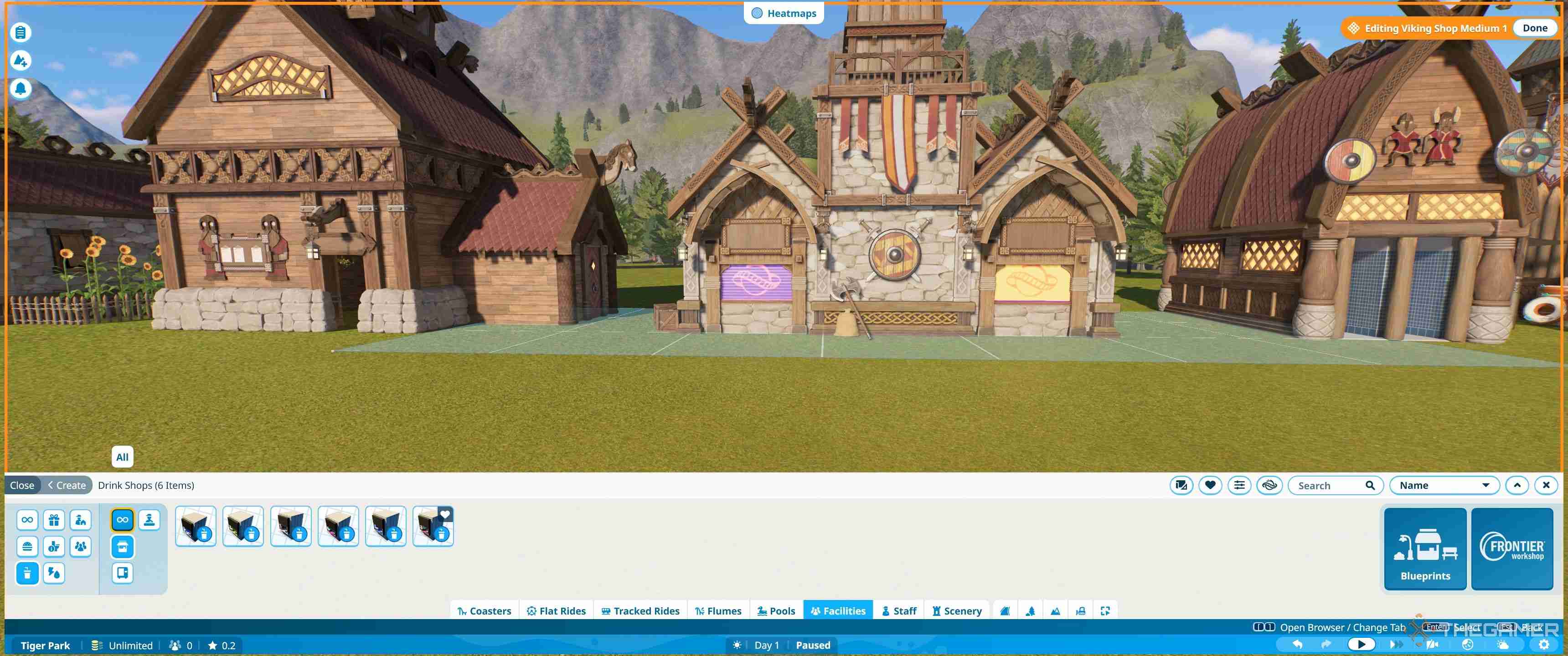
Once you have the core shell, the details are what will make your buildings your own. A lot of this will be experimentation. We recommend pulling apart pre-built shells to see how they fit together and then learning how to use a few key tools.
The easiest addition is signs, and for this you'll use the scaling tool as well as the advanced move tool.
To find a sign go to Scenery > Props > Signs and Advertising. Here you'll find all the shop and facility signs as well as fascias and awnings. Everything is placed in the same way, so the tricks you use here you can apply to any other additional decorative items.
How To Place A Sign
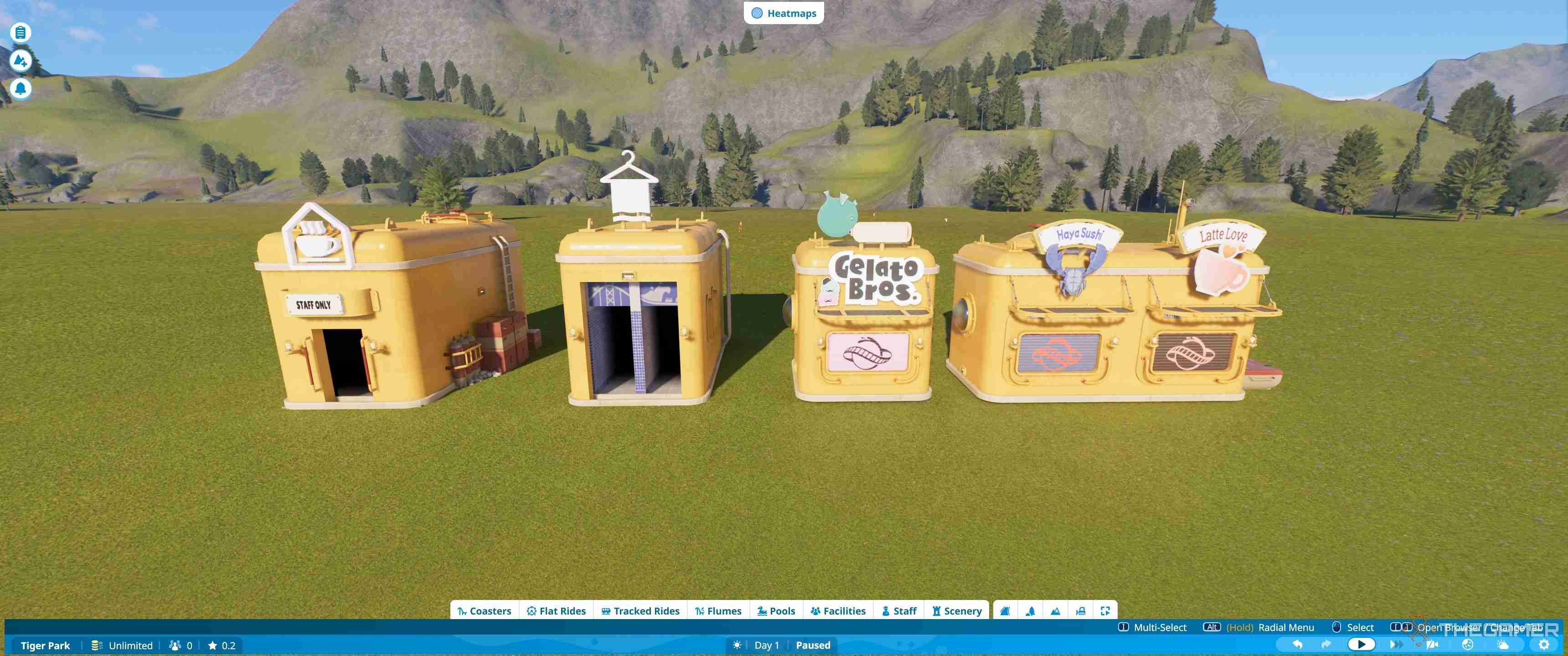
Placing signs is the easiest way to make a plain shell look eye-catching and there are several ways to do it. The most common way is simply to add the appropriate shop sign from the signs and advertising section.
When you go to place a sign you'll get some default settings you can change, according to what you find easiest. These just affect how the signs are placed initially.
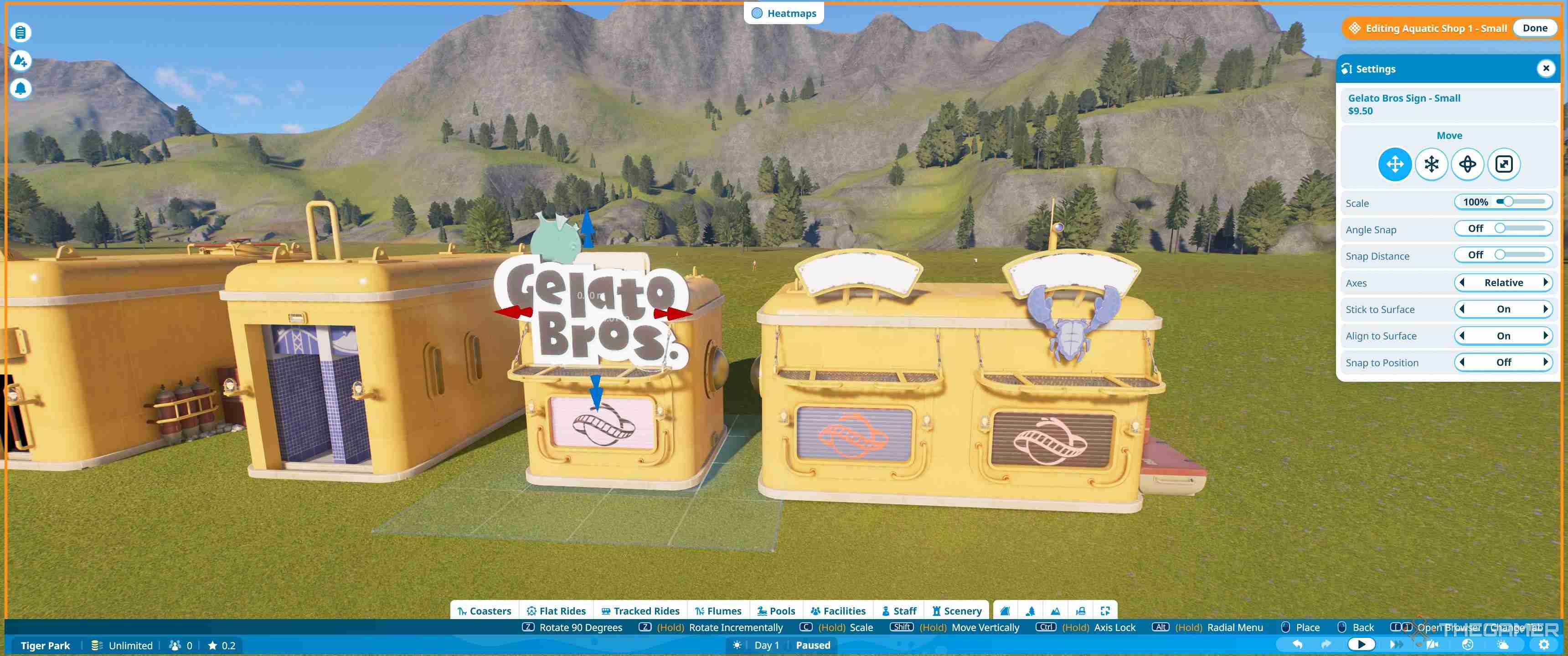
Options for stick to surface, align to surface, and snap to position are the main ones you'll be likely to change, but the default combination does work reasonably well and most signs will align properly.
How To Use Advanced Move And Rotate
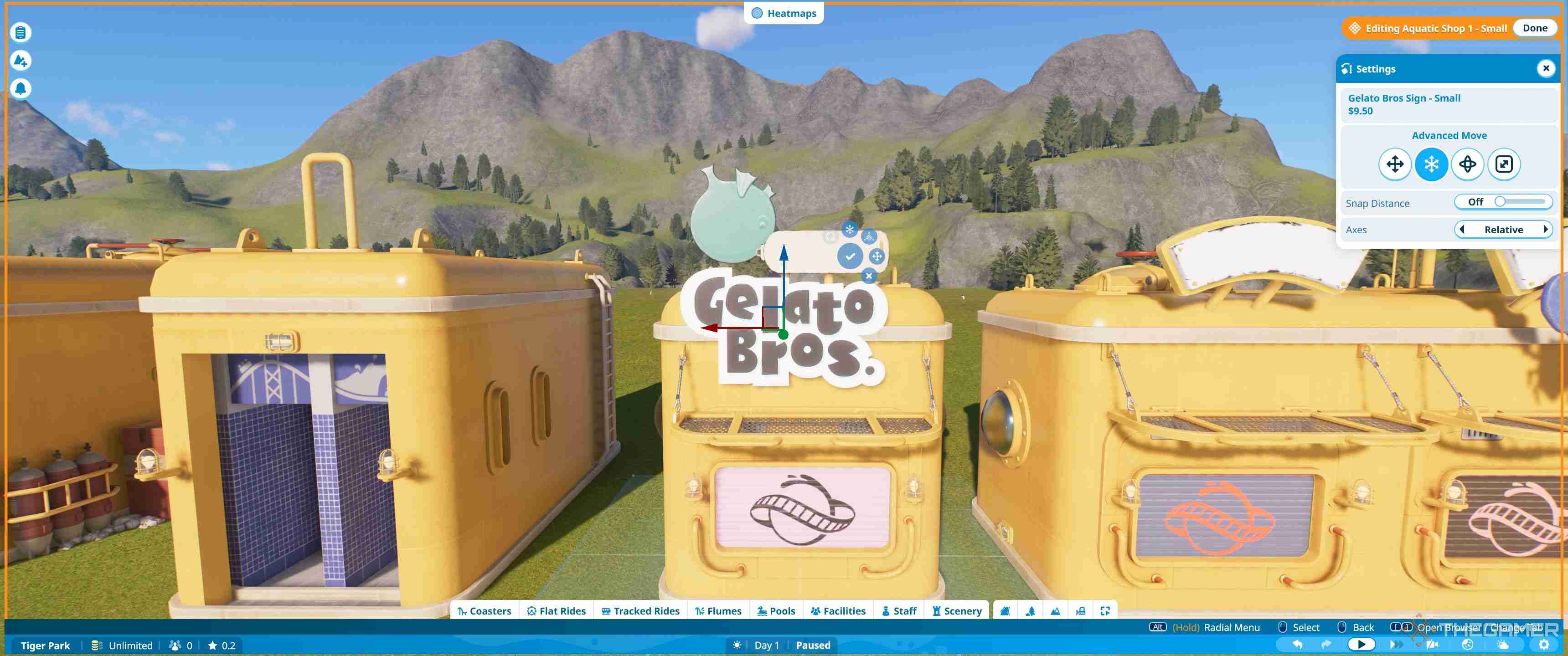
Advanced move is the tool which gives you more flexible options for placing signs. When selecting this you'll first see three lines. These move the item up and down, left and right and forward and backward. You click and drag them and the sign will move in the direction of the arrow.
If you mess anything up just hit escape and the last movement will reset.
Advanced rotate is the next option along, and shows you three circles. These rotate on three different axis by turning them around. This allows you to angle signs, or make sure they are exactly straight.
How To Use Advanced Scale
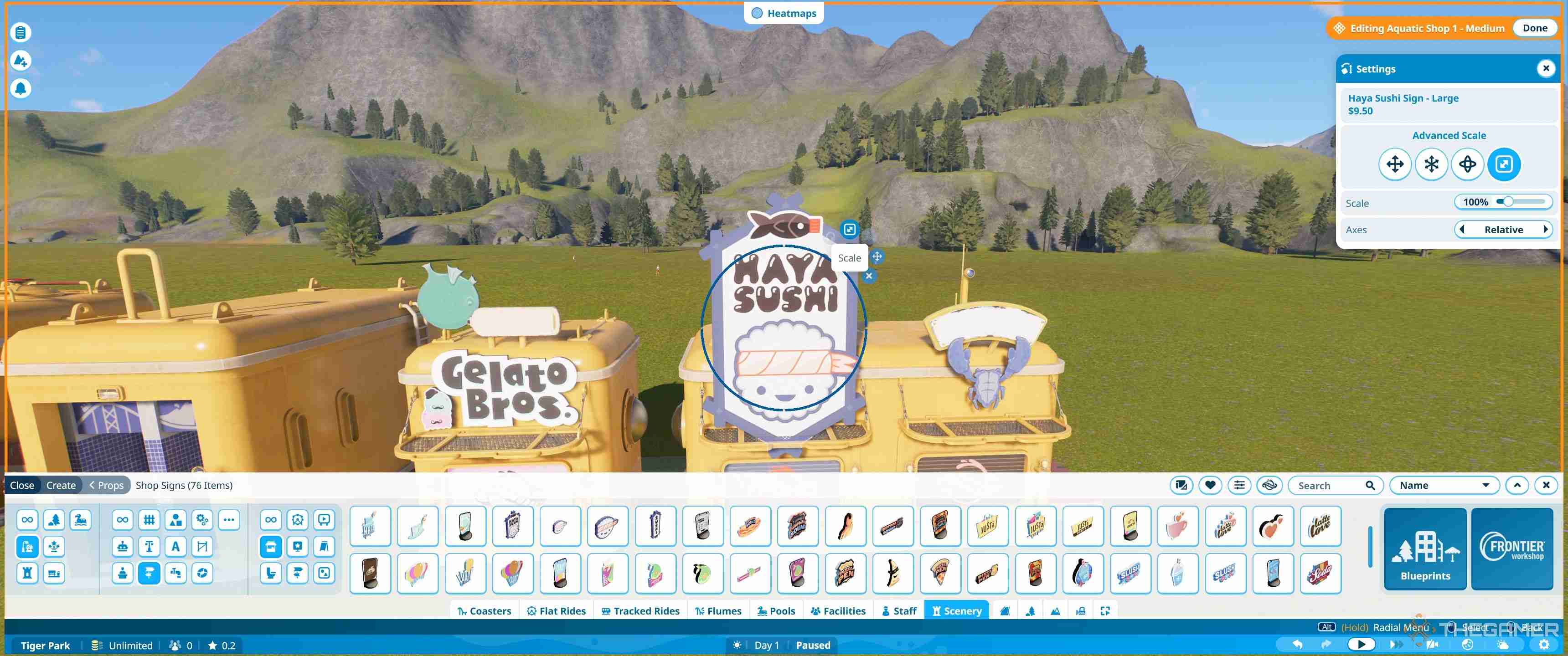
Advanced scale allows you to resize all those huge signs so they properly fit. To use it, simply click the blue circle and then rotate.
Clockwise increases the size and anti-clockwise reduces it. However, you need to make sure you frequently hit the tick button to save the current size, as if you accidentally move from one direction to another the signs can end up being too big to size back down.
How To Use Text Signs
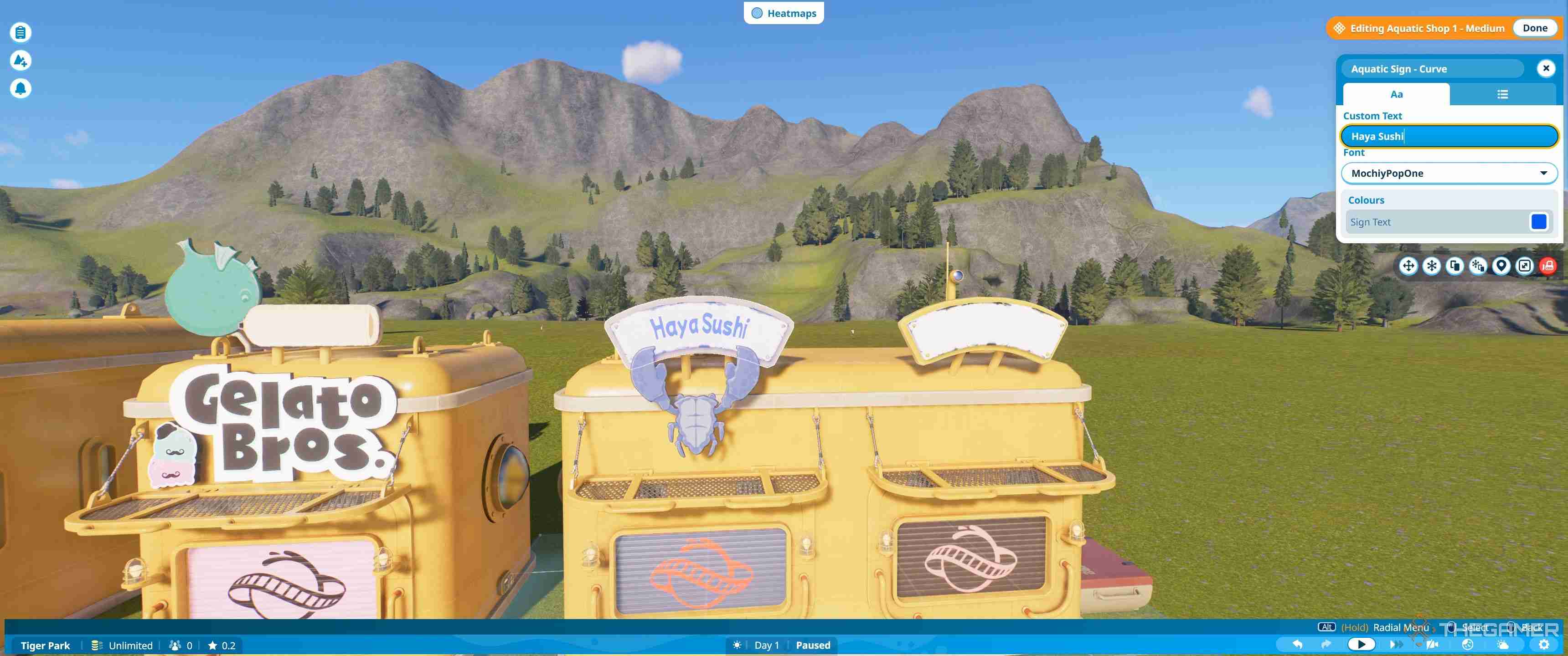
There are also a large number of text signs in the game, many of which are placed on buildings already. To edit these click the sign and a pop-up menu will appear.
In this menu, you can add the text you want on the sign. Underneath you can change the font, and at the very bottom the text colour. The second tab allows you to edit the colour of the sign and split it from the building.
If a regular shop sign is too vibrant, these are a nice alternative, and using the plain logos most stores have, or the generic decorations, like the crab pictured above, you can make a unique sign more fitting to your needs.
How To Add Finishing Touches
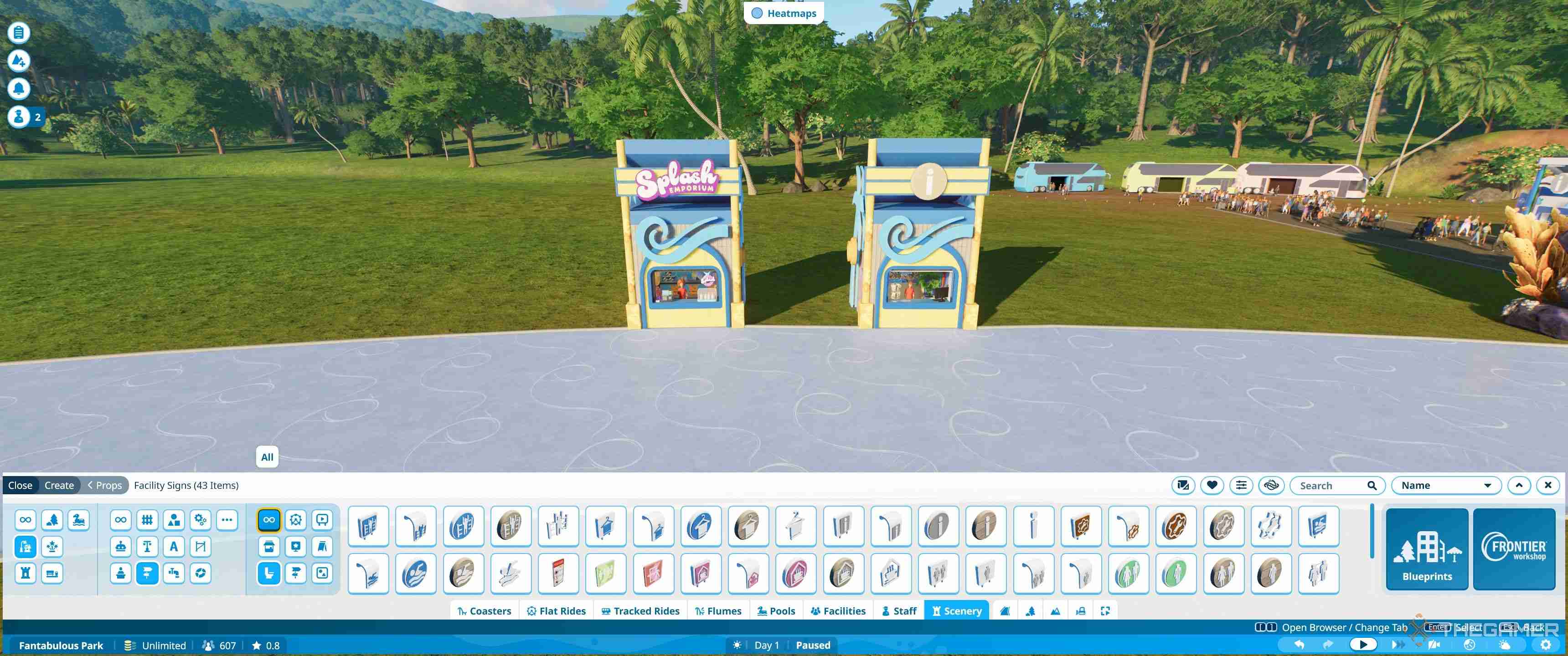
Once you've mastered the move rotate and scale functions, you can use these to place any other decorative items on the shell. The best way to learn is simply by jumping into sandbox mode and trying it out. Start by editing existing shells to add, move and adjust things to make them your own, and from here move on to create your own.

-
 마지막 시즌 2의 마지막은 Abby 배우 보호를 위해 변경됩니다.나는 HBO의 Last of Us 뒤의 크리에이티브 팀이 의 최후의 비선형 이벤트를 우리 2 부 의 비선형 이벤트를 어떻게 조정하는지 몇 년 동안 기다리고있었습니다. 시즌이 게임에없는 장면으로 시작되면서 점프에서 큰 변화가있었습니다. 첫 시즌의 중추적 인 결말 ...게임 2025-05-03에 게시되었습니다
마지막 시즌 2의 마지막은 Abby 배우 보호를 위해 변경됩니다.나는 HBO의 Last of Us 뒤의 크리에이티브 팀이 의 최후의 비선형 이벤트를 우리 2 부 의 비선형 이벤트를 어떻게 조정하는지 몇 년 동안 기다리고있었습니다. 시즌이 게임에없는 장면으로 시작되면서 점프에서 큰 변화가있었습니다. 첫 시즌의 중추적 인 결말 ...게임 2025-05-03에 게시되었습니다 -
 델타 포스 탄약 및 갑옷 시스템 상세한 설명전통적인 FPS 게임과 달리 추출 사수는 더 고급 갑옷 및 탄약 손상 시스템을 가지고 있습니다. Delta Force 의 운영 모드는 다르지 않지만, 버전은 Tarkov의 Escape와 같은 게임에 비해 단순화되지만 는 다소 간단합니다. 그럼에도 불구하고 어떤 ...게임 2025-05-03에 게시되었습니다
델타 포스 탄약 및 갑옷 시스템 상세한 설명전통적인 FPS 게임과 달리 추출 사수는 더 고급 갑옷 및 탄약 손상 시스템을 가지고 있습니다. Delta Force 의 운영 모드는 다르지 않지만, 버전은 Tarkov의 Escape와 같은 게임에 비해 단순화되지만 는 다소 간단합니다. 그럼에도 불구하고 어떤 ...게임 2025-05-03에 게시되었습니다 -
 신비한 룰렛의 이상한 모험 : 스플릿 소설원숭이 왕의 영역을 떠난 후, 당신은 이상한 작은 구석에 걸려 넘어 질 것입니다. 바나나를 뱉어내는 슬롯 머신 (왜 그렇지 않습니까?) 매우 중요해 보이는 룰렛이 있지만 실제로는 아닙니다. 이 룰렛에는 숨겨진 비밀 퍼즐이나 게임 메커니즘이 있다고 생각할 수 있...게임 2025-05-03에 게시되었습니다
신비한 룰렛의 이상한 모험 : 스플릿 소설원숭이 왕의 영역을 떠난 후, 당신은 이상한 작은 구석에 걸려 넘어 질 것입니다. 바나나를 뱉어내는 슬롯 머신 (왜 그렇지 않습니까?) 매우 중요해 보이는 룰렛이 있지만 실제로는 아닙니다. 이 룰렛에는 숨겨진 비밀 퍼즐이나 게임 메커니즘이 있다고 생각할 수 있...게임 2025-05-03에 게시되었습니다 -
 애완 동물 시뮬레이터 99 VIP 혜택 세부 설명Pet Simulator 99의 VIP 게임 패스 : Robux의 가치가 있습니까? 많은 Roblox 게임은 구매를위한 게임 패스를 제공하며 Pet Simulator 99도 예외는 아닙니다. 400 Robux의 가격이 책정 된 VIP 게임 패스는 수많은 혜택과 ...게임 2025-05-03에 게시되었습니다
애완 동물 시뮬레이터 99 VIP 혜택 세부 설명Pet Simulator 99의 VIP 게임 패스 : Robux의 가치가 있습니까? 많은 Roblox 게임은 구매를위한 게임 패스를 제공하며 Pet Simulator 99도 예외는 아닙니다. 400 Robux의 가격이 책정 된 VIP 게임 패스는 수많은 혜택과 ...게임 2025-05-03에 게시되었습니다 -
 Smite 2 신을 잠금 해제하기위한 가이드Smite 2의 신들은 당신의 손가락 끝에 있지 않습니다. 신들의 라인업을 확장하려면 노력을 기울여야합니다. 다음은 신을 잠금 해제하고 꿈의 라인업을 구축하는 방법입니다. Smite 2에서 신을 잠금 해제하는 방법 설립자 팩 : 기존 및 미래의 모든 ...게임 2025-05-02에 게시되었습니다
Smite 2 신을 잠금 해제하기위한 가이드Smite 2의 신들은 당신의 손가락 끝에 있지 않습니다. 신들의 라인업을 확장하려면 노력을 기울여야합니다. 다음은 신을 잠금 해제하고 꿈의 라인업을 구축하는 방법입니다. Smite 2에서 신을 잠금 해제하는 방법 설립자 팩 : 기존 및 미래의 모든 ...게임 2025-05-02에 게시되었습니다 -
 애니메이션 마지막 스탠드에서 포털을 얻는 방법애니메이션 Last Stand Update 2는 포털을 소개합니다 - 게임을 마스터하는 데 중요한 특수 장치를 얻는 새로운 방법입니다. 이 안내서는 이러한 포털을 얻고 활용하는 방법을 설명합니다. 애니메이션에서 포털 잠금 해제 마지막 스탠드 : 포...게임 2025-05-02에 게시되었습니다
애니메이션 마지막 스탠드에서 포털을 얻는 방법애니메이션 Last Stand Update 2는 포털을 소개합니다 - 게임을 마스터하는 데 중요한 특수 장치를 얻는 새로운 방법입니다. 이 안내서는 이러한 포털을 얻고 활용하는 방법을 설명합니다. 애니메이션에서 포털 잠금 해제 마지막 스탠드 : 포...게임 2025-05-02에 게시되었습니다 -
 Nintendo는 Switch 2에서 야생의 호흡을 발표합니다.뉴스 disaping : Nintendo Switch의 두 번째 버전 "젤다의 전설 : 야생의 숨결"은 DLC 컨텐츠가 누락 될 수 있습니다 Nintendo는 Zelda의 전설 : Nintendo Switch 2에서의 숨결의 전체 경험을 기대하는...게임 2025-05-02에 게시되었습니다
Nintendo는 Switch 2에서 야생의 호흡을 발표합니다.뉴스 disaping : Nintendo Switch의 두 번째 버전 "젤다의 전설 : 야생의 숨결"은 DLC 컨텐츠가 누락 될 수 있습니다 Nintendo는 Zelda의 전설 : Nintendo Switch 2에서의 숨결의 전체 경험을 기대하는...게임 2025-05-02에 게시되었습니다 -
 "망명으로가는 길"전사 직업 전략Path of Exile 2中的战士:近战格斗大师 战士是《流放之路2》中典型的近战格斗职业。一手持战锤,一手持大盾,战士化身为战场上的坦克,吸收伤害的同时,用强大的打击击溃敌人。 战士在攻防两方面都能专精,使其成为一个优秀的全能型职业。如果您想在《流放之路2》中扮演战士,以下内容将向您介绍该职业...게임 2025-05-02에 게시되었습니다
"망명으로가는 길"전사 직업 전략Path of Exile 2中的战士:近战格斗大师 战士是《流放之路2》中典型的近战格斗职业。一手持战锤,一手持大盾,战士化身为战场上的坦克,吸收伤害的同时,用强大的打击击溃敌人。 战士在攻防两方面都能专精,使其成为一个优秀的全能型职业。如果您想在《流放之路2》中扮演战士,以下内容将向您介绍该职业...게임 2025-05-02에 게시되었습니다 -
 Haolong : 하와이 해적 및 갱스터 부의 신사 구속 전략"Dragon : Infinite Wealth", 친숙한 Kamurocho 마스코트 인 Kamulop은 Fortune Exchange 상점과 함께 돌아옵니다! 이 안내서는 상점을 잠금 해제하고 종이 재산을 찾고 상점의 독특한 보상을 활용하는 방법에...게임 2025-05-01에 게시되었습니다
Haolong : 하와이 해적 및 갱스터 부의 신사 구속 전략"Dragon : Infinite Wealth", 친숙한 Kamurocho 마스코트 인 Kamulop은 Fortune Exchange 상점과 함께 돌아옵니다! 이 안내서는 상점을 잠금 해제하고 종이 재산을 찾고 상점의 독특한 보상을 활용하는 방법에...게임 2025-05-01에 게시되었습니다 -
 Mudborne : 더 많은 저장 공간을 추가하는 방법Mudborne의 초기 인벤토리는 넓은 느낌이지만 탐험, 개구리를 번식시키고 자원 수집에는 더 많은 저장 공간이 필요합니다. 다행히도 운반 용량을 확장하기위한 몇 가지 옵션이 있습니다. 일부 가구는 특정 생물을 제공하는 반면, 진행함에 따라 수많은 스토리지 솔루션을...게임 2025-05-01에 게시되었습니다
Mudborne : 더 많은 저장 공간을 추가하는 방법Mudborne의 초기 인벤토리는 넓은 느낌이지만 탐험, 개구리를 번식시키고 자원 수집에는 더 많은 저장 공간이 필요합니다. 다행히도 운반 용량을 확장하기위한 몇 가지 옵션이 있습니다. 일부 가구는 특정 생물을 제공하는 반면, 진행함에 따라 수많은 스토리지 솔루션을...게임 2025-05-01에 게시되었습니다 -
 SIMS 4 늑대 인간 모드 치트 코드 수집The Sims 4 Werewolves rounds out the trilogy of occult-themed game packs, giving your Sims the ability to transform into a beastly, barely-humanoid ba...게임 2025-05-01에 게시되었습니다
SIMS 4 늑대 인간 모드 치트 코드 수집The Sims 4 Werewolves rounds out the trilogy of occult-themed game packs, giving your Sims the ability to transform into a beastly, barely-humanoid ba...게임 2025-05-01에 게시되었습니다 -
 몬스터 헌터 와일드 파이어 스톤 위치 및 가이드Monster Hunter Wilds Crafting에는 다양한 특수 재료가 필요하며 Firestones는 무기와 갑옷에 필요한 첫 번째 중 하나입니다. 그러나 그들의 위치는 명시 적으로 표시되지 않습니다. 이 안내서는 Firestones를 찾아서 효율적으로 농장 ...게임 2025-05-01에 게시되었습니다
몬스터 헌터 와일드 파이어 스톤 위치 및 가이드Monster Hunter Wilds Crafting에는 다양한 특수 재료가 필요하며 Firestones는 무기와 갑옷에 필요한 첫 번째 중 하나입니다. 그러나 그들의 위치는 명시 적으로 표시되지 않습니다. 이 안내서는 Firestones를 찾아서 효율적으로 농장 ...게임 2025-05-01에 게시되었습니다 -
 왕조의 기원의 궁극적 인 잠금 해제 전략과 숨겨진 요소"Dynasty Wushuang : Origin"이후의 도전 : Lu Bu, Red Rabbit Horse 및 더 흥미로운 콘텐츠를 잠금 해제하십시오! "Dynasty Invincible : Origin"의 주요 음모를 물...게임 2025-04-30에 게시되었습니다
왕조의 기원의 궁극적 인 잠금 해제 전략과 숨겨진 요소"Dynasty Wushuang : Origin"이후의 도전 : Lu Bu, Red Rabbit Horse 및 더 흥미로운 콘텐츠를 잠금 해제하십시오! "Dynasty Invincible : Origin"의 주요 음모를 물...게임 2025-04-30에 게시되었습니다 -
 술탄 게임 : 초보자를위한 13 가지 필수 전략술탄의 게임 마스터 : 살아남은 1001 아라비아 나이트에 대한 가이드 Sultan의 게임 에서 에서, 당신은 매일 도전을 통해 생존을 위해 노력하는 미친 데포의 위험한 세계를 탐색합니다. 이 안내서는 술탄을 능가하고 신속하고 불쾌한 끝을 피하기위한 필수 팁을 ...게임 2025-04-30에 게시되었습니다
술탄 게임 : 초보자를위한 13 가지 필수 전략술탄의 게임 마스터 : 살아남은 1001 아라비아 나이트에 대한 가이드 Sultan의 게임 에서 에서, 당신은 매일 도전을 통해 생존을 위해 노력하는 미친 데포의 위험한 세계를 탐색합니다. 이 안내서는 술탄을 능가하고 신속하고 불쾌한 끝을 피하기위한 필수 팁을 ...게임 2025-04-30에 게시되었습니다
중국어 공부
- 1 "걷다"를 중국어로 어떻게 말하나요? 走路 중국어 발음, 走路 중국어 학습
- 2 "비행기를 타다"를 중국어로 어떻게 말하나요? 坐飞机 중국어 발음, 坐飞机 중국어 학습
- 3 "기차를 타다"를 중국어로 어떻게 말하나요? 坐火车 중국어 발음, 坐火车 중국어 학습
- 4 "버스를 타다"를 중국어로 어떻게 말하나요? 坐车 중국어 발음, 坐车 중국어 학습
- 5 운전을 중국어로 어떻게 말하나요? 开车 중국어 발음, 开车 중국어 학습
- 6 수영을 중국어로 뭐라고 하나요? 游泳 중국어 발음, 游泳 중국어 학습
- 7 자전거를 타다 중국어로 뭐라고 하나요? 骑自行车 중국어 발음, 骑自行车 중국어 학습
- 8 중국어로 안녕하세요를 어떻게 말해요? 你好중국어 발음, 你好중국어 학습
- 9 감사합니다를 중국어로 어떻게 말하나요? 谢谢중국어 발음, 谢谢중국어 학습
- 10 How to say goodbye in Chinese? 再见Chinese pronunciation, 再见Chinese learning


























