 Front page > Programming > How to Fix pd.io.parsers.ExcelFile.parse Error When Reading Excel Files in Python with Pandas
Front page > Programming > How to Fix pd.io.parsers.ExcelFile.parse Error When Reading Excel Files in Python with Pandas
How to Fix pd.io.parsers.ExcelFile.parse Error When Reading Excel Files in Python with Pandas
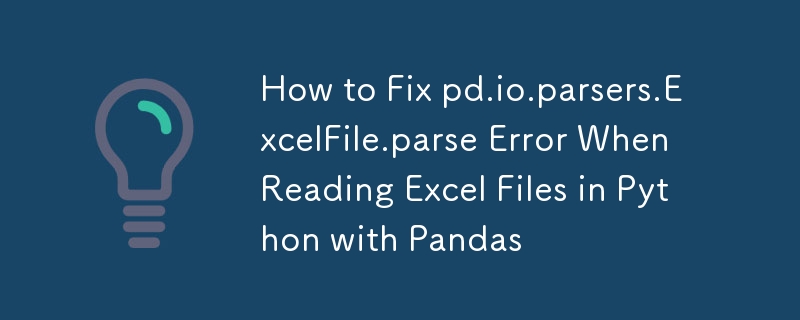
Reading an Excel File in Python Using Pandas
Background
When working with data in Python, Excel files are a common source of information. Pandas is a powerful library for data manipulation and analysis, making it an ideal tool for reading and parsing Excel files.
Using pd.ExcelFile
In the provided code snippet, you are encountering an error because the pd.io.parsers.ExcelFile.parse method expects a second argument, which is the sheet name in the Excel file. To rectify this issue, specify the sheet name as follows:
newFile = pd.ExcelFile(PATH\\FileName.xlsx)
ParsedData = pd.io.parsers.ExcelFile.parse(newFile, 'Sheet1')Alternative Approach
Instead of using pd.io.parsers.ExcelFile.parse, you can use the read_excel function to read an Excel file into a DataFrame. This method is more intuitive and provides additional functionality:
df = pd.read_excel('PATH\\FileName.xlsx', sheet_name='Sheet1')The read_excel function automatically detects the sheet names in the Excel file and allows you to specify which sheet to read by passing the sheet_name parameter. It also handles the conversion from Excel to a DataFrame.
Converting Excel to DataFrame
Using either approach, you can convert an Excel file to a DataFrame. DataFrames are tabular data structures that are easy to manipulate and analyze using Pandas. The head() method displays the first few rows of the DataFrame:
print(df.head())Conclusion
Both pd.io.parsers.ExcelFile.parse and pd.read_excel are viable options for reading Excel files into Pandas DataFrames. However, pd.read_excel is more concise and offers additional functionality, making it the recommended approach for most use cases.
-
 How to Implement a Generic Hash Function for Tuples in Unordered Collections?Generic Hash Function for Tuples in Unordered CollectionsThe std::unordered_map and std::unordered_set containers provide efficient lookup and inserti...Programming Posted on 2025-07-01
How to Implement a Generic Hash Function for Tuples in Unordered Collections?Generic Hash Function for Tuples in Unordered CollectionsThe std::unordered_map and std::unordered_set containers provide efficient lookup and inserti...Programming Posted on 2025-07-01 -
 How to Combine Data from Three MySQL Tables into a New Table?mySQL: Creating a New Table from Data and Columns of Three TablesQuestion:How can I create a new table that combines selected data from three existing...Programming Posted on 2025-07-01
How to Combine Data from Three MySQL Tables into a New Table?mySQL: Creating a New Table from Data and Columns of Three TablesQuestion:How can I create a new table that combines selected data from three existing...Programming Posted on 2025-07-01 -
 The difference between PHP and C++ function overload processingPHP Function Overloading: Unraveling the Enigma from a C PerspectiveAs a seasoned C developer venturing into the realm of PHP, you may encounter t...Programming Posted on 2025-07-01
The difference between PHP and C++ function overload processingPHP Function Overloading: Unraveling the Enigma from a C PerspectiveAs a seasoned C developer venturing into the realm of PHP, you may encounter t...Programming Posted on 2025-07-01 -
 Why do images still have borders in Chrome? `border: none;` invalid solutionRemoving the Image Border in ChromeOne frequent issue encountered when working with images in Chrome and IE9 is the appearance of a persistent thin bo...Programming Posted on 2025-07-01
Why do images still have borders in Chrome? `border: none;` invalid solutionRemoving the Image Border in ChromeOne frequent issue encountered when working with images in Chrome and IE9 is the appearance of a persistent thin bo...Programming Posted on 2025-07-01 -
 Why Does Microsoft Visual C++ Fail to Correctly Implement Two-Phase Template Instantiation?The Mystery of "Broken" Two-Phase Template Instantiation in Microsoft Visual C Problem Statement:Users commonly express concerns that Micro...Programming Posted on 2025-07-01
Why Does Microsoft Visual C++ Fail to Correctly Implement Two-Phase Template Instantiation?The Mystery of "Broken" Two-Phase Template Instantiation in Microsoft Visual C Problem Statement:Users commonly express concerns that Micro...Programming Posted on 2025-07-01 -
 Why do Lambda expressions require "final" or "valid final" variables in Java?Lambda Expressions Require "Final" or "Effectively Final" VariablesThe error message "Variable used in lambda expression shou...Programming Posted on 2025-07-01
Why do Lambda expressions require "final" or "valid final" variables in Java?Lambda Expressions Require "Final" or "Effectively Final" VariablesThe error message "Variable used in lambda expression shou...Programming Posted on 2025-07-01 -
 Will fake wakeup really happen in Java?Spurious Wakeups in Java: Reality or Myth?The concept of spurious wakeups in Java synchronization has been a subject of discussion for quite some time...Programming Posted on 2025-07-01
Will fake wakeup really happen in Java?Spurious Wakeups in Java: Reality or Myth?The concept of spurious wakeups in Java synchronization has been a subject of discussion for quite some time...Programming Posted on 2025-07-01 -
 Why can't Java create generic arrays?Generic Array Creation ErrorQuestion:When attempting to create an array of generic classes using an expression like:public static ArrayList<myObjec...Programming Posted on 2025-07-01
Why can't Java create generic arrays?Generic Array Creation ErrorQuestion:When attempting to create an array of generic classes using an expression like:public static ArrayList<myObjec...Programming Posted on 2025-07-01 -
 Guide to Solve CORS Issues in Spring Security 4.1 and aboveSpring Security CORS Filter: Troubleshooting Common IssuesWhen integrating Spring Security into an existing project, you may encounter CORS-related er...Programming Posted on 2025-07-01
Guide to Solve CORS Issues in Spring Security 4.1 and aboveSpring Security CORS Filter: Troubleshooting Common IssuesWhen integrating Spring Security into an existing project, you may encounter CORS-related er...Programming Posted on 2025-07-01 -
 How to Bypass Website Blocks with Python's Requests and Fake User Agents?How to Simulate Browser Behavior with Python's Requests and Fake User AgentsPython's Requests library is a powerful tool for making HTTP reque...Programming Posted on 2025-07-01
How to Bypass Website Blocks with Python's Requests and Fake User Agents?How to Simulate Browser Behavior with Python's Requests and Fake User AgentsPython's Requests library is a powerful tool for making HTTP reque...Programming Posted on 2025-07-01 -
 How to Capture and Stream stdout in Real Time for Chatbot Command Execution?Capturing stdout in Real Time from Command ExecutionIn the realm of developing chatbots capable of executing commands, a common requirement is the abi...Programming Posted on 2025-07-01
How to Capture and Stream stdout in Real Time for Chatbot Command Execution?Capturing stdout in Real Time from Command ExecutionIn the realm of developing chatbots capable of executing commands, a common requirement is the abi...Programming Posted on 2025-07-01 -
 Why Isn\'t My CSS Background Image Appearing?Troubleshoot: CSS Background Image Not AppearingYou've encountered an issue where your background image fails to load despite following tutorial i...Programming Posted on 2025-07-01
Why Isn\'t My CSS Background Image Appearing?Troubleshoot: CSS Background Image Not AppearingYou've encountered an issue where your background image fails to load despite following tutorial i...Programming Posted on 2025-07-01 -
 How to Correctly Use LIKE Queries with PDO Parameters?Using LIKE Queries in PDOWhen trying to implement LIKE queries in PDO, you may encounter issues like the one described in the query below:$query = &qu...Programming Posted on 2025-07-01
How to Correctly Use LIKE Queries with PDO Parameters?Using LIKE Queries in PDOWhen trying to implement LIKE queries in PDO, you may encounter issues like the one described in the query below:$query = &qu...Programming Posted on 2025-07-01 -
 How to efficiently repeat string characters for indentation in C#?Repeating a String for IndentationWhen indenting a string based on an item's depth, it's convenient to have an efficient way to return a strin...Programming Posted on 2025-07-01
How to efficiently repeat string characters for indentation in C#?Repeating a String for IndentationWhen indenting a string based on an item's depth, it's convenient to have an efficient way to return a strin...Programming Posted on 2025-07-01 -
 How to Redirect Multiple User Types (Students, Teachers, and Admins) to Their Respective Activities in a Firebase App?Red: How to Redirect Multiple User Types to Respective ActivitiesUnderstanding the ProblemIn a Firebase-based voting app with three distinct user type...Programming Posted on 2025-07-01
How to Redirect Multiple User Types (Students, Teachers, and Admins) to Their Respective Activities in a Firebase App?Red: How to Redirect Multiple User Types to Respective ActivitiesUnderstanding the ProblemIn a Firebase-based voting app with three distinct user type...Programming Posted on 2025-07-01
Study Chinese
- 1 How do you say "walk" in Chinese? 走路 Chinese pronunciation, 走路 Chinese learning
- 2 How do you say "take a plane" in Chinese? 坐飞机 Chinese pronunciation, 坐飞机 Chinese learning
- 3 How do you say "take a train" in Chinese? 坐火车 Chinese pronunciation, 坐火车 Chinese learning
- 4 How do you say "take a bus" in Chinese? 坐车 Chinese pronunciation, 坐车 Chinese learning
- 5 How to say drive in Chinese? 开车 Chinese pronunciation, 开车 Chinese learning
- 6 How do you say swimming in Chinese? 游泳 Chinese pronunciation, 游泳 Chinese learning
- 7 How do you say ride a bicycle in Chinese? 骑自行车 Chinese pronunciation, 骑自行车 Chinese learning
- 8 How do you say hello in Chinese? 你好Chinese pronunciation, 你好Chinese learning
- 9 How do you say thank you in Chinese? 谢谢Chinese pronunciation, 谢谢Chinese learning
- 10 How to say goodbye in Chinese? 再见Chinese pronunciation, 再见Chinese learning
























