 Front page > Programming > Why is the MySQL Extension Missing During WordPress Installation and How Do I Fix It?
Front page > Programming > Why is the MySQL Extension Missing During WordPress Installation and How Do I Fix It?
Why is the MySQL Extension Missing During WordPress Installation and How Do I Fix It?
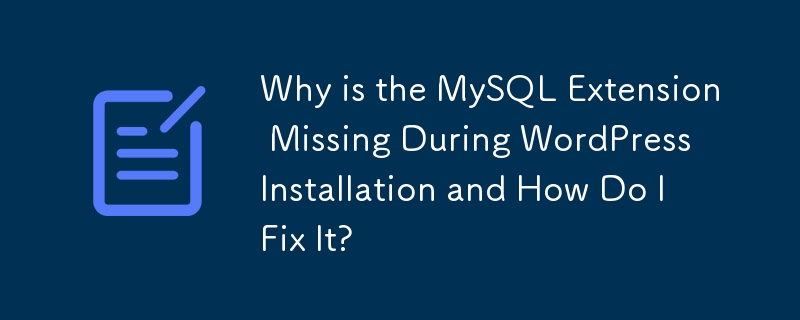
Php: Addressing "MySQL Extension Missing" Error for WordPress Installation
Users may encounter an error message indicating that the MySQL extension required by WordPress is missing during the installation process. Understanding this issue and resolving it effectively is crucial for successful WordPress integration.
Understanding the Error
The error arises because the PHP installation on the system does not include the MySQL extension. This extension enables communication between PHP and MySQL, a relational database management system. Without this extension, WordPress cannot connect to the MySQL database and complete the installation process.
Resolving the Issue on NAS Systems with Telnet
To resolve this issue on NAS systems using a telnet connection, the following steps can be followed:
- Confirm MySQL Server Status: Verify that the MySQL server is running using the command /etc/init.d/mysql status. If it's not running, start it using /etc/init.d/mysql start.
- Install the MySQL Module for PHP: Ensure that the MySQL module for PHP5 is installed by typing dpkg --list | grep php5-mysql. If it's not installed, use the command apt-get install php5-mysql.
- Edit the php.ini File: Locate the php.ini file (ffp/etc/php.ini) and add or uncomment the following line to enable the MySQL extension:
extension=php_mysql.dll
- Restart Apache2: Restart the Apache2 web server using the command /etc/init.d/apache2 restart.
Addressing the MySQL Shortcut Deletion
Additionally, some users may encounter an issue where a shortcut from the root directory to ffp/opt/mysql is deleted after restarting the NAS. To address this, create a symbolic link using the following command:
ln -s /ffp/opt/mysql /root/mysql
This will ensure that the shortcut is recreated upon each NAS restart.
By following these steps, users can resolve the "MySQL Extension Missing" error and establish a successful connection between PHP and MySQL, enabling them to complete the WordPress installation process without further issues.
-
 How to Parse JSON Arrays in Go Using the `json` Package?Parsing JSON Arrays in Go with the JSON PackageProblem: How can you parse a JSON string representing an array in Go using the json package?Code Exampl...Programming Posted on 2025-06-09
How to Parse JSON Arrays in Go Using the `json` Package?Parsing JSON Arrays in Go with the JSON PackageProblem: How can you parse a JSON string representing an array in Go using the json package?Code Exampl...Programming Posted on 2025-06-09 -
 Why Am I Getting a \"Class \'ZipArchive\' Not Found\" Error After Installing Archive_Zip on My Linux Server?Class 'ZipArchive' Not Found Error While Installing Archive_Zip on Linux ServerSymptom:When attempting to run a script that utilizes the ZipAr...Programming Posted on 2025-06-09
Why Am I Getting a \"Class \'ZipArchive\' Not Found\" Error After Installing Archive_Zip on My Linux Server?Class 'ZipArchive' Not Found Error While Installing Archive_Zip on Linux ServerSymptom:When attempting to run a script that utilizes the ZipAr...Programming Posted on 2025-06-09 -
 How to Combine Data from Three MySQL Tables into a New Table?mySQL: Creating a New Table from Data and Columns of Three TablesQuestion:How can I create a new table that combines selected data from three existing...Programming Posted on 2025-06-09
How to Combine Data from Three MySQL Tables into a New Table?mySQL: Creating a New Table from Data and Columns of Three TablesQuestion:How can I create a new table that combines selected data from three existing...Programming Posted on 2025-06-09 -
 How Can I Efficiently Generate URL-Friendly Slugs from Unicode Strings in PHP?Crafting a Function for Efficient Slug GenerationCreating slugs, simplified representations of Unicode strings used in URLs, can be a challenging task...Programming Posted on 2025-06-09
How Can I Efficiently Generate URL-Friendly Slugs from Unicode Strings in PHP?Crafting a Function for Efficient Slug GenerationCreating slugs, simplified representations of Unicode strings used in URLs, can be a challenging task...Programming Posted on 2025-06-09 -
 How to Simplify JSON Parsing in PHP for Multi-Dimensional Arrays?Parsing JSON with PHPTrying to parse JSON data in PHP can be challenging, especially when dealing with multi-dimensional arrays. To simplify the proce...Programming Posted on 2025-06-09
How to Simplify JSON Parsing in PHP for Multi-Dimensional Arrays?Parsing JSON with PHPTrying to parse JSON data in PHP can be challenging, especially when dealing with multi-dimensional arrays. To simplify the proce...Programming Posted on 2025-06-09 -
 Why Isn\'t My CSS Background Image Appearing?Troubleshoot: CSS Background Image Not AppearingYou've encountered an issue where your background image fails to load despite following tutorial i...Programming Posted on 2025-06-09
Why Isn\'t My CSS Background Image Appearing?Troubleshoot: CSS Background Image Not AppearingYou've encountered an issue where your background image fails to load despite following tutorial i...Programming Posted on 2025-06-09 -
 Can CSS locate HTML elements based on any attribute value?Targeting HTML Elements with Any Attribute Value in CSSIn CSS, it is possible to target elements based on specific attributes, as illustrated in the e...Programming Posted on 2025-06-09
Can CSS locate HTML elements based on any attribute value?Targeting HTML Elements with Any Attribute Value in CSSIn CSS, it is possible to target elements based on specific attributes, as illustrated in the e...Programming Posted on 2025-06-09 -
 Effective checking method for Java strings that are non-empty and non-nullChecking if a String is Not Null and Not EmptyTo determine if a string is not null and not empty, Java provides various methods.Option 1: isEmpty()For...Programming Posted on 2025-06-09
Effective checking method for Java strings that are non-empty and non-nullChecking if a String is Not Null and Not EmptyTo determine if a string is not null and not empty, Java provides various methods.Option 1: isEmpty()For...Programming Posted on 2025-06-09 -
 How Can I Synchronously Iterate and Print Values from Two Equal-Sized Arrays in PHP?Synchronously Iterating and Printing Values from Two Arrays of the Same SizeWhen creating a selectbox using two arrays of equal size, one containing c...Programming Posted on 2025-06-09
How Can I Synchronously Iterate and Print Values from Two Equal-Sized Arrays in PHP?Synchronously Iterating and Printing Values from Two Arrays of the Same SizeWhen creating a selectbox using two arrays of equal size, one containing c...Programming Posted on 2025-06-09 -
 Why Doesn't `body { margin: 0; }` Always Remove Top Margin in CSS?Addressing Body Margin Removal in CSSFor novice web developers, removing the margin of the body element can be a confusing task. Often, the code provi...Programming Posted on 2025-06-09
Why Doesn't `body { margin: 0; }` Always Remove Top Margin in CSS?Addressing Body Margin Removal in CSSFor novice web developers, removing the margin of the body element can be a confusing task. Often, the code provi...Programming Posted on 2025-06-09 -
 When to use "try" instead of "if" to detect variable values in Python?Using "try" vs. "if" to Test Variable Value in PythonIn Python, there are situations where you may need to check if a variable has...Programming Posted on 2025-06-09
When to use "try" instead of "if" to detect variable values in Python?Using "try" vs. "if" to Test Variable Value in PythonIn Python, there are situations where you may need to check if a variable has...Programming Posted on 2025-06-09 -
 When does a Go web application close the database connection?Managing Database Connections in Go Web ApplicationsIn simple Go web applications that utilize databases like PostgreSQL, the timing of database conne...Programming Posted on 2025-06-09
When does a Go web application close the database connection?Managing Database Connections in Go Web ApplicationsIn simple Go web applications that utilize databases like PostgreSQL, the timing of database conne...Programming Posted on 2025-06-09 -
 How to Correctly Display the Current Date and Time in "dd/MM/yyyy HH:mm:ss.SS" Format in Java?How to Display Current Date and Time in "dd/MM/yyyy HH:mm:ss.SS" FormatIn the provided Java code, the issue with displaying the date and tim...Programming Posted on 2025-06-09
How to Correctly Display the Current Date and Time in "dd/MM/yyyy HH:mm:ss.SS" Format in Java?How to Display Current Date and Time in "dd/MM/yyyy HH:mm:ss.SS" FormatIn the provided Java code, the issue with displaying the date and tim...Programming Posted on 2025-06-09 -
 Can You Use CSS to Color Console Output in Chrome and Firefox?Displaying Colors in JavaScript ConsoleIs it possible to use Chrome's console to display colored text, such as red for errors, orange for warnings...Programming Posted on 2025-06-09
Can You Use CSS to Color Console Output in Chrome and Firefox?Displaying Colors in JavaScript ConsoleIs it possible to use Chrome's console to display colored text, such as red for errors, orange for warnings...Programming Posted on 2025-06-09 -
 Python metaclass working principle and class creation and customizationWhat are Metaclasses in Python?Metaclasses are responsible for creating class objects in Python. Just as classes create instances, metaclasses create ...Programming Posted on 2025-06-09
Python metaclass working principle and class creation and customizationWhat are Metaclasses in Python?Metaclasses are responsible for creating class objects in Python. Just as classes create instances, metaclasses create ...Programming Posted on 2025-06-09
Study Chinese
- 1 How do you say "walk" in Chinese? 走路 Chinese pronunciation, 走路 Chinese learning
- 2 How do you say "take a plane" in Chinese? 坐飞机 Chinese pronunciation, 坐飞机 Chinese learning
- 3 How do you say "take a train" in Chinese? 坐火车 Chinese pronunciation, 坐火车 Chinese learning
- 4 How do you say "take a bus" in Chinese? 坐车 Chinese pronunciation, 坐车 Chinese learning
- 5 How to say drive in Chinese? 开车 Chinese pronunciation, 开车 Chinese learning
- 6 How do you say swimming in Chinese? 游泳 Chinese pronunciation, 游泳 Chinese learning
- 7 How do you say ride a bicycle in Chinese? 骑自行车 Chinese pronunciation, 骑自行车 Chinese learning
- 8 How do you say hello in Chinese? 你好Chinese pronunciation, 你好Chinese learning
- 9 How do you say thank you in Chinese? 谢谢Chinese pronunciation, 谢谢Chinese learning
- 10 How to say goodbye in Chinese? 再见Chinese pronunciation, 再见Chinese learning
























