Mastering Git: How to Delete Local, Merged, and Remote Branches
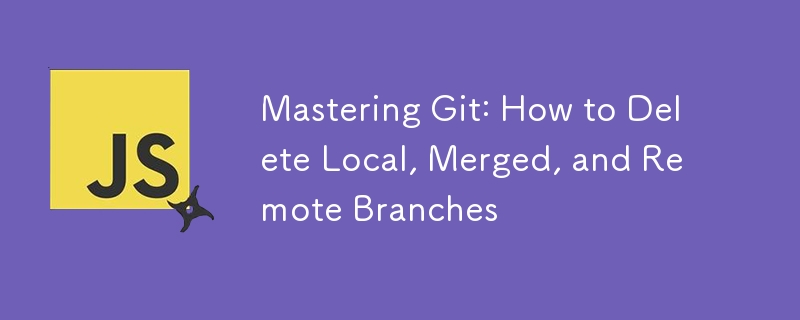
In the world of software development, effective version control is crucial for ensuring smooth collaboration and project management. Git is one of the most widely used version control systems, and knowing how to handle branches efficiently can save time and prevent mistakes.
In this article, we'll explore how to manage local, merged, and remote Git branches, focusing on the commands that help streamline your workflow.
- Deleting a Local Git Branch
When working on a project, it's common to create local branches for specific features, bug fixes, or experiments.
However, once a branch has served its purpose, keeping it around can clutter your repository. Here's how to delete a local Git branch:
git branch -d
This command deletes the specified branch, but only if it has been fully merged into another branch (e.g., main). If Git detects that the branch has unmerged changes, it will prevent deletion to avoid losing work.
If you are sure you want to delete an unmerged branch, you can use the -D flag:
git branch -D
This force-deletes the branch, even if it contains unmerged changes. Use this option carefully.
- Deleting a Merged Git Branch
After merging a feature branch into the main codebase, you may want to delete the branch locally to keep your working environment clean. Use the same command as above:
git branch -d
This ensures that the merged branch is removed from your local environment, allowing you to focus on active tasks without unnecessary clutter.
- Deleting a Remote Git Branch
A remote branch is a branch that exists on a shared remote repository, such as GitHub or GitLab. While local branches only exist on your machine, remote branches are available for anyone who has access to the repository.
To delete a remote branch, the following command is used:
git push origin --delete
This command instructs Git to delete the specified branch from the remote repository (origin). This is especially helpful for cleaning up old feature branches that are no longer needed after merging them into the main branch.
- What is a Remote Git Branch?
A remote branch refers to a branch that is hosted on a remote repository. Remote branches are often used for collaboration in teams, allowing everyone to push and pull changes to and from the repository.
When you clone a Git repository, you're also downloading references to all the branches from the remote repository. You can view both your local and remote branches using this command:
git branch -a
This lists:
Local branches (e.g., main, feature-branch)
Remote branches (e.g., remotes/origin/main, remotes/origin/feature-branch)
Understanding how to manage both local and remote branches is crucial for maintaining a clean, organized workflow, especially when working with larger teams.
By mastering these Git commands, you'll improve not only your own productivity but also your team's efficiency when managing project branches.
-
 Method for correct passing of C++ member function pointersHow to Pass Member Function Pointers in C When passing a class member function to a function that accepts a member function pointer, it's essenti...Programming Posted on 2025-05-19
Method for correct passing of C++ member function pointersHow to Pass Member Function Pointers in C When passing a class member function to a function that accepts a member function pointer, it's essenti...Programming Posted on 2025-05-19 -
 User local time format and time zone offset display guideDisplaying Date/Time in User's Locale Format with Time OffsetWhen presenting dates and times to end-users, it's crucial to display them in the...Programming Posted on 2025-05-19
User local time format and time zone offset display guideDisplaying Date/Time in User's Locale Format with Time OffsetWhen presenting dates and times to end-users, it's crucial to display them in the...Programming Posted on 2025-05-19 -
 How to create dynamic variables in Python?Dynamic Variable Creation in PythonThe ability to create variables dynamically can be a powerful tool, especially when working with complex data struc...Programming Posted on 2025-05-19
How to create dynamic variables in Python?Dynamic Variable Creation in PythonThe ability to create variables dynamically can be a powerful tool, especially when working with complex data struc...Programming Posted on 2025-05-19 -
 How Can I UNION Database Tables with Different Numbers of Columns?Combined tables with different columns] Can encounter challenges when trying to merge database tables with different columns. A straightforward way i...Programming Posted on 2025-05-19
How Can I UNION Database Tables with Different Numbers of Columns?Combined tables with different columns] Can encounter challenges when trying to merge database tables with different columns. A straightforward way i...Programming Posted on 2025-05-19 -
 How Can You Define Variables in Laravel Blade Templates Elegantly?Defining Variables in Laravel Blade Templates with EleganceUnderstanding how to assign variables in Blade templates is crucial for storing data for la...Programming Posted on 2025-05-19
How Can You Define Variables in Laravel Blade Templates Elegantly?Defining Variables in Laravel Blade Templates with EleganceUnderstanding how to assign variables in Blade templates is crucial for storing data for la...Programming Posted on 2025-05-19 -
 How Can I Synchronously Iterate and Print Values from Two Equal-Sized Arrays in PHP?Synchronously Iterating and Printing Values from Two Arrays of the Same SizeWhen creating a selectbox using two arrays of equal size, one containing c...Programming Posted on 2025-05-19
How Can I Synchronously Iterate and Print Values from Two Equal-Sized Arrays in PHP?Synchronously Iterating and Printing Values from Two Arrays of the Same SizeWhen creating a selectbox using two arrays of equal size, one containing c...Programming Posted on 2025-05-19 -
 Spark DataFrame tips to add constant columnsCreating a Constant Column in a Spark DataFrameAdding a constant column to a Spark DataFrame with an arbitrary value that applies to all rows can be a...Programming Posted on 2025-05-19
Spark DataFrame tips to add constant columnsCreating a Constant Column in a Spark DataFrameAdding a constant column to a Spark DataFrame with an arbitrary value that applies to all rows can be a...Programming Posted on 2025-05-19 -
 How to Correctly Use LIKE Queries with PDO Parameters?Using LIKE Queries in PDOWhen trying to implement LIKE queries in PDO, you may encounter issues like the one described in the query below:$query = &qu...Programming Posted on 2025-05-19
How to Correctly Use LIKE Queries with PDO Parameters?Using LIKE Queries in PDOWhen trying to implement LIKE queries in PDO, you may encounter issues like the one described in the query below:$query = &qu...Programming Posted on 2025-05-19 -
 Why can't Java create generic arrays?Generic Array Creation ErrorQuestion:When attempting to create an array of generic classes using an expression like:public static ArrayList<myObjec...Programming Posted on 2025-05-19
Why can't Java create generic arrays?Generic Array Creation ErrorQuestion:When attempting to create an array of generic classes using an expression like:public static ArrayList<myObjec...Programming Posted on 2025-05-19 -
 How Can I Efficiently Generate URL-Friendly Slugs from Unicode Strings in PHP?Crafting a Function for Efficient Slug GenerationCreating slugs, simplified representations of Unicode strings used in URLs, can be a challenging task...Programming Posted on 2025-05-19
How Can I Efficiently Generate URL-Friendly Slugs from Unicode Strings in PHP?Crafting a Function for Efficient Slug GenerationCreating slugs, simplified representations of Unicode strings used in URLs, can be a challenging task...Programming Posted on 2025-05-19 -
 How to Redirect Multiple User Types (Students, Teachers, and Admins) to Their Respective Activities in a Firebase App?Red: How to Redirect Multiple User Types to Respective ActivitiesUnderstanding the ProblemIn a Firebase-based voting app with three distinct user type...Programming Posted on 2025-05-19
How to Redirect Multiple User Types (Students, Teachers, and Admins) to Their Respective Activities in a Firebase App?Red: How to Redirect Multiple User Types to Respective ActivitiesUnderstanding the ProblemIn a Firebase-based voting app with three distinct user type...Programming Posted on 2025-05-19 -
 How do Java developers protect database credentials from decompilation?Protecting Database Credentials from Decompilation in JavaIn Java, decompiling class files is relatively straightforward. This poses a security concer...Programming Posted on 2025-05-19
How do Java developers protect database credentials from decompilation?Protecting Database Credentials from Decompilation in JavaIn Java, decompiling class files is relatively straightforward. This poses a security concer...Programming Posted on 2025-05-19 -
 Effective checking method for Java strings that are non-empty and non-nullChecking if a String is Not Null and Not EmptyTo determine if a string is not null and not empty, Java provides various methods.Option 1: isEmpty()For...Programming Posted on 2025-05-19
Effective checking method for Java strings that are non-empty and non-nullChecking if a String is Not Null and Not EmptyTo determine if a string is not null and not empty, Java provides various methods.Option 1: isEmpty()For...Programming Posted on 2025-05-19 -
 How to Send a Raw POST Request with cURL in PHP?How to Send a Raw POST Request Using cURL in PHPIn PHP, cURL is a popular library for sending HTTP requests. This article will demonstrate how to use ...Programming Posted on 2025-05-19
How to Send a Raw POST Request with cURL in PHP?How to Send a Raw POST Request Using cURL in PHPIn PHP, cURL is a popular library for sending HTTP requests. This article will demonstrate how to use ...Programming Posted on 2025-05-19 -
 How to implement custom events using observer pattern in Java?Creating Custom Events in JavaCustom events are indispensable in many programming scenarios, enabling components to communicate with each other based ...Programming Posted on 2025-05-19
How to implement custom events using observer pattern in Java?Creating Custom Events in JavaCustom events are indispensable in many programming scenarios, enabling components to communicate with each other based ...Programming Posted on 2025-05-19
Study Chinese
- 1 How do you say "walk" in Chinese? 走路 Chinese pronunciation, 走路 Chinese learning
- 2 How do you say "take a plane" in Chinese? 坐飞机 Chinese pronunciation, 坐飞机 Chinese learning
- 3 How do you say "take a train" in Chinese? 坐火车 Chinese pronunciation, 坐火车 Chinese learning
- 4 How do you say "take a bus" in Chinese? 坐车 Chinese pronunciation, 坐车 Chinese learning
- 5 How to say drive in Chinese? 开车 Chinese pronunciation, 开车 Chinese learning
- 6 How do you say swimming in Chinese? 游泳 Chinese pronunciation, 游泳 Chinese learning
- 7 How do you say ride a bicycle in Chinese? 骑自行车 Chinese pronunciation, 骑自行车 Chinese learning
- 8 How do you say hello in Chinese? 你好Chinese pronunciation, 你好Chinese learning
- 9 How do you say thank you in Chinese? 谢谢Chinese pronunciation, 谢谢Chinese learning
- 10 How to say goodbye in Chinese? 再见Chinese pronunciation, 再见Chinese learning

























