cfgsvr.ocx - What is cfgsvr.ocx?
What is cfgsvr.ocx doing on my computer?
cfgsvr.ocx is a module belonging to Genesys CfgServer Controls from Genesys Telecommunications Laboratories, Inc..
Non-system processes like cfgsvr.ocx originate from software you installed on your system. Since most applications store data on your hard disk and in your system's registry, it is likely that your computer has suffered fragmentation and accumulated invalid entries which can affect your PC's performance.
In Windows Task Manager, you can see what CPU, memory, disk and network utilization is causing the CFGSERVER process. To access the Task Manager, hold down the Ctrl Shift Esc keys at the same time. These three buttons are located on the far left of your keyboard.
The cfgsvr.ocx is an executable file on your computer's hard drive. This file contains machine code. If you start the software Genesys CfgServer Controls on your PC, the commands contained in cfgsvr.ocx will be executed on your PC. For this purpose, the file is loaded into the main memory (RAM) and runs there as a CFGSERVER process (also called a task).
Is cfgsvr.ocx harmful?
cfgsvr.ocx has not been assigned a security rating yet. The cfgsvr.ocx file should be located in the folder C:\Program Files\common files\gcti. Otherwise it could be a Trojan.
cfgsvr.ocx is unratedCan I stop or remove cfgsvr.ocx?
Many non-system processes that are running can be stopped because they are not involved in running your operating system.
cfgsvr.ocx is used by 'Genesys CfgServer Controls'. This is an application created by 'Genesys Telecommunications Laboratories, Inc.'.
If you no longer use Genesys CfgServer Controls, you can permanently remove this software and thus cfgsvr.ocx from your PC. To do this, press the Windows key R at the same time and then type 'appwiz.cpl'. Then find Genesys CfgServer Controls in the list of installed programs and uninstall this application.
Is cfgsvr.ocx CPU intensive?
This process is not considered CPU intensive. However, running too many processes on your system may affect your PC’s performance. To reduce system overload, you can use the Microsoft System Configuration Utility (MSConfig) or the Windows Task Manager to manually find and disable processes that launch upon start-up.
Use the Windows Resource Monitor to find out which processes and applications write/read the most on the hard drive, send the most data to the Internet, or use the most memory. To access the Resource Monitor, press the key combination Windows key R and then enter 'resmon'.
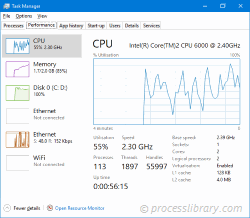
Why is cfgsvr.ocx giving me errors?
Most cfgsvr issues are caused by the application executing the process. The surest way to fix these errors is to update or uninstall this application. Therefore, please search the Genesys Telecommunications Laboratories, Inc. website for the latest Genesys CfgServer Controls update.
-
 The best way to solve DHCP error 0x79 and the cause analysisIf you are bothered by DHCP error 0x79, you come to the right place. In this post, MiniTool Software will explain some reason...Common problem Posted on 2025-05-03
The best way to solve DHCP error 0x79 and the cause analysisIf you are bothered by DHCP error 0x79, you come to the right place. In this post, MiniTool Software will explain some reason...Common problem Posted on 2025-05-03 -
 What is cplbts88.exe? Detailed analysis and useWhat is cplbts88.exe doing on my computer? cplbts88.exe is a process belonging to Dritek System Inc. CPLBTS88 10.25.2002 ( VC60 ) from Dritek System I...Common problem Posted on 2025-05-03
What is cplbts88.exe? Detailed analysis and useWhat is cplbts88.exe doing on my computer? cplbts88.exe is a process belonging to Dritek System Inc. CPLBTS88 10.25.2002 ( VC60 ) from Dritek System I...Common problem Posted on 2025-05-03 -
 Detailed explanation of drnpfdxwlv.dll file and function introductionWhat is drnpfdxwlv.dll doing on my computer? drnpfdxwlv.dll is a module Non-system processes like drnpfdxwlv.dll originate from software you installed...Common problem Posted on 2025-05-03
Detailed explanation of drnpfdxwlv.dll file and function introductionWhat is drnpfdxwlv.dll doing on my computer? drnpfdxwlv.dll is a module Non-system processes like drnpfdxwlv.dll originate from software you installed...Common problem Posted on 2025-05-03 -
 Detailed explanation and use of c6501.cpl fileWhat is c6501.cpl doing on my computer? c6501.cpl is a module belonging to CmiCnfg Dynamic Link Library from C-Media Corporation. Non-system processes...Common problem Posted on 2025-05-02
Detailed explanation and use of c6501.cpl fileWhat is c6501.cpl doing on my computer? c6501.cpl is a module belonging to CmiCnfg Dynamic Link Library from C-Media Corporation. Non-system processes...Common problem Posted on 2025-05-02 -
 WMI library verification failed 0x80041003 or 0x80070005 solutionDo you receive WMI repository verification failed after running winmgmt /verifyrepository in Command Prompt? If you have the ...Common problem Posted on 2025-05-02
WMI library verification failed 0x80041003 or 0x80070005 solutionDo you receive WMI repository verification failed after running winmgmt /verifyrepository in Command Prompt? If you have the ...Common problem Posted on 2025-05-02 -
 Detailed explanation of core.presentation.controls.dll file and functional introductionWhat is core.presentation.controls.dll doing on my computer? core.presentation.controls.dll is a module belonging to Desking 3.1 from The Reynolds and...Common problem Posted on 2025-05-02
Detailed explanation of core.presentation.controls.dll file and functional introductionWhat is core.presentation.controls.dll doing on my computer? core.presentation.controls.dll is a module belonging to Desking 3.1 from The Reynolds and...Common problem Posted on 2025-05-02 -
 What is dxupdate.exe? Comprehensive analysisWhat is dxupdate.exe doing on my computer? N/A Non-system processes like dxupdate.exe originate from software you installed on your system. Since most...Common problem Posted on 2025-05-02
What is dxupdate.exe? Comprehensive analysisWhat is dxupdate.exe doing on my computer? N/A Non-system processes like dxupdate.exe originate from software you installed on your system. Since most...Common problem Posted on 2025-05-02 -
 Does the PC selected task no longer exist? The first three repair methodsWindows 10/11 Task Scheduler Error Fix Guide: Selected Tasks No longer exist Task Scheduler allows the system to perform automated tasks. However, yo...Common problem Posted on 2025-05-02
Does the PC selected task no longer exist? The first three repair methodsWindows 10/11 Task Scheduler Error Fix Guide: Selected Tasks No longer exist Task Scheduler allows the system to perform automated tasks. However, yo...Common problem Posted on 2025-05-02 -
 Detailed explanation of crlfxclrtrans100.dll file and function introductionWhat is crlfxclrtrans100.dll doing on my computer? Color Transformation Bitmap Effects This process is still being reviewed. Non-system processes like...Common problem Posted on 2025-05-01
Detailed explanation of crlfxclrtrans100.dll file and function introductionWhat is crlfxclrtrans100.dll doing on my computer? Color Transformation Bitmap Effects This process is still being reviewed. Non-system processes like...Common problem Posted on 2025-05-01 -
 Detailed explanation of basic_3d.aex file and usage guideWhat is basic_3d.aex doing on my computer? basic_3d.aex is a module belonging to Adobe After Effects from Adobe Systems Incorporated. Non-system proce...Common problem Posted on 2025-05-01
Detailed explanation of basic_3d.aex file and usage guideWhat is basic_3d.aex doing on my computer? basic_3d.aex is a module belonging to Adobe After Effects from Adobe Systems Incorporated. Non-system proce...Common problem Posted on 2025-05-01 -
 Detailed explanation and use of deko1280u.dll fileWhat is deko1280u.dll doing on my computer? deko1280u.dll is a module belonging to DekoX from Pinnacle Systems. Non-system processes like deko1280u.dl...Common problem Posted on 2025-05-01
Detailed explanation and use of deko1280u.dll fileWhat is deko1280u.dll doing on my computer? deko1280u.dll is a module belonging to DekoX from Pinnacle Systems. Non-system processes like deko1280u.dl...Common problem Posted on 2025-05-01 -
 Detailed explanation of cryptmng.dll: What is it and its function introductionWhat is cryptmng.dll doing on my computer? cryptmng.dll is a module belonging to Panda Solutions from Panda Software International. Non-system process...Common problem Posted on 2025-05-01
Detailed explanation of cryptmng.dll: What is it and its function introductionWhat is cryptmng.dll doing on my computer? cryptmng.dll is a module belonging to Panda Solutions from Panda Software International. Non-system process...Common problem Posted on 2025-05-01 -
 Detailed explanation of cybdefsysui.dll file and functional introductionWhat is cybdefsysui.dll doing on my computer? cybdefsysui.dll is a module belonging to CyberDefender Early Detection Center from CyberDefender Corp.. ...Common problem Posted on 2025-05-01
Detailed explanation of cybdefsysui.dll file and functional introductionWhat is cybdefsysui.dll doing on my computer? cybdefsysui.dll is a module belonging to CyberDefender Early Detection Center from CyberDefender Corp.. ...Common problem Posted on 2025-05-01 -
 Three ways to determine whether Win11 is 64-bit or ARM64Confirm whether your Windows 11 system is 64-bit or ARM64 architecture? This article will introduce three simple methods to help you quickly identify ...Common problem Posted on 2025-05-01
Three ways to determine whether Win11 is 64-bit or ARM64Confirm whether your Windows 11 system is 64-bit or ARM64 architecture? This article will introduce three simple methods to help you quickly identify ...Common problem Posted on 2025-05-01 -
 Detailed explanation of cjstrf.dll file and functional introductionWhat is cjrstrf.dll doing on my computer? Canon BJ Raster Library This process is still being reviewed. Non-system processes like cjrstrf.dll originat...Common problem Posted on 2025-04-30
Detailed explanation of cjstrf.dll file and functional introductionWhat is cjrstrf.dll doing on my computer? Canon BJ Raster Library This process is still being reviewed. Non-system processes like cjrstrf.dll originat...Common problem Posted on 2025-04-30
Study Chinese
- 1 How do you say "walk" in Chinese? 走路 Chinese pronunciation, 走路 Chinese learning
- 2 How do you say "take a plane" in Chinese? 坐飞机 Chinese pronunciation, 坐飞机 Chinese learning
- 3 How do you say "take a train" in Chinese? 坐火车 Chinese pronunciation, 坐火车 Chinese learning
- 4 How do you say "take a bus" in Chinese? 坐车 Chinese pronunciation, 坐车 Chinese learning
- 5 How to say drive in Chinese? 开车 Chinese pronunciation, 开车 Chinese learning
- 6 How do you say swimming in Chinese? 游泳 Chinese pronunciation, 游泳 Chinese learning
- 7 How do you say ride a bicycle in Chinese? 骑自行车 Chinese pronunciation, 骑自行车 Chinese learning
- 8 How do you say hello in Chinese? 你好Chinese pronunciation, 你好Chinese learning
- 9 How do you say thank you in Chinese? 谢谢Chinese pronunciation, 谢谢Chinese learning
- 10 How to say goodbye in Chinese? 再见Chinese pronunciation, 再见Chinese learning

























