7 Methods to Find Windows 11 Product Key on Laptop/PC
If you have genuine Windows 11 installed on your PC or laptop, it must be tied to a product key. Most of the time, you may not need to know what your Windows product key is. However, in some cases, such as activation errors or major hardware changes, you will need to reactivate your Windows with the product key. So that's why sometimes you need or have to find your Windows 11 product key.
Fortunately, it's easy to find your Windows 11 product key from your laptop or PC. You can get it in the following seven ways.
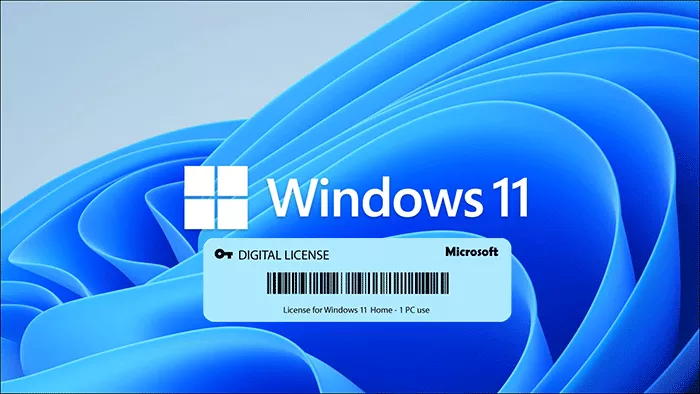
- Method 1: Find Windows 11 product key using CMD
- Method 2: Find Windows 11 product key using PowerShell
- Method 3: Find Windows 11 product key in Registry
- Method 4: Find Windows 11 product key using VBS script
- Method 5: Find Windows 11 product key using ShowKeyPlus
- Method 6: Find Windows 11 product key using Product Key Finder
- Method 7: Find Windows 11 product key in purchase receipt
Method 1: Find Windows 11 Product Key using CMD
Step 1: Click the search icon on your Windows 11 taskbar, and then type cmd in the search box. When the Command Prompt app appears in the search results, click Run as administrator.
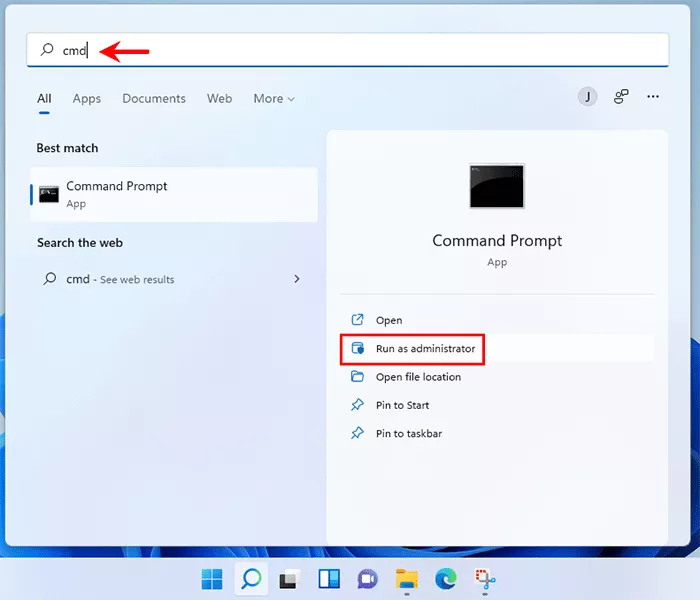
Step 2: In the Command Prompt window, type wmic path SoftwareLicensingService get OA3xOriginalProductKey and press Enter. Your 25-character Windows 11 product key will appear immediately below the command line.
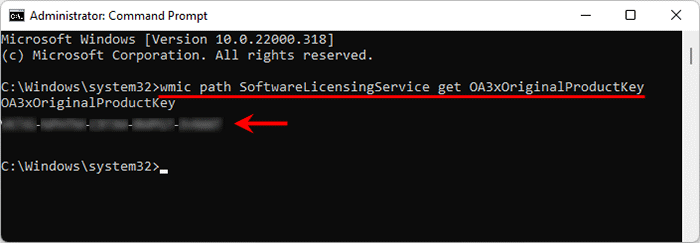
You may also be interested in How to Reset Windows 11 Password Using Command Prompt.
Method 2: Find Windows 11 product key using PowerShell
Step 1: Type powershell in your Windows search bar, and when the Windows PowerShell app appears in the search results, click Run as Administrator.
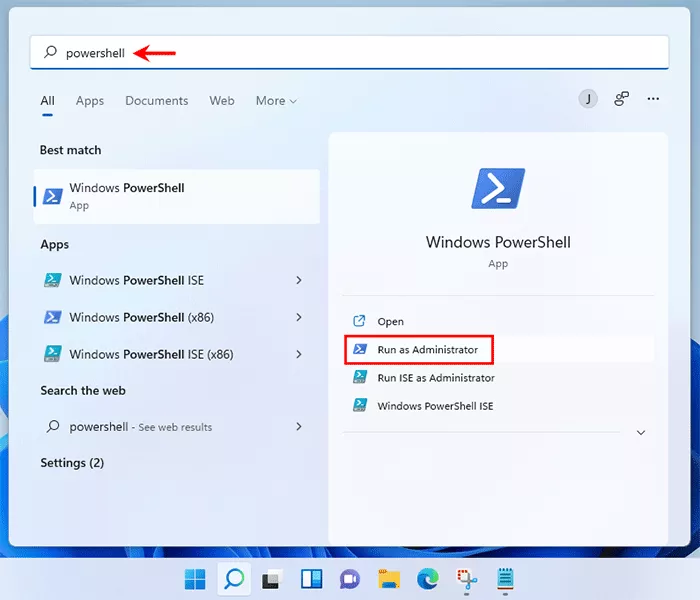
Step 2: In the Windows PowerShell window, type powershell "(Get-WmiObject -query 'select * from SoftwareLicensingService').OA3xOriginalProductKey" and press Enter. Your Windows 11 product key will immediately appear.
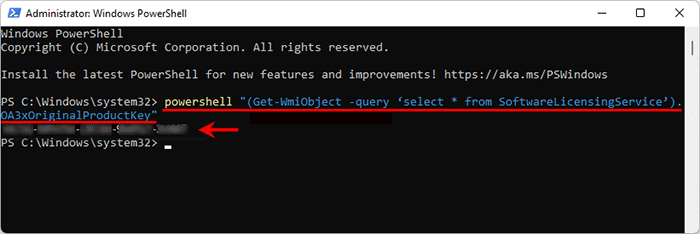
Method 3: Find Windows 11 product key in Registry
Step 1: Type registry in your Windows 11 search bar, and when the Registry Editor app appears in the search results, click Open or press Enter.
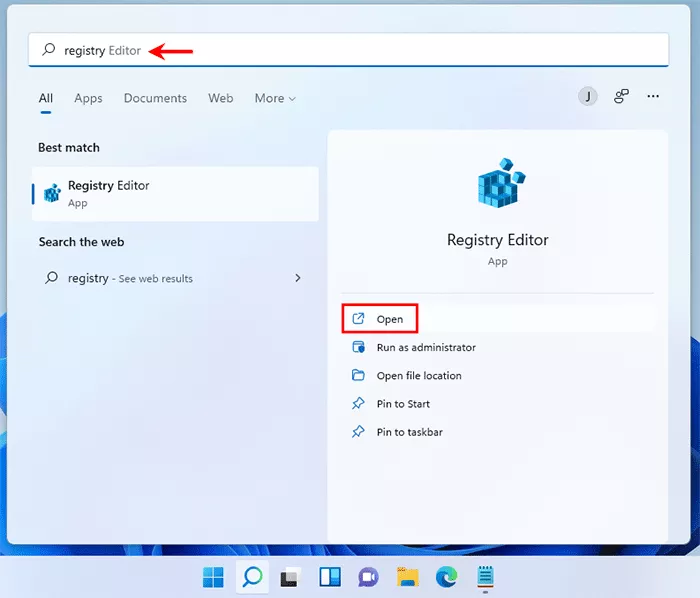
Step 2: In the Registry Editor, navigate to the folder HKEY_LOCAL_MACHINE\SOFTWARE\Microsoft\Windows NT\CurrentVersion\SoftwareProtectionPlatform.
Step 3: Select the SoftwareProtectionPlatform folder, and then locate the value name BackupProductKeyDefault on the right pane. The value data of BackupProductKeyDefault is your Windows 11 product key. Double-click the BackupProductKeyDefault and you can copy your product key to a safe place for backup.
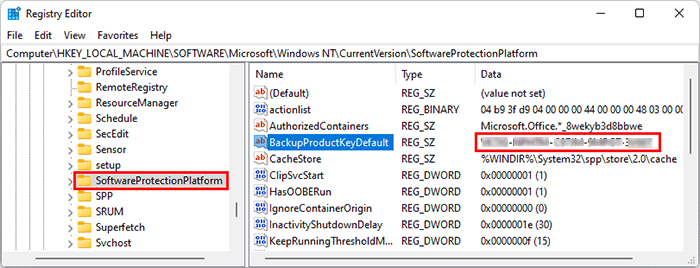
Method 4: Find Windows 11 product key using VBS Script
Step 1: Right-click on the Windows 11 desktop and select New followed by Text Document to create a new text document (also known as Notepad file).
Step 2: Open the new Notepad file, copy the following code snippet and paste it into the Notepad file.
MsgBox ConvertToKey(WshShell.RegRead("HKLM\SOFTWARE\Microsoft\Windows NT\CurrentVersion\DigitalProductId"))
Function ConvertToKey(Key)
Const KeyOffset = 52
i = 28
Chars = "BCDFGHJKMPQRTVWXY2346789"
Do
Cur = 0
x = 14
Do
Cur = Cur * 256
Cur = Key(x KeyOffset) Cur
Key(x KeyOffset) = (Cur \ 24) And 255
Cur = Cur Mod 24
x = x -1
Loop While x >= 0
i = i -1
KeyOutput = Mid(Chars, Cur 1, 1) & KeyOutput
If (((29 - i) Mod 6) = 0) And (i -1) Then
i = i -1
KeyOutput = "-" & KeyOutput
End If
Loop While i >= 0
ConvertToKey = KeyOutput
End Function
Step 3: Once done, click File and select Save As. When the Save As dialog opens, select All Files from the "Save as type" drop-down menu, rename the file as ProductKey.vbs, and then click Save.
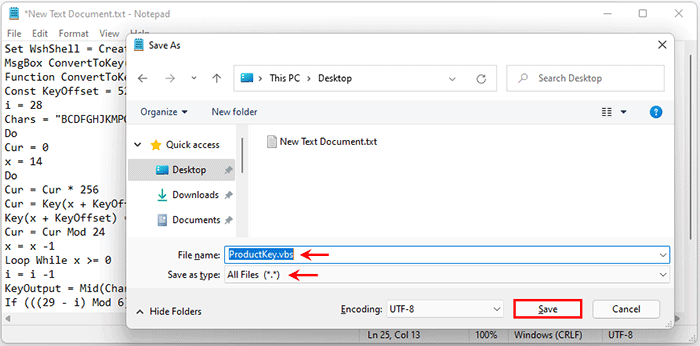
Step 4: Double-click the ProductKey.vbs file to run the script, and your Windows 11 product key will immediately appear in a small popup. You can then press Ctrl C to copy the product key and save it in a safe place.

Method 5: Find Windows 11 product key using ShowKeyPlus
ShowKeyPlus is a free app to find and show your Windows product information, including your product name, product ID, product key, etc.
Step 1: Open Microsoft Store on your Windows 11, and then download the ShowKeyPlus app. Once downloaded, click Open to open the app.
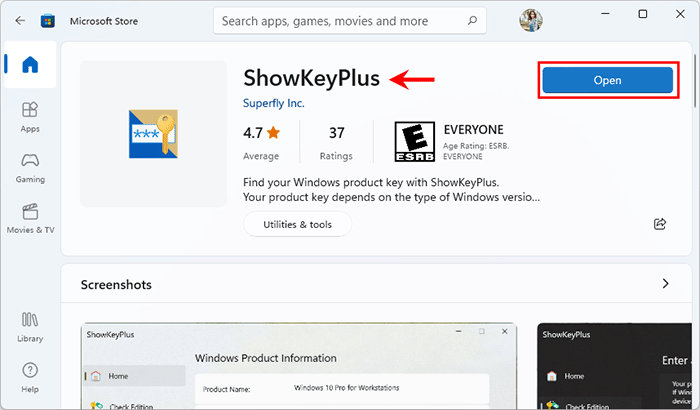
Step 2: In the ShowKeyPlus window, you can find your Windows 11 product key next to the Installed Key.
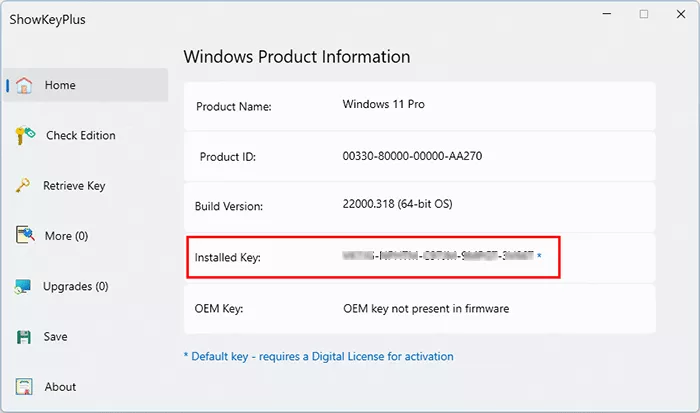
Step 3: Click the Save button in the left pane of ShowKeyPlus and you can save your Windows 11 product key as a notepad file.
Method 6: Find Windows 11 product key with Product Key Finder
If none of the above methods retrieve your Windows 11 product key, please turn to the more powerful iSumsoft Product Key Finder. It helps find lost product keys for Windows, Microsoft Office, VMware, Adobe and other software products, and works for any laptops and PCs even if the hard disk is crashed.
Step 1: Download and install the iSumsoft Product Key Finder onto your Windows 11 computer.
Step 2: Once installed, launch iSumsoft Product Key Finder and click the Start Recovery button. It immediately finds the product keys of all software currently installed on your computer, including your Windows 11 product key, and list them on the screen.
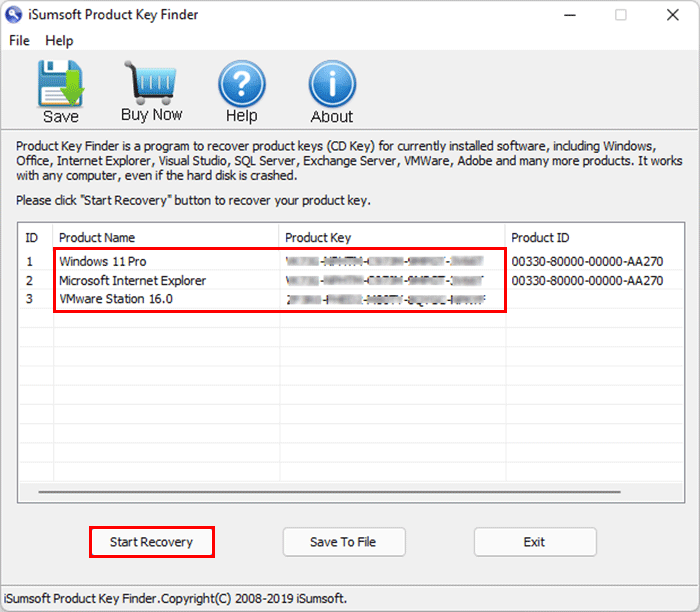
Step 3: Click Save To File and you can save all your product keys to a Notepad file.
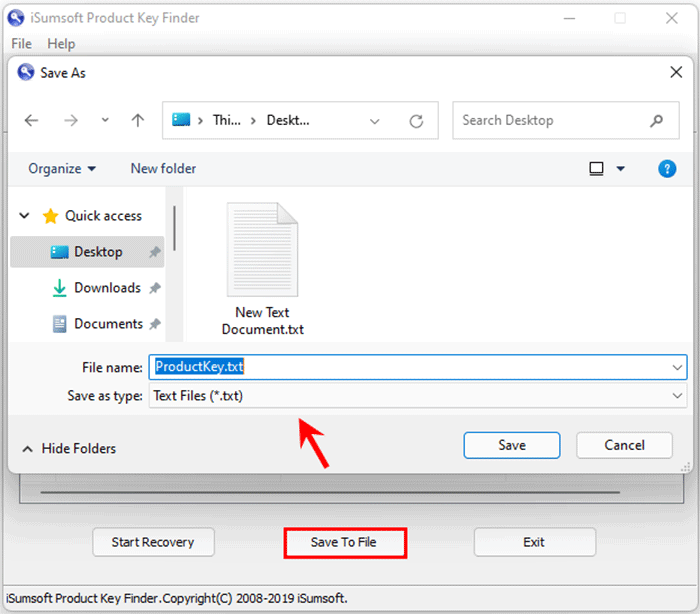
Method 7: Find Windows 11 product key from purchase receipt
In case none of the above methods work for you, you have to look through your purchase receipt to find your Windows 11 product key.
If Windows 11 is preinstalled on your computer when you bought it, your product key is usually in the packaging, the Certificate of Authenticity, or the physical sticker that came with your computer.
If you purchased your Windows 11 from the Microsoft online store or an online retailer, your product key is in the confirmation email you received. Log in to the email you used to buy Windows 11 on the retailer's website, and then find the email that may contain your product key.
-
 How to delete duplicate photos on Mac?Digital clutter is a common problem, especially with photos. Most people take numerous shots from similar angles, leading to a proliferation of dupli...Software tutorial Posted on 2025-05-02
How to delete duplicate photos on Mac?Digital clutter is a common problem, especially with photos. Most people take numerous shots from similar angles, leading to a proliferation of dupli...Software tutorial Posted on 2025-05-02 -
 Recommended Best Solar Chargers in 2025Whether you often camp off the grid, go backpacking, or grapple with power outages, a solar charger is a nifty gadget to have in your arsenal. It can ...Software tutorial Posted on 2025-05-02
Recommended Best Solar Chargers in 2025Whether you often camp off the grid, go backpacking, or grapple with power outages, a solar charger is a nifty gadget to have in your arsenal. It can ...Software tutorial Posted on 2025-05-02 -
 The ultimate guide to resetting your phone without losing dataRejuvenate Your Smartphone: A Guide to Factory Resets Remember that initial thrill of powering on your new phone? That pristine interface, lightning-...Software tutorial Posted on 2025-05-01
The ultimate guide to resetting your phone without losing dataRejuvenate Your Smartphone: A Guide to Factory Resets Remember that initial thrill of powering on your new phone? That pristine interface, lightning-...Software tutorial Posted on 2025-05-01 -
 7 practical tips for Apple's new version of Messages applicationiMessage's Hidden Gems: Mastering iOS 16's Enhanced Messaging Features iMessage, Apple's secure messaging platform, has evolved significan...Software tutorial Posted on 2025-05-01
7 practical tips for Apple's new version of Messages applicationiMessage's Hidden Gems: Mastering iOS 16's Enhanced Messaging Features iMessage, Apple's secure messaging platform, has evolved significan...Software tutorial Posted on 2025-05-01 -
 How to hide yourself on social platforms such as Instagram, Facebook, XMaintaining online privacy on social media is crucial, even for close friends and family. You might want to limit access to prevent unwanted attentio...Software tutorial Posted on 2025-05-01
How to hide yourself on social platforms such as Instagram, Facebook, XMaintaining online privacy on social media is crucial, even for close friends and family. You might want to limit access to prevent unwanted attentio...Software tutorial Posted on 2025-05-01 -
 A simple tutorial on how to fax files on your phoneSome organizations still don't accept documents via email—you may need to fax documents instead. No, you can't use your smartphone's phon...Software tutorial Posted on 2025-04-29
A simple tutorial on how to fax files on your phoneSome organizations still don't accept documents via email—you may need to fax documents instead. No, you can't use your smartphone's phon...Software tutorial Posted on 2025-04-29 -
 How to delete temporary Mac files? Find and clear methodsClearing Temporary Files on Your Mac: Reclaim Disk Space and Boost Performance Temporary files, often overlooked, can consume significant disk space o...Software tutorial Posted on 2025-04-29
How to delete temporary Mac files? Find and clear methodsClearing Temporary Files on Your Mac: Reclaim Disk Space and Boost Performance Temporary files, often overlooked, can consume significant disk space o...Software tutorial Posted on 2025-04-29 -
 Is the volume stuck at 100% in Windows? Try these solutionsWindows volume stuck at 100%? Easy to fix! Computer volume issues are a headache! If your Windows volume is stuck at 100%, don't worry, this Min...Software tutorial Posted on 2025-04-29
Is the volume stuck at 100% in Windows? Try these solutionsWindows volume stuck at 100%? Easy to fix! Computer volume issues are a headache! If your Windows volume is stuck at 100%, don't worry, this Min...Software tutorial Posted on 2025-04-29 -
 How to delete your data from a person search siteThis article was last updated on February 24, 2025. Many people are unaware that a significant amount of their personal data is readily accessible on...Software tutorial Posted on 2025-04-21
How to delete your data from a person search siteThis article was last updated on February 24, 2025. Many people are unaware that a significant amount of their personal data is readily accessible on...Software tutorial Posted on 2025-04-21 -
 How to disguise an iPad as a laptopThis updated article (originally published October 31, 2019) explores how to transform your iPad into a laptop alternative using iPadOS 16 beta featur...Software tutorial Posted on 2025-04-21
How to disguise an iPad as a laptopThis updated article (originally published October 31, 2019) explores how to transform your iPad into a laptop alternative using iPadOS 16 beta featur...Software tutorial Posted on 2025-04-21 -
 How to clean Mac mailbox cache? How to delete it on Mac?This guide explains how to clear the Mail cache on your Mac, addressing common issues like slow performance and email loading problems. The macOS Mai...Software tutorial Posted on 2025-04-21
How to clean Mac mailbox cache? How to delete it on Mac?This guide explains how to clear the Mail cache on your Mac, addressing common issues like slow performance and email loading problems. The macOS Mai...Software tutorial Posted on 2025-04-21 -
 How to prioritize the allocation of WiFi to the most needed devicesModern homes usually have multiple devices connected to Wi-Fi access networks simultaneously, which often leads to bandwidth tightness, especially w...Software tutorial Posted on 2025-04-19
How to prioritize the allocation of WiFi to the most needed devicesModern homes usually have multiple devices connected to Wi-Fi access networks simultaneously, which often leads to bandwidth tightness, especially w...Software tutorial Posted on 2025-04-19 -
 McAfee antivirus software review: Is it enough? 【Function, Price】McAfee: A Veteran Antivirus, But Is It the Best for Macs? McAfee, a long-standing and reputable name in cybersecurity, offers a robust antivirus suite...Software tutorial Posted on 2025-04-19
McAfee antivirus software review: Is it enough? 【Function, Price】McAfee: A Veteran Antivirus, But Is It the Best for Macs? McAfee, a long-standing and reputable name in cybersecurity, offers a robust antivirus suite...Software tutorial Posted on 2025-04-19 -
 OnePlus Watch 3 is postponed to April due to funny issuesAfter the long-awaited OnePlus Watch 3 smartwatch is released, the purchase plan may require a slight adjustment. A ridiculous production problem has...Software tutorial Posted on 2025-04-19
OnePlus Watch 3 is postponed to April due to funny issuesAfter the long-awaited OnePlus Watch 3 smartwatch is released, the purchase plan may require a slight adjustment. A ridiculous production problem has...Software tutorial Posted on 2025-04-19 -
 Tips to make the most of the tap function on the back of your iPhoneOver the years, Apple has developed a large number of tools to make using iPhones more convenient. Although the "Tap Back" feature is dull,...Software tutorial Posted on 2025-04-18
Tips to make the most of the tap function on the back of your iPhoneOver the years, Apple has developed a large number of tools to make using iPhones more convenient. Although the "Tap Back" feature is dull,...Software tutorial Posted on 2025-04-18
Study Chinese
- 1 How do you say "walk" in Chinese? 走路 Chinese pronunciation, 走路 Chinese learning
- 2 How do you say "take a plane" in Chinese? 坐飞机 Chinese pronunciation, 坐飞机 Chinese learning
- 3 How do you say "take a train" in Chinese? 坐火车 Chinese pronunciation, 坐火车 Chinese learning
- 4 How do you say "take a bus" in Chinese? 坐车 Chinese pronunciation, 坐车 Chinese learning
- 5 How to say drive in Chinese? 开车 Chinese pronunciation, 开车 Chinese learning
- 6 How do you say swimming in Chinese? 游泳 Chinese pronunciation, 游泳 Chinese learning
- 7 How do you say ride a bicycle in Chinese? 骑自行车 Chinese pronunciation, 骑自行车 Chinese learning
- 8 How do you say hello in Chinese? 你好Chinese pronunciation, 你好Chinese learning
- 9 How do you say thank you in Chinese? 谢谢Chinese pronunciation, 谢谢Chinese learning
- 10 How to say goodbye in Chinese? 再见Chinese pronunciation, 再见Chinese learning

























